-
Products
- Network Security
- Threat Protection
- Secure Access Service Edge (SASE)
- Managed XDR
- Endpoint Security
- Email Security
- Secure Access
-
Gen 7 Firewalls
SonicWall's Gen 7 platform-ready firewalls offer performance with stability and superior threat protection — all at an industry-leading TCO.
Read More
-
Solutions
- Industries
- Use Cases
-
Widgets
-
Content WidgetFederal
Protect Federal Agencies and Networks with scalable, purpose-built cybersecurity solutions
-
Image Widget

-
-
Partners
- SonicWall Partners
- Partner Resources
-
Widgets
-
Content WidgetPartner Portal
Access to deal registration, MDF, sales and marketing tools, training and more
-
Image Widget

-
-
Support
- Support
- Resources
- Capture Labs
-
Widgets
-
Content WidgetSupport Portal
Find answers to your questions by searching across our knowledge base, community, technical documentation and video tutorials
-
Image Widget

-
- Company
- Contact Us
How to enable two-factor (Common Access Card) authentication with Client Certificate Check.



Description
A Common Access Card (CAC) is a United States Department of Defense (DoD) smart card used by military personnel and other government and non-government personnel who require highly secure access over the Internet. A CAC uses PKI authentication and encryption.
LDAP authentication with a Common Access Card (CAC) requires a two-factor authentication using both the
CAC and a Client Certificate Check. (This assumes the root certificate has already been downloaded).
The Client Certificate Check was developed for use with a CAC; however, it is useful in any scenario that
requires a client certificate on an HTTPS/SSL connection. CAC support is available for client certification only on
HTTPS connections.
This article describes how to setup two factor CAC authentication with Client Certificate Check.
Resolution
RESOLUTION FOR SONICOS 7.X
This release includes significant user interface changes and many new features that are different from the SonicOS 6.5 and earlier firmware. The below resolution is for customers using SonicOS 7.X firmware.
To configure CAC with Client Certificate Check :
Navigate to DEVICE | Settings > Administration > Management.
Click on Certificate Selection drop down, and select a local certificate generated by the CA.
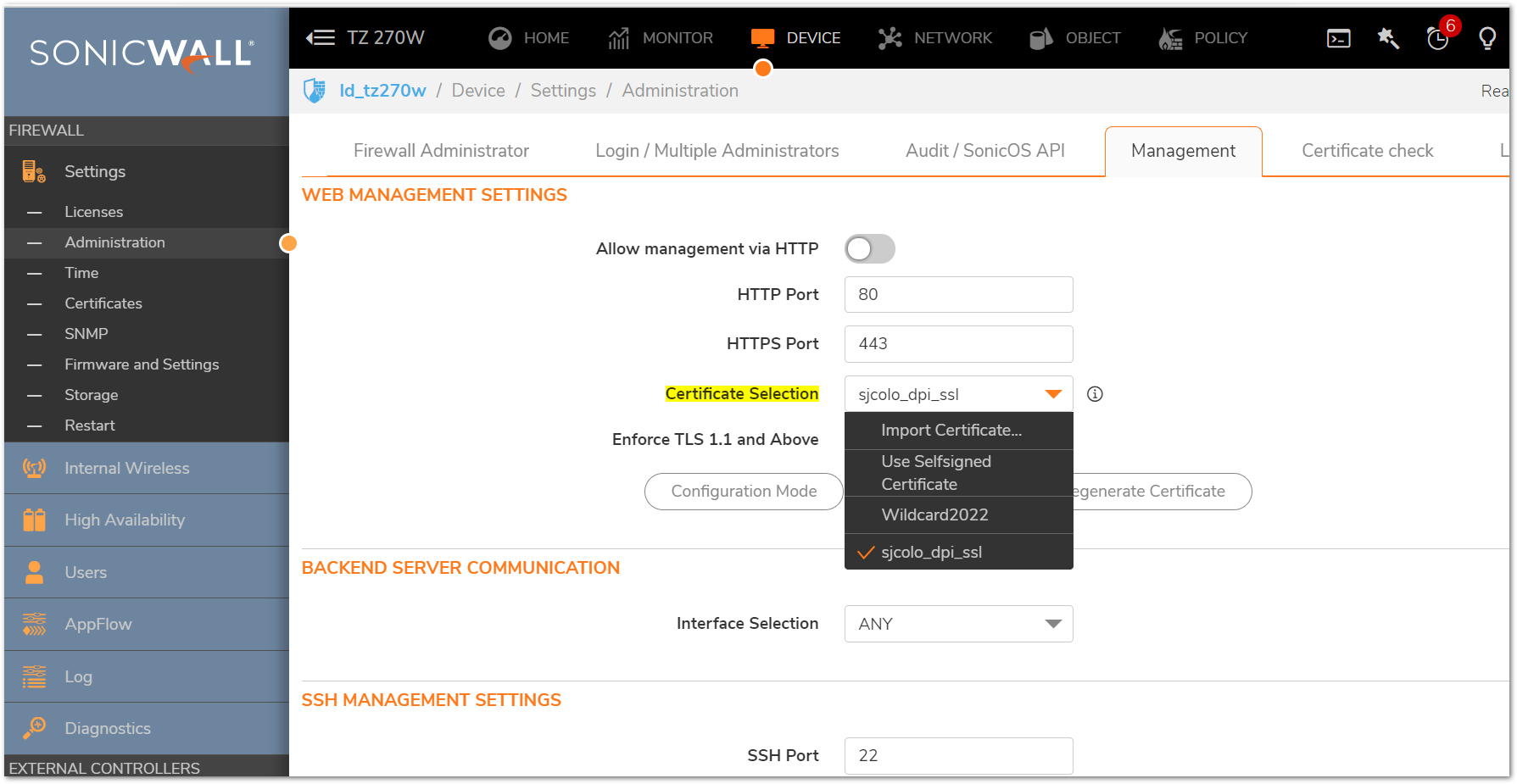
- Under Client Certificate Check, select Enable Client Certificate Check.
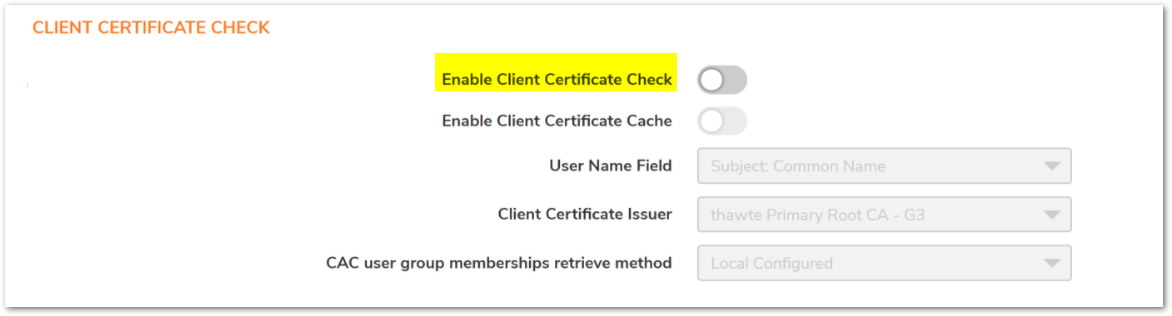
A warning confirmation message displays: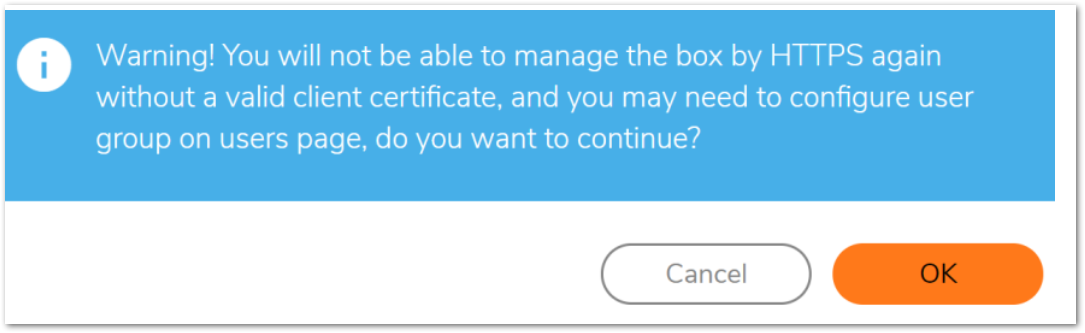
- From the Client Certificate Issuer drop-down list, select the appropriate Certificate Server Authority
(CA) to sign your client certificate.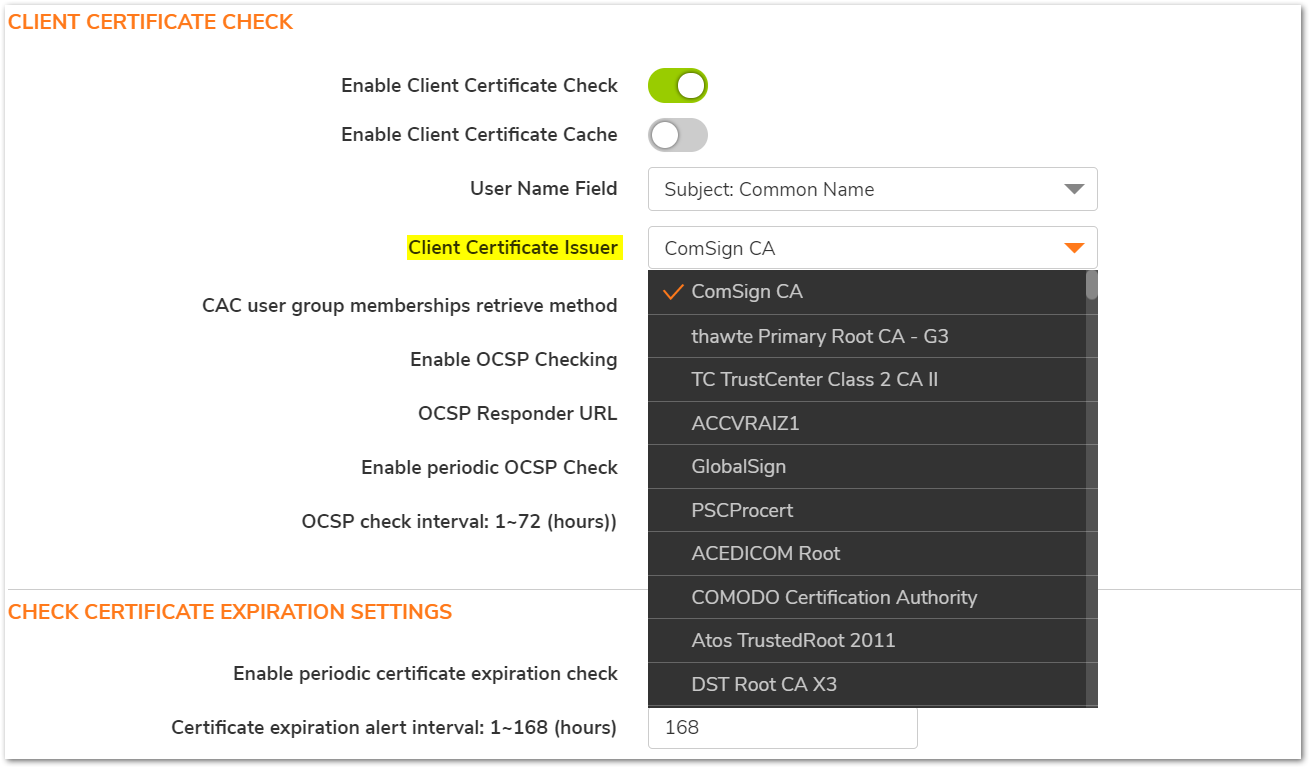
- In the CAC User Groups Membership Retrieve method field, choose From LDAP.
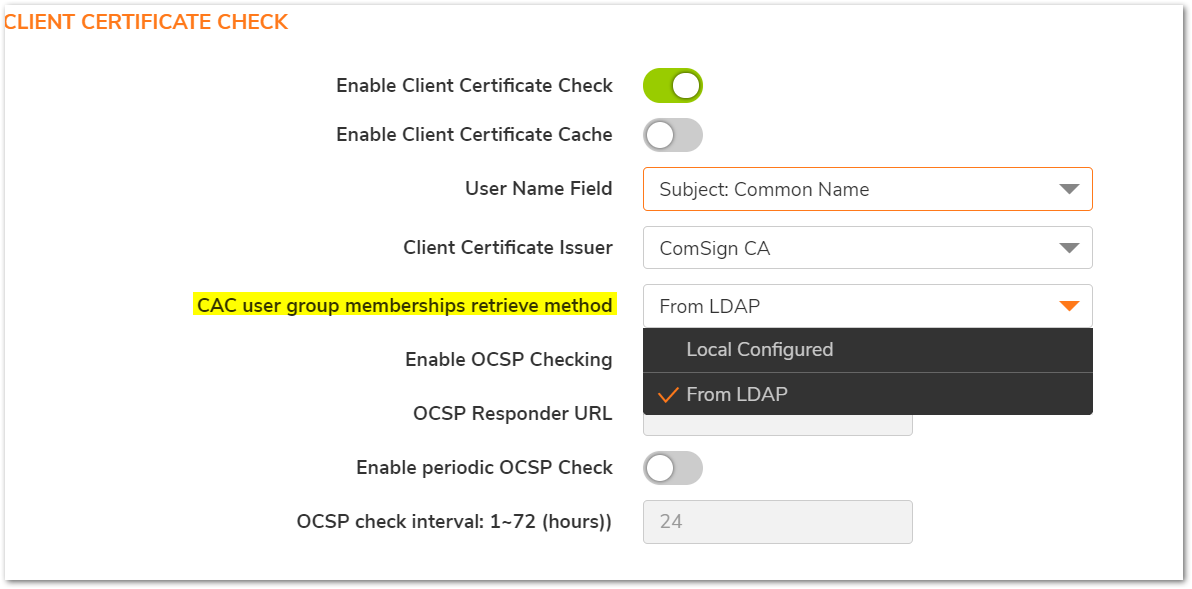
 NOTE: Sonicwall Administrator groups should be added to the LDAP server as they are seen in the SonicWALL local groups tab (Audit Administrators,Cryptographic Administrators, SonicWALL
NOTE: Sonicwall Administrator groups should be added to the LDAP server as they are seen in the SonicWALL local groups tab (Audit Administrators,Cryptographic Administrators, SonicWALL
Administrators, System Administrators). - The CAC user account added to the LDAP server should be made a member of one of the groups
added in Step5. This will allow the CAC user to login as an administrator and manage the Sonicwall
Firewall. - To enable or disable Online Certificate Status Protocol (OCSP) checking for the client certificate, select Enable OCSP Checking.
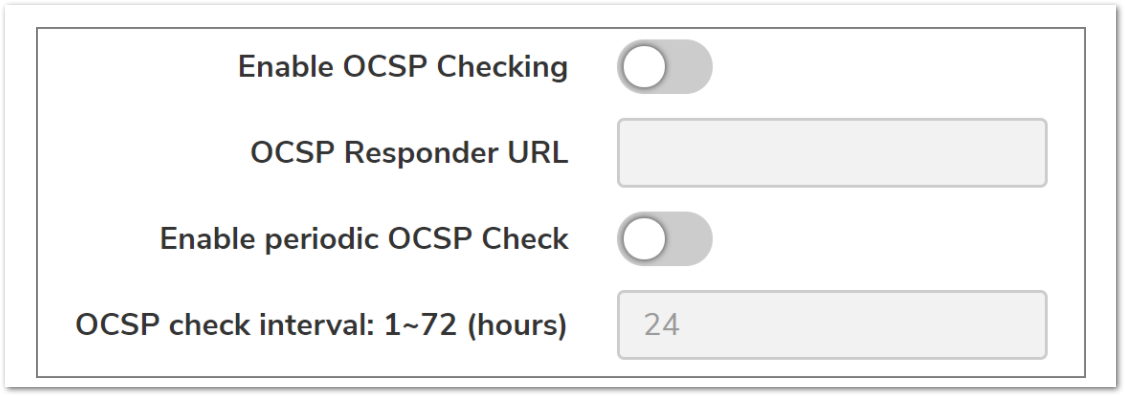
- If you are using a CAC, the URL should already be in the OCSP Responder URL field. If you are not
using a CAC, in the OCSP Responder URL field, enter the URL of the server that will verify the status
of the client certificate. NOTE: Using a CAC requires an external card reader that is connected through a USB port.
NOTE: Using a CAC requires an external card reader that is connected through a USB port.
RESOLUTION FOR SONICOS 6.5
This release includes significant user interface changes and many new features that are different from the SonicOS 6.2 and earlier firmware. The below resolution is for customers using SonicOS 6.5 firmware.
To configure CAC with Client Certificate Check :
- Navigate to MANAGE | Appliance > Base Settings > Web Management Setting.
- Click on Certificate Selection drop down, and select a local certificate generated by the CA.
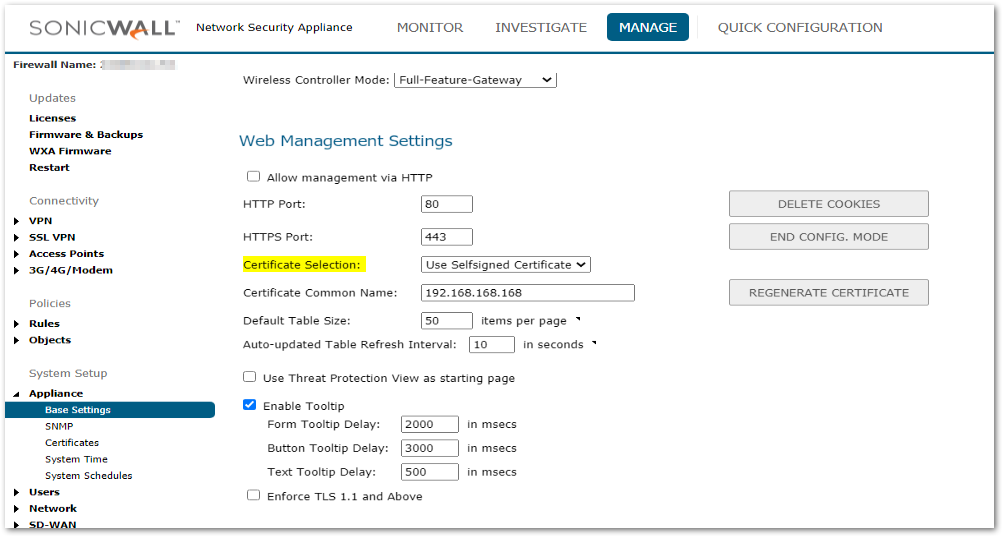
- Under Client Certificate Check, select Enable Client Certificate Check.
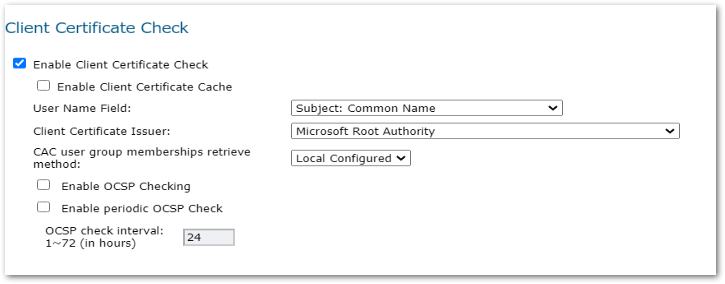
A warning confirmation message displays: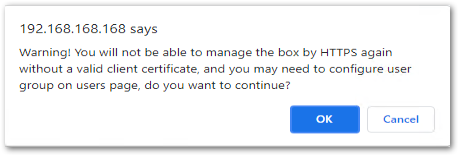
- From the Client Certificate Issuer drop-down list, select the appropriate Certificate Server Authority
(CA) to sign your client certificate.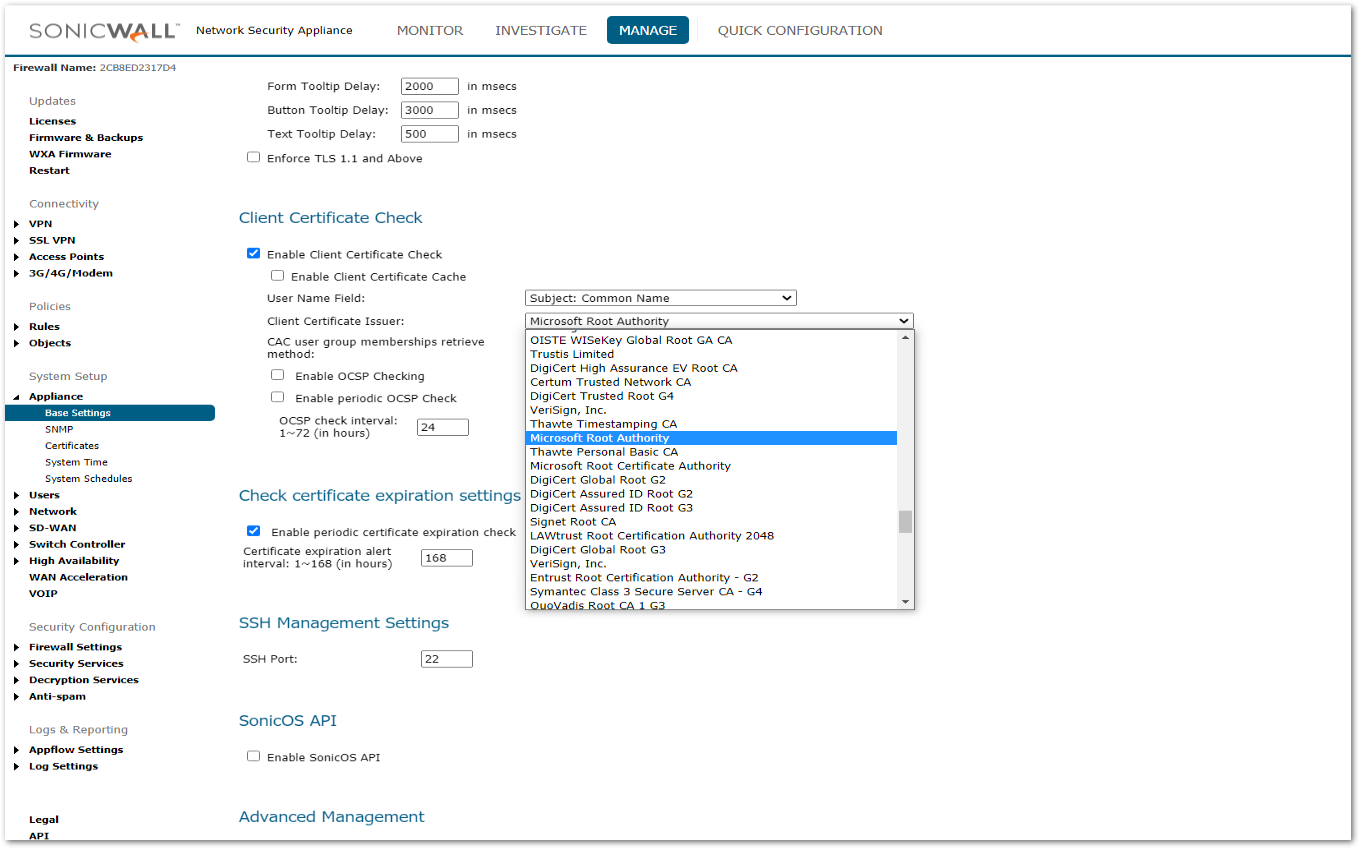
- In the CAC User Groups Membership Retrieve method field, choose From LDAP.
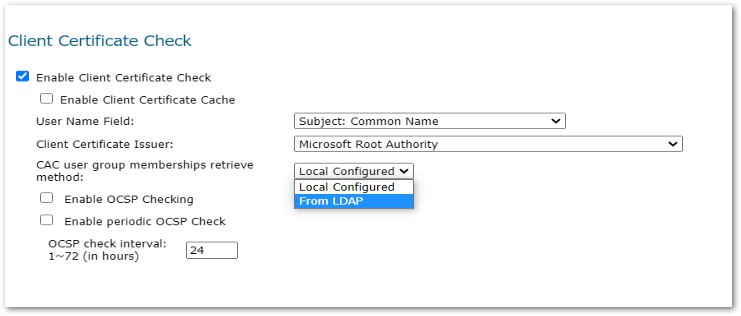
 NOTE: Sonicwall Administrator groups should be added to the LDAP server as they are seen in the SonicWALL local groups tab (Audit Administrators,Cryptographic Administrators, SonicWALL
NOTE: Sonicwall Administrator groups should be added to the LDAP server as they are seen in the SonicWALL local groups tab (Audit Administrators,Cryptographic Administrators, SonicWALL
Administrators, System Administrators). - The CAC user account added to the LDAP server should be made a member of one of the groups
added in Step5. This will allow the CAC user to login as an administrator and manage the Sonicwall
Firewall. - To enable or disable Online Certificate Status Protocol (OCSP) checking for the client certificate, select Enable OCSP Checking.
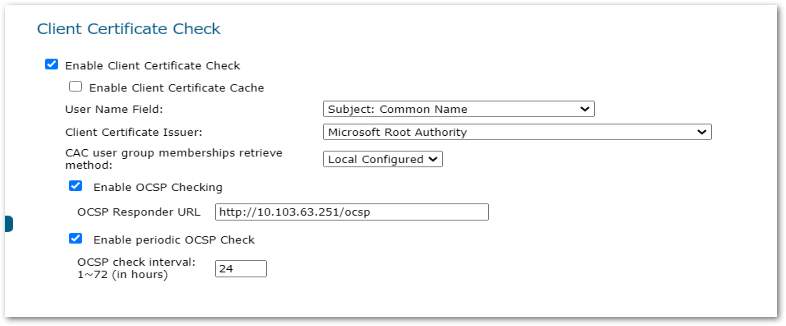
- If you are using a CAC, the URL should already be in the OCSP Responder URL field. If you are not
using a CAC, in the OCSP Responder URL field, enter the URL of the server that will verify the status
of the client certificate. NOTE: Using a CAC requires an external card reader that is connected through a USB port.
NOTE: Using a CAC requires an external card reader that is connected through a USB port.
HOW TO TEST :
- If you use the Client Certificate Check with a CAC, the client certificate is automatically installed on the browser by middleware. When you begin a management session through HTTPS, a certificate selection window asks you to confirm the certificate.
- After you select the client certificate from the drop-down menu, the HTTPS/SSL connection is resumed, and the SonicWALL Security Appliance checks the Client Certificate Issuer to verify that the client certificate is signed by the CA. If a match is found, the administrator login page displays. If no match is found, the browser displays a standard browser connection fail message, such as:
.....cannot display web page! - If OCSP is enabled, before the administrator login page is displayed, the browser performs an OCSP check and displays the following message while it is checking.
Client Certificate OCSP Checking..... - If a match is found, the administrator login page is displayed, and you can use your administrator credentials to continue managing the SonicWALL Security Appliance.
- If no match is found, the browser displays:
OCSP Checking fail! Please contact system administrator!
 TIP: CACs might not work with browsers other than Microsoft Internet Explorer.
TIP: CACs might not work with browsers other than Microsoft Internet Explorer.
Related Articles
- Supported SonicWall and 3rd party SFP and SFP+ modules that can be used with SonicWall TZ series
- Certificate Signing Request (CSR) Error: Please enter a valid certificate name for SonicOS 7.1.1
- SNMP OID values that are not supported on Gen7 firewalls



 YES
YES NO
NO