-
Products
- Network Security
- Threat Protection
- Secure Access Service Edge (SASE)
- Managed XDR
- Endpoint Security
- Email Security
- Secure Access
-
Gen 7 Firewalls
SonicWall's Gen 7 platform-ready firewalls offer performance with stability and superior threat protection — all at an industry-leading TCO.
Read More
-
Solutions
- Industries
- Use Cases
-
Widgets
-
Content WidgetFederal
Protect Federal Agencies and Networks with scalable, purpose-built cybersecurity solutions
-
Image Widget

-
-
Partners
- SonicWall Partners
- Partner Resources
-
Widgets
-
Content WidgetPartner Portal
Access to deal registration, MDF, sales and marketing tools, training and more
-
Image Widget

-
-
Support
- Support
- Resources
- Capture Labs
-
Widgets
-
Content WidgetSupport Portal
Find answers to your questions by searching across our knowledge base, community, technical documentation and video tutorials
-
Image Widget

-
- Company
- Contact Us
How to block Google Play using App Control Advanced



Description
This is a scenario based article of the SonicWall App Control Advanced feature. In this scenario we describe how to block Google Play.
Resolution
Resolution for SonicOS 7.X
This release includes significant user interface changes and many new features that are different from the SonicOS 6.5 and earlier firmware. The below resolution is for customers using SonicOS 7.X firmware.
- Navigate to Policy | Security Services | App Control.
- Toggle the Enable App Control button.
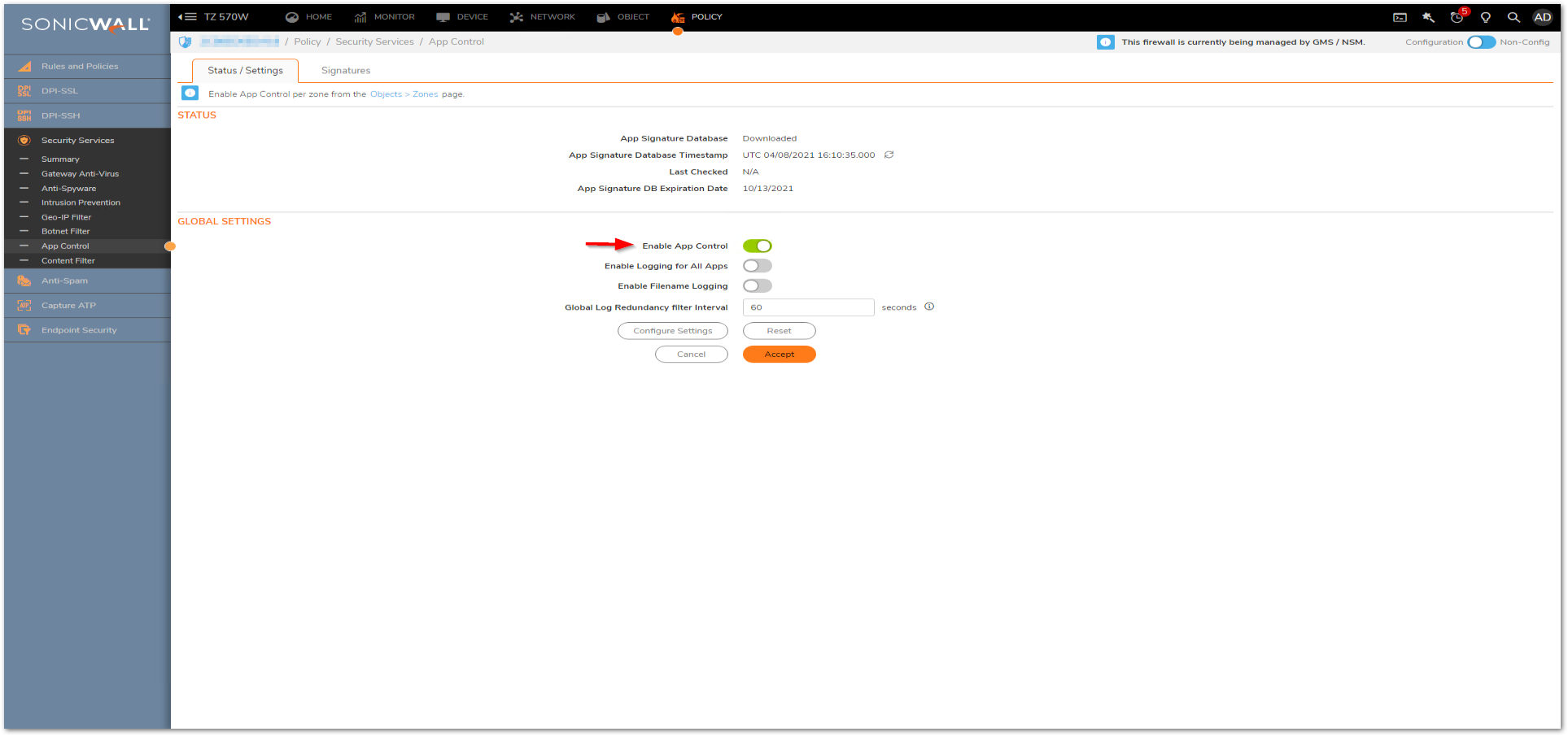
- Navigate to Signatures tab.
- Under Category drop down select MultiMedia.
- Under Application drop down select GooglePlay.
- Click on the configure icon under Application with Google Play selected.
- In the Edit App Control App window, select Enable under Block and Log.
- Click on OK to save.
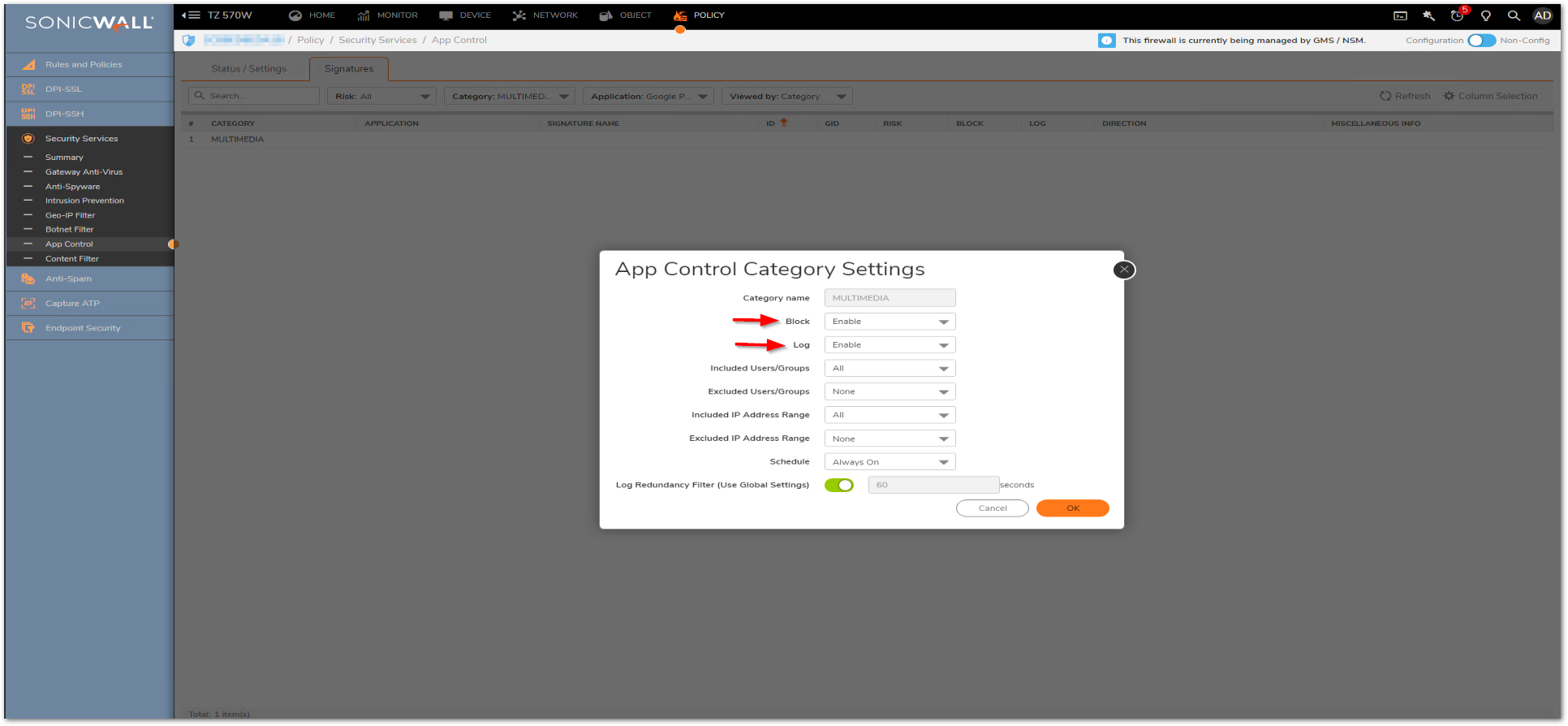
Enabling Application Control on zones
- Navigate to Object | Match Objects | Zones.
- Click the configure button under the zone where you want enable App Control.
- Check Enable App Control Service.
- Click Save.

Log Messages
- Navigate to Monitor | Logs.
- System Logs. The following log messages will be generated when hosts try to access Google Play:
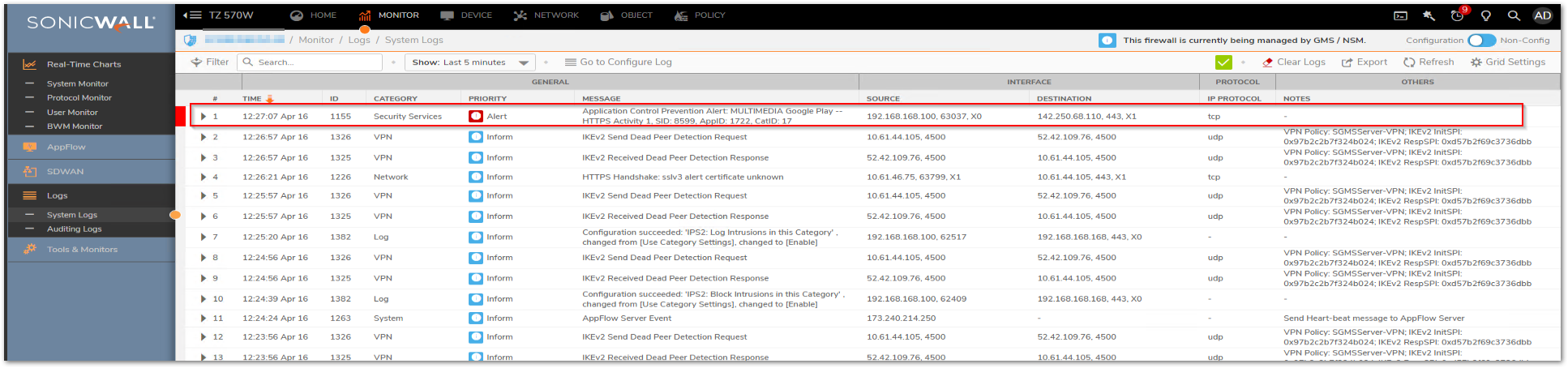
Resolution for SonicOS 6.5
This release includes significant user interface changes and many new features that are different from the SonicOS 6.2 and earlier firmware. The below resolution is for customers using SonicOS 6.5 firmware.
- Access to the SonicWall Management GUI.
- Click Manage in the top navigation menu.
- Rules | App Control
- Check the box under Enable App Control and click on the Accept button at the button of the page to enable App Control
- Under App Control | View Style select MULTIMEDIA under Category; select Google Play under Application; select Signature under Viewed By.
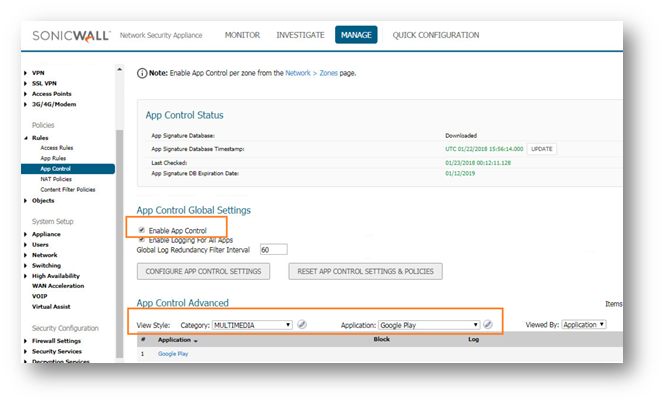
- Click on the configure icon under Application with Google Play selected.
- In the Edit App Control App window, select Enable under Block and Log.
- Click on OK to save.
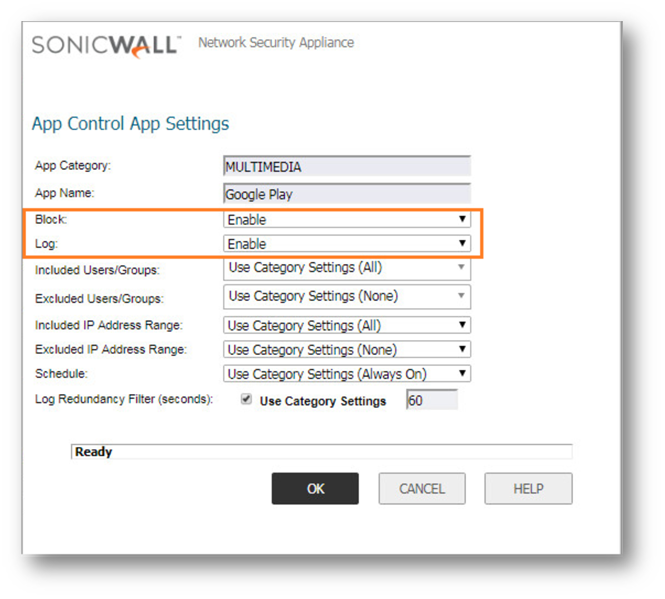
Enabling Application Control on zones
- Click Manage in the top navigation menu
- Network | Zones and click the configure button under the zone where you want enable App Control.
- Check Enable App Control Service.
- Click OK to save.
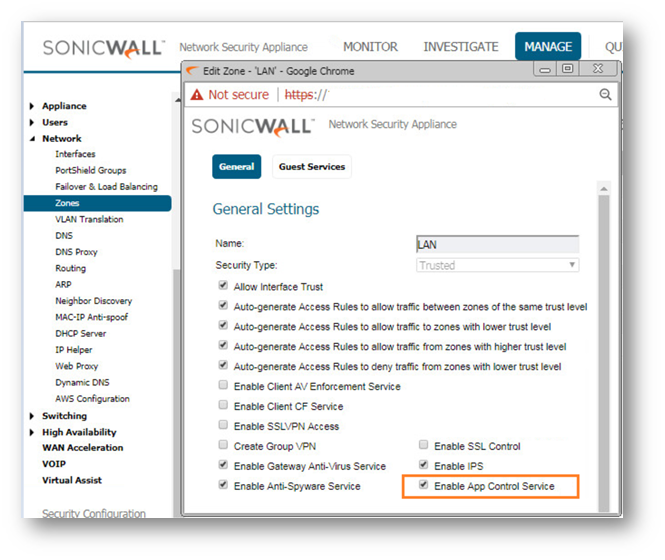
Log Messages
- Click Investigate in the top navigation menu
- Event Logs. The following log messages will be generated when hosts try to access Google Play:
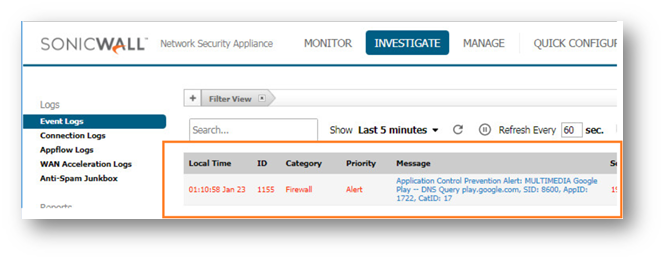
Resolution for SonicOS 6.2 and Below
The below resolution is for customers using SonicOS 6.2 and earlier firmware. For firewalls that are generation 6 and newer we suggest to upgrade to the latest general release of SonicOS 6.5 firmware.
- Login to the SonicWall Management GUI.
- Navigate to the Firewall | App Control Advanced page.
- Check the box under Enable App Control and click on the Accept button at the top to enable App Control.
- Under App Control Advanced | View Style select MULTIMEDIA under Category; select Google Play under Application; select Signature under Viewed By.
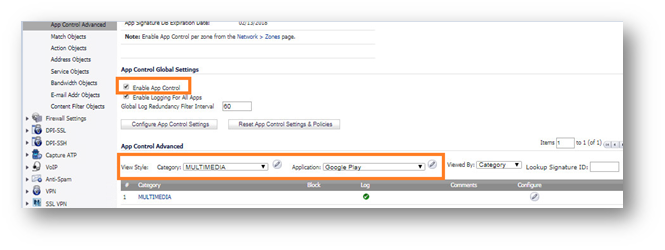
- Click on the configure icon under Application with Google Play selected.
- In the Edit App Control App window, select Enable under Block and Log
- Click OK to save.
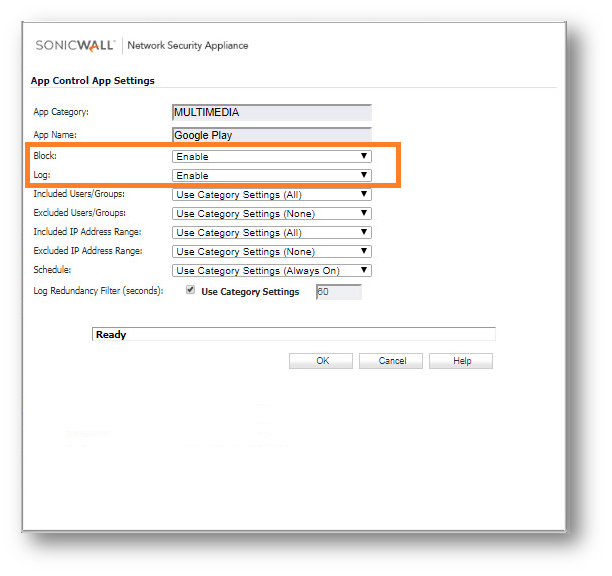
Enabling Application Control on zones
- Navigate to Network | Zones
- Click on the configure button under the zone where you want enable App Control.
- Check Enable App Control Service.
- Click OK to save.
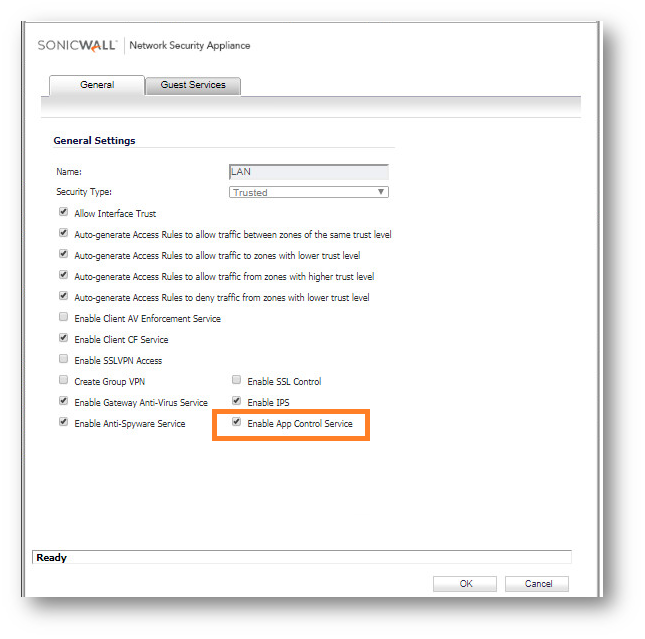
Log Messages
The following log messages will be generated when hosts try to access Google Play:
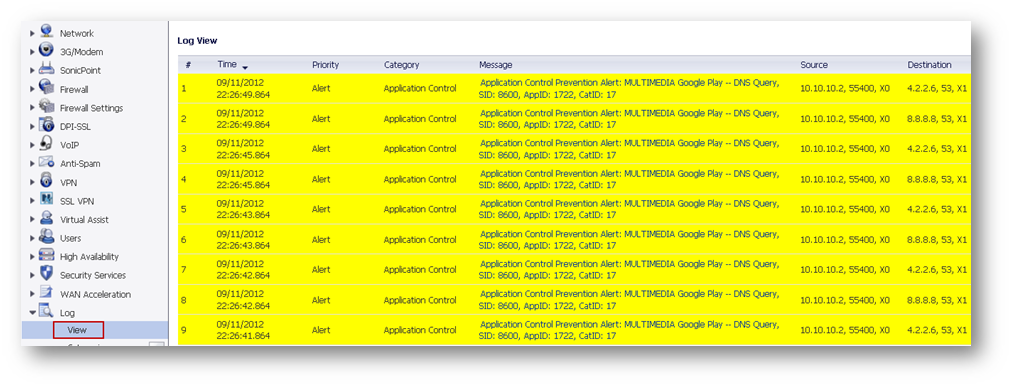
Related Articles
- Supported SonicWall and 3rd party SFP and SFP+ modules that can be used with SonicWall TZ series
- Certificate Signing Request (CSR) Error: Please enter a valid certificate name for SonicOS 7.1.1
- SNMP OID values that are not supported on Gen7 firewalls
Categories
- Firewalls > TZ Series
- Firewalls > SonicWall SuperMassive 9000 Series
- Firewalls > SonicWall NSA Series
- Firewalls > NSa Series
- Firewalls > NSv Series



 YES
YES NO
NO