-
Products
- Network Security
- Threat Protection
- Secure Access Service Edge (SASE)
- Managed XDR
- Endpoint Security
- Email Security
- Secure Access
-
Gen 7 Firewalls
SonicWall's Gen 7 platform-ready firewalls offer performance with stability and superior threat protection — all at an industry-leading TCO.
Read More
-
Solutions
- Industries
- Use Cases
-
Widgets
-
Content WidgetFederal
Protect Federal Agencies and Networks with scalable, purpose-built cybersecurity solutions
-
Image Widget

-
-
Partners
- SonicWall Partners
- Partner Resources
-
Widgets
-
Content WidgetPartner Portal
Access to deal registration, MDF, sales and marketing tools, training and more
-
Image Widget

-
-
Support
- Support
- Resources
- Capture Labs
-
Widgets
-
Content WidgetSupport Portal
Find answers to your questions by searching across our knowledge base, community, technical documentation and video tutorials
-
Image Widget

-
- Company
- Contact Us
Troubleshooting poor wireless connectivity



Description
Article applies to wireless deployments where SonicWave access points are used. Follow the steps below when:
- Wireless clients are able to connect, but intermittently lose connection.
- Wireless clients have difficulty connecting, but are able to eventually connect.
- Wireless client access to the Internet or LAN resources is extremely slow.
This article is meant to be a starting point and thus does not go into certain more advanced troubleshooting techniques.
Resolution
Resolution for SonicOS 7.X
This release includes significant user interface changes and many new features that are different from the SonicOS 6.5 and earlier firmware. The below resolution is for customers using SonicOS 7.X firmware.
The following items should be checked if the symptoms listed above are seen:
- AP is managed by SonicWall Wireless Network Manager (local changes are not recommended).
- Ensure the access points involved are properly connected with an ethernet cable to a compatible 802.3af/at/bt compliant PoE device or injector, or is using a compatible SonicWall provided power adapter.
- If an 802.3af/at/bt compliant PoE injector is being used, verify that the SonicWave series wireless access point is connected to the PoE port labeled "Data & Power Out".
- Verify that your PoE switch/injector is the appropriate 802.3af/at/bt standard for the specific access point model in use and thus is rated to deliver sufficient power to each PoE port (802.3af compliant PoE devices do not provide sufficient power to properly run current generation 802.11 devices).
Note: Do not connect the AP with a POE injector to a POE-supported switch.
* Always use the SonicWall POE injector shipped with the SonicWave device.
- RF (Radio frequency) interference
One common problem is RF interference. RF interference occurs when two or more wireless access points that are relatively close to each other are transmitting on the same channel or overlapping channels. In the 2.4 GHz range the only channels that are non-overlapping are 1,6 and 11. In the 5 GHz range all channels are non-overlapping.
One way to check for RF interference is to perform a scan of . The screenshot below shows the results of a recent scan. In this case there is only one SonicWave access point. If you have multiple SonicWave, APs it is important to scan them one at a time.
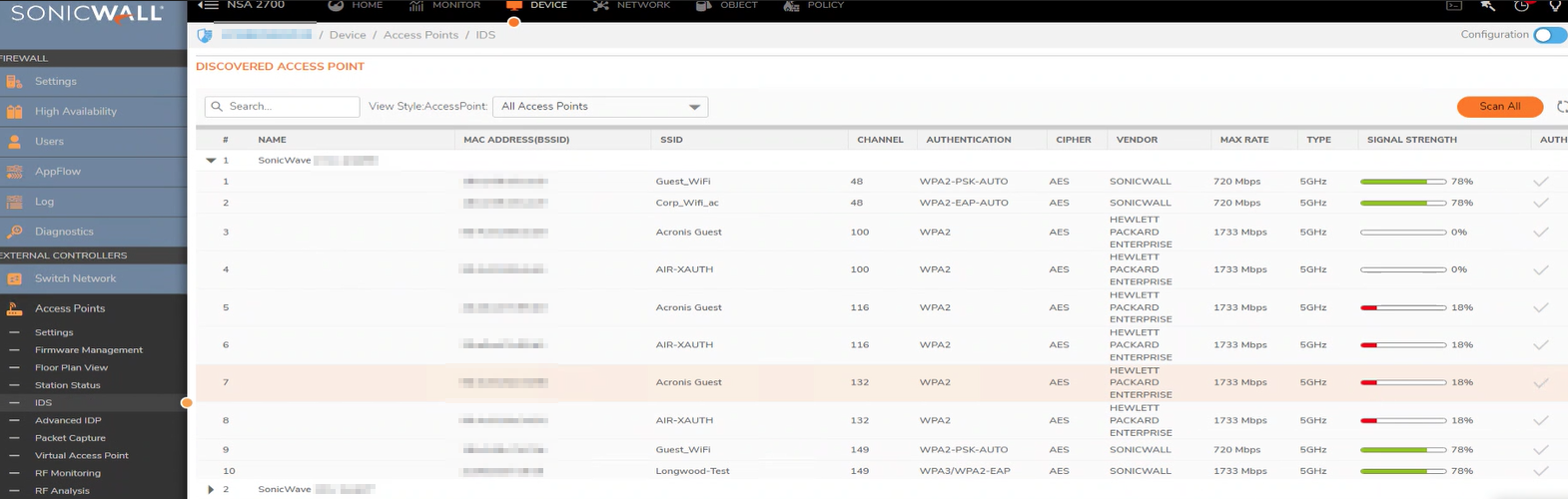
What we see in the screenshot are access points in the area that are transmitting on various channels that the SonicWave sees. These access points may be third-party devices or other SonicWaves. Here we can see that if the SonicWave is transmitting in the 2.4 GHz range on channel 1, that would very likely cause problems. In the screen shot below we can see that the SonicWave is hardcoded to channel 11. Also notice that the radio band should be set to Standard 20 MHz channel.
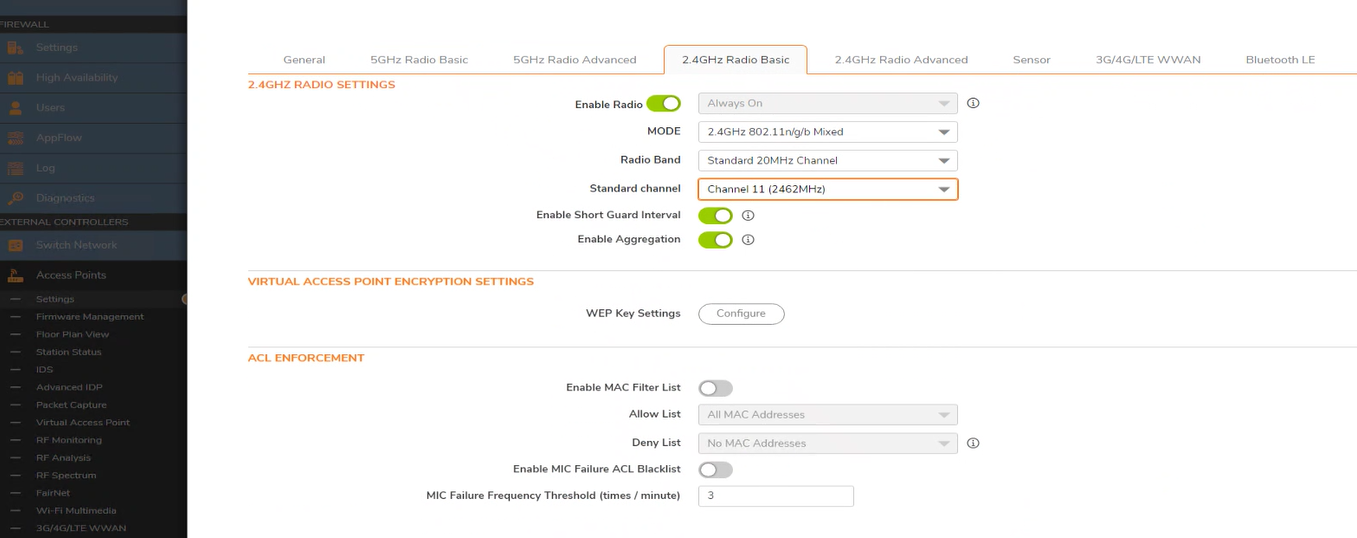
The example above is a relatively simple case, the sonic point is only receiving very weak signals on channel 11, so the obvious choice was to set the sonic point to channel 11. But what do we do in a case where the scan shows excellent signal strength on all channels 1, 6 & 11? In this case we will likely see RF interference issues, no matter what channel we set the sonic point to. The following solutions a feasible.- Set SonicWave to transmit in the 5 GHz channel range. This is a much less crowded channel space, and there are more channels to use. In order to use this solution all wireless clients would need to support 5GHZ 802.11n, which is not always the case.
- If the scan shows strong channels coming from other SonicWaves, then you can reduce the signal strength on the appropriate SonicWaves or increase the distance between the access points.
- If the scan shows strong signals coming from third-party access points, you might consider asking the owner of the access point to reduce the signal strength. In large office buildings it can be a difficult task to get around, as 2.4 GHz channel space is so crowded. This can be an issue with any brand AP, and is not limited to the SonicWave.
 NOTE: That many RF interference issues can be avoided in the first place, if a proper site survey is done prior to mounting the sonic points. Thus a site survey is highly recommended.
NOTE: That many RF interference issues can be avoided in the first place, if a proper site survey is done prior to mounting the sonic points. Thus a site survey is highly recommended.
- Short Guard interval & Aggregation
In the screen shot above you will notice that Short Guard Interval and Aggregation are both disabled. If you would use mixed mode, always make sure these are disabled, as these features were designed to be used with 802.11n, and can cause issues with mixed mode. If you are using 802.11n only, you may wish to enable these features as they will generally result in increased throughput. - Authentication and cipher
As a general rule you want to set the authentication type to WPA2-PSK and cipher to AES (assuming you are not using a Radius server). Configuring authentication type WPA2-PSK with cipher TKIP will cause problems. - Beacon Interval
Configuration of the Beacon Interval is shown in the screen shot below. The rule of thumb is 100ms per SSID, So if you have two SSIDs you would set the Beacon interval to 200ms. However in general the beginning total should not exceed 400ms. Setting the Beacon interval incorrectly can cause problems, however if it differs slightly in accordance to the rule of thumb it will generally not cause an issue.
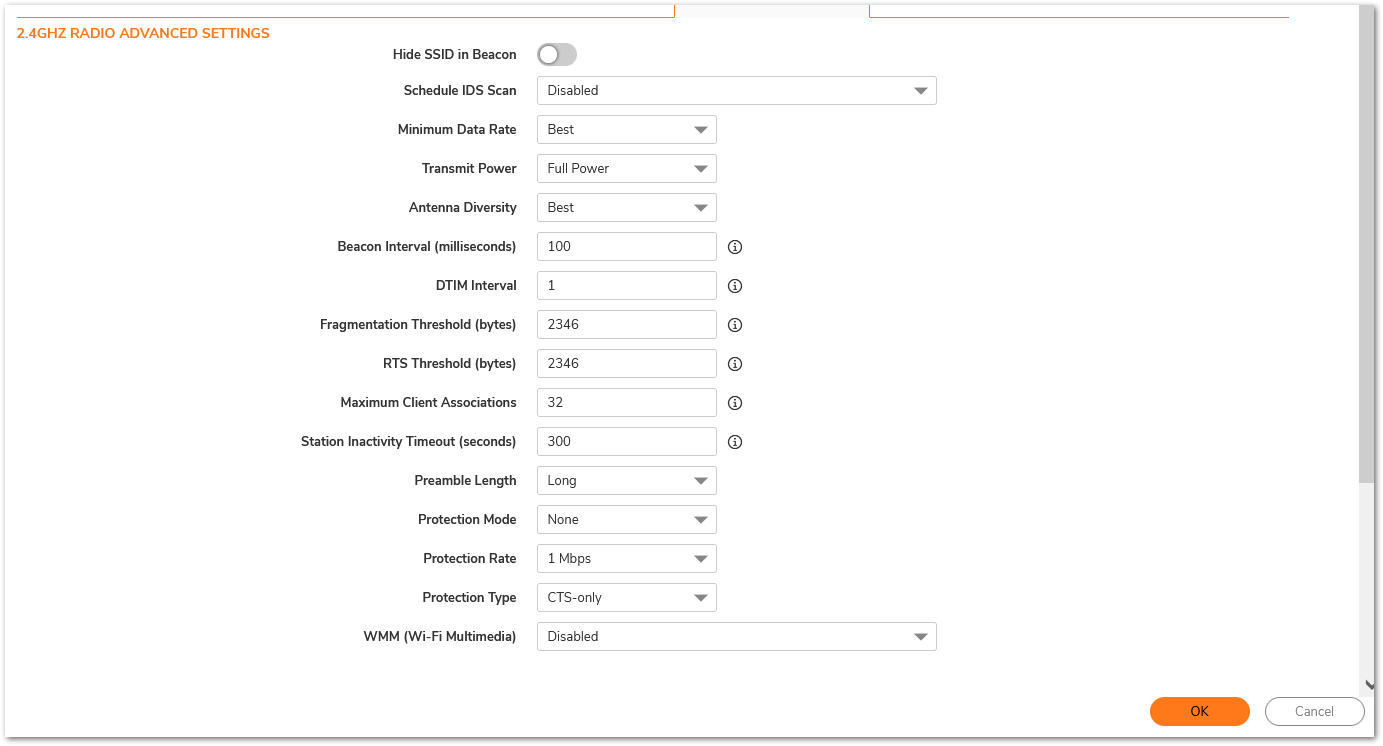
- Too many wireless clients associated with one SonicWave
802.11 by design will only allow one wireless client to communicate with the AP at a time. Therefore the more clients associate with a given access point at the same time, the slower the access will be. A good rule of thumb is 15 -20 concurrent associations. In general the more bandwidth intensive applications are running on the wireless, the fewer the concurrent associations are to aim for. - Old firmware
In general we always recommend being on the latest general release firmware, whether you are using SonicWaves or not. However anything prior to 5.8.1.8 will almost certainly cause issues. - Physical features in the environment
- Multipath
Multipath is the phenomenon where radio signals bounce off of physical items in the environment, causing a single transmission to be received as multiple transmissions slightly out of time by the AP. This would most likely be seen in a warehouse environment where there a large metal racks. The AP then has trouble interpreting the signal. The best solution to this, is to use 802.11n only. 802.11n and later standards use advanced technology (called MIMO) that completely eliminates this issue. - Absorption
Occurs when the RF signal is absorbed by certain materials as opposed to passing through the material. After the signal passes through the absorbing material, it will be weaker on the other side. So if the AP is on one side of a brick wall and a wireless client is on the other, the signal reaching the client may be weakened to the extent that there are connectivity issues. Water is a material that will absorb the RF signal to a very large extent, making it impractical to place a SonicWave near a large fish tank. Therefore the placement of the SonicWave(s) is important. NOTE: There may be other physical features in the environment that can cause wireless issues, and it is outside the scope of this document to list them all. In general a good site survey will reveal potential problems.
NOTE: There may be other physical features in the environment that can cause wireless issues, and it is outside the scope of this document to list them all. In general a good site survey will reveal potential problems. - Unmodulated frequencies (noise)
These are frequencies that carry no data, thus are not channels and can not be seen in a SonicWave scan. They may be caused by microwave ovens, medical equipment, heavy machinery, etc. If these frequencies are in the same range as the channel the SonicWave is transmitting on, they can cause wireless client connectivity issues. If none of the above issues are present, and client connectivity issues are seen, they might be caused by noise. The only way to determine this for sure would be with a spectrum analyzer. Although not conclusive, the above items should cover most situations.
 TIP: Why is a wireless site survey needed: https://www.sonicwall.com/support/knowledge-base/why-is-a-wireless-site-survey-needed/170503717715599/.
TIP: Why is a wireless site survey needed: https://www.sonicwall.com/support/knowledge-base/why-is-a-wireless-site-survey-needed/170503717715599/. - Multipath
Resolution for SonicOS 6.5
This release includes significant user interface changes and many new features that are different from the SonicOS 6.2 and earlier firmware. The below resolution is for customers using SonicOS 6.5 firmware.
The following items should be checked if symptoms listed above are seen:
- RF (Radio frequency) interference
One common problem is RF interference. RF interference occurs when two or more wireless access points that are relatively close to each other are transmitting on the same channel or overlapping channels. In the 2.4 GHz range the only channels that are non-overlapping are 1,6 and 11. In the 5 GHz range all channels are non-overlapping.
One way to check for RF interference is to perform a scan of your SonicWave. The screenshot below shows the results of a recent scan. In this case there is only one SonicWave. If you have multiple SonicWave APs, it is important to scan them one at a time.
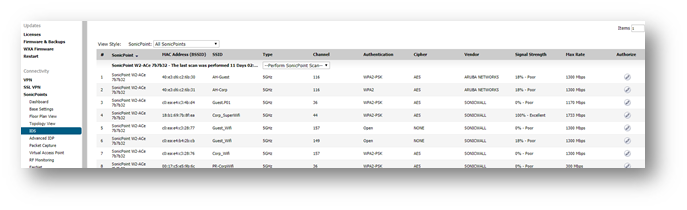
What we see in the screenshot are access points in the area that are transmitting on various channels that the SonicWave sees. These access points may be third-party devices or other SonicWaves. Here we can see that if the SonicWave is transmitting in the 2.4 GHz range on channel 1, that would very likely cause problems. In the screen shot below we can see that the SonicWave is hardcoded to channel 11. Also notice that the radio band should be set to Standard 20 MHz channel.
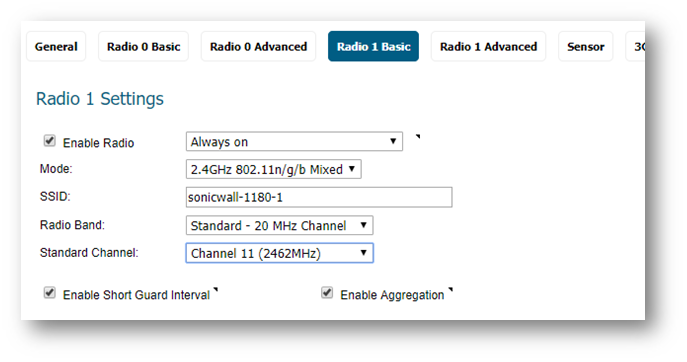
The example above is a relatively simple case, the sonic point is only receiving very weak signals on channel 11, so the obvious choice was to set the sonic point to channel 11. But what do we do in a case where the scan shows excellent signal strength on all channels 1, 6 & 11? In this case we will likely see RF interference issues, no matter what channel we set the SonicWave to. The following solutions a feasible.
- Set the SonicWave to transmit in the 5 GHz channel range. This is a much less crowded channel space, and there are more channels to use. In order to use this solution all wireless clients would need to support 5GHZ 802.11n, which is not always the case.
- If the scan shows strong channels coming from other SonicWaves, then you can reduce the signal strength on the appropriate SonicWaves or increase the distance between the SonicWaves.
- If the scan shows strong signals coming from third-party access points, you might consider asking the owner of the access point to reduce the signal strength. In large office buildings it can be a difficult task to get around, as 2.4 GHz channel space is so crowded. This can be an issue with any brand AP, and is not limited to the SonicWave.
 NOTE: That many RF interference issues can be avoided in the first place, if a proper site survey is done prior to mounting the sonic points. Thus a site survey is highly recommended.
NOTE: That many RF interference issues can be avoided in the first place, if a proper site survey is done prior to mounting the sonic points. Thus a site survey is highly recommended.
- Short Guard interval & Aggregation
In the screen shot above you will notice that Short Guard Interval and Aggregation are both disabled. If you would use mixed mode, always make sure these are disabled, as these features were designed to be used with 802.11n, and can cause issues with mixed mode. If you are using 802.11n only, you may wish to enable these features as they will generally result in increased throughput. - Authentication and cipher
As a general rule you want to set the authentication type to WPA2-PSK and cipher to AES (assuming you are not using a Radius server). Configuring authentication type WPA2-PSK with cipher TKIP will cause problems. - Beacon Interval
Configuration of the Beacon Interval is shown in the screen shot below. The rule of thumb is 100ms per SSID, So if you have two SSIDs you would set the Beacon interval to 200ms. However in general the beginning total should not exceed 400ms. Setting the Beacon interval incorrectly can cause problems, however if it differs slightly in accordance to the rule of thumb it will generally not cause an issue.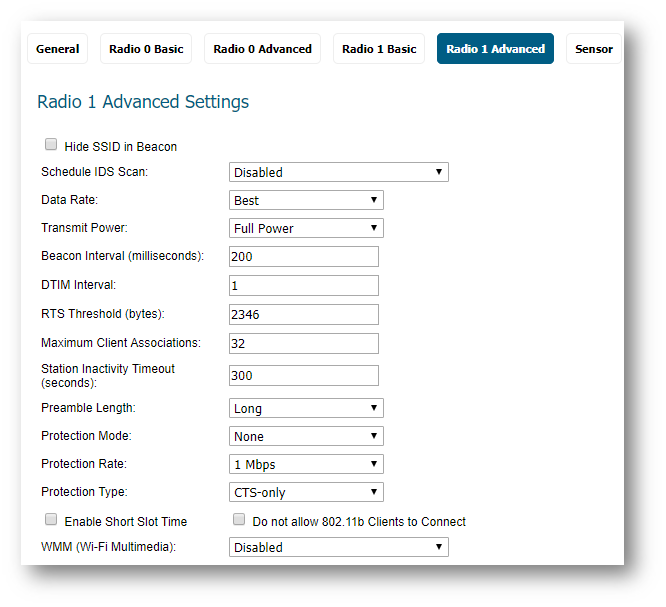
- Too many wireless clients associated with one SonicWave
802.11 by design will only allow one wireless client to communicate with the AP at a time. Therefore the more clients associate with a given access point at the same time, the slower the access will be. A good rule of thumb is 15 -20 concurrent associations. In general the more bandwidth intensive applications are running on the wireless, the fewer the concurrent associations are to aim for. - Old firmware
In general we always recommend being on the latest general release firmware, whether you are using SonicWaves or not. However anything prior to 5.8.1.8 will almost certainly cause issues. - Physical features in the environment
- Multipath
Multipath is the phenomenon where radio signals bounce off of physical items in the environment, causing a single transmission to be received as multiple transmissions slightly out of time by the AP. This would most likely be seen in a warehouse environment where there a large metal racks. The AP then has trouble interpreting the signal. The best solution to this, is to use 802.11n or higher only. 802.11n introduces advanced technology (called MIMO) that completely eliminates this issue. - Absorption
Occurs when the RF signal is absorbed by certain materials as opposed to passing through the material. After the signal passes through the absorbing material, it will be weaker on the other side. So if the AP is on one side of a brick wall and a wireless client is on the other, the signal reaching the client may be weakened to the extent that there are connectivity issues. Water is a material that will absorb the RF signal to a very large extent, making it impractical to place a SonicWave near a large fish tank. Therefore the placement of the SonicWave(s) is important. NOTE: There may be other physical features in the environment that can cause wireless issues, and it is outside the scope of this document to list them all. In general a good site survey will reveal potential problems.
NOTE: There may be other physical features in the environment that can cause wireless issues, and it is outside the scope of this document to list them all. In general a good site survey will reveal potential problems. - Unmodulated frequencies (noise)
These are frequencies that carry no data, thus are not channels and can not be seen in a SonicWave scan. They may be caused by microwave ovens, medical equipment, heavy machinery, etc. If these frequencies are in the same range as the channel the SonicWave is transmitting on, they can cause wireless client connectivity issues. If none of the above issues are present, and client connectivity issues are seen, they might be caused by noise. The only way to determine this for sure would be with a spectrum analyzer. Although not conclusive, the above items should cover most situations.
 TIP: Why is a wireless site survey needed: https://www.sonicwall.com/support/knowledge-base/why-is-a-wireless-site-survey-needed/170503717715599/.
TIP: Why is a wireless site survey needed: https://www.sonicwall.com/support/knowledge-base/why-is-a-wireless-site-survey-needed/170503717715599/.
Resolution for SonicOS 6.2 and Below
The below resolution is for customers using SonicOS 6.2 and earlier firmware. For firewalls that are generation 6 and newer we suggest to upgrade to the latest general release of SonicOS 6.5 firmware.
The following items should be checked if symptoms listed above are seen
- RF (Radio frequency) interference
One common problem is RF interference. RF interference occurs when two or more wireless access points that are relatively close to each other are transmitting on the same channel or overlapping channels. In the 2.4 GHz range the only channels that are non-overlapping are 1,6 and 11. In the 5 GHz range all channels are non-overlapping.
One way to check for RF interference is to perform a scan of your SonicPoint. The screenshot below shows the results of a recent scan. In this case there is only one SonicPoint. If you have multiple SonicPoints, it is important to scan them one at a time.
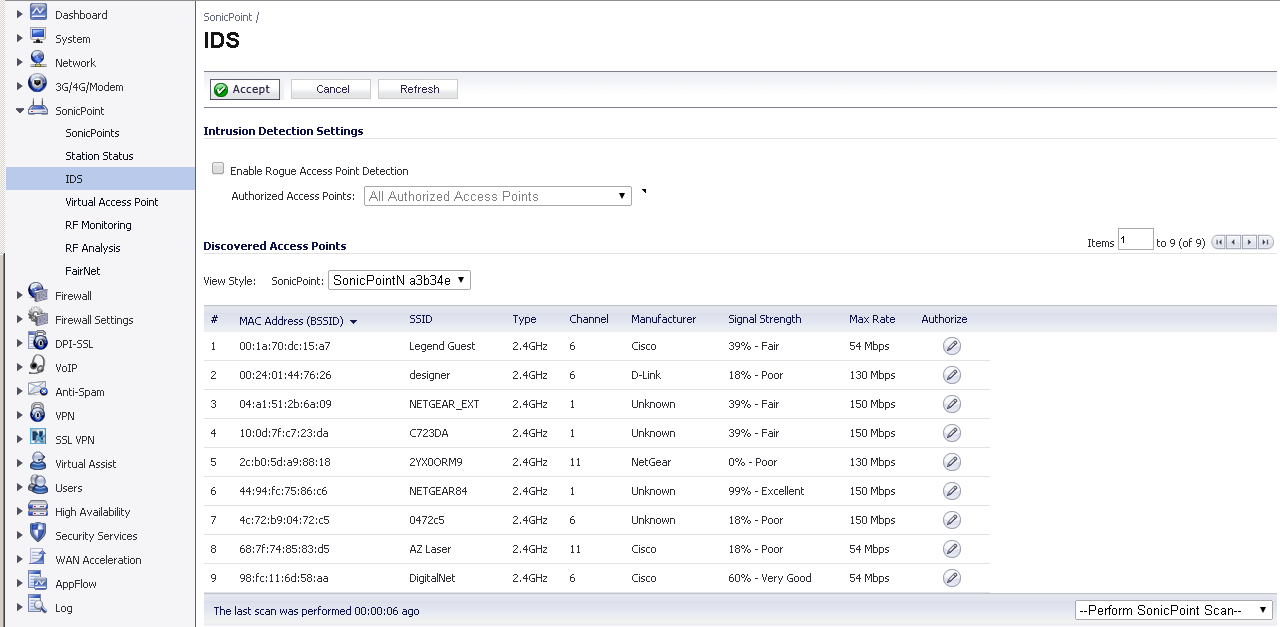
What we see in the screenshot are 9 access points in the area that are transmitting on various channels that the SonicPoint sees. These access points may be third-party devices or other SonicPoints. Here we can see that if the SonicPoint is transmitting in the 2.4 GHz range on channel 1, that would very likely cause problems. NOTE: #6 is a Netgear transmitting on channel 1 and the signal strength is 99% excellent, meaning the SonicPoint is receiving a very strong signal from this AP. We can see that the best channel to set the SonicPoint to in this environment would be channel 11. Even though the SonicPoint is receiving signals from two other APs on channel 11, they both show a signal strength of poor, meaning that these signals are too weak to cause the SonicPoint any problems.
NOTE: #6 is a Netgear transmitting on channel 1 and the signal strength is 99% excellent, meaning the SonicPoint is receiving a very strong signal from this AP. We can see that the best channel to set the SonicPoint to in this environment would be channel 11. Even though the SonicPoint is receiving signals from two other APs on channel 11, they both show a signal strength of poor, meaning that these signals are too weak to cause the SonicPoint any problems.In the screen shot below we can see that the SonicPoint is hardcoded to channel 11. Also notice that the radio band should be set to Standard 20 MHz channel.
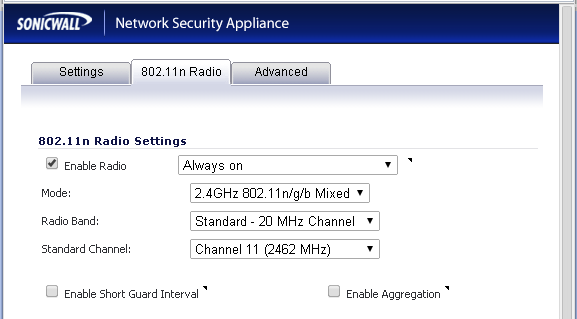
The example above is a relatively simple case, the sonic point is only receiving very weak signals on channel 11, so the obvious choice was to set the sonic point to channel 11. But what do we do in a case where the scan shows excellent signal strength on all channels 1, 6 & 11? In this case we will likely see RF interference issues, no matter what channel we set the sonic point to. The following solutions a feasible.
- Set the SonicPoint to transmit in the 5 GHz channel range. This is a much less crowded channel space, and there are more channels to use. In order to use this solution all wireless clients would need to support 5GHZ 802.11n, which is not always the case.
- If the scan shows strong channels coming from other SonicPoints, then you can reduce the signal strength on the appropriate SonicPoints or increase the distance between the SonicPoints.
- If the scan shows strong signals coming from third-party access points, you might consider asking the owner of the access point to reduce the signal strength. In large office buildings it can be a difficult task to get around, as 2.4 GHz channel space is so crowded. This can be an issue with any brand AP, and is not limited to the SonicPoint.
 NOTE: That many RF interference issues can be avoided in the first place, if a proper site survey is done prior to mounting the sonic points. Thus a site survey is highly recommended.
NOTE: That many RF interference issues can be avoided in the first place, if a proper site survey is done prior to mounting the sonic points. Thus a site survey is highly recommended.
- Short Guard interval & Aggregation
In the screen shot above you will notice that Short Guard Interval and Aggregation are both disabled. If you would use mixed mode, always make sure these are disabled, as these features were designed to be used with 802.11n, and can cause issues with mixed mode. If you are using 802.11n only, you may wish to enable these features as they will generally result in increased throughput. - Authentication and cipher
As a general rule you want to set the authentication type to WPA2-PSK and cipher to AES (assuming you are not using a Radius server). Configuring authentication type WPA2-PSK with cipher TKIP will cause problems. - Beacon Interval
Configuration of the Beacon interval is shown in the screen shot below. The rule of thumb is 100ms per SSID, So if you have two SSIDs you would set the Beacon interval to 200ms. However in general the beginning total should not exceed 400ms. Setting the Beacon interval incorrectly can cause problems, however if it differs slightly in accordance to the rule of thumb it will generally not cause an issue.
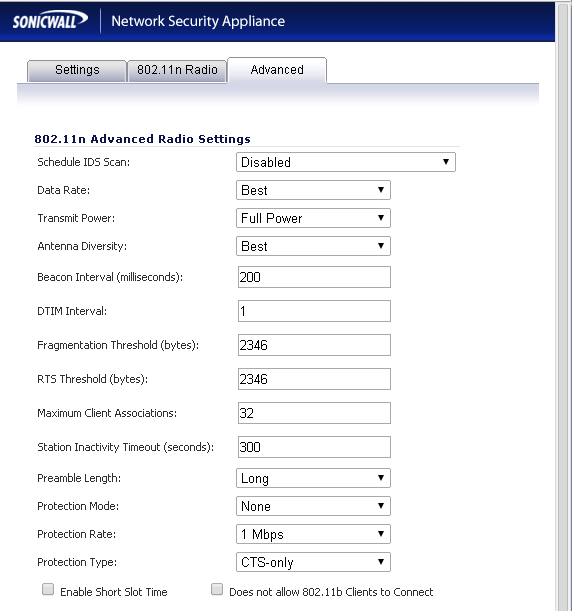
- Too many wireless clients associated with one SonicPoint
802.11 by design will only allow one wireless client to communicate with the AP at a time. Therefore the more clients associate with a given access point at the same time, the slower the access will be. A good rule of thumb is 15 -20 concurrent associations. In general the more bandwidth intensive applications are running on the wireless, the fewer the concurrent associations are to aim for. - Old firmware
In general we always recommend being on the latest general release firmware, whether you are using SonicPoints or not. However anything prior to 5.8.1.8 will almost certainly cause issues. - Physical features in the environment
- Multipath
Multipath is the phenomenon where radio signals bounce off of physical items in the environment, causing a single transmission to be received as multiple transmissions slightly out of time by the AP. This would most likely be seen in a warehouse environment where there a large metal racks. The AP then has trouble interpreting the signal. The best solution to this, is to use 802.11n only. 802.11n uses advanced technology (called MIMO) that completely eliminates this issue. - Absorption
Occurs when the RF signal is absorbed by certain materials as opposed to passing through the material. After the signal passes through the absorbing material, it will be weaker on the other side. So if the AP is on one side of a brick wall and a wireless client is on the other, the signal reaching the client may be weakened to the extent that there are connectivity issues. Water is a material that will absorb the RF signal to a very large extent, making it impractical to place a SonicPoint near a large fish tank. Therefore the placement of the SonicPoint(s) is important. NOTE: There may be other physical features in the environment that can cause wireless issues, and it is outside the scope of this document to list them all. In general a good site survey will reveal potential problems.
NOTE: There may be other physical features in the environment that can cause wireless issues, and it is outside the scope of this document to list them all. In general a good site survey will reveal potential problems.
- Unmodulated frequencies (noise)
These are frequencies that carry no data, thus are not channels and can not be seen in a SonicPoint scan. They may be caused by microwave ovens, medical equipment, heavy machinery, etc. If these frequencies are in the same range as the channel the SonicPoint is transmitting on, they can cause wireless client connectivity issues. If none of the above issues are present, and client connectivity issues are seen, they might be caused by noise. The only way to determine this for sure would be with a spectrum analyzer. Although not conclusive, the above items should cover most situations.
 TIP: Why is a wireless site survey needed: https://www.sonicwall.com/support/knowledge-base/why-is-a-wireless-site-survey-needed/170503717715599/.
TIP: Why is a wireless site survey needed: https://www.sonicwall.com/support/knowledge-base/why-is-a-wireless-site-survey-needed/170503717715599/.
Related Articles
- Supported SonicWall and 3rd party SFP and SFP+ modules that can be used with SonicWall TZ series
- Certificate Signing Request (CSR) Error: Please enter a valid certificate name for SonicOS 7.1.1
- SNMP OID values that are not supported on Gen7 firewalls
Categories
- Firewalls > NSa Series > Networking
- Firewalls > TZ Series > Networking
- Secure Wireless > SonicWave 200 Series
- Secure Wireless > SonicWave 400 Series
- Secure Wireless > SonicWave 600 Series



 YES
YES NO
NO