-
Products
-
SonicPlatform
SonicPlatform is the cybersecurity platform purpose-built for MSPs, making managing complex security environments among multiple tenants easy and streamlined.
Discover More
-
-
Solutions
-
Federal
Protect Federal Agencies and Networks with scalable, purpose-built cybersecurity solutions
Learn MoreFederalProtect Federal Agencies and Networks with scalable, purpose-built cybersecurity solutions
Learn More - Industries
- Use Cases
-
-
Partners
-
Partner Portal
Access to deal registration, MDF, sales and marketing tools, training and more
Learn MorePartner PortalAccess to deal registration, MDF, sales and marketing tools, training and more
Learn More - SonicWall Partners
- Partner Resources
-
-
Support
-
Support Portal
Find answers to your questions by searching across our knowledge base, community, technical documentation and video tutorials
Learn MoreSupport PortalFind answers to your questions by searching across our knowledge base, community, technical documentation and video tutorials
Learn More - Support
- Resources
- Capture Labs
-
- Company
- Contact Us
Capture Client deployment via N-Central RMM



Description
RMM Overview:
RMM stands for remote monitoring and management (RMM). It is a tool designed to enable managed services providers (MSPs) and IT professionals to monitor and manage endpoints, networks, and computers both reactively and proactively.
Typically, an RMM agent is installed on workstations, servers, mobile devices, and other endpoints enabling the MSP or IT professional to remotely monitor and manage them. The monitoring agent gives insights into the network, provides the ability to keep machines maintained and up-to-date, and installing different applications to the endpoints. Additionally, MSPs and IT professionals can also resolve any reactive issues. All this can be done remotely without needing to travel from office to office. Some of the core functions of RMM include:
- Ensuring that diverse user equipment is configured to a consistent standard / supported set of applications, functions, or corporate policies.
- Installing and updating equipment, applications, functions, or policies remotely.
- Ensuring that users use applications in a consistent and supportable manner.
- Monitoring and tracking equipment (e.g., users, location, status, ownership, activity)
- Efficiently diagnose and troubleshoot equipment remotely.
About N-Central RMM:
N‑able provides two robust RMM solutions: N‑sight RMM offers a bundled solution and may be better suited for smaller MSPs and IT teams and N‑central RMM would be best for those looking to scale.
N-central RMM helps in getting visibility into your entire IT network on premises and in the cloud. Manage servers, workstations, and mobile devices running Windows, Mac, and Linux.
Discover and deploy the applications automatically- Map client networks, deploy service templates, and use automation policies to free-up valuable senior technicians.
Capture Client integration with N-Central RMM helps in deploying the CC Agents across the endpoints remotely.
Requirements
- Before starting the deployment, make sure that you have active N-central subscription and agents installed on endpoints and is being reported in the N-central console.
- Download the Capture Client Agent installer file (MSI) and TenantToken from the CC Console. Refer to this KB Article to download the installer and TenantToken for Capture Client Tenant.
- Make sure the System Requirements are met.
 NOTE: Client installations from version 3.8.0 (Windows & macOS) require "Tenant Token" as input.
NOTE: Client installations from version 3.8.0 (Windows & macOS) require "Tenant Token" as input.
Please refer to "Tenant Token" section of Capture Client Protecting Assets with Security Policies user guide for more details. Capture Client agent versions till to 3.7.xx would still require TenantID as parameter.
Tenant ID and Tenant Token can also be found under Tenant Settings on CMC.
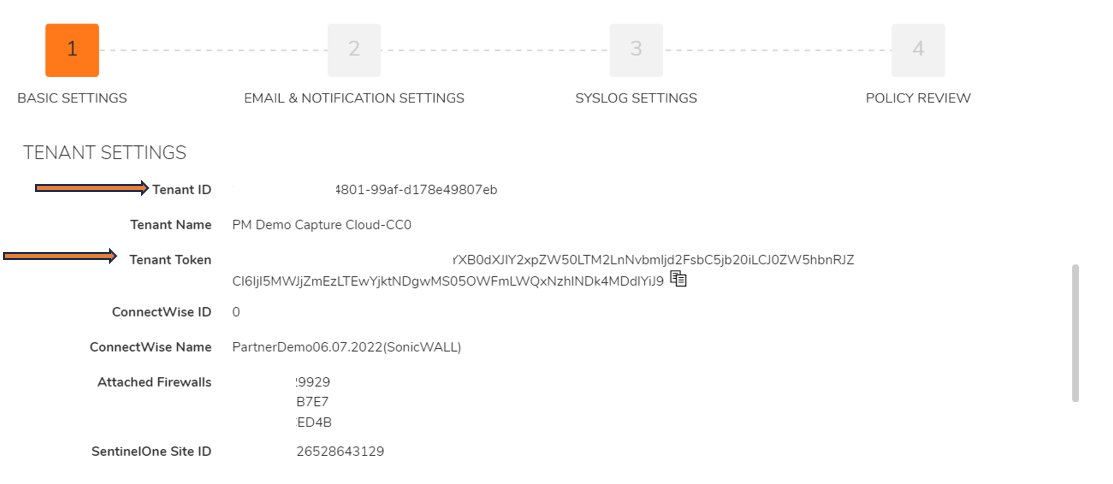
![]()
![]()
![]()
Resolution
- Capture Client agent can be deployed via using the N-Able N-central RMM platform.
- Login to N-central and navigate to “push Third party software” option on N-central RMM console:
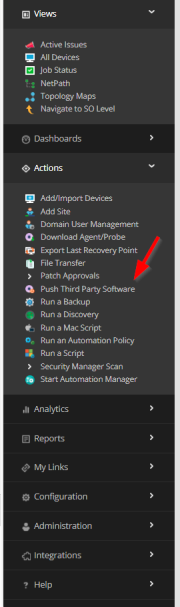
- Select the Endpoints on which you want to install the CC Agent.
- Create a task to push third party software
- Give this task a name, enter the description.
- Browse/import the Capture Client installer file you had downloaded.
- Enter the command line parameters with associated Capture Client TenantID/TenantToken in which you want to get the agent installed.
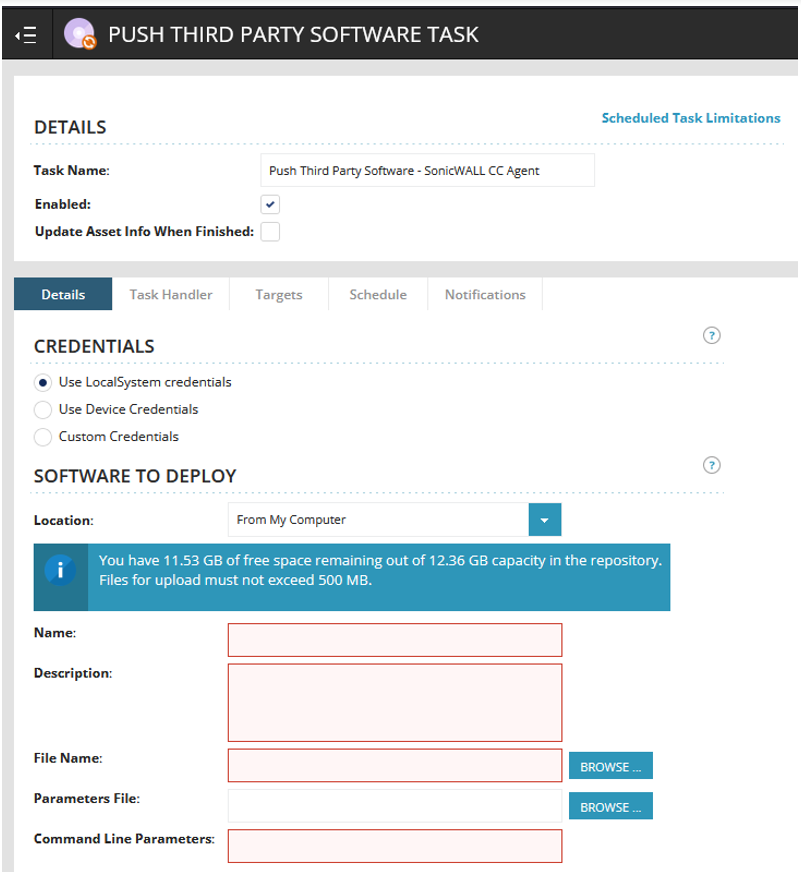
- You can use this command lines in the parameter text box
- Capture Client Windows agent version till 3.7.11:
/qn /promptrestart TOKENID= /L*V - Capture Client Windows Agent version 3.8 and above:
/qn /promptrestart tenantToken= /L*V
- Capture Client Windows agent version till 3.7.11:
Detailed CMD parameters and example can be found in this KB article: https://www.sonicwall.com/support/knowledge-base/capture-client-installation-via-command-line-interface-or-powershell/200811165437983/
 CAUTION: Please make sure you use the right TenantId/tenantToken or the client will be installed under different (wrong) Tenant.
CAUTION: Please make sure you use the right TenantId/tenantToken or the client will be installed under different (wrong) Tenant.
Related Articles
- SentinelOne agent command line tool
- Capture Client Agent Return Codes - Phase 1
- Configure Email and Notification(Alerts) in Capture Client for Tenants






 YES
YES NO
NO