-
Products
-
SonicPlatform
SonicPlatform is the cybersecurity platform purpose-built for MSPs, making managing complex security environments among multiple tenants easy and streamlined.
Discover More
-
-
Solutions
-
Federal
Protect Federal Agencies and Networks with scalable, purpose-built cybersecurity solutions
Learn MoreFederalProtect Federal Agencies and Networks with scalable, purpose-built cybersecurity solutions
Learn More - Industries
- Use Cases
-
-
Partners
-
Partner Portal
Access to deal registration, MDF, sales and marketing tools, training and more
Learn MorePartner PortalAccess to deal registration, MDF, sales and marketing tools, training and more
Learn More - SonicWall Partners
- Partner Resources
-
-
Support
-
Support Portal
Find answers to your questions by searching across our knowledge base, community, technical documentation and video tutorials
Learn MoreSupport PortalFind answers to your questions by searching across our knowledge base, community, technical documentation and video tutorials
Learn More - Support
- Resources
- Capture Labs
-
- Company
- Contact Us
How to Download and Install Capture Client



Description
SonicWall Capture Client is a unified client offering that delivers multiple client protection capabilities through a unified client experience. With a next‐generation malware protection engine powered by SentinelOne, the SonicWall Capture Client delivers advanced threat protection. This article will guide through on how to install the Capture Client for endpoint security.
Resolution
System Requirements:
Since Capture Client is a cloud service, you only need access to a web browser and an Internet connection to access the Capture Console.
Capture Client is supported for Windows , MAC and Linux Machines
Please refer to this KB article to Meet the Capture Client System Requirements
Download:
Log in to Capture client management https://captureclient-36.sonicwall.com/
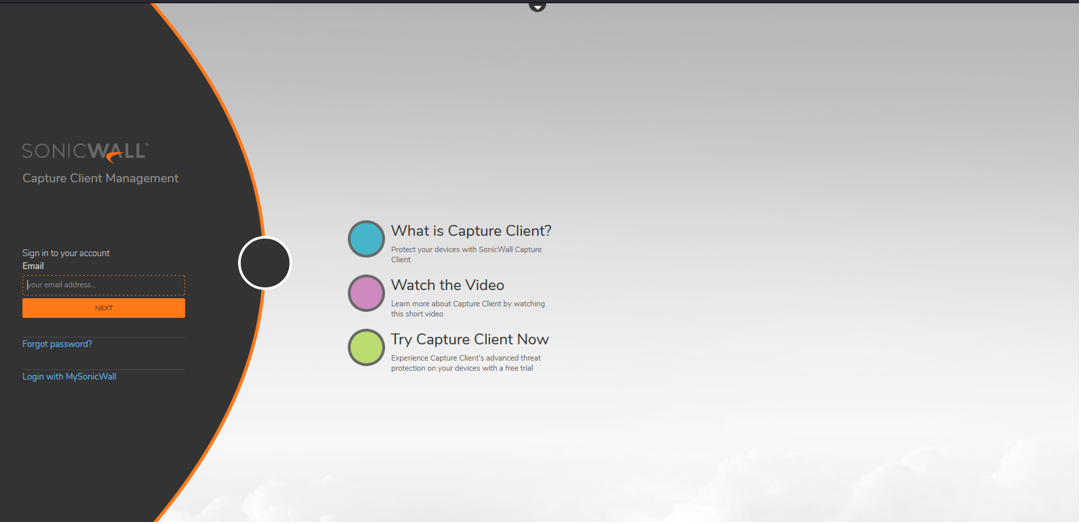
Enter your MysonicWall account Username and password.
Navigate to Management> Client Installers. Click on the download link corresponding to the required client version and operating system of your endpoint.
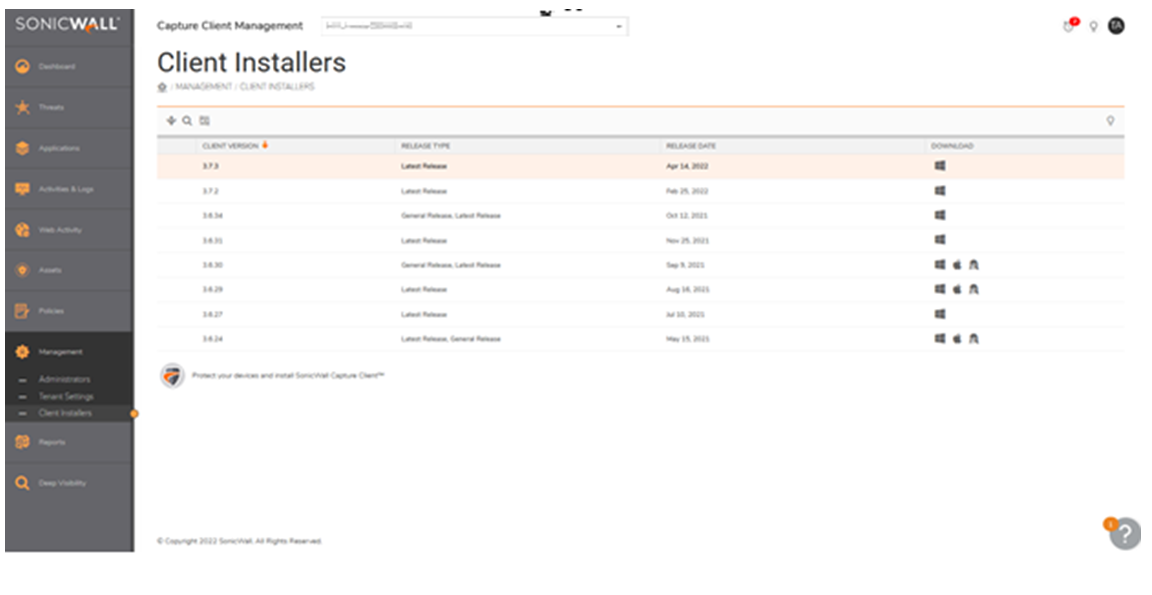
For multi-tenant Capture client console, select the appropriate tenant and download the Capture client version.
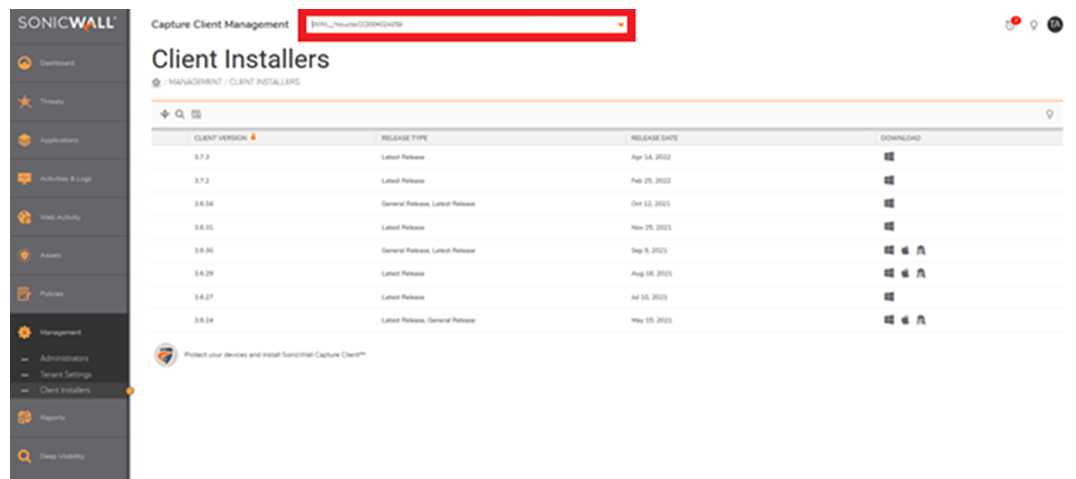
We can Also Download and Distribute the Link of the Installer file from a Tenant, Navigate to Dashboard Select the OS Present on the Right Side of the Screen and Copy the Link to Distribute via Email etc.
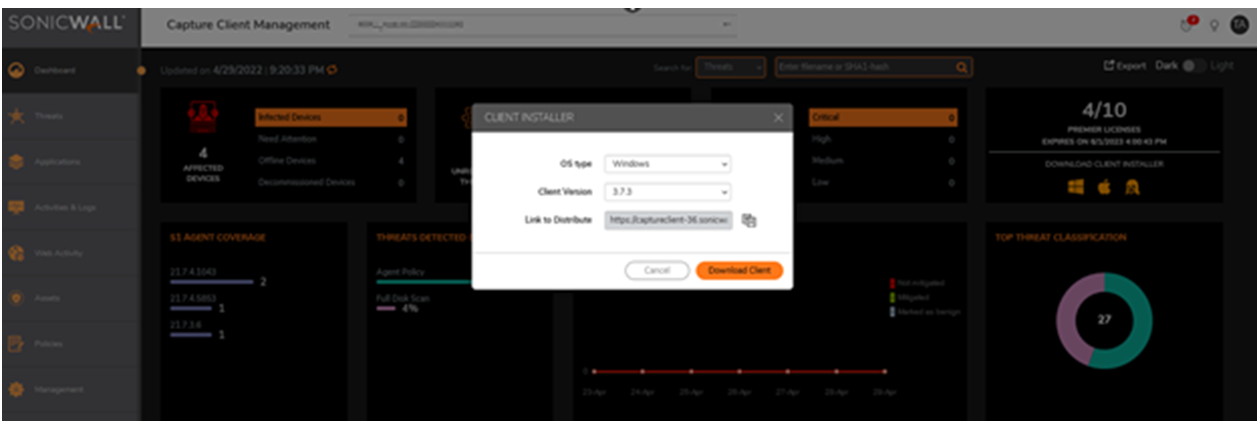
Client version 3.8.0 (Windows & macOS) onwards, you need to copy or download "Tenant Token" file as shown below along with the installer file. Downloading tenant token file is recommended.
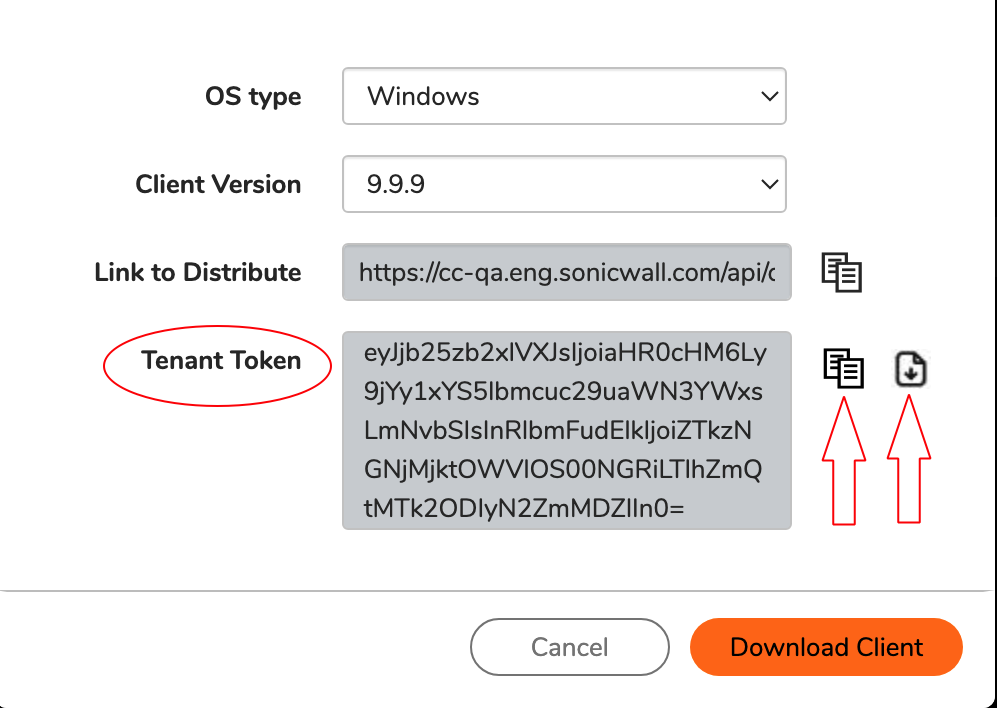
Please refer to "Tenant Token" section of Capture Client Protecting Assets with Security Policies user guide for more details.
Installation on Windows:
-Make sure the System Requirements are met.
-Run the Capture Client .MSI File , Make sure it is not Duplicate File that ends with (1).MSI
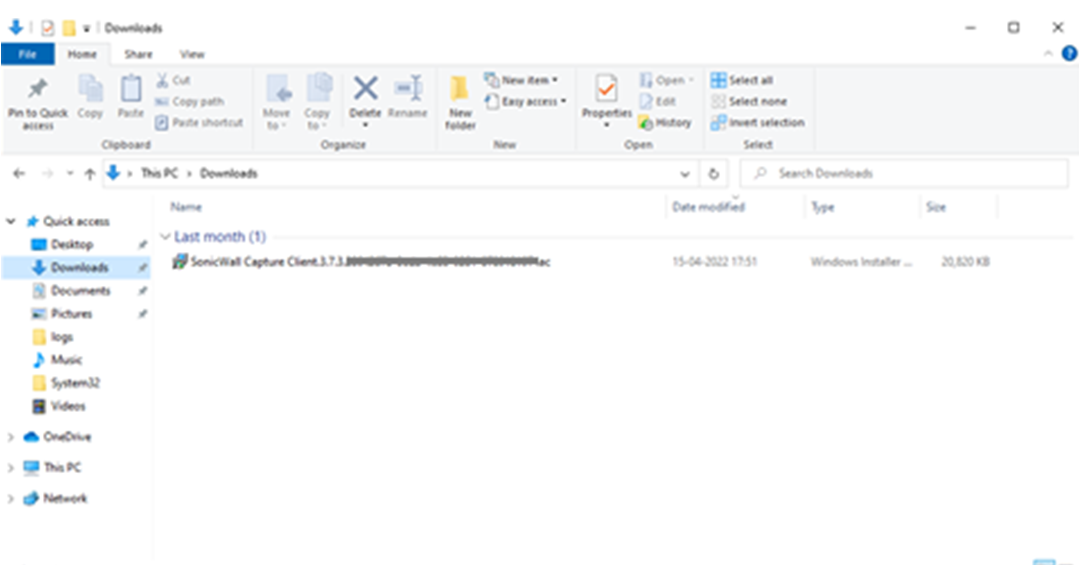
Client version 3.8.0 onwards, if "Tenant Token" file is not present is the same directory as installer file, you will be prompted to enter "Tenant Token" during installation process as shown below.
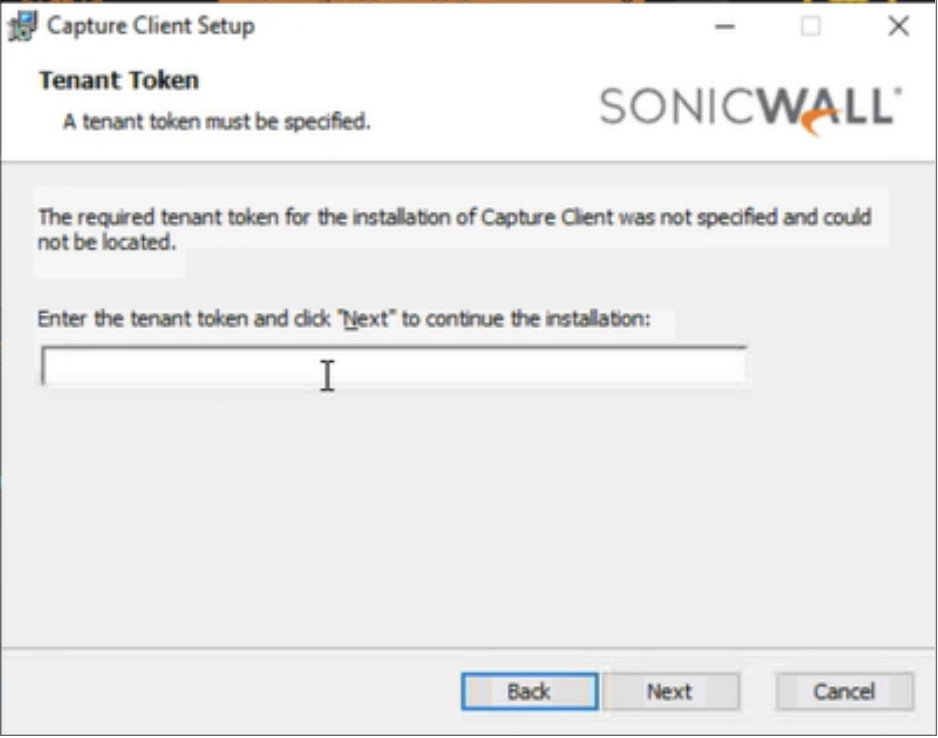
-Proceed with the Setup Wizard to complete the Installation.
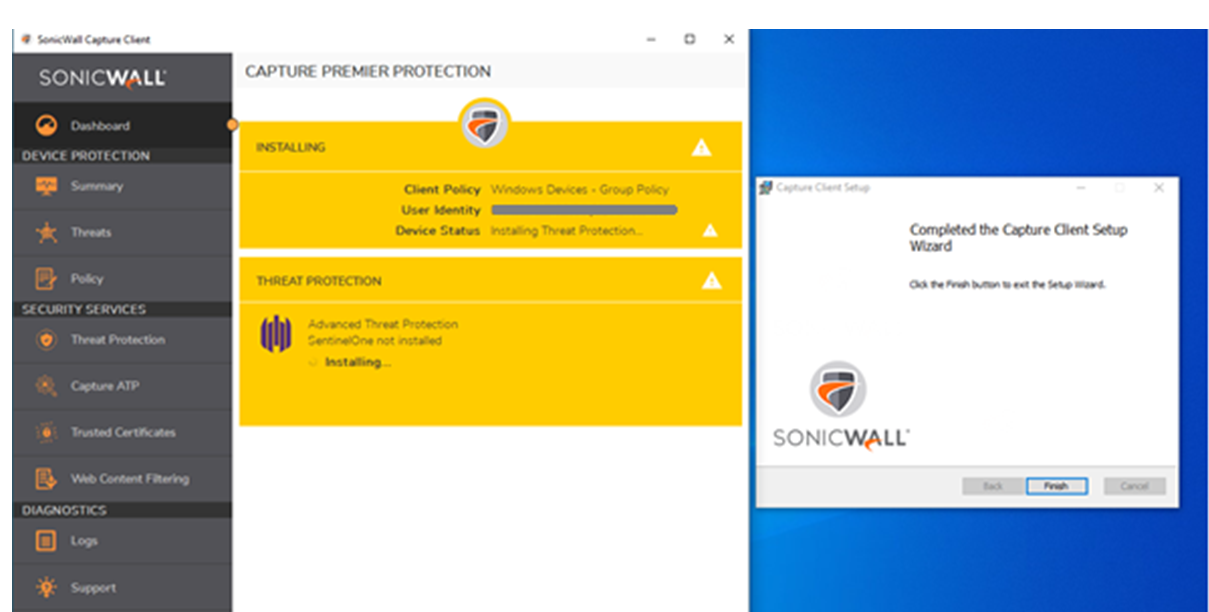
Wait until the Sentinelone is Downloaded and installed Fine.
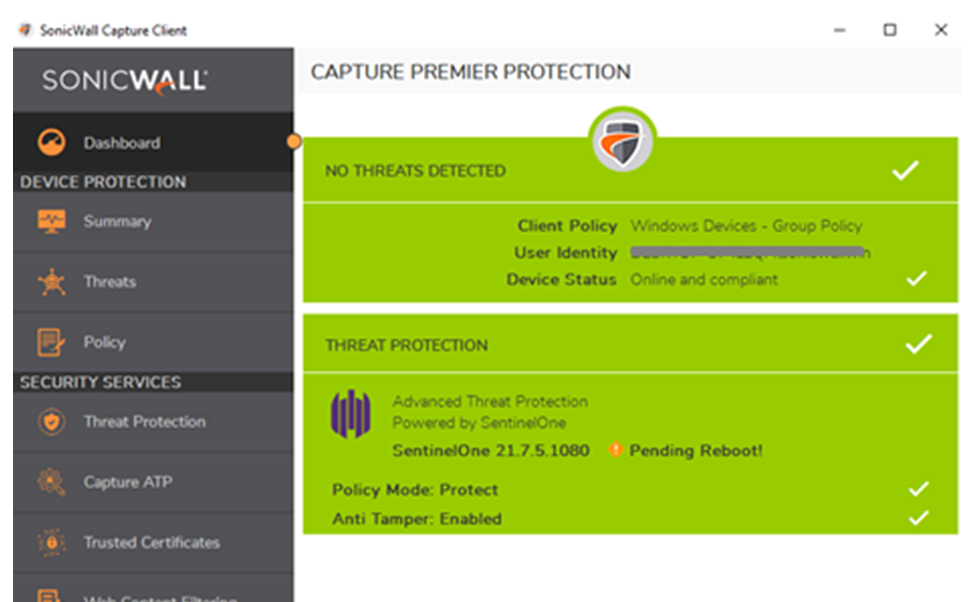
Reboot the PC to Ensure Successful Installation of Capture Client
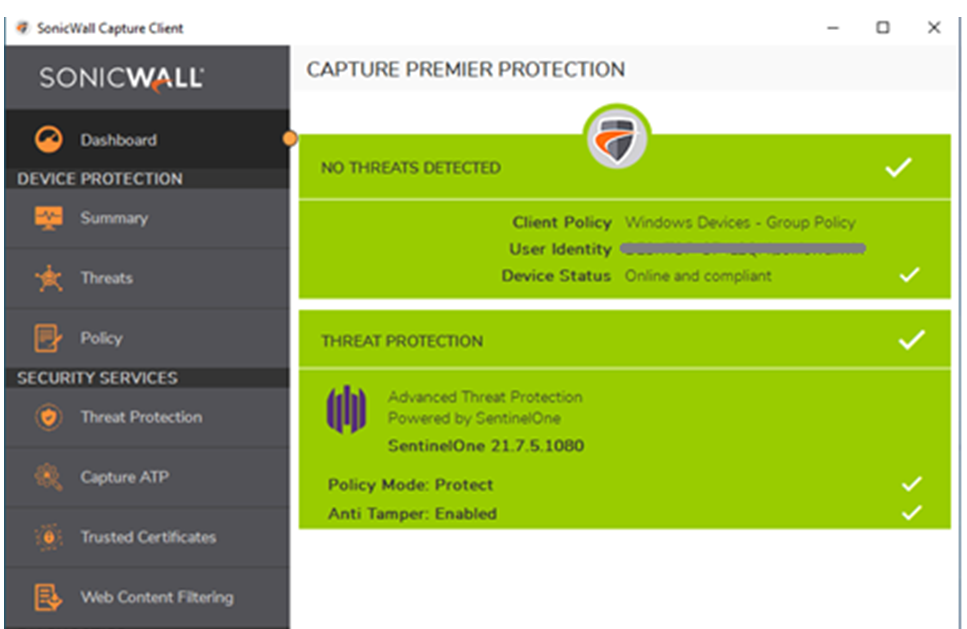
For Mass deployment in Windows PC Refer This KB
Installation on MAC:
-Make sure the system requirements are Met.
-Run the .pkg file downloaded from the CMC. Make sure the .pkg file is not a duplicate file ending with (1).pkg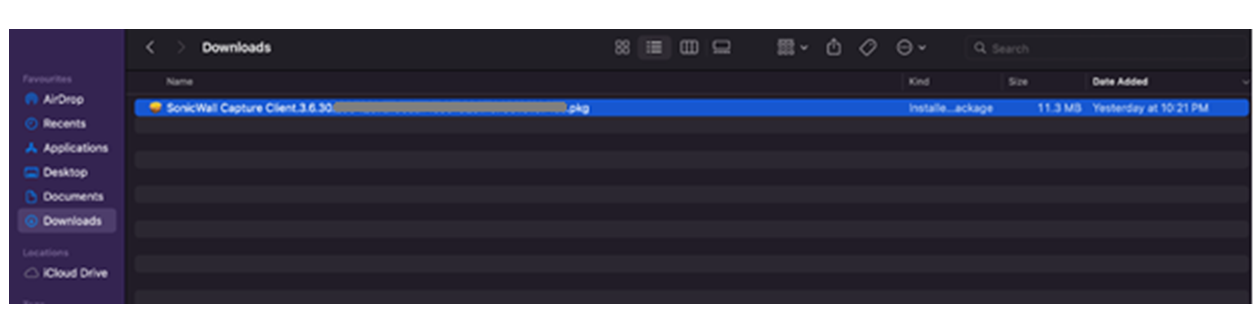
Follow the Installation Wizard.
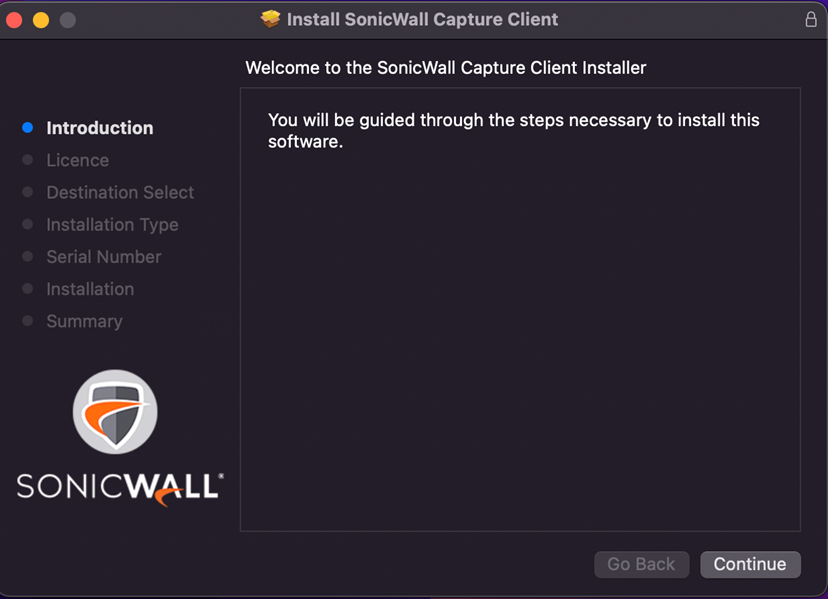
Client version 3.8.0 onwards, if "Tenant Token" file is not present is the same directory as installer file, you will be prompted to enter "Tenant Token" during installation process as shown below.
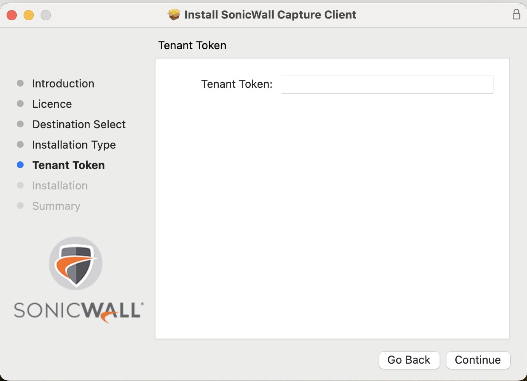
-Wait until the sentinelone is downloaded and installed Fine.
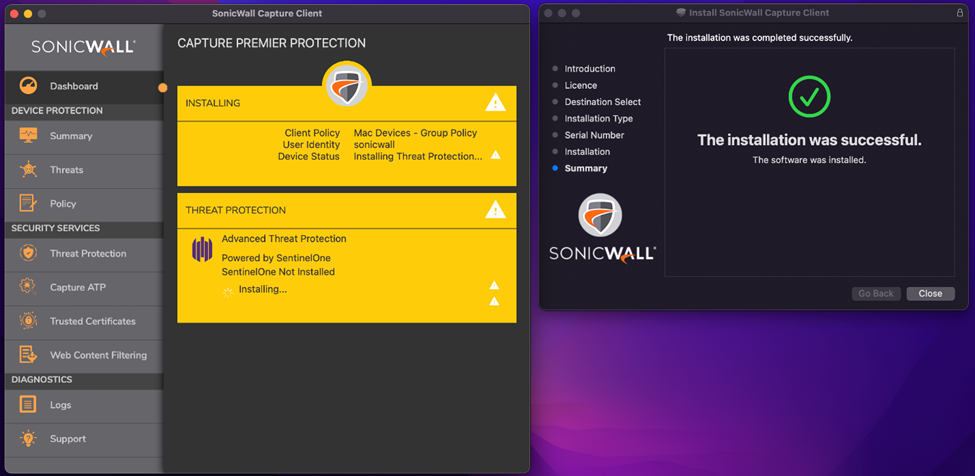
-Refer This KB if Sentinelone is not Enforcing Security.
-Ensure the CC and Sentinelone is Installed Fine and Online in the CMC.
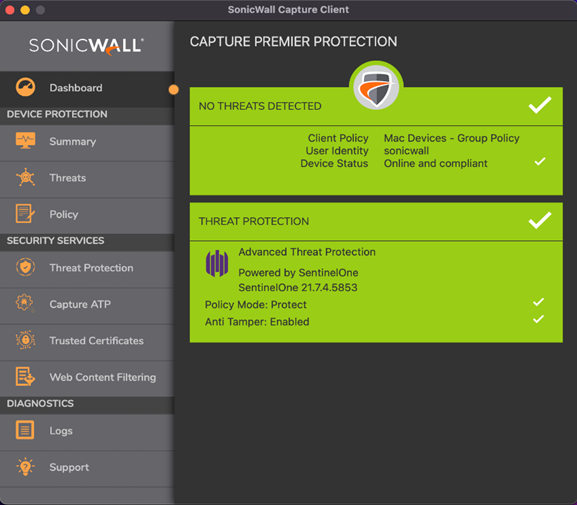

Installation on Linux.
-Make sure the system requirements are met.
-Open the terminal and go the Path where the CC .sh file is downloaded from the CMC.
-First change the permissions in the terminal by running the command chmod 777 CCinstallerfile.sh Followed by the sudo sh CCinstaller file.sh command to install the Capture client on the Linux Machine.
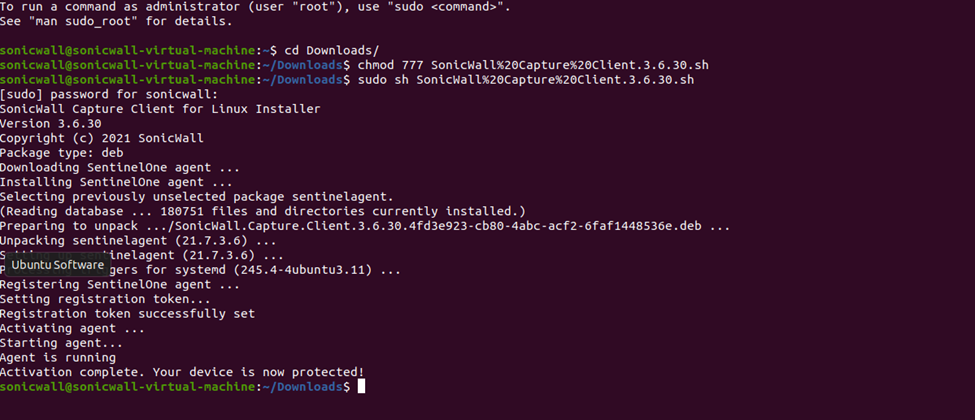
-Check if the Machine is online in the Capture client Portal to ensure successful installation.

For any further assistance contact support.
Related Articles
- SentinelOne agent command line tool
- Capture Client Agent Return Codes - Phase 1
- Configure Email and Notification(Alerts) in Capture Client for Tenants






 YES
YES NO
NO