-
Products
-
SonicPlatform
SonicPlatform is the cybersecurity platform purpose-built for MSPs, making managing complex security environments among multiple tenants easy and streamlined.
Discover More
-
-
Solutions
-
Federal
Protect Federal Agencies and Networks with scalable, purpose-built cybersecurity solutions
Learn MoreFederalProtect Federal Agencies and Networks with scalable, purpose-built cybersecurity solutions
Learn More - Industries
- Use Cases
-
-
Partners
-
Partner Portal
Access to deal registration, MDF, sales and marketing tools, training and more
Learn MorePartner PortalAccess to deal registration, MDF, sales and marketing tools, training and more
Learn More - SonicWall Partners
- Partner Resources
-
-
Support
-
Support Portal
Find answers to your questions by searching across our knowledge base, community, technical documentation and video tutorials
Learn MoreSupport PortalFind answers to your questions by searching across our knowledge base, community, technical documentation and video tutorials
Learn More - Support
- Resources
- Capture Labs
-
- Company
- Contact Us
VoIP: Poor quality or calls getting dropped



Description
This KB applies when the VoIP traffic is in the same zone of the Data Traffic and the Security Services are enabled on that zone.
Cause
The Security Services (Content Filtering, GAV, IPS, etc.) are affecting VoIP traffic due to useless inspection of the packets and sometimes the CF is blocking VoIP packets.
Resolution
Resolution for SonicOS 7.X
This release includes significant user interface changes and many new features that are different from the SonicOS 6.5 and earlier firmware. The below resolution is for customers using SonicOS 7.X firmware.
Resolution/Workaround:
If you want to use the Security Services on the Data zone (i.e. LAN zone) but you want that the VoIP traffic is not being affected by those services, you should create a different "custom" zone for it and disable all the security services on the new zone.
Services which may affect VoIP traffic:
- Gateway AV --> only overloading
- IPS --> only overloading
- Content Filter: it may also block VoIP traffic.
- App Control Advanced
For this reason, you may need to separate VoIP traffic from Data Traffic using two different zones. In this way you may apply different bandwidth policies, disable Security Services and useless inspections on VoIP traffic.
You can create a new zone in this way:
- Click OBJECT in the top navigation menu.
- Navigate to Match Objects | Zones and add a zone called VOIP .
- Click Save.
- Then disable all the Security services as per screenshot below:
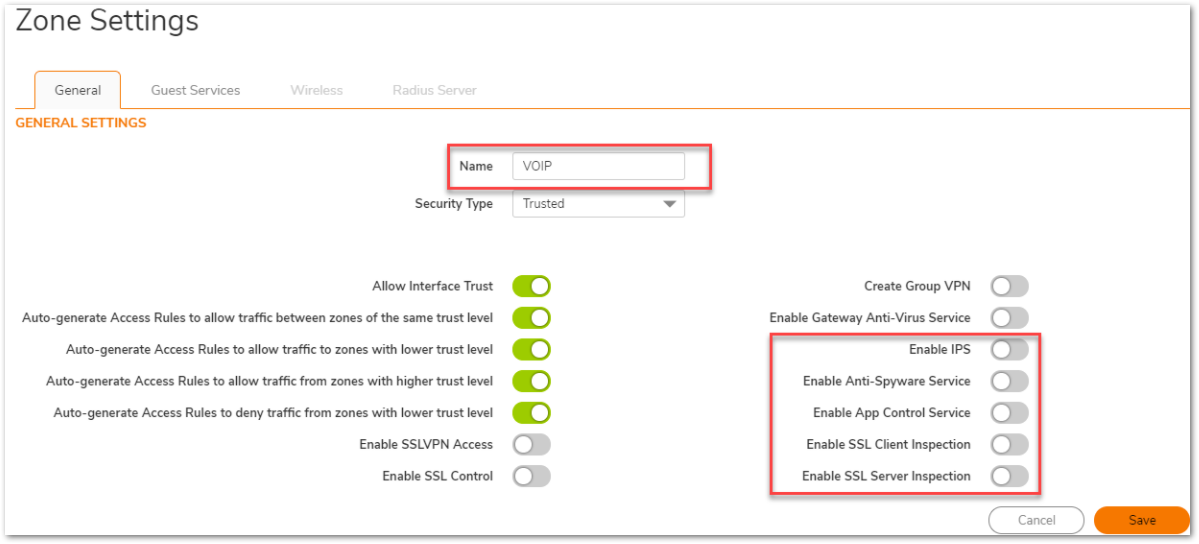
- Associate the required interfaces to the VOIP Zone by choosing the Zone as "VOIP" from the interfaces
- To Disable the CFS policy for the zone, follow these steps
- Create a custom policy that is most permissive from OBJECT | Profile Objects | Content Filter and click ADD .
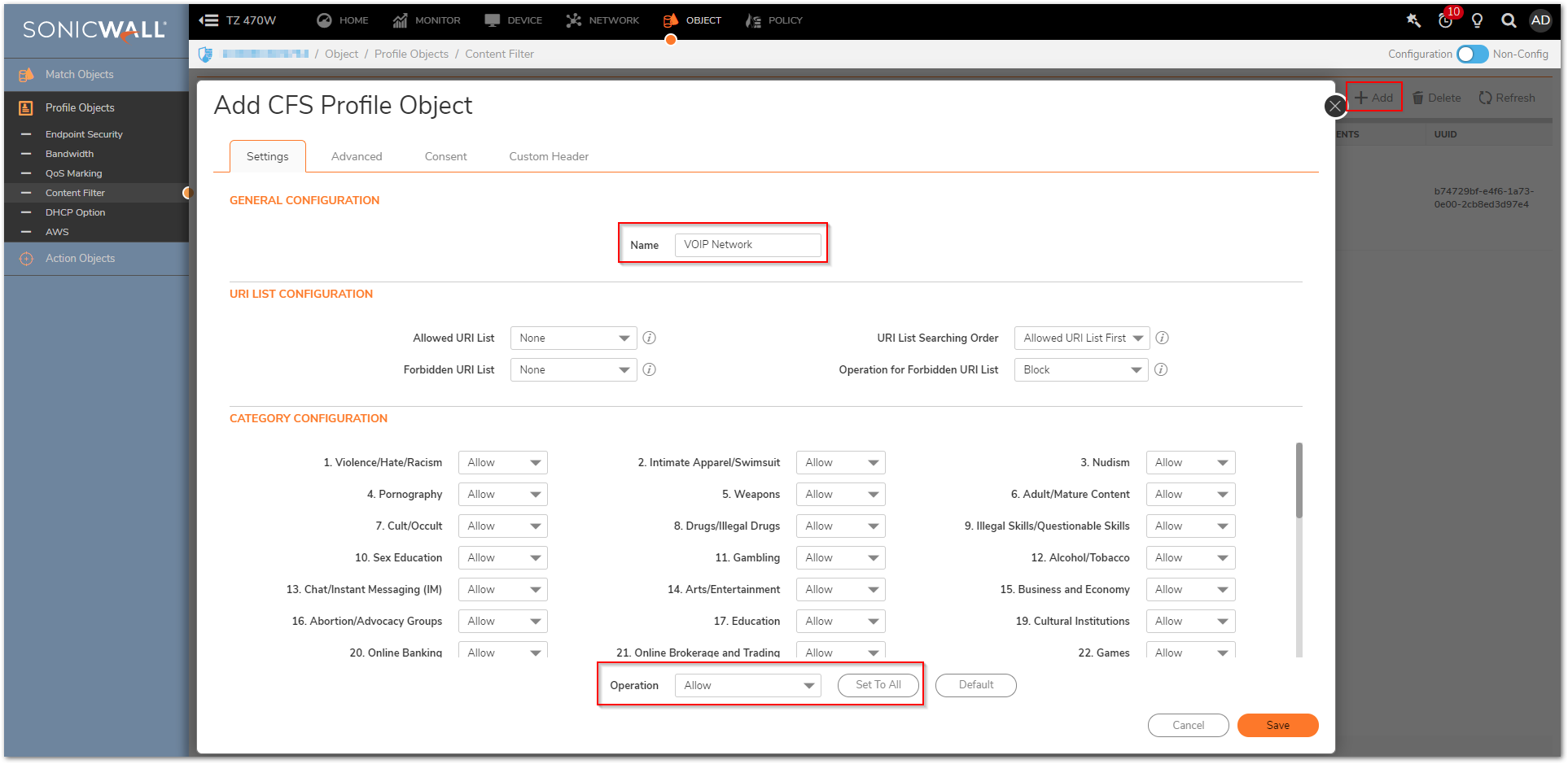
- Create a custom policy that is most permissive from OBJECT | Profile Objects | Content Filter and click ADD .
- Navigate to POLICY | Rules and Policies | Content Filter Rules, click Add.
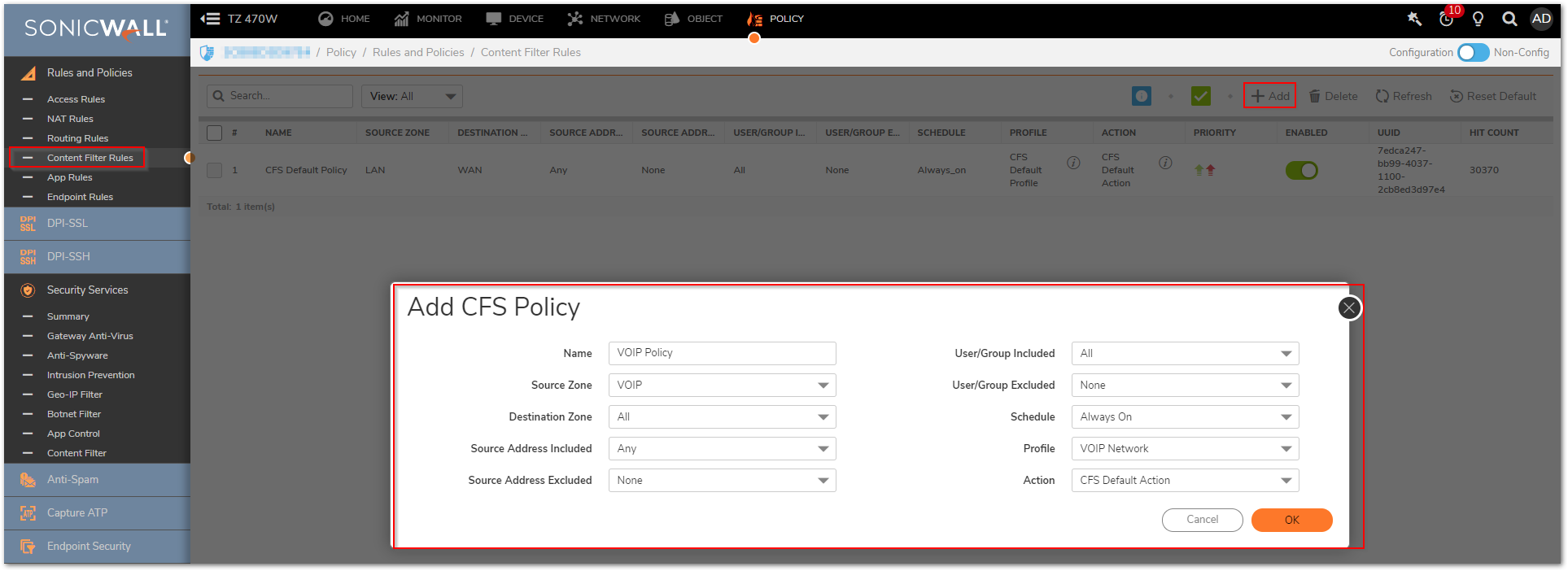
 NOTE: Be certain that you didn't apply any bandwidth policy on VoIP traffic or on the interface where the VoIP packets are going through.
NOTE: Be certain that you didn't apply any bandwidth policy on VoIP traffic or on the interface where the VoIP packets are going through.
- If this doesn't solve the issue, please check with your ISP or on your router (if any) if there are QoS services filtering your traffic.
- If possible, try to run VoIP traffic excluding the firewall and see if the issue persists.
If you followed all the steps in this article and you didn't solve the issue, please contact our support to deeply investigate on the issue.
1. Online: Visit mysonicwall.com. Once logged in select Resources & Support | Support | Create Case.
2. By phone: please use our toll-free number at 1-888-793-2830. Please have your SonicWall serial number available to create a new support case.
If you do not have a mysonicwall.com account create one for free!
Resolution for SonicOS 6.5
This release includes significant user interface changes and many new features that are different from the SonicOS 6.2 and earlier firmware. The below resolution is for customers using SonicOS 6.5 firmware.
Resolution/Workaround:
If you want to use the Security Services on the Data zone (i.e. LAN zone) but you want that the VoIP traffic is not being affected by those services, you should create a different "custom" zone for it and disable all the security services on the new zone.
Services which may affect VoIP traffic:
- Gateway AV --> only overloading
- IPS --> only overloading
- Content Filter: it may also block VoIP traffic.
- App Control Advanced
For this reason, you may need to separate VoIP traffic from Data Traffic using two different zones. In this way you may apply different bandwidth policies, disable Security Services and useless inspections on VoIP traffic.
You can create a new zone in this way:
- Click OBJECT in the top navigation menu.
- Navigate to System Setup | Network | Zone and add a zone called VoIP .
- Click Add.
- Then disable all the Security services as per screenshot below:
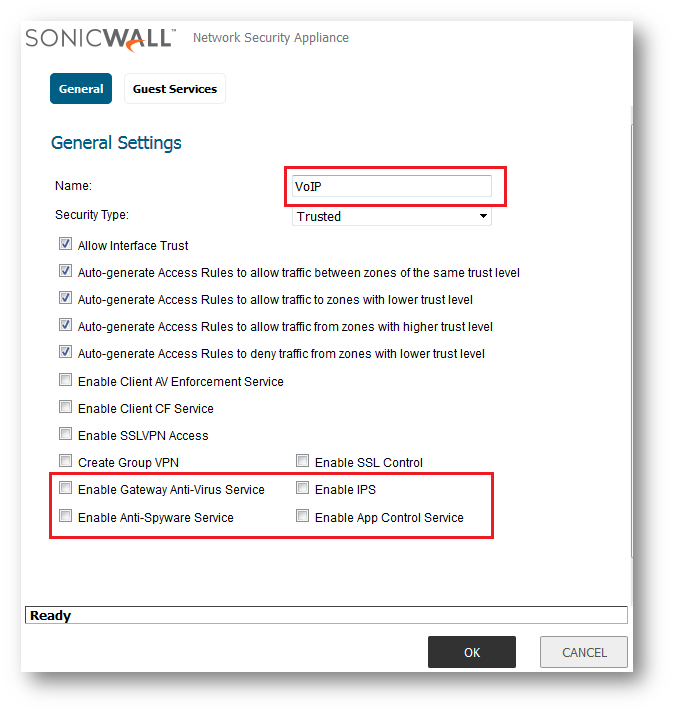
- Associate the required interfaces to the VoIP Zone by choosing the Zone as "VoIP" from the interfaces
- To Disable the CFS policy for the zone, follow these steps
- Create a custom policy that is most permissive from Policies | Objects | Content Filter Objects | CFS Profile Objects and click ADD .

- Navigate to Security Configuration | Security Services | Content Filter , under the CFS Policies click Add .

 NOTE: Be certain that you didn't apply any bandwidth policy on VoIP traffic or on the interface where the VoIP packets are going through.
NOTE: Be certain that you didn't apply any bandwidth policy on VoIP traffic or on the interface where the VoIP packets are going through.
- Create a custom policy that is most permissive from Policies | Objects | Content Filter Objects | CFS Profile Objects and click ADD .
- If this doesn't solve the issue, please check with your ISP or on your router (if any) if there are QoS services filtering your traffic.
- If possible, try to run VoIP traffic excluding the firewall and see if the issue persists.
If you followed all the steps in this article and you didn't solve the issue, please contact our support to deeply investigate on the issue.
There are two ways to contact technical support:1. Online: Visit mysonicwall.com. Once logged in select Resources & Support | Support | Create Case.
2. By phone: please use our toll-free number at 1-888-793-2830. Please have your SonicWall serial number available to create a new support case.
If you do not have a mysonicwall.com account create one for free!
Resolution for SonicOS 6.2 and Below
The below resolution is for customers using SonicOS 6.2 and earlier firmware. For firewalls that are generation 6 and newer we suggest to upgrade to the latest general release of SonicOS 6.5 firmware.
Resolution/Workaround:
If you want to use the Security Services on the Data zone (i.e. LAN zone) but you want that the VoIP traffic is not being affected by those services, you should create a different "custom" zone for it and disable all the security services on the new zone.
Services which may affect VoIP traffic:
- Gateway AV --> only overloading
- IPS --> only overloading
- Content Filter: it may also block VoIP traffic.
- App Control Advanced
For this reason, you may need to separate VoIP traffic from Data Traffic using two different zones. In this way you may apply different bandwidth policies, disable Security Services and useless inspections on VoIP traffic.
You can create a new zone in this way
- Navigate to Network|Zones.
- Click Add.
- Then disable all the checkbox as per screenshot below.

 TIP: Please, follow this KB to see how to create zones: How To Create A Custom Zone.
TIP: Please, follow this KB to see how to create zones: How To Create A Custom Zone. NOTE: Be certain that you didn't apply any bandwidth policy on VoIP traffic or on the interface where the VoIP packets are going through.
NOTE: Be certain that you didn't apply any bandwidth policy on VoIP traffic or on the interface where the VoIP packets are going through.
- If this doesn't solve the issue, please check with your ISP or on your router (if any) if there are QoS services filtering your traffic.
- If possible, try to run VoIP traffic excluding the firewall and see if the issue persists.
If you followed all the steps in this article and you didn't solve the issue, please contact our support to deeply investigate on the issue.
There are two ways to contact technical support:1. Online: Visit mysonicwall.com. Once logged in select Resources & Support | Support | Create Case.
2. By phone: please use our toll-free number at 1-888-793-2830. Please have your SonicWall serial number available to create a new support case.
If you do not have a mysonicwall.com account create one for free!
Related Articles
- Error:"Invalid API Argument" when modifying the access rules
- Cysurance Partner FAQ
- Configure probe monitoring for WAN Failover and Loadbalancing - SonicWall UTM
Categories
- Firewalls > NSa Series > VoIP
- Firewalls > NSv Series > VoIP
- Firewalls > TZ Series > VoIP
- Firewalls > TZ Series






 YES
YES NO
NO