-
Products
-
SonicPlatform
SonicPlatform is the cybersecurity platform purpose-built for MSPs, making managing complex security environments among multiple tenants easy and streamlined.
Discover More
-
-
Solutions
-
Federal
Protect Federal Agencies and Networks with scalable, purpose-built cybersecurity solutions
Learn MoreFederalProtect Federal Agencies and Networks with scalable, purpose-built cybersecurity solutions
Learn More - Industries
- Use Cases
-
-
Partners
-
Partner Portal
Access to deal registration, MDF, sales and marketing tools, training and more
Learn MorePartner PortalAccess to deal registration, MDF, sales and marketing tools, training and more
Learn More - SonicWall Partners
- Partner Resources
-
-
Support
-
Support Portal
Find answers to your questions by searching across our knowledge base, community, technical documentation and video tutorials
Learn MoreSupport PortalFind answers to your questions by searching across our knowledge base, community, technical documentation and video tutorials
Learn More - Support
- Resources
- Capture Labs
-
- Company
- Contact Us
How To Register And Install On-Prem Analytics



Description
This article covers how to deploy and register the Flow based On-Prem Analytics
Resolution
How to register and download the OVA
- Login to https://www.MySonicWall.com account
- Click on My Workspace|Register Products and follow the 3 steps to register the On-Prem Analytics that was purchased (the Serial#/Activation key you should receive from your Sales Representative)
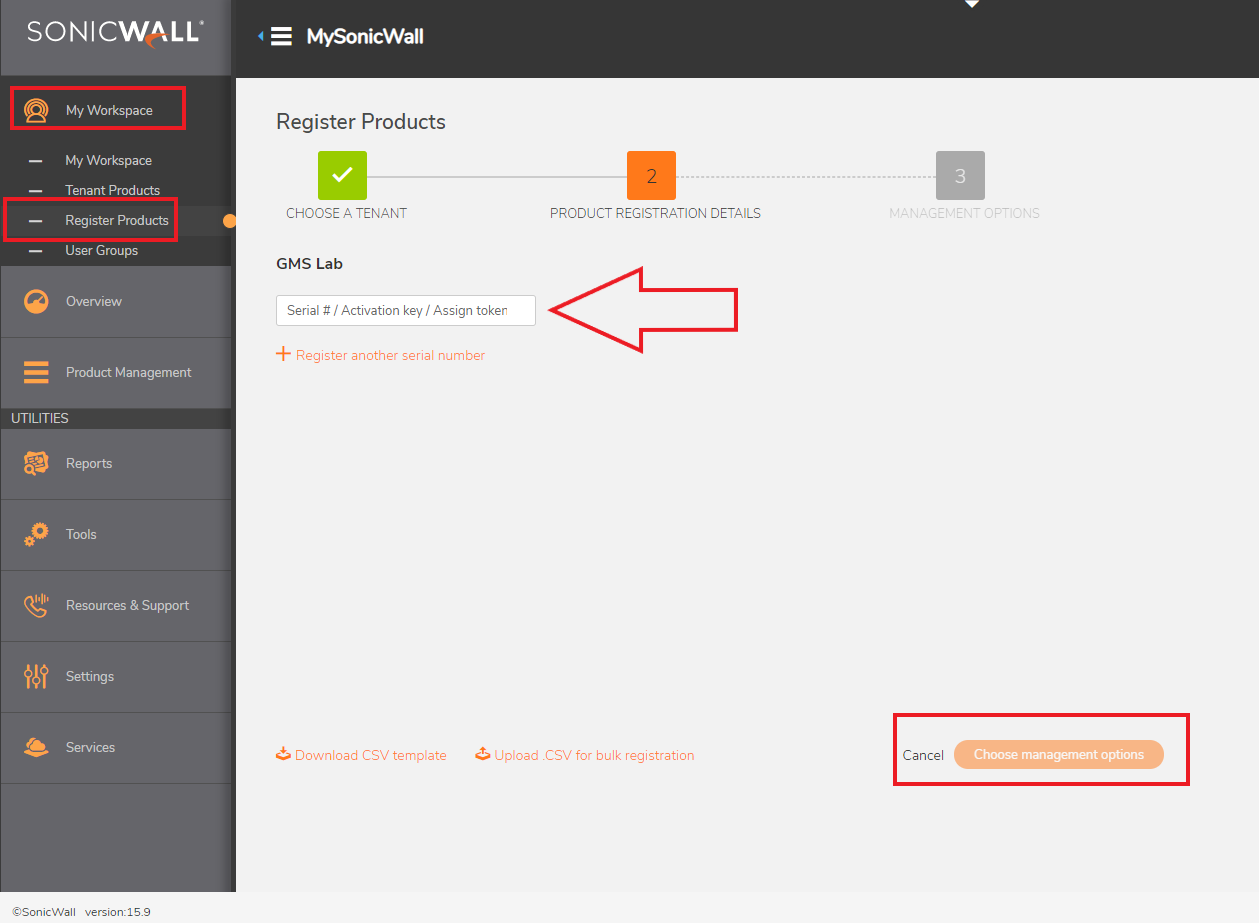
- Verify the product was added under My Workspace|Products and click on the Licenses icon to verify that it is licensed (on the licenses page you can apply any license keys received from Sales Representative)
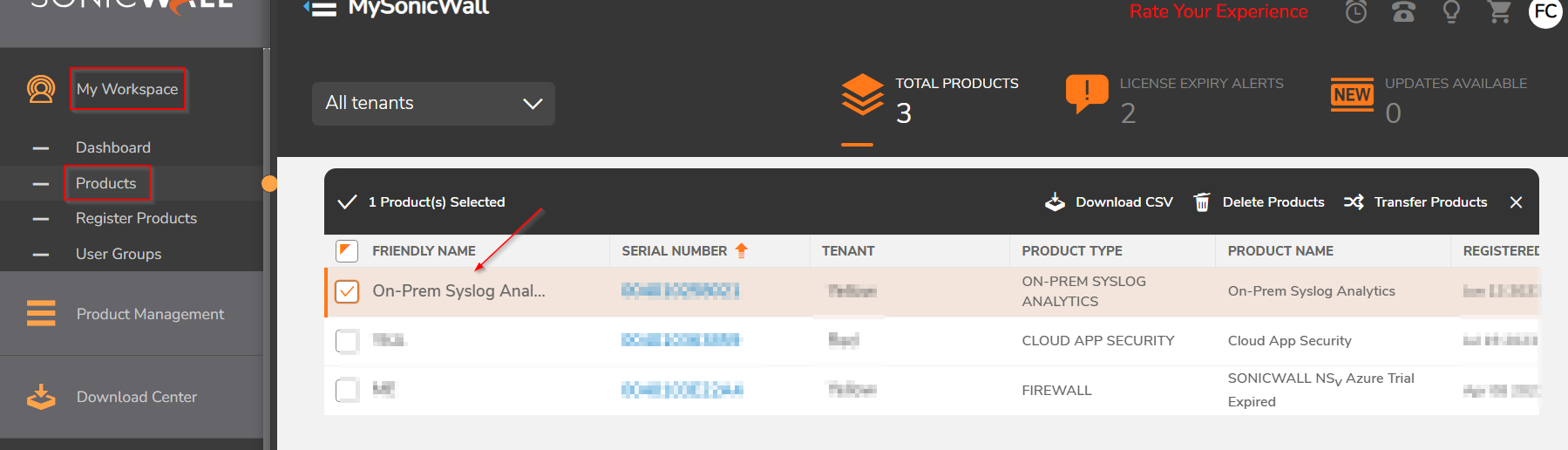
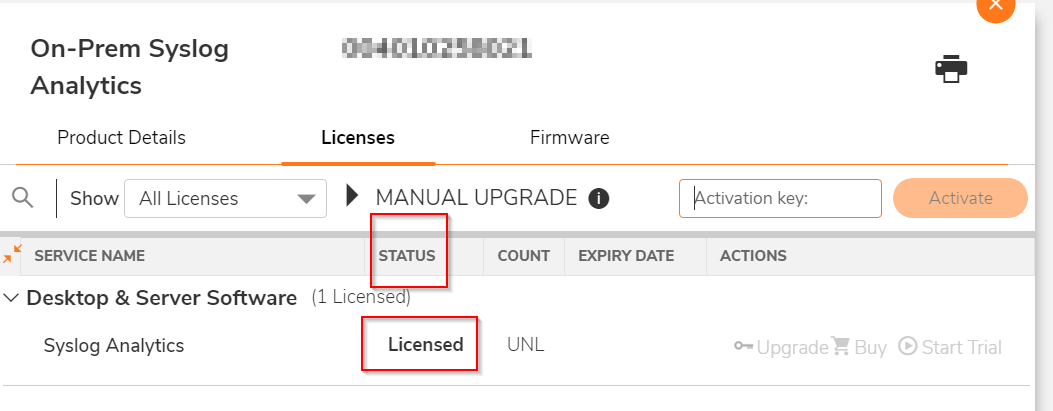
- Download the OVA file under Resources & Support|Download Center, select On-premises Analytics in search options,click download on latest for ESXi
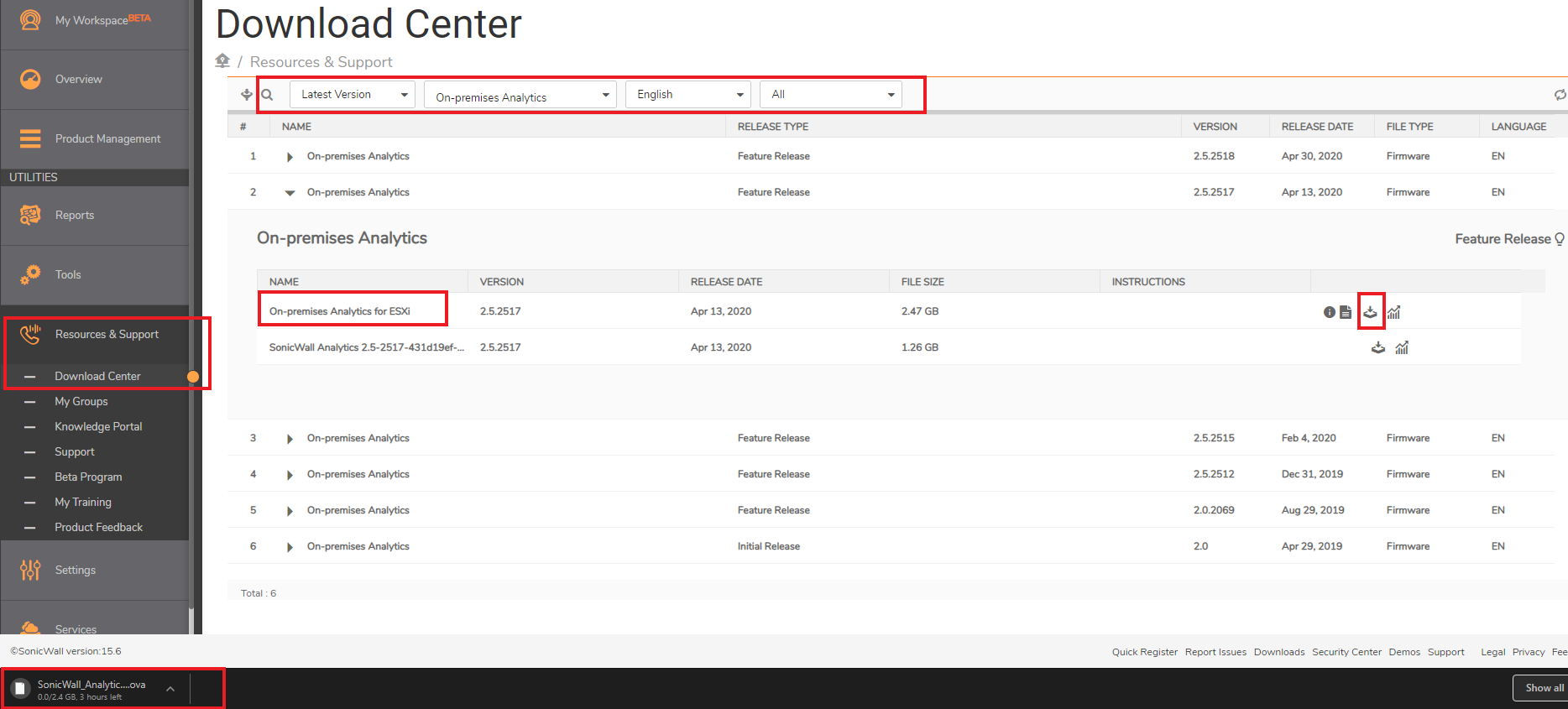
Installing with VMware ESXi
- Login to VMware and click Create/Register VM
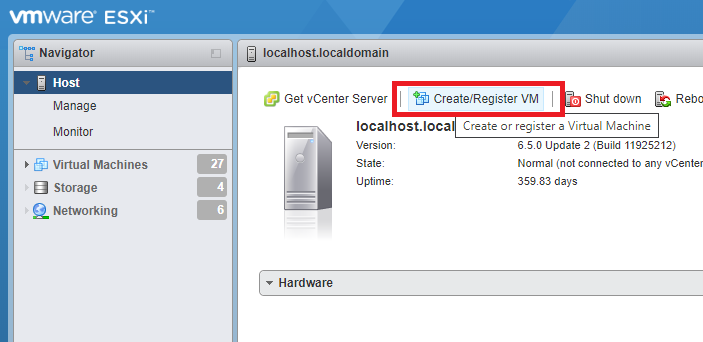
- Select Deploy a virtual machine from an OVF or OVA file and click Next
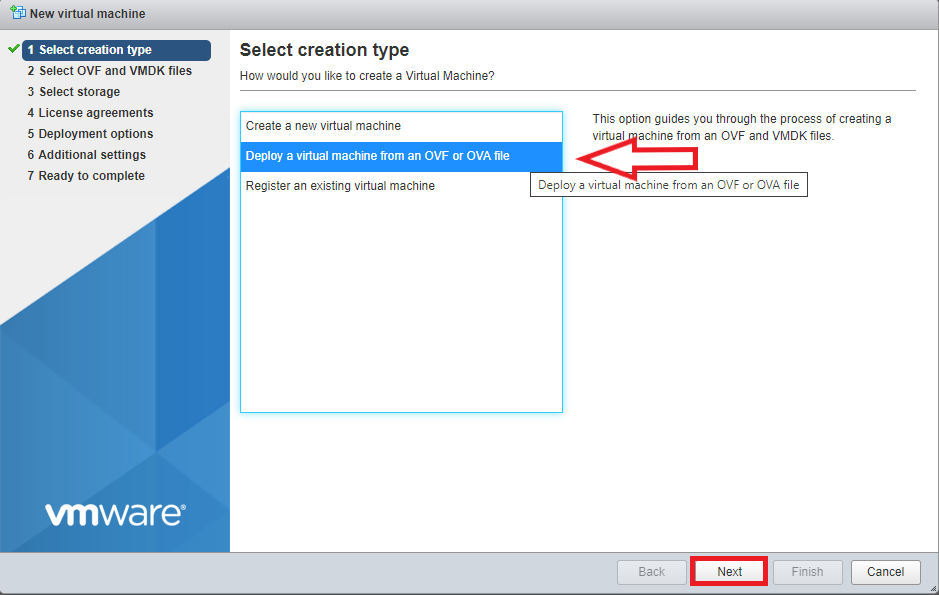
- Enter server name, select the OVA file and click Next
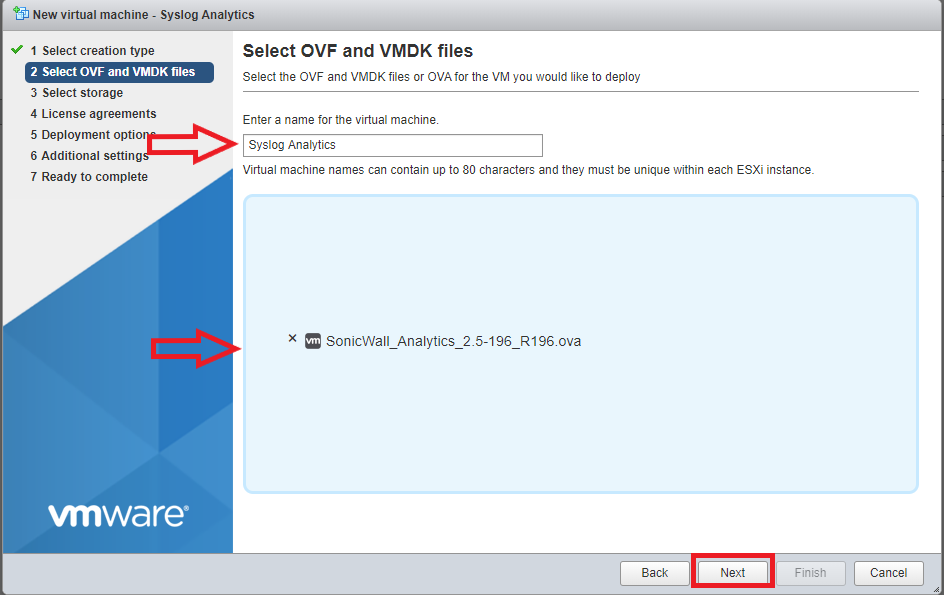
- Select the storage type/datastore which to store the files for the On-Prem Analytics and clickNext
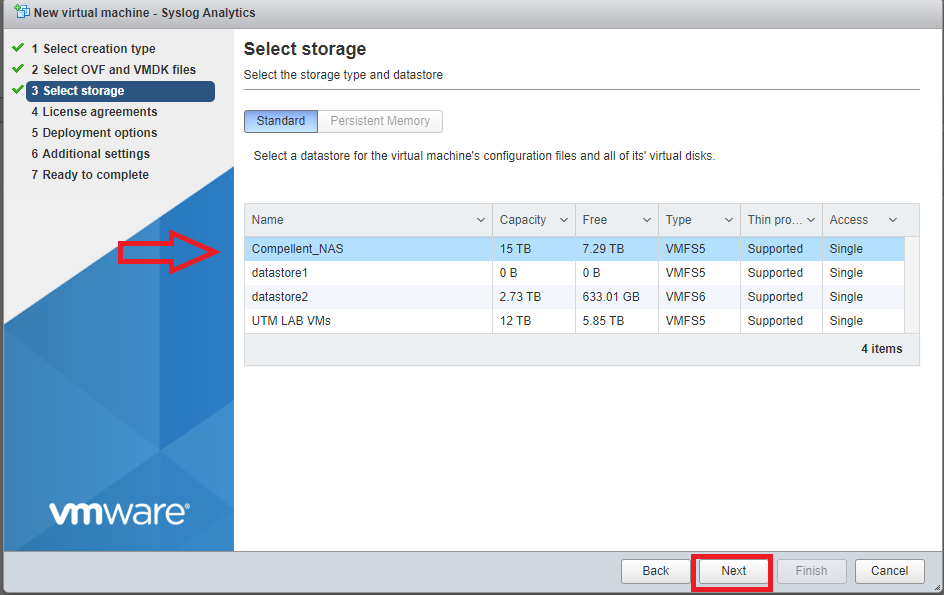
- Click I agree for the license agreements after reading and then clickNext
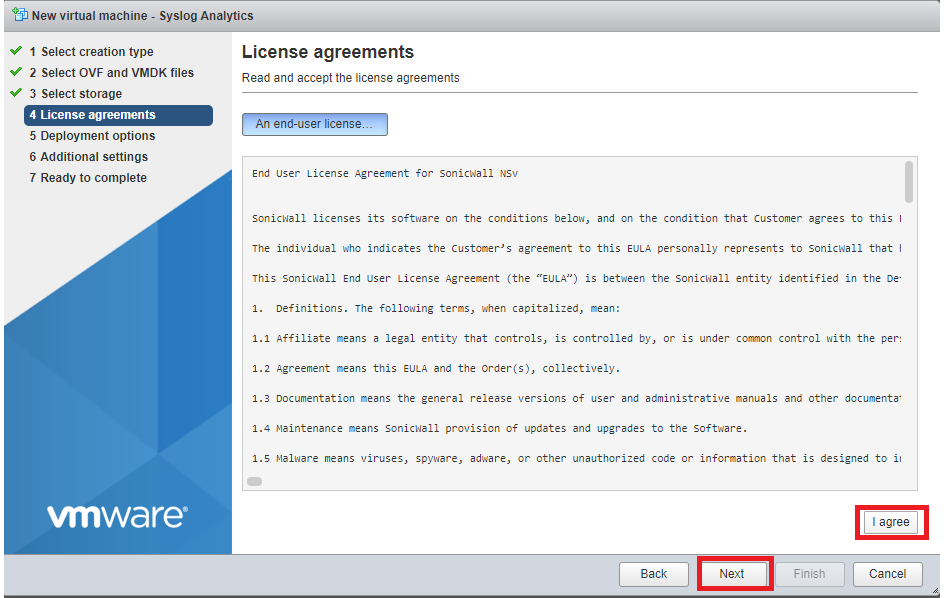
- In the Network mapping select the networks in your inventory to be used for the Syslog Analytics, Thin or Thick provisioned format, and Uncheck the power on automatically (that way you can edit the server specs prior to booting) SonicWall recommends Thick Provisioning, but any selection will work.
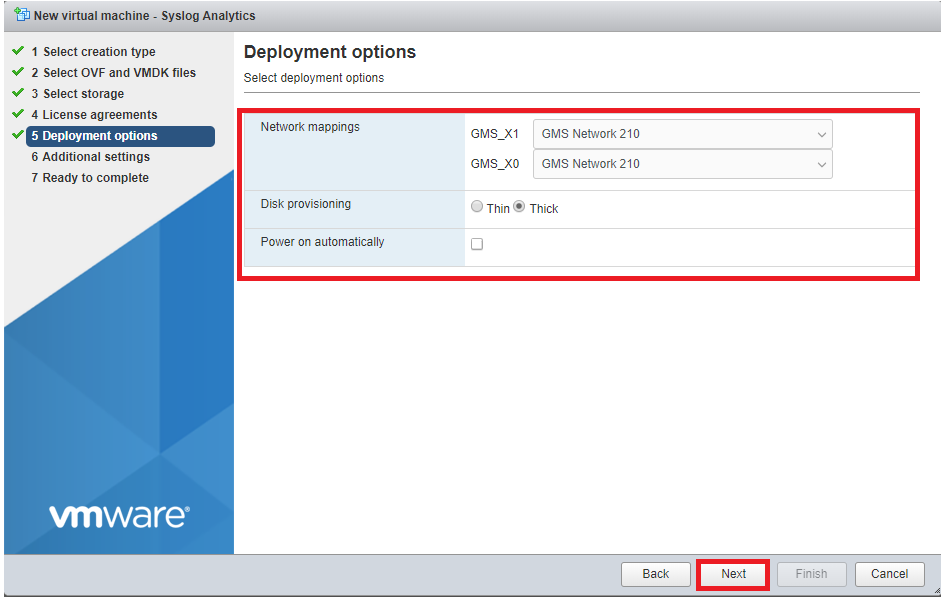
- Enter optional SonicCore Hostname and click Next
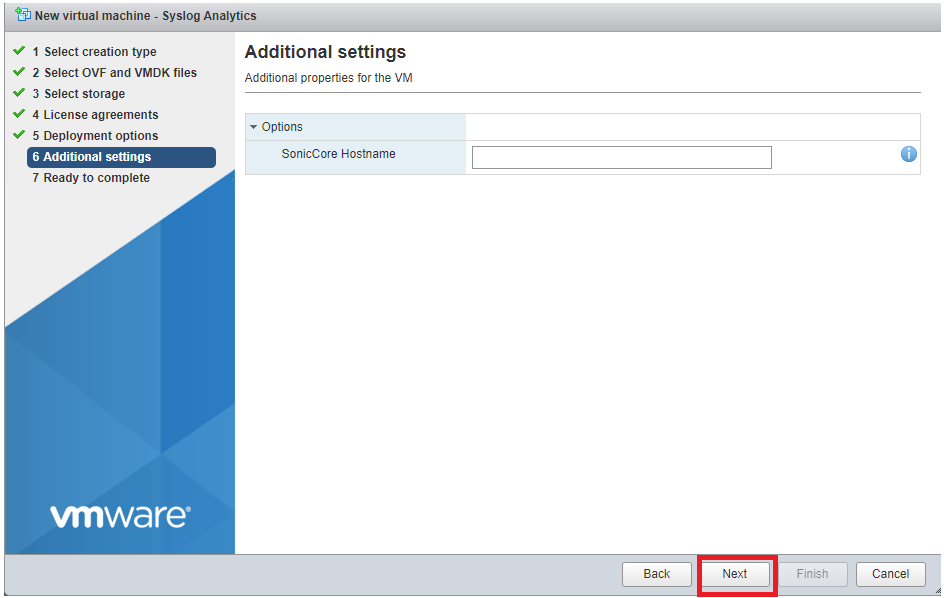
- Verify selected options and click Finish to start the OVA deployment
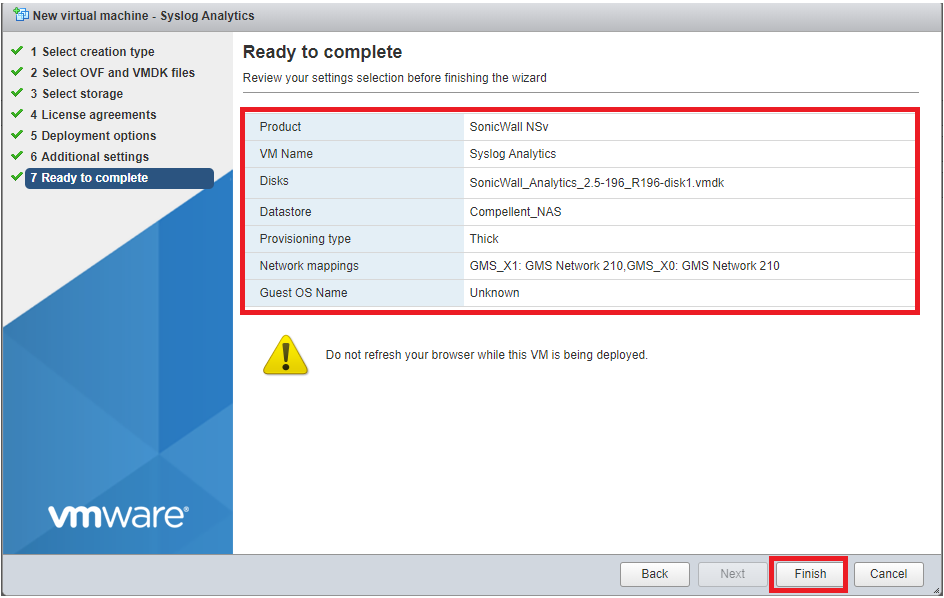
- Monitor the progress till it is complete

- Open KB link Adding External Mount Disk to expand hard drive space and configure network DHCP/DNS
Logging into the On-Prem Analytics and deployment using Wizard Guide
- Enter the server IP in URL to access the Web GUI to login to the Syslog Analytics system interface. The default credentials are admin/password
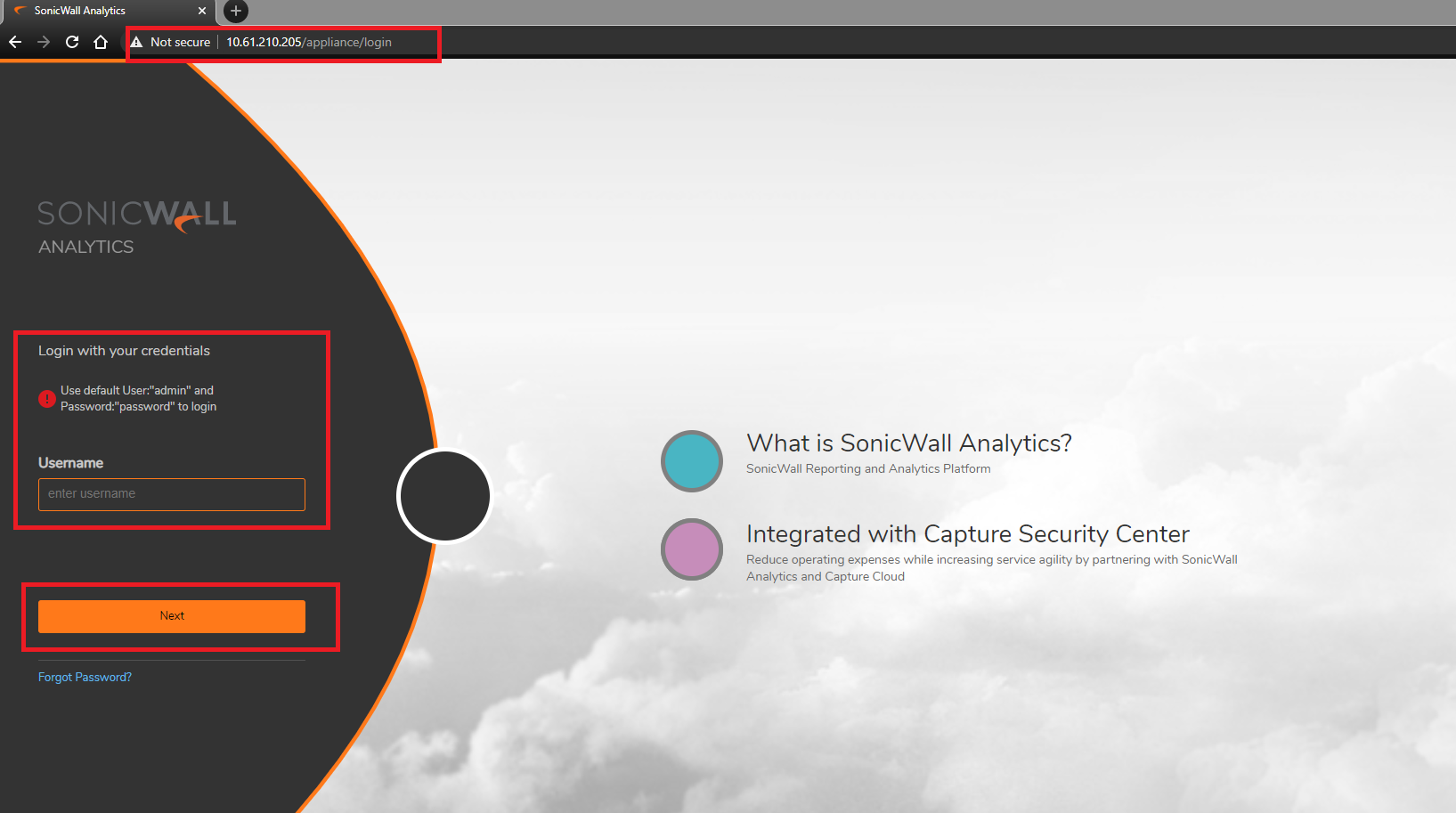
- The System Configuration Wizard will pop-up, click Next and confirm the Network Settings/Time Settings are correct
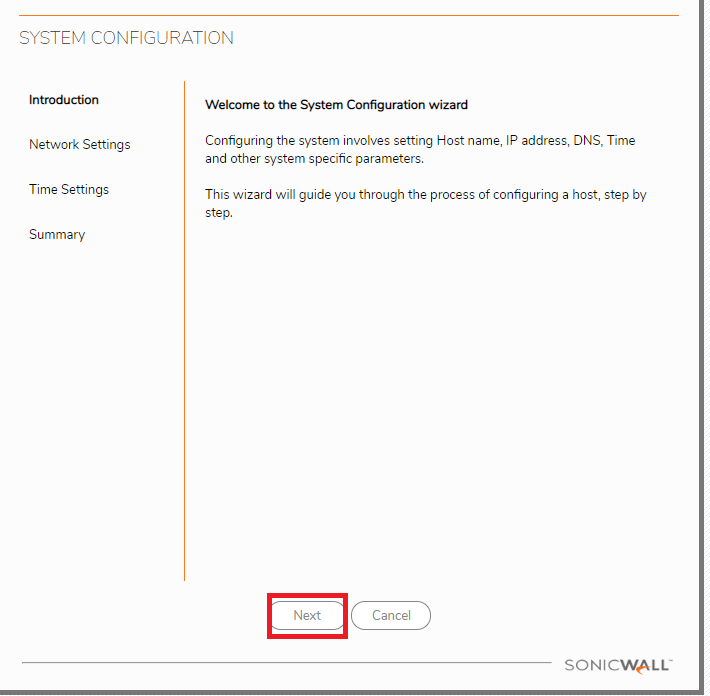
- Click Apply and the system will prompt to reboot, click okay and wait for reboot to finish

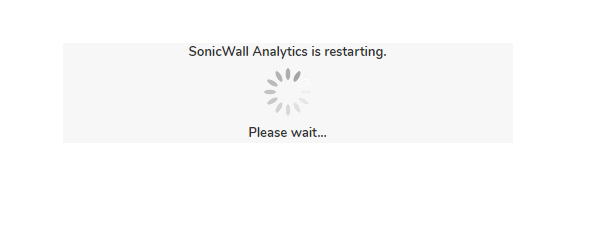
- After Restart is finished, login to On-Prem Analytics System Interface
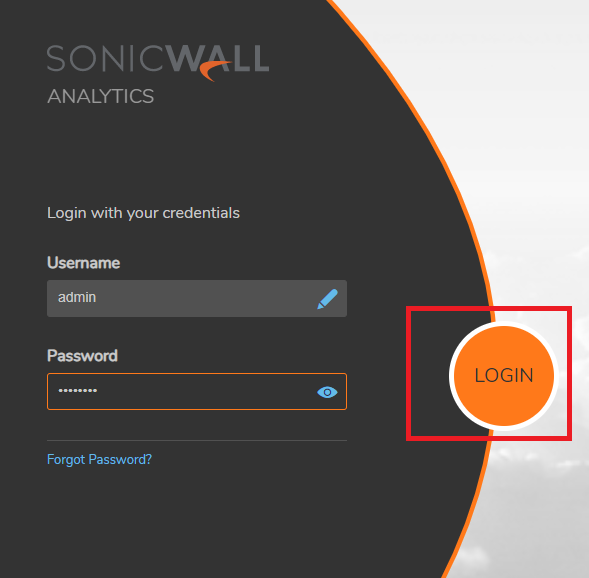
- After logging in, the Analytics install Wizard will pop-up. Click Next and select Flow based for the reporting type , then click Next
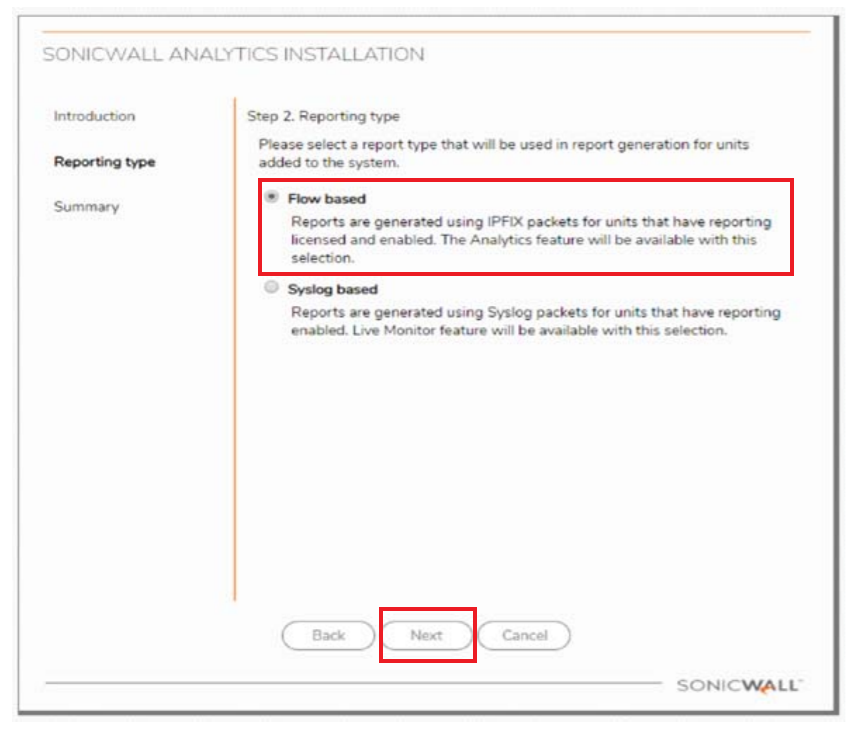
- Click Apply and then wait till it finishes applying the new settings, then click finish and the system will reboot
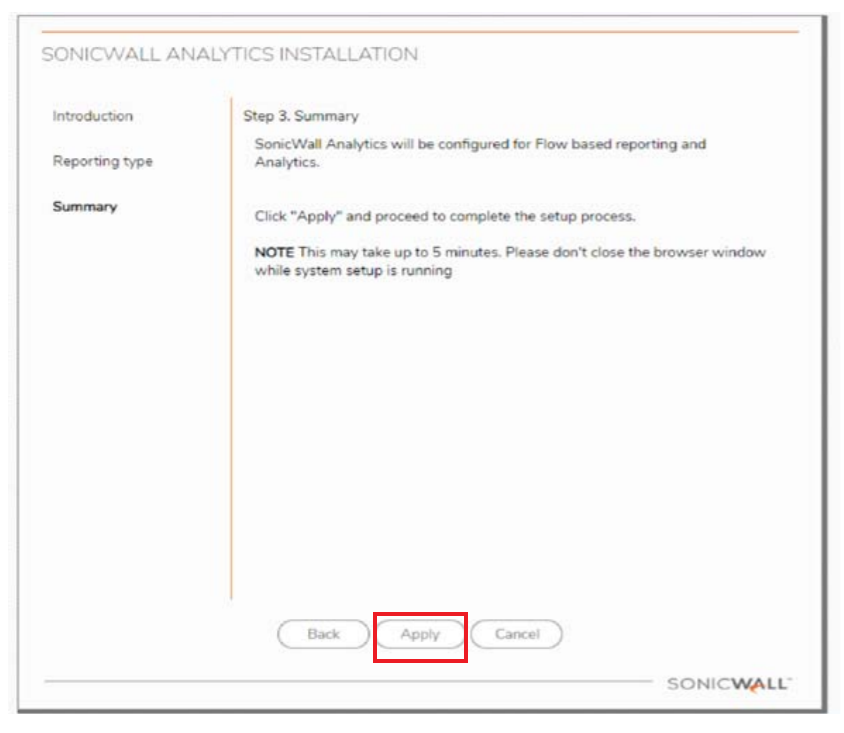

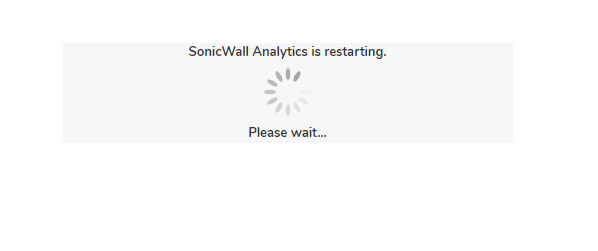
Registering the On-Prem Analytics and changing the default admin credentials
- Login to the Syslog Analytics System Interface
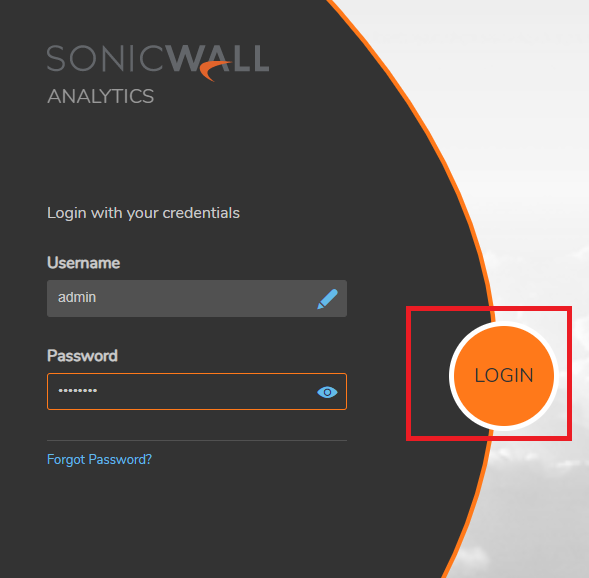
- Navigate to System|Licenses and enter the MySonicWall username/email that the On-Prem Analytics is registered and enter the credentials of that account. Then click Login
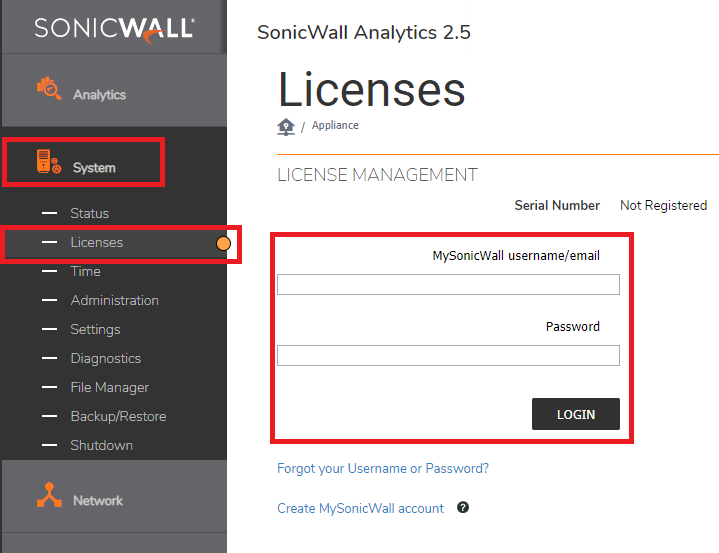
- Now enter the On-Prem Analytics Serial Number/Authentication Code(can get it from MySonicWall account under Product Management>My Products>select product details ), and Friendly Name (can be anything). Click Submit
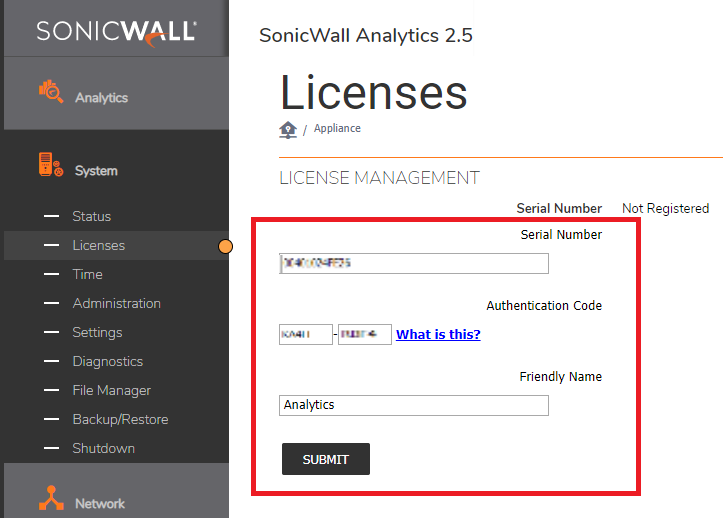
- You will now see the License info, you may need to click Refresh to sync the correct info
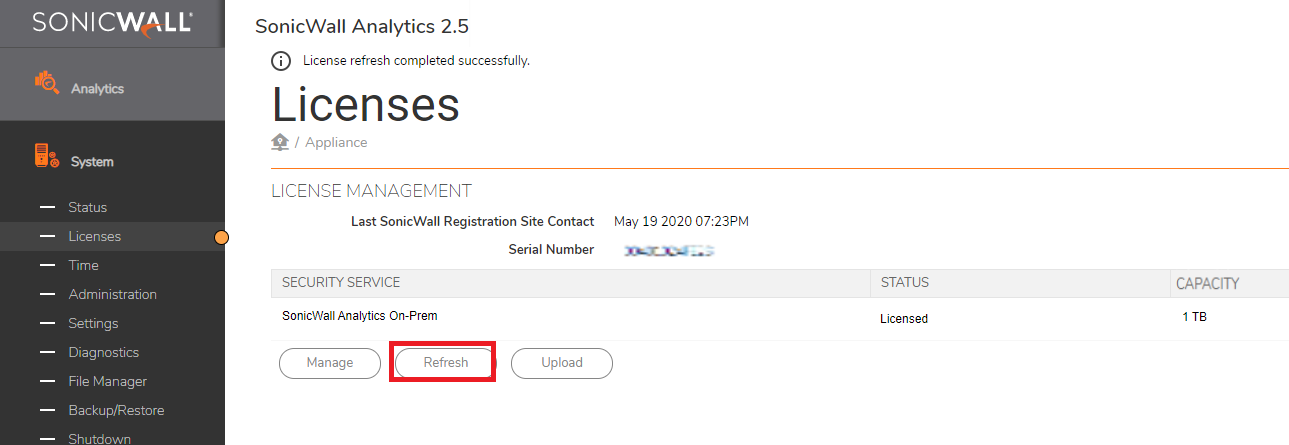
- Navigate to System|Administration to change the System Interface admin credentials. Enter current password, new password and click Update
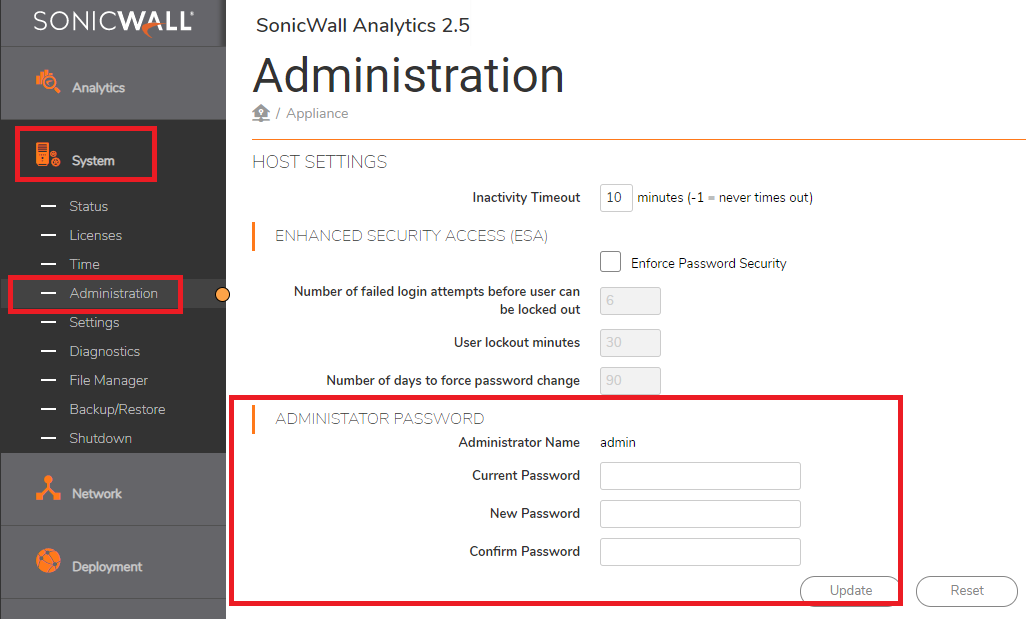
Adding SonicWall Appliances to the On-Prem Analytics
- Open KB link Adding Firewall to Flow based Analytics to begin collecting IPFIX data from firewall units
Related Articles
- Creating a license subscription report in GMS 9.3
- How to create SSLVPN login reports with Syslog GMS/Analytics
- Can I review, accept and deny the GMS changes before pushing to firewalls with workflow license?






 YES
YES NO
NO