-
Products
-
Gen 7 Firewalls
SonicWall's Gen 7 platform-ready firewalls offer performance with stability and superior threat protection — all at an industry-leading TCO.
Read More
-
-
Solutions
-
Federal
Protect Federal Agencies and Networks with scalable, purpose-built cybersecurity solutions
Learn MoreFederalProtect Federal Agencies and Networks with scalable, purpose-built cybersecurity solutions
Learn More - Industries
- Use Cases
-
-
Partners
-
Partner Portal
Access to deal registration, MDF, sales and marketing tools, training and more
Learn MorePartner PortalAccess to deal registration, MDF, sales and marketing tools, training and more
Learn More - SonicWall Partners
- Partner Resources
-
-
Support
-
Support Portal
Find answers to your questions by searching across our knowledge base, community, technical documentation and video tutorials
Learn MoreSupport PortalFind answers to your questions by searching across our knowledge base, community, technical documentation and video tutorials
Learn More - Support
- Resources
- Capture Labs
-
- Company
- Contact Us
How to Create Gen 7 Settings File by Using the Online Migration Tool



Description
The migration tool allows users to convert settings from an existing Gen 6 or Gen 6.5 firewall, enabling the creation of a new settings file that can be imported onto the target Gen 7 firewall.This tool can also be used to migrate setting from other third-party systems.
 TIP: For assistance with the support matrix, please follow this KB article
TIP: For assistance with the support matrix, please follow this KB article
 NOTE: Setting migration from Gen6 NSv to Gen7 NSv is supported using Migration Tool for ESXi and HyperV platforms only.
NOTE: Setting migration from Gen6 NSv to Gen7 NSv is supported using Migration Tool for ESXi and HyperV platforms only.
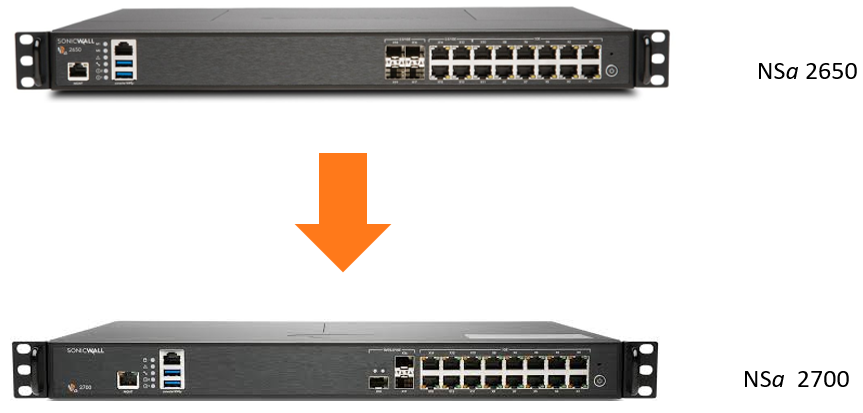
As an example, the newly released NSa 2700 with 3x10GB SFP ports, has one fewer port than its predecessor NSa 2650 which had 4x2.5GbE SFP ports.
Resolution
 NOTE: Support for migrating settings from Gen5 firewalls to new Gen7 firewalls will be available in the near future.
NOTE: Support for migrating settings from Gen5 firewalls to new Gen7 firewalls will be available in the near future.
Steps to convert existing settings via the migration tool:
- On the source SonicWall firewall, upgrade the firmware to the latest/active GR (General Release).
- Export and save settings from your existing Gen6/6.5 firewall on the local machine
- Navigate to https://migratetool.global.sonicwall.com/or go to MySonicWall | Tools | Migration Tool.
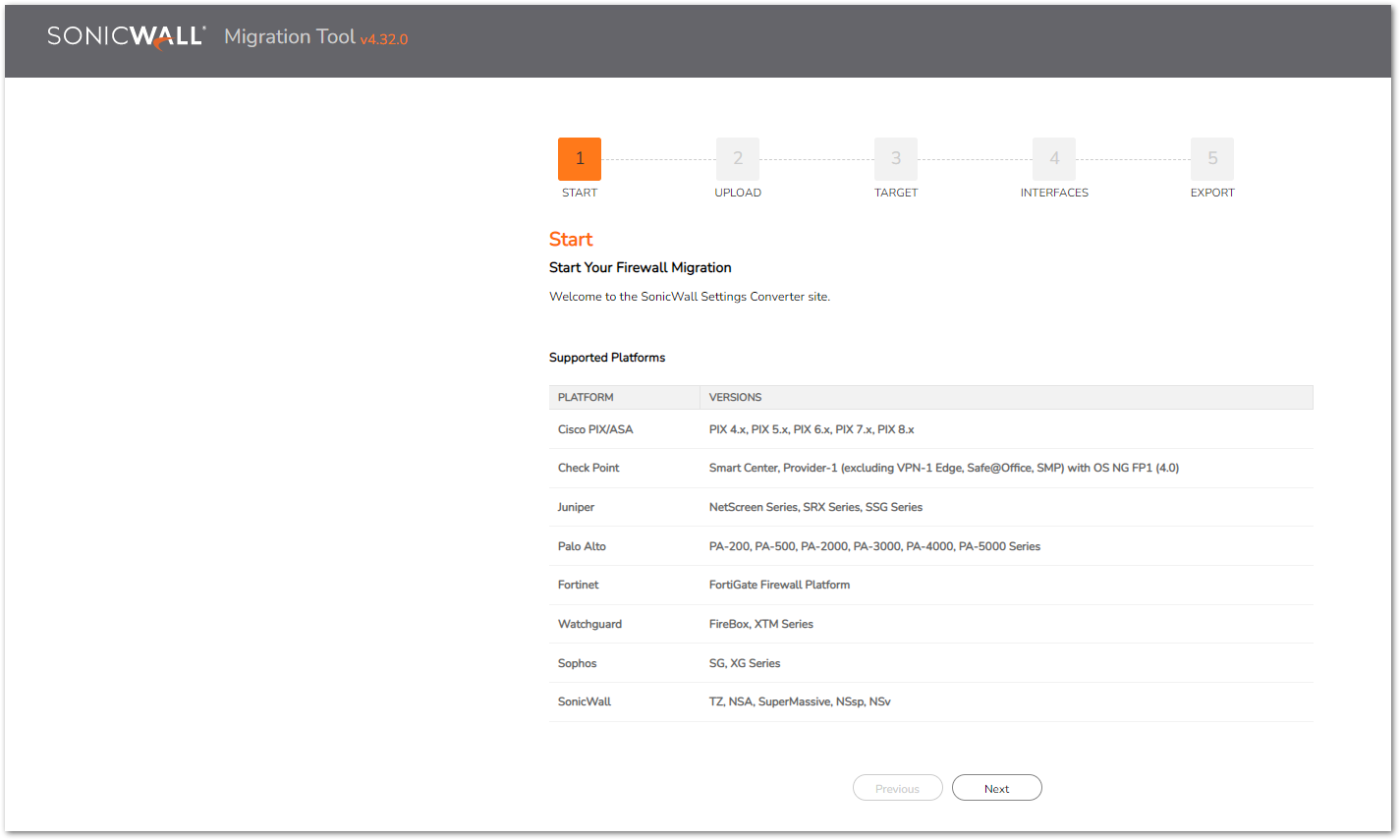
- Select the Product as SonicWall. Browse and upload your settings file.
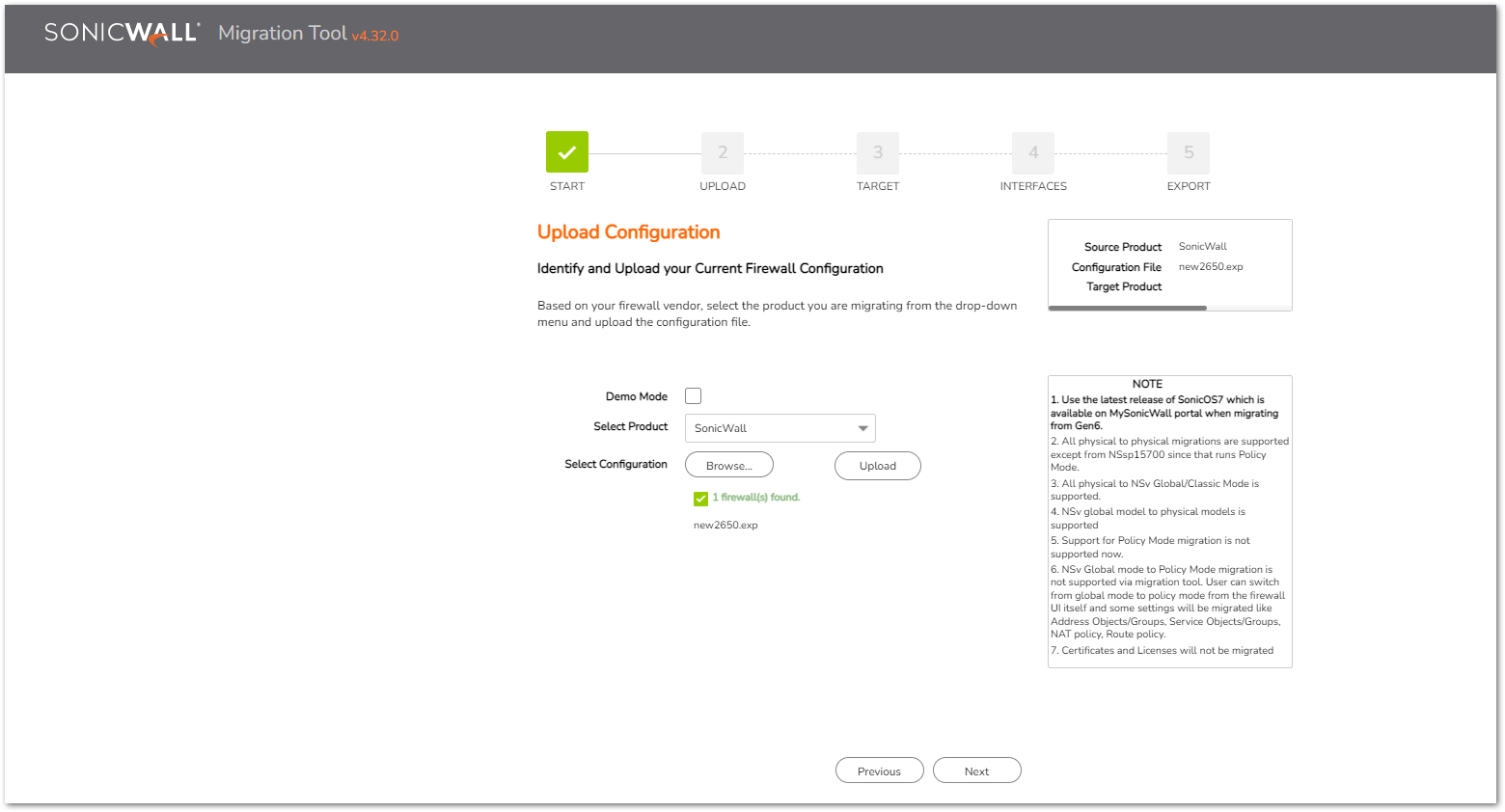
- Choose the Target Product (NSa 2700 in this example) from the Select Target Product list.
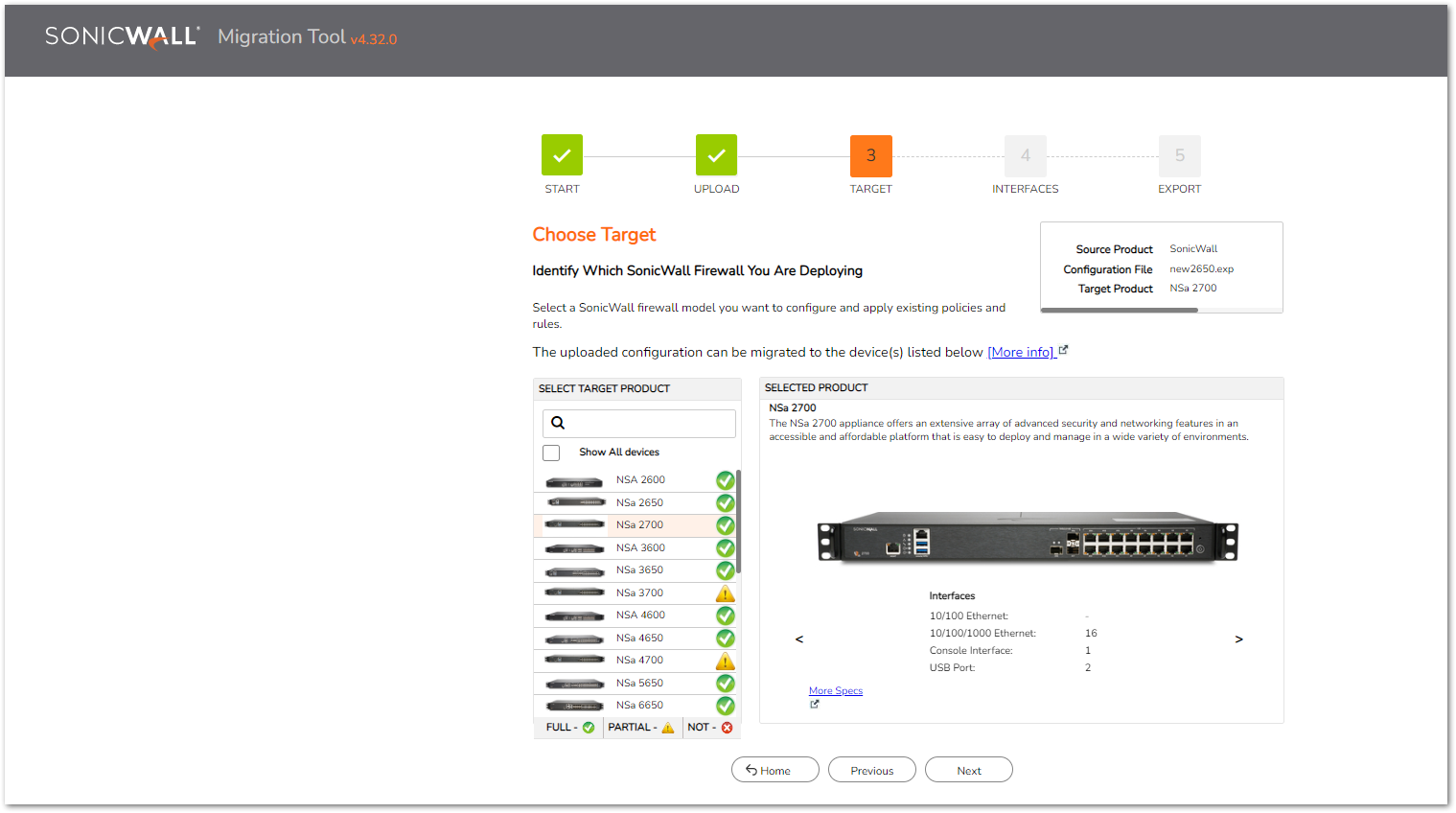
- Assign interfaces on the target firewall. Map your existing interfaces to the preferred interfaces on NSa 2700. Click Next.
 NOTE: It is recommended to use 1 to 1 Mapping under assigned interfaces
NOTE: It is recommended to use 1 to 1 Mapping under assigned interfaces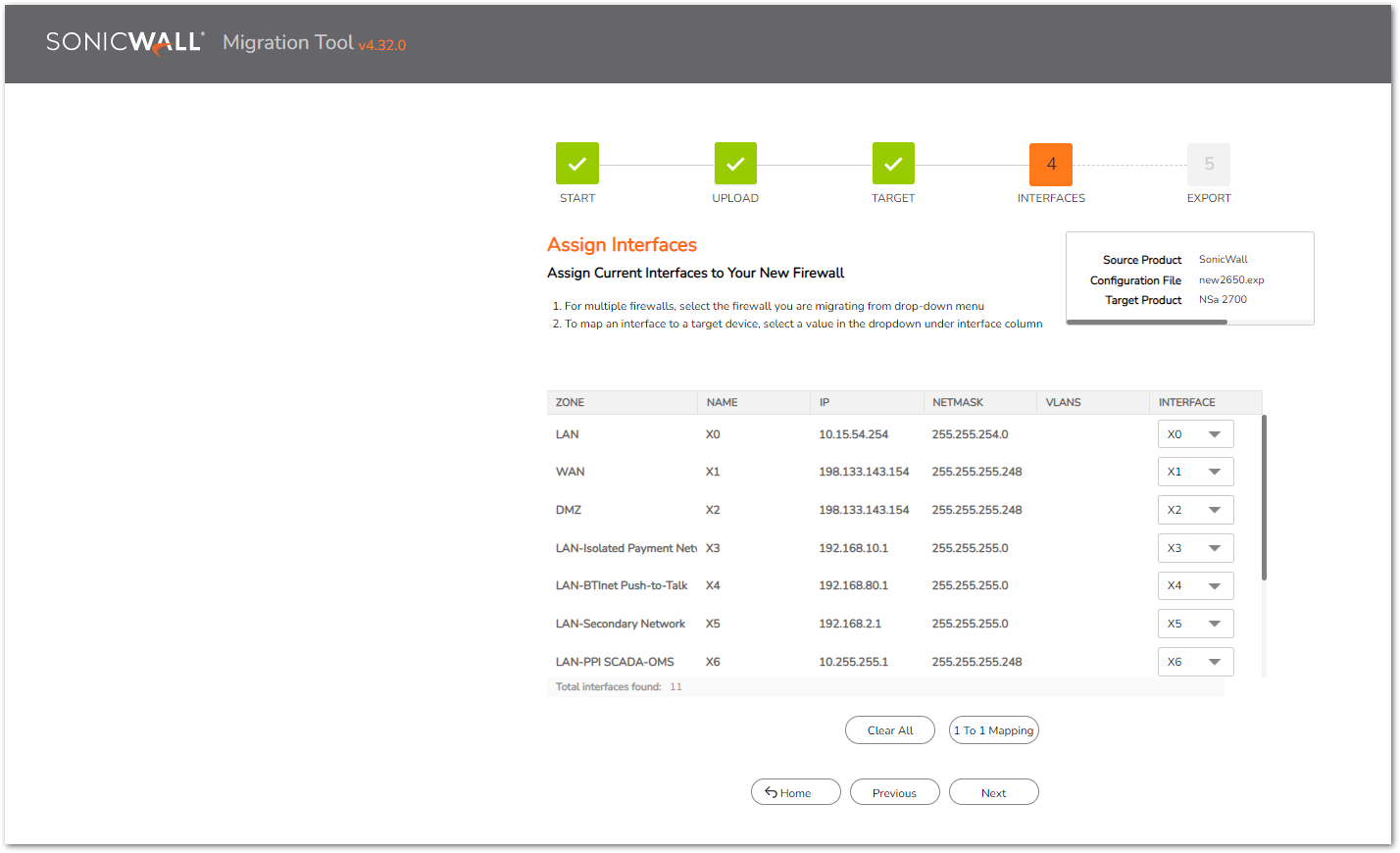
- Select the target firmware version for the new settings file - In this example: 7.0.1-5095 (Latest Version) Select File to Export as SonicWall (EXP format). Save the file on your local machine.
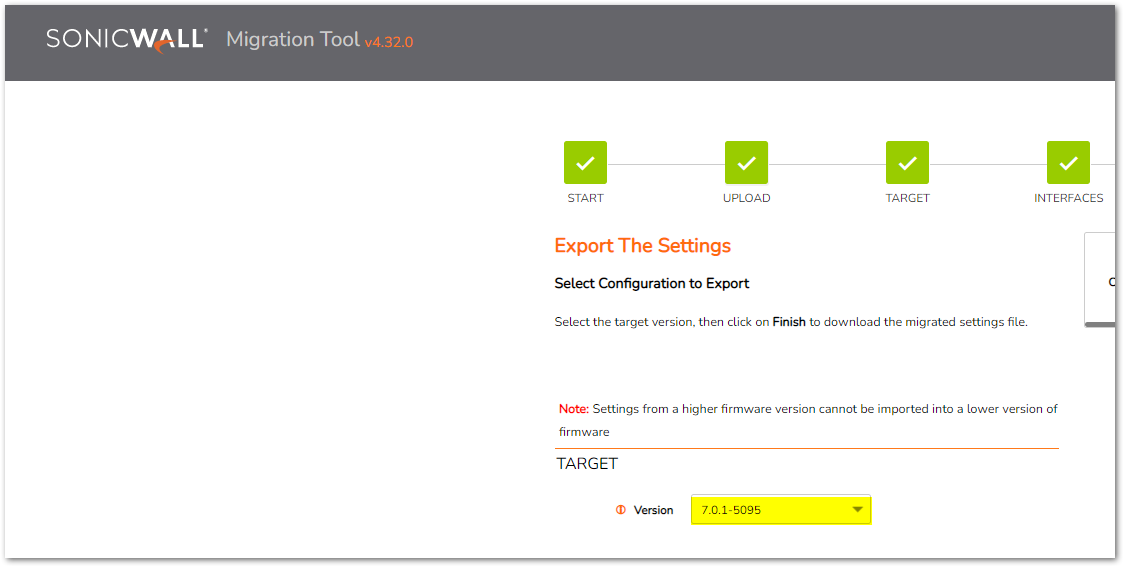
 TIP: Under Advanced section: Drop default access rules from source device and Drop default Nat policy from source device can be selected in order to only migrate custom access rule and Nat policy from source exp file.
TIP: Under Advanced section: Drop default access rules from source device and Drop default Nat policy from source device can be selected in order to only migrate custom access rule and Nat policy from source exp file.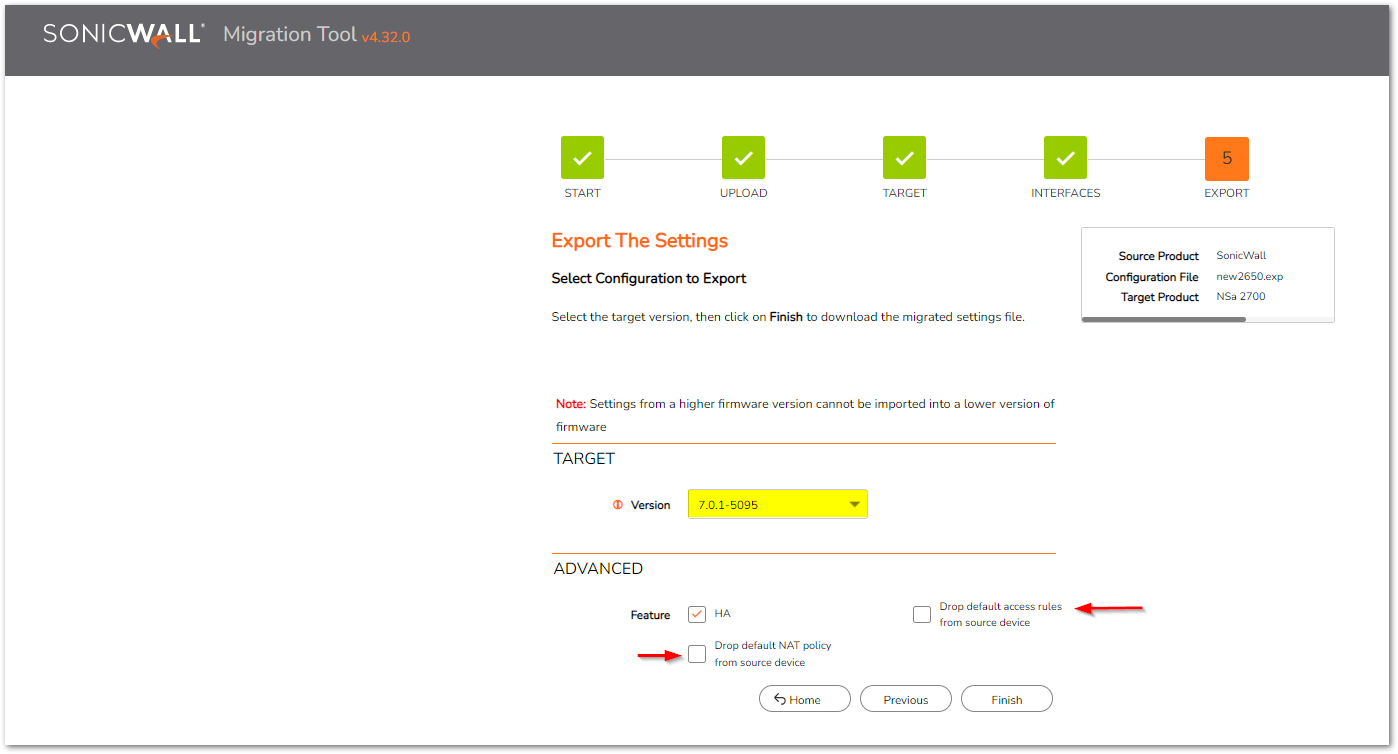
- Register the Gen 7 firewall, download the new latest firmware version(currently 7.0.1-5095) and upgrade the firmware.
- Upload the newly created settings file into your NSa 2700.
 TIP: It is recommended to factory default the NSa 2700 before importing the configuration file (not required if the device is out of the box).
TIP: It is recommended to factory default the NSa 2700 before importing the configuration file (not required if the device is out of the box). - Check DNS settings (configure manually if necessary).
- Reboot the firewall.
- Import the new generated configuration from Generation 6 device to the generation 7 device.
 NOTE: We have used 7.0.1-5095 in this migration
NOTE: We have used 7.0.1-5095 in this migration
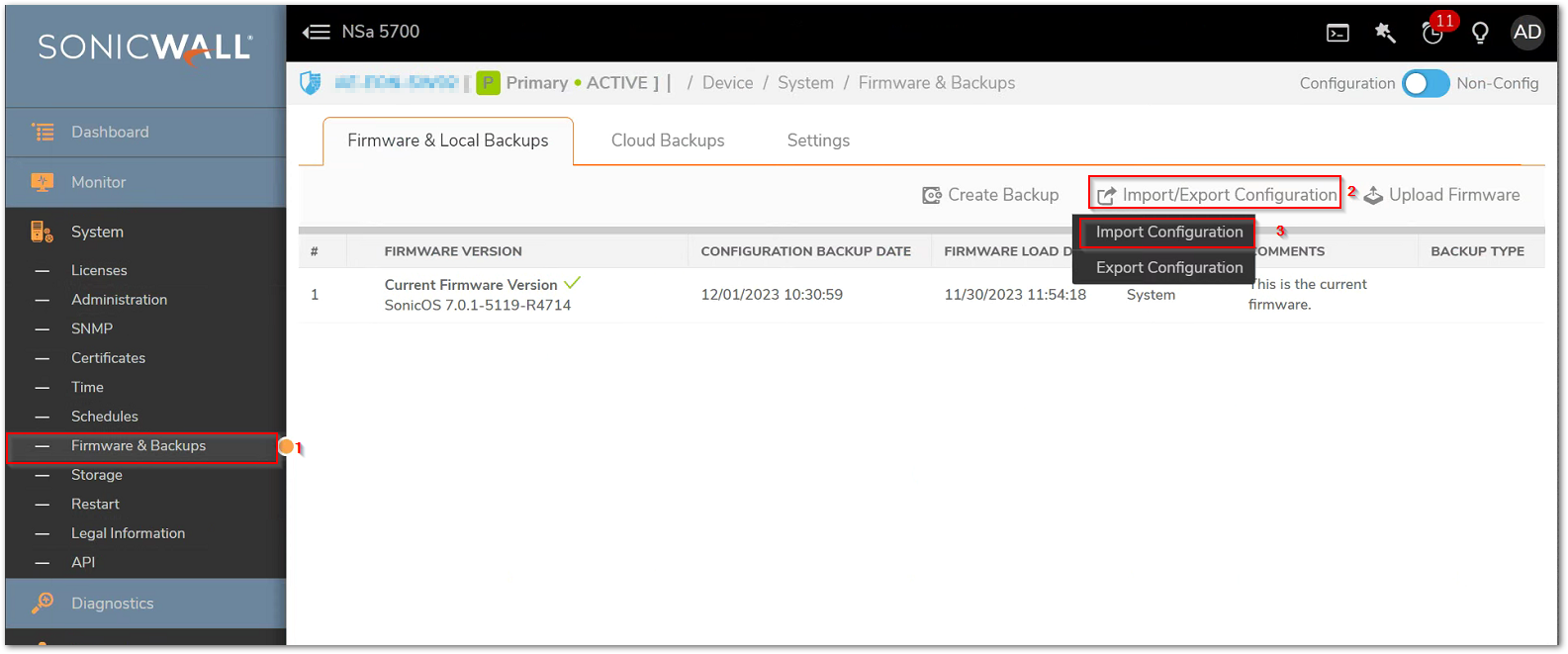
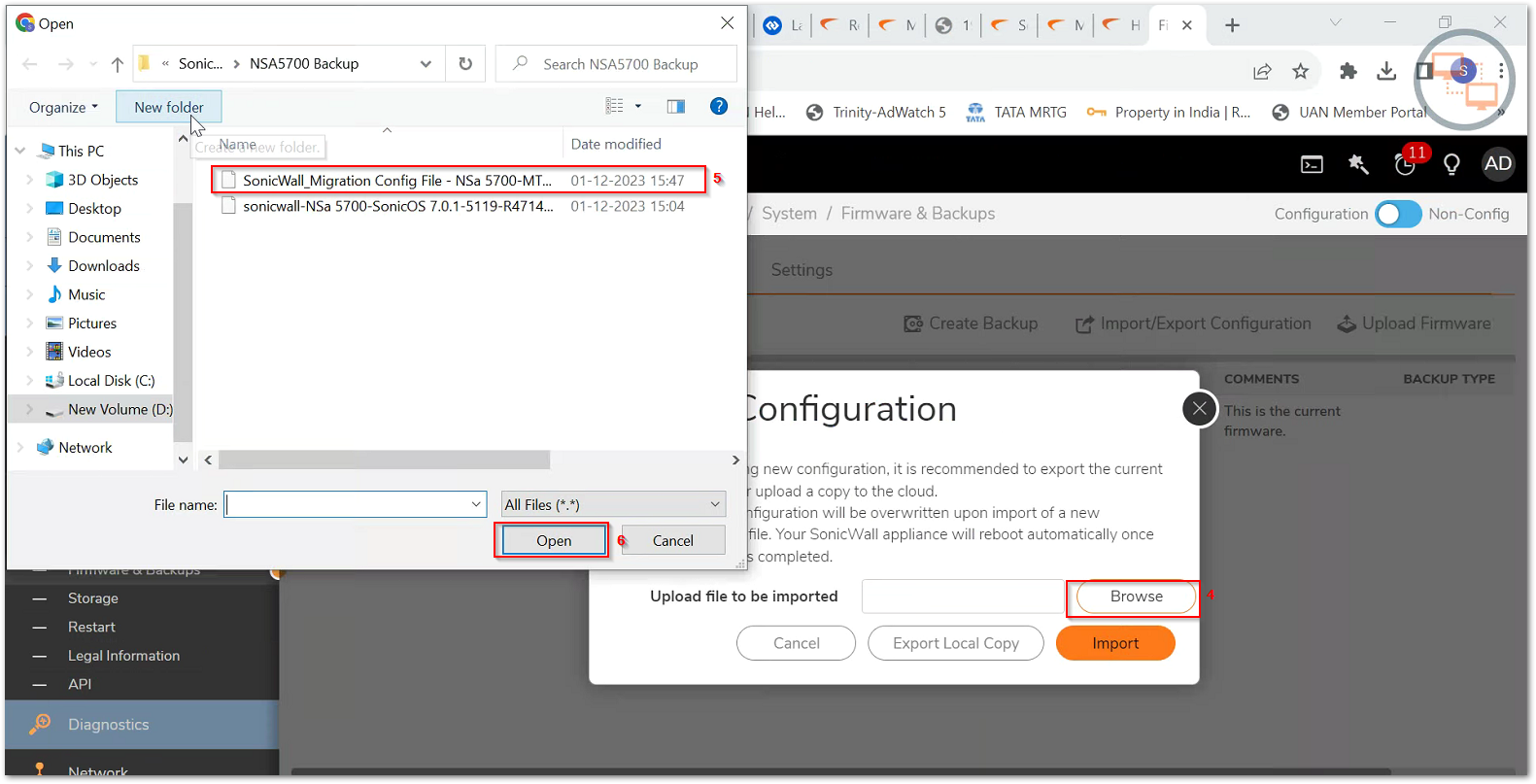
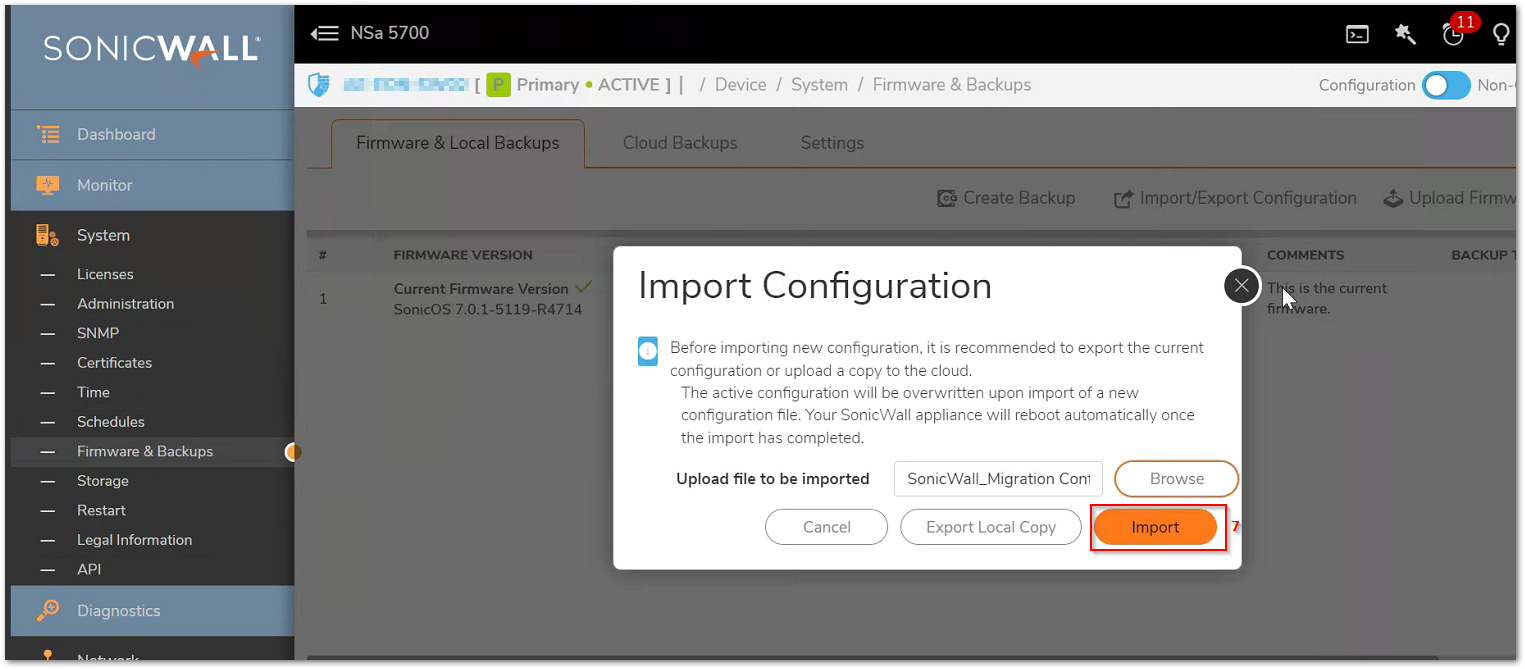
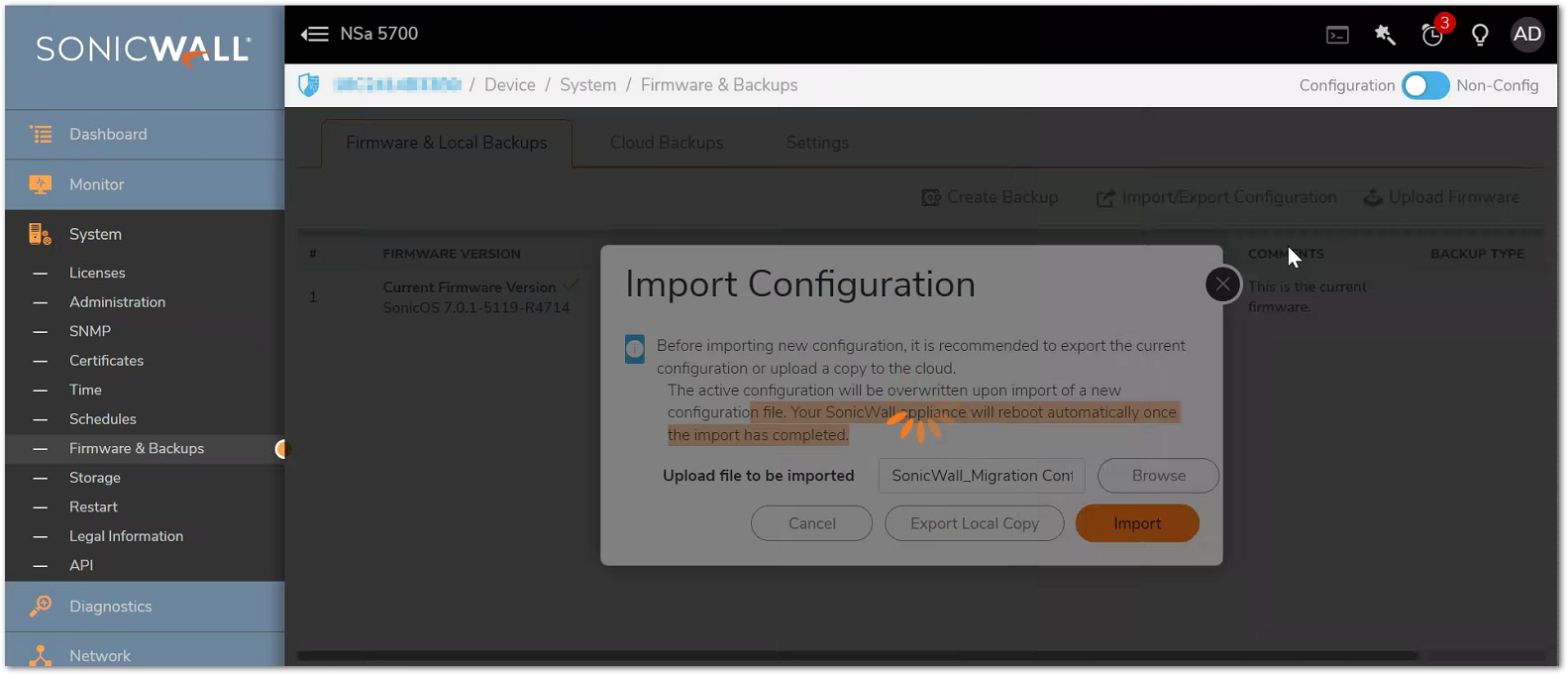
 NOTE: You may have the following error "Network error" while importing the configuration into the firewall -GEN7
NOTE: You may have the following error "Network error" while importing the configuration into the firewall -GEN7
Please, follow this article here to resolve the error : Getting error "Network error" when importing the configuration into the firewall -GEN7
Related Articles
- How to enable DNS Doctoring?
- Understanding TCP Handshake violation
- How can I Install SonicWall NSv on AWS ?






 YES
YES NO
NO