-
Products
-
SonicPlatform
SonicPlatform is the cybersecurity platform purpose-built for MSPs, making managing complex security environments among multiple tenants easy and streamlined.
Discover More
-
-
Solutions
-
Federal
Protect Federal Agencies and Networks with scalable, purpose-built cybersecurity solutions
Learn MoreFederalProtect Federal Agencies and Networks with scalable, purpose-built cybersecurity solutions
Learn More - Industries
- Use Cases
-
-
Partners
-
Partner Portal
Access to deal registration, MDF, sales and marketing tools, training and more
Learn MorePartner PortalAccess to deal registration, MDF, sales and marketing tools, training and more
Learn More - SonicWall Partners
- Partner Resources
-
-
Support
-
Support Portal
Find answers to your questions by searching across our knowledge base, community, technical documentation and video tutorials
Learn MoreSupport PortalFind answers to your questions by searching across our knowledge base, community, technical documentation and video tutorials
Learn More - Support
- Resources
- Capture Labs
-
- Company
- Contact Us
WWAN and 4G/LTE about SONICOS and SONICOSX



Description
This article provides information about the WWAN and 4G/LTE about SonicOS and SonicOSX.
SonicWall TZ, NSa and NSsp 13700 appliances support a number of external 4G/LTE devices. You can connect a 4G/LTE device to a USB port on the firewall to provide Wireless WAN (WWAN) connectivity to the Internet over cellular networks.
Resolution
- WAN Failover to a connection that is not dependent on wire or cable.
- Temporary networks where a preconfigured connection might not be available, such as at trade-shows and kiosks.
- Mobile networks, where the SonicWall appliance is based in a vehicle.
- Primary WAN connection where wire-based connections are not available and 4G/LTE cellular is.
By default, the firewall tries to detect the type of device that is connected. If it can successfully identify what kind it is, the left side navigation changes to provide configuration pages in the DEVICE | WWAN menu group. Without a connected 4G/LTE device, the WWAN page displays the current status. (Screenshot attached Below)
Monitoring WWAN Status
If you have a 4G/LTE device connected to one of your access points, the DEVICE | WWAN page offers monitoring information for that device.
 The panel
The panel
- First panel provides connectivity data and modem status.
- Second panel shows a graphical representation of the device’s signal strength.
- The third panel, WWAN Network Status, shows you the IPs of the router, subnet mask, and DNS server.
If no 4G/LTE device is detected on one of your access points, you get the following message on the DEVICE | WWAN page in the Signal Strength section: No Device / Not Detected.
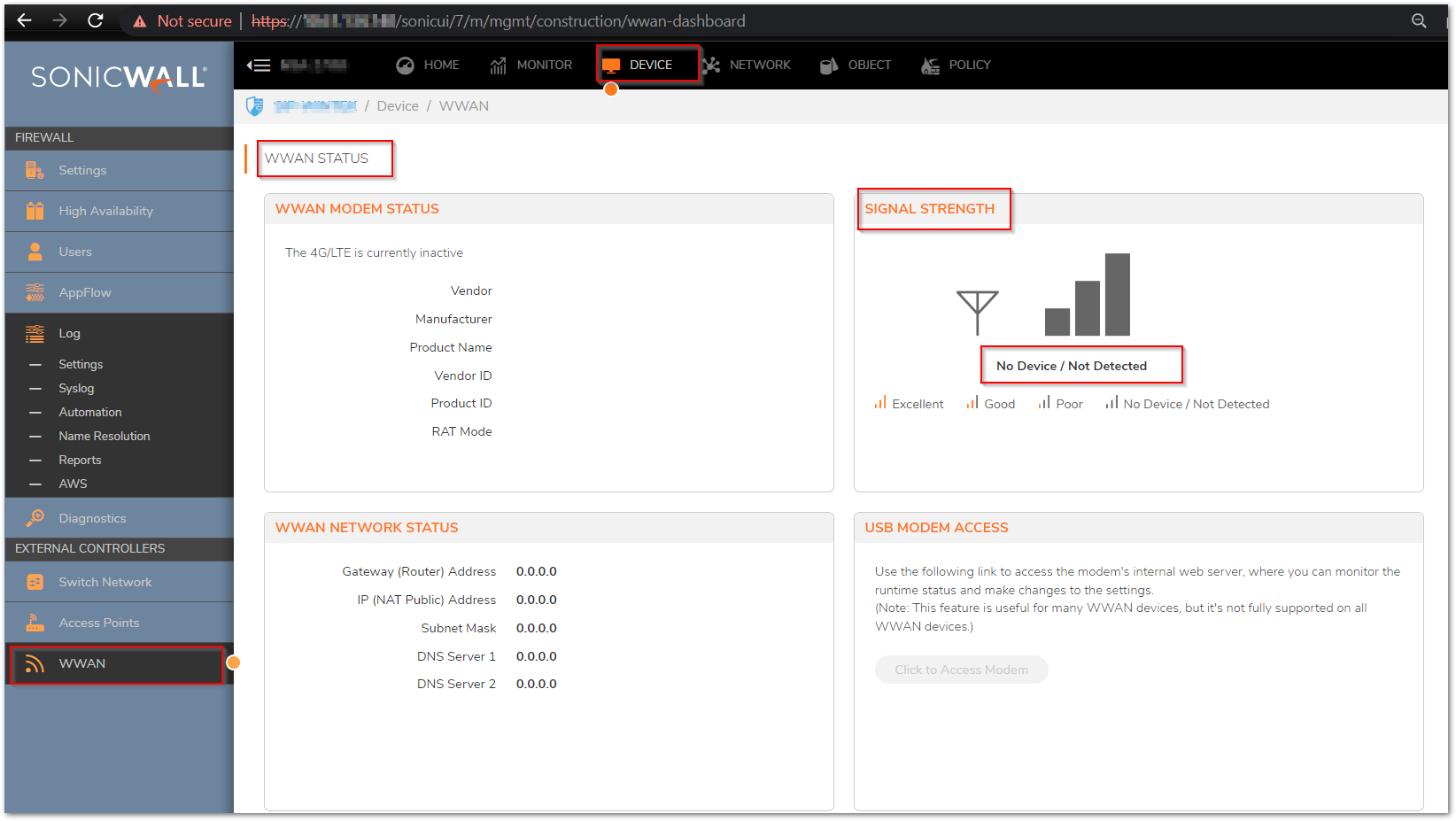
- Navigate to DEVICE | WWAN and scroll to the USB Mode Access section.
- Click Click to Access Modem.
- Depending on your modem provider, these pages might appear differently, but in this instance, you would log in to a Huawei account page that has been set up for your modem.

- Enter your password and click Login

- From there, you can adjust settings as directed by your provider.
How can I configure 3G/4G dialup modems for WAN Failover? 3G/4G dialup modems for WAN Failover
Related Articles
- How to Block Google QUIC Protocol on SonicOSX 7.0?
- How to block certain Keywords on SonicOSX 7.0?
- How internal Interfaces can obtain Global IPv6 Addresses using DHCPv6 Prefix Delegation






 YES
YES NO
NO