-
Products
-
SonicPlatform
SonicPlatform is the cybersecurity platform purpose-built for MSPs, making managing complex security environments among multiple tenants easy and streamlined.
Discover More
-
-
Solutions
-
Federal
Protect Federal Agencies and Networks with scalable, purpose-built cybersecurity solutions
Learn MoreFederalProtect Federal Agencies and Networks with scalable, purpose-built cybersecurity solutions
Learn More - Industries
- Use Cases
-
-
Partners
-
Partner Portal
Access to deal registration, MDF, sales and marketing tools, training and more
Learn MorePartner PortalAccess to deal registration, MDF, sales and marketing tools, training and more
Learn More - SonicWall Partners
- Partner Resources
-
-
Support
-
Support Portal
Find answers to your questions by searching across our knowledge base, community, technical documentation and video tutorials
Learn MoreSupport PortalFind answers to your questions by searching across our knowledge base, community, technical documentation and video tutorials
Learn More - Support
- Resources
- Capture Labs
-
- Company
- Contact Us
Unable to call via Apple WiFi Calling



Description
Apple mobile devices are unable to use Apple WiFi calling to call regular phone numbers (the called phone rings but the call is dropped right away)
In order to make Apple WiFi calling work we need to change this default behaviour by enabling the option "Preserve IKE Port for Pass Through Connections"
 NOTE:The location of the option depends on the firmware version.
NOTE:The location of the option depends on the firmware version.
Cause
Apple WiFi calling uses a IPSec VPN connection on UDP port 500/4500 to connect the call.
By default the Sonicwall will treat these packets like regular packets and change the source port during the NAT: this causes the call to be dropped.
Resolution
Resolution for SonicOS 7.X
This release includes significant user interface changes and many new features that are different from the SonicOS 6.5 and earlier firmware. The below resolution is for customers using SonicOS 7.X firmware.
- Navigate to Network |IPSec VPN | Advanced and look for the option "Preserve IKE Port for Pass Through Connections"
- If present, enable the option and click on accept.
- If the option is not present you need to open the hidden diag page by going to the browser address bar with https://<mgmt-ip>/sonicui/7/m/mgmt/settings/diag and then press enter.
- Now click on "Internal Settings" and scroll down to the "VPN Settings" section.
- Enable the "Preserve IKE Port for Pass Through Connections" option here and then scroll back up and press "Accept"
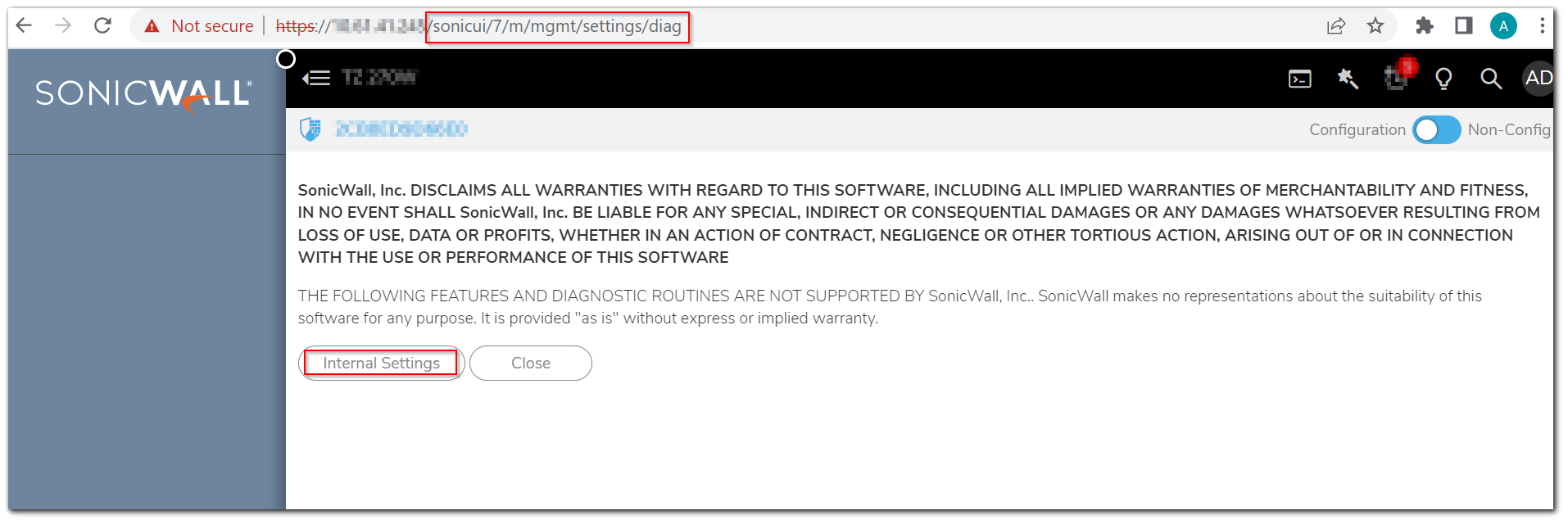
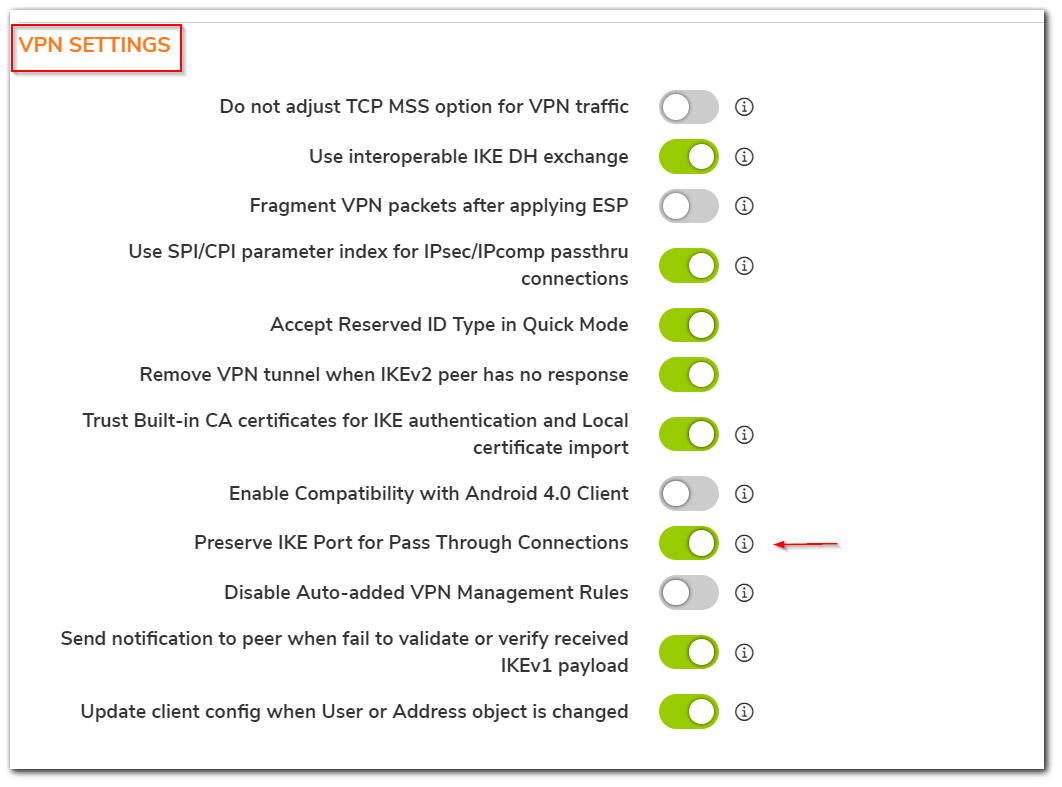
 NOTE: This feature is not applicable for SonicWall's with multi-blade systems/designs (SuperMassive 9800, SuperMassive 10000 series, NSsp 12000 series and NSsp15700).
NOTE: This feature is not applicable for SonicWall's with multi-blade systems/designs (SuperMassive 9800, SuperMassive 10000 series, NSsp 12000 series and NSsp15700).
 TIP: If following the steps above did not resolve the issue. There could be other misconfiguration/variables to take into consideration. For further assistance, please contact our technical support.
TIP: If following the steps above did not resolve the issue. There could be other misconfiguration/variables to take into consideration. For further assistance, please contact our technical support.
1. Online: Visit mysonicwall.com. Once logged in select Resources & Support | Support | Create Case.
2. By phone: please use our toll-free number at 1-888-793-2830. Please have your SonicWall serial number available to create a new support case.
If you do not have a mysonicwall.com account create one for free!
Resolution for SonicOS 6.5
This release includes significant user interface changes and many new features that are different from the SonicOS 6.2 and earlier firmware. The below resolution is for customers using SonicOS 6.5 firmware.
- Navigate to Manage |VPN | Advanced Settings and look for the option "Preserve IKE Port for Pass Through Connections"
- If present, enable the option and click on accept.
- If the option is not present you need to open the hidden diag page by replacing main.html in the browser address bar with diag.html and then press enter.
- Now click on "Internal Settings" and scroll down to the "VPN Settings" section.
- Enable the "Preserve IKE Port for Pass Through Connections" option here and then press "Accept".
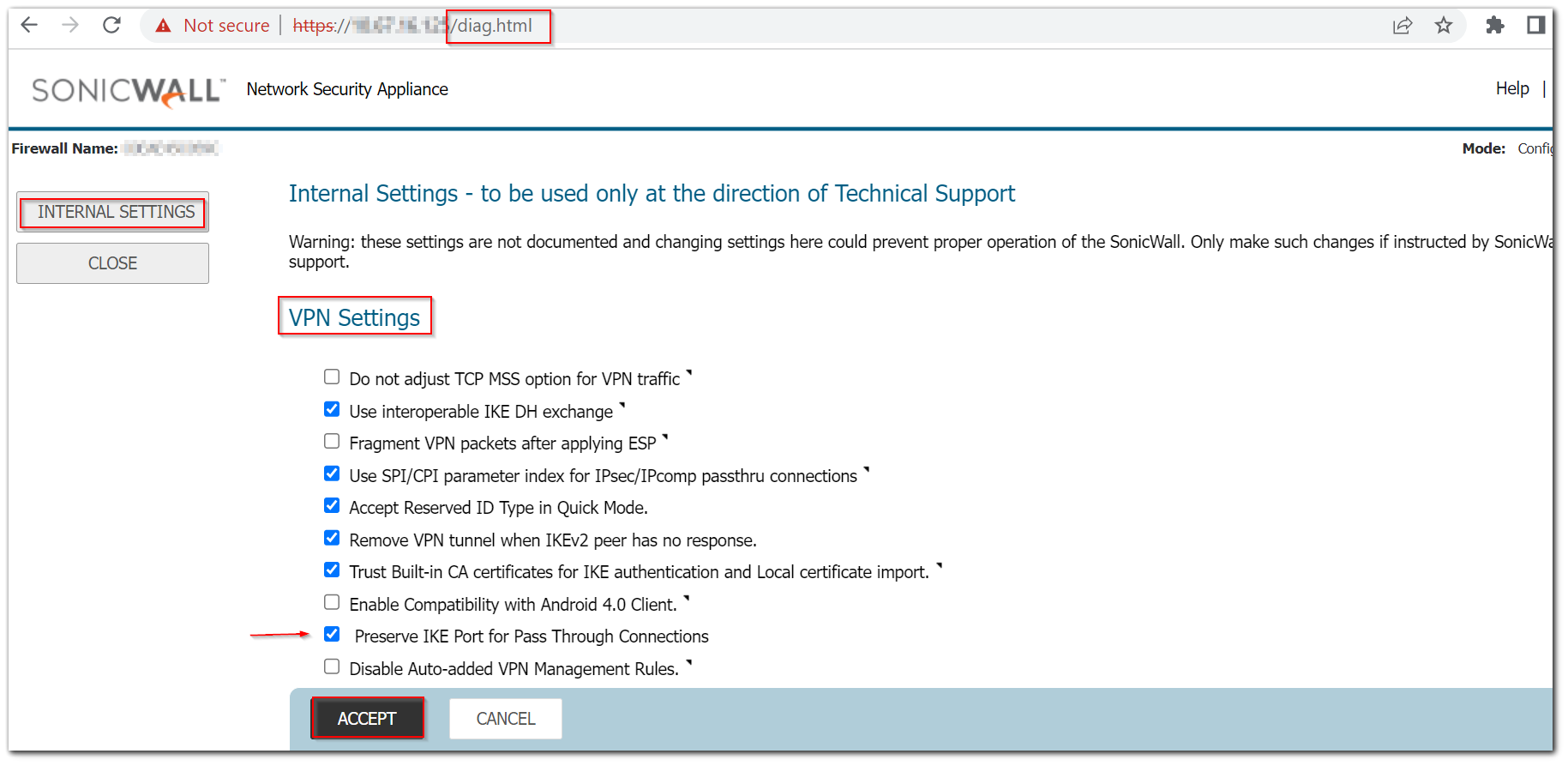
 NOTE: This feature is not applicable for SonicWall's with multi-blade systems/designs (SuperMassive 9800, SuperMassive 10000 series, NSsp 12000 series and NSsp15700).
NOTE: This feature is not applicable for SonicWall's with multi-blade systems/designs (SuperMassive 9800, SuperMassive 10000 series, NSsp 12000 series and NSsp15700).
 TIP: If following the steps above did not resolve the issue. There could be other misconfiguration/variables to take into consideration. For further assistance, please contact our technical support.
TIP: If following the steps above did not resolve the issue. There could be other misconfiguration/variables to take into consideration. For further assistance, please contact our technical support.
1. Online: Visit mysonicwall.com. Once logged in select Resources & Support | Support | Create Case.
2. By phone: please use our toll-free number at 1-888-793-2830. Please have your SonicWall serial number available to create a new support case.
If you do not have a mysonicwall.com account create one for free!
Related Articles
- Error:"Invalid API Argument" when modifying the access rules
- Cysurance Partner FAQ
- Configure probe monitoring for WAN Failover and Loadbalancing - SonicWall UTM






 YES
YES NO
NO