-
Products
-
SonicPlatform
SonicPlatform is the cybersecurity platform purpose-built for MSPs, making managing complex security environments among multiple tenants easy and streamlined.
Discover More
-
-
Solutions
-
Federal
Protect Federal Agencies and Networks with scalable, purpose-built cybersecurity solutions
Learn MoreFederalProtect Federal Agencies and Networks with scalable, purpose-built cybersecurity solutions
Learn More - Industries
- Use Cases
-
-
Partners
-
Partner Portal
Access to deal registration, MDF, sales and marketing tools, training and more
Learn MorePartner PortalAccess to deal registration, MDF, sales and marketing tools, training and more
Learn More - SonicWall Partners
- Partner Resources
-
-
Support
-
Support Portal
Find answers to your questions by searching across our knowledge base, community, technical documentation and video tutorials
Learn MoreSupport PortalFind answers to your questions by searching across our knowledge base, community, technical documentation and video tutorials
Learn More - Support
- Resources
- Capture Labs
-
- Company
- Contact Us
SD-WAN Performance Class Object Flexibility on SonicOS 6.5.4.5



Description
SD-WAN (Software-Defined Wide Area Network) provides software-based control over wide area network (WAN) connections.
SD-WAN is best used for specific traffic types and/or applications requiring dynamically chosen optimal destination interfaces depending on how the network paths are behaving. To operate well, each application has a certain requirement from the network path. For example, the network quality for VoIP to operate well requires the optimal latency be 100 ms or less while a latency of 150 ms or higher results in choppy calls. SD-WAN helps in such scenarios by first dynamically measuring the various network performance metrics, such as latency, jitter and packet loss, on multiple network paths. SD-WAN then compares these metrics with the performance threshold for a particular traffic flow and determines the optimal network that meets the flow’s network quality accordingly.
Resolution
Please refer to the KB: Introduction To SonicWall SD-WAN to understand the complete SD-WAN feature.
Performance Class Objects:
A Performance Class specifies the performance criterion for selecting the optimal path. It could be the:
- Best latency/jitter/packet loss among the existing paths.
- Performance class object that defines the metric thresholds for latency, jitter, and packet loss.
You use SD-WAN Performance Class Objects to configure the desired performance characteristics for the application/traffic categories. These objects are used in the Path Selection Profile to automate the selection of paths based on these metrics. These are the default Performance Class Objects:
- Lowest Jitter
- Lowest Latency
- Lowest Packet Loss
 NOTE: These default Performance Class Objects cannot be edited or deleted.
NOTE: These default Performance Class Objects cannot be edited or deleted.
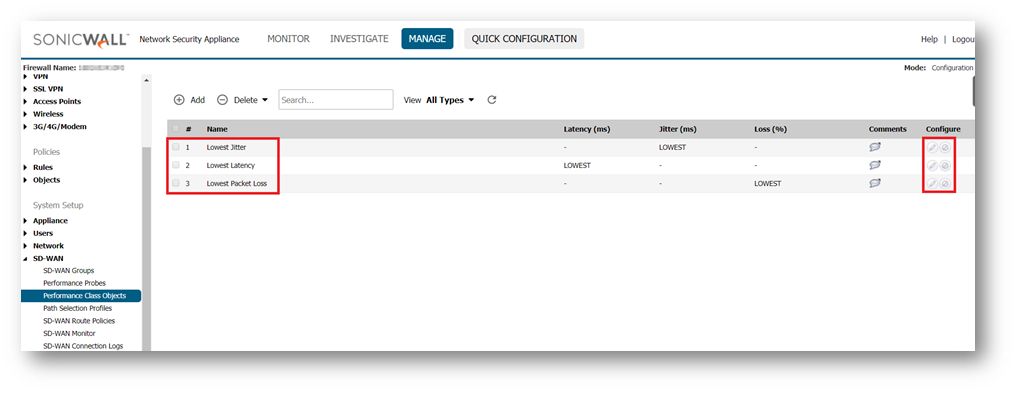
You configure custom performance thresholds that best meet the needs of your application/traffic categories with Performance Class Objects.
To add a Performance Class Object:
- Navigate to MANAGE I System Setup > SD-WAN > Performance Class Object.
- Click the Add icon. The Add Performance Class Object dialog displays.
- On firmware between 6.5.3.1 and 6.5.4.4, we see the following option:
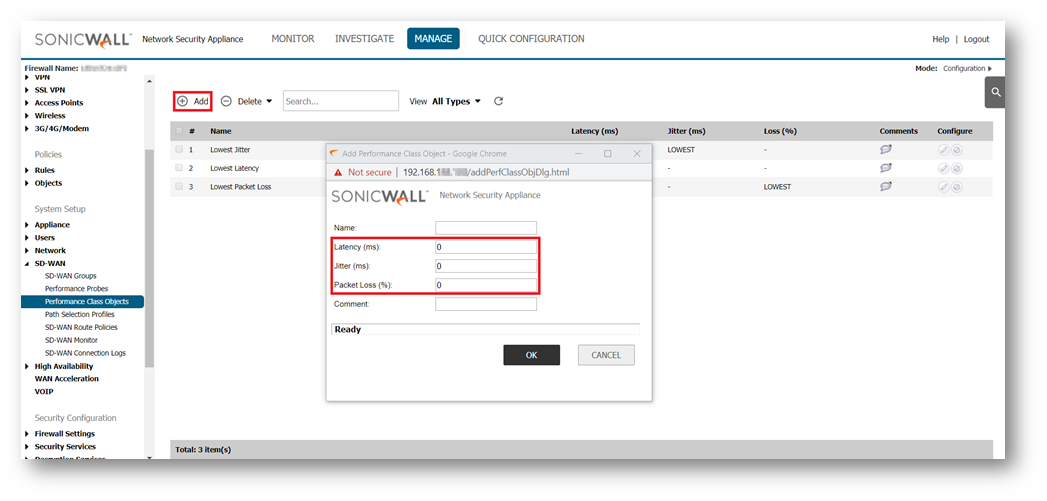
The problem here is that if I would like to evaluate the performance of a link with only one of the three criteria i.e., Latency, Jitter or Packet Loss I would need to specify all the three parameters and would need to provide very high numbers on the ones that I don’t want to use. EXAMPLE: If I want to keep a threshold on Latency as 200ms and ignore Jitter and Packet Loss, I would need to say Jitter to be 10000ms and Packet Loss to be 75% (numbers that are too high than possible) to ignore those parameters.
EXAMPLE: If I want to keep a threshold on Latency as 200ms and ignore Jitter and Packet Loss, I would need to say Jitter to be 10000ms and Packet Loss to be 75% (numbers that are too high than possible) to ignore those parameters. - SonicOS 6.5.4.5 provides new options when configuring Performance Class Objects for use with SD-WAN:
a) Include Latency – Select this option to include the performance class latency attribute for this object, or clear the checkbox to exclude the latency attribute.
b) Include Jitter – Select this option to include the performance class jitter attribute for this object, or clear the checkbox to exclude the jitter attribute.
c) Include Packet Loss – Select this option to include the performance class packet loss attribute for this object or clear the checkbox to exclude the packet loss attribute.
Starting in SonicOS 6.5.4.5, you can include or exclude the Latency, Jitter, or Packet Loss attributes in your custom Performance Class Object, although you cannot exclude all three attributes in the same object. When excluded, the value of that attribute is not used as a criterion or threshold when determining whether a particular path is qualified or not. For example, if you want to evaluate a particular path only on the Latency attribute but you don’t care about the other attributes, you can include Latency and exclude Jitter and Packet Loss in your custom object.
These options appear in the Add Performance Class Object dialog when you click Add on the MANAGE |System Setup | SD-WAN > Performance Class Objects page.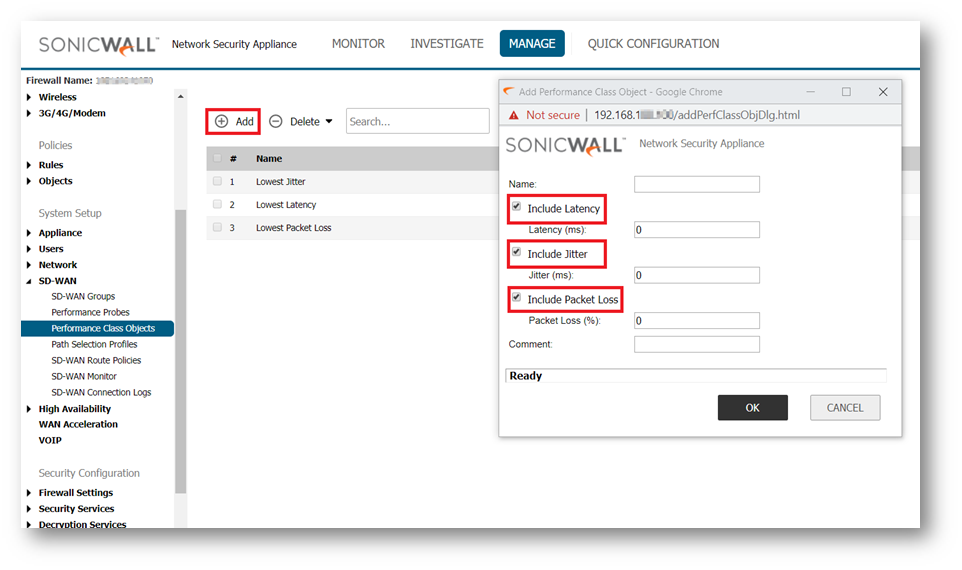
 NOTE: For procedure on upgrading the firmware of the firewall, please have a look at the KB: How Can I Upgrade SonicOS Firmware?
NOTE: For procedure on upgrading the firmware of the firewall, please have a look at the KB: How Can I Upgrade SonicOS Firmware? - You can enter a meaningful Name for the object, select the parameters specific to your requirement: just one, a combination of two or all three with the right threshold values, and click on OK to add the object.
Related Articles
- Error:"Invalid API Argument" when modifying the access rules
- Cysurance Partner FAQ
- Configure probe monitoring for WAN Failover and Loadbalancing - SonicWall UTM






 YES
YES NO
NO