-
Products
-
SonicPlatform
SonicPlatform is the cybersecurity platform purpose-built for MSPs, making managing complex security environments among multiple tenants easy and streamlined.
Discover More
-
-
Solutions
-
Federal
Protect Federal Agencies and Networks with scalable, purpose-built cybersecurity solutions
Learn MoreFederalProtect Federal Agencies and Networks with scalable, purpose-built cybersecurity solutions
Learn More - Industries
- Use Cases
-
-
Partners
-
Partner Portal
Access to deal registration, MDF, sales and marketing tools, training and more
Learn MorePartner PortalAccess to deal registration, MDF, sales and marketing tools, training and more
Learn More - SonicWall Partners
- Partner Resources
-
-
Support
-
Support Portal
Find answers to your questions by searching across our knowledge base, community, technical documentation and video tutorials
Learn MoreSupport PortalFind answers to your questions by searching across our knowledge base, community, technical documentation and video tutorials
Learn More - Support
- Resources
- Capture Labs
-
- Company
- Contact Us
Migrating GMS without GMS Database from Old Server to New.



Description
This KB can be used in the following situations:
- Old GMS Server needs to be migrated to a new Server with better Resources.
- Old GMS server is crashed and there is a need to rebuild GMS Server.
This process is applicable for GMS Windows as well as Virtual Appliances on 9.3
 NOTE: Old Report data and GMS settings will not be Migrated.
NOTE: Old Report data and GMS settings will not be Migrated.
New Server should have the same ip as Old server.
Resolution
The process of migrating from old server to a new server can be divided into two sections:
1. Exporting AddUnit XML file and Syslogs from Old GMS Server.
a) Addunit XML file contains all the infromation about the firewalls required for it to be acquired on GMS.
Steps to export AddUnit XML file is described in the KB: Export AddUnit XML
b) Copying syslogs from old server which can later be reprocessed on the new server. This is done in case if we want to get reports from old server on the new server.
 NOTE: This step is for Syslog Based GMS Server.
NOTE: This step is for Syslog Based GMS Server.
- In case of WIndows based setup, login to the GMS Server and go to the install directory, for example, D:\GMSVP\syslogs and copy the entire "syslogs" folder. This folder needs to be copied over the new GMS Server once installed.
- In case of GMS Virtual Appliance, contact technical support team to gain access to the /opt/GMSVP/syslogs and have the syslogs copied over to a local machine using WinSCP.
2. Setting up GMS on New Server and importing AddUnit XML and old syslogs into it:
a) Install New GMS 9.3 Server on new Windows Server. Have all the required Service packs installed on new Server. At present we have Service pack 1 and Service pack2 available for GMS 9.3 in mysonicwall.com.
b) Register the new GMS Server with the same GMS serial which was confgiured on Old GMS Server. In case of GMS Virtual Appliance, contact Technical Support Team to help reset the license of GMS serial from backend for it to be reused on a New Appliance.
c) Log into GMS GUI to import the AddUnit XML file. Manage->Right Click on GlobalView:
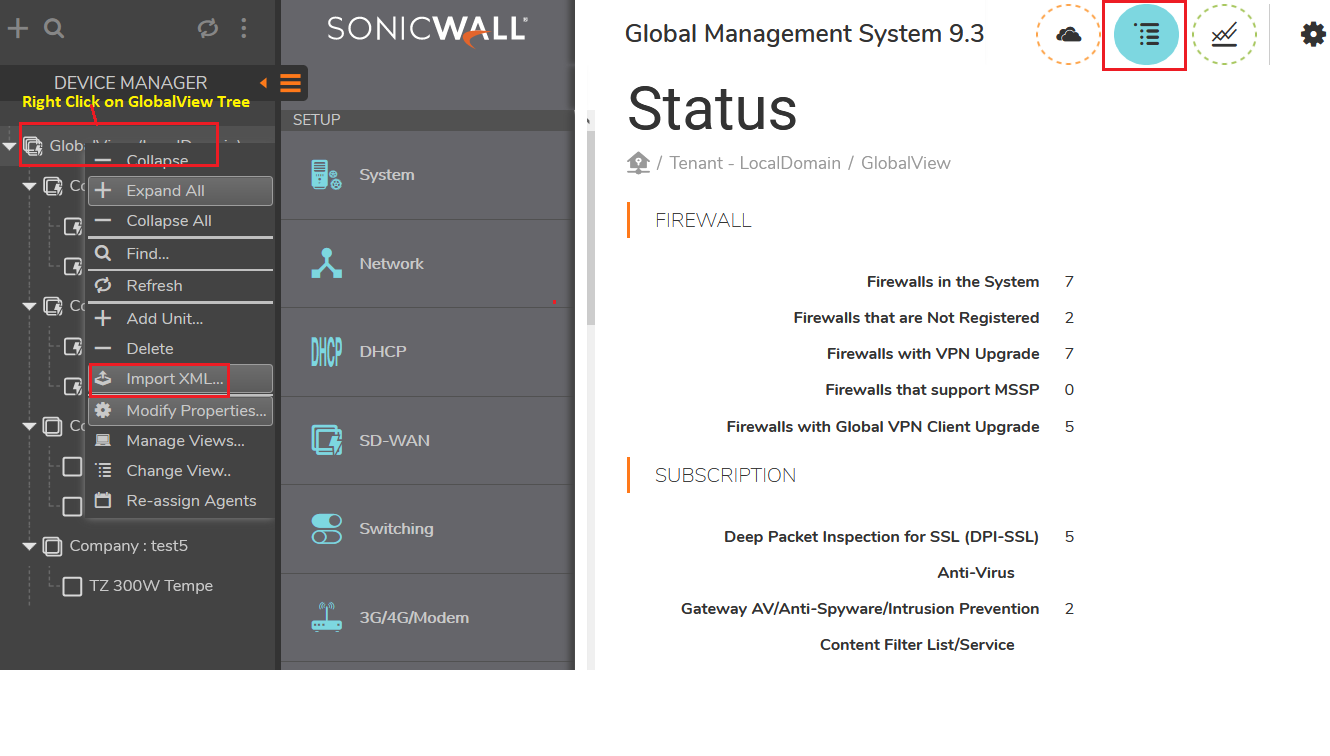
Once the file is imported successfully, all the devices which were acquired on Old Server will get added to the new Server and will get acquired once it started receiving heartbeats syslogs from the firewalls.
d) Reprocessing syslogs from Old Server on the New GMS Server.
Copy the Syslogs copied from old server in the same location on the New Server.
Windows: D:\GMSVP\syslogs
Virtual Appliance: /opt/GMSVP/syslogs [In order to access the directory, contact SonicWall Technical Support]
 NOTE: Steps to reprocess old syslogs is described in the KB:
NOTE: Steps to reprocess old syslogs is described in the KB:
https://www.sonicwall.com/support/knowledge-base/how-to-re-process-archived-bad-syslogs-to-re-generate-reports-in-virtual-appliance/170502728097456/
Related Articles
- Creating a license subscription report in GMS 9.3
- How to create SSLVPN login reports with Syslog GMS/Analytics
- Can I review, accept and deny the GMS changes before pushing to firewalls with workflow license?






 YES
YES NO
NO