-
Products
-
SonicPlatform
SonicPlatform is the cybersecurity platform purpose-built for MSPs, making managing complex security environments among multiple tenants easy and streamlined.
Discover More
-
-
Solutions
-
Federal
Protect Federal Agencies and Networks with scalable, purpose-built cybersecurity solutions
Learn MoreFederalProtect Federal Agencies and Networks with scalable, purpose-built cybersecurity solutions
Learn More - Industries
- Use Cases
-
-
Partners
-
Partner Portal
Access to deal registration, MDF, sales and marketing tools, training and more
Learn MorePartner PortalAccess to deal registration, MDF, sales and marketing tools, training and more
Learn More - SonicWall Partners
- Partner Resources
-
-
Support
-
Support Portal
Find answers to your questions by searching across our knowledge base, community, technical documentation and video tutorials
Learn MoreSupport PortalFind answers to your questions by searching across our knowledge base, community, technical documentation and video tutorials
Learn More - Support
- Resources
- Capture Labs
-
- Company
- Contact Us
Junk store version on Anti-spam service shows 0.0.0.0



Description
If the firewall is unable to communicate with the junk store server or if junk store service is down you will see the status of it on firewall as unavailable and junk store version might show up as 0.0.0.0. This might lead to issues with mail flow, unjunk process, etc.
This article describes some of the checks and troubleshooting steps that can help in addressing the issue.
Resolution
Resolution for SonicOS 7.X
This release includes significant user interface changes and many new features that are different from the SonicOS 6.5 and earlier firmware. The below resolution is for customers using SonicOS 7.X firmware.
Junk store version can be checked under Policy | Anti-spam | Status
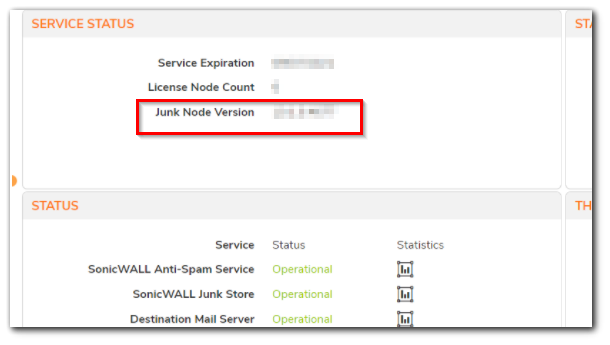
- Make sure that the correct junk store IP is entered on the firewall under Policy| Anti-spam | settings | Advanced settings
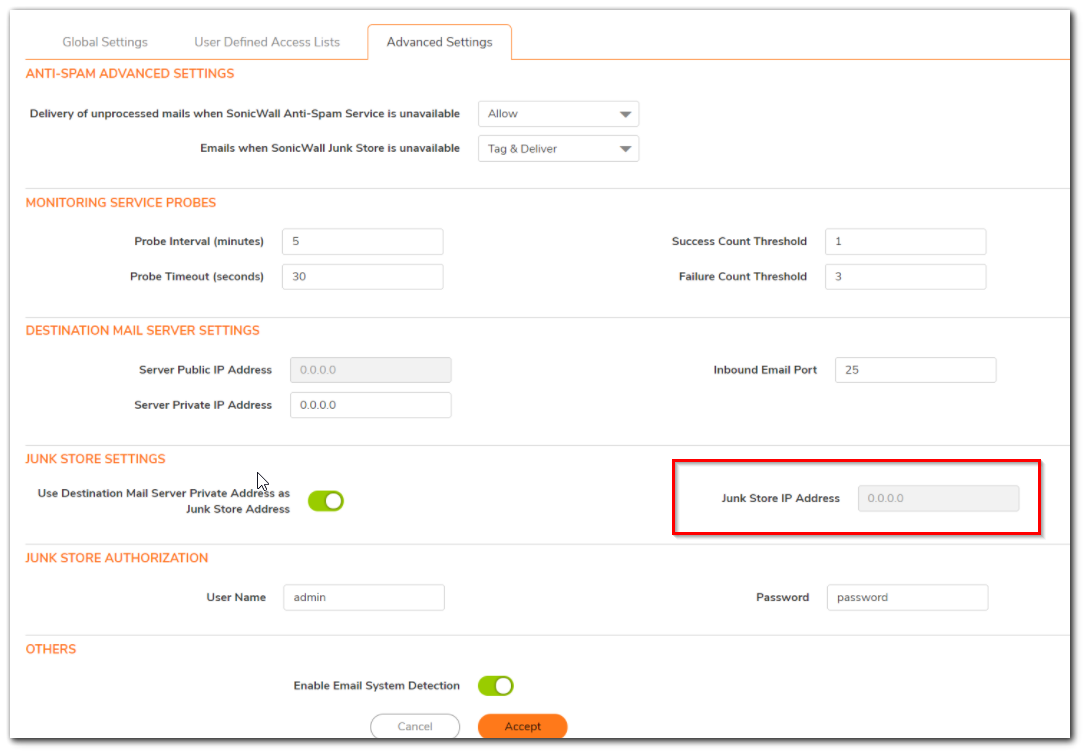
- If this is setup right, ping the junk store IP from firewall Diagnostics page Under Device| diagnostics
- Access the server on which junk store is installed
- Open the services and check if below services are running
Mlf Resource Monitor
MlfASG Gateway
MlfASG updater - Try to access http://localhost:10080 on the server where the Junk Store is installed.
If the Junk Store is running properly the browser should open http://localhost:10080/index.html page. If it fails this indicates the Tomcat service is not running and further troubleshooting requires to be done. The most common reason could be a port conflict with another application using Tomcat. - If the page is accessible then ensure that Windows or any other personal firewall software (eg. TrendMicro) is not blocking ports 10080, 10443 and 10025.
- Make sure UAC (User Access Control) is OFF
- After making the above checks/changes, you need to restart the service.
On the server, search for "stopjunkstore" and "startjunkstore" and run them as an administrator , if you do not find these services then navigate to Program files / x86 | sonicwallES | data | utilities folder and you will find those options and can run them.
If problem persists, please contact our technical support.
There are two ways to contact technical support:1. Online: Visit mysonicwall.com. Once logged in select Resources & Support | Support | Create Case.
2. By phone: please use our toll-free number at 1-888-793-2830. Please have your SonicWall serial number available to create a new support case.
If you do not have a mysonicwall.com account create one for free!
Resolution for SonicOS 6.5
This release includes significant user interface changes and many new features that are different from the SonicOS 6.2 and earlier firmware. The below resolution is for customers using SonicOS 6.5 firmware.
Junk store version can be checked under Monitor | Current status | Anti-spam status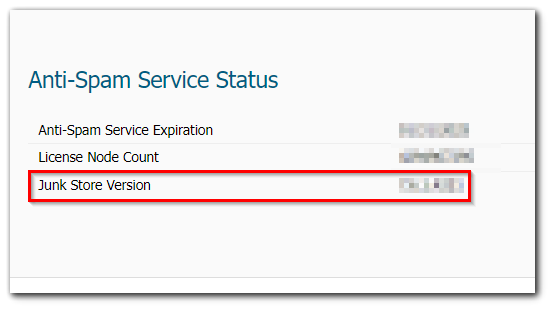
- Make sure that the correct junk store IP is entered on the firewall under Manage | Security Configuration | Anti-spam | Base setup
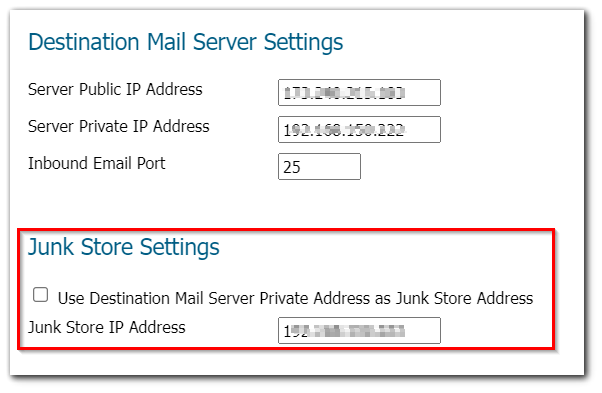
- If this is setup right, ping the junk store IP from firewall Diagnostics page Under Investigate | system diagnostics
- Follow the same steps that are listed above from 3 to 8
Related Articles
- Error:"Invalid API Argument" when modifying the access rules
- Cysurance Partner FAQ
- Configure probe monitoring for WAN Failover and Loadbalancing - SonicWall UTM
Categories
- Firewalls > TZ Series > Anti-Spam Service
- Firewalls > NSa Series > Anti-Spam Service
- Firewalls > SonicWall SuperMassive 9000 Series > Anti-Spam Service






 YES
YES NO
NO