-
Products
-
SonicPlatform
SonicPlatform is the cybersecurity platform purpose-built for MSPs, making managing complex security environments among multiple tenants easy and streamlined.
Discover More
-
-
Solutions
-
Federal
Protect Federal Agencies and Networks with scalable, purpose-built cybersecurity solutions
Learn MoreFederalProtect Federal Agencies and Networks with scalable, purpose-built cybersecurity solutions
Learn More - Industries
- Use Cases
-
-
Partners
-
Partner Portal
Access to deal registration, MDF, sales and marketing tools, training and more
Learn MorePartner PortalAccess to deal registration, MDF, sales and marketing tools, training and more
Learn More - SonicWall Partners
- Partner Resources
-
-
Support
-
Support Portal
Find answers to your questions by searching across our knowledge base, community, technical documentation and video tutorials
Learn MoreSupport PortalFind answers to your questions by searching across our knowledge base, community, technical documentation and video tutorials
Learn More - Support
- Resources
- Capture Labs
-
- Company
- Contact Us
How to troubleshoot common VoIP issues?



Description
While commonly playing the role of a Forwarder for VoIP traffic, there are possible issues that can arise from putting a firewall in line for SIP or H.323 Sessions.
This article will detail the common issues as well as how to resolve them on the SonicWall.
Resolution
Issue - One Way Audio or No Audio
 TIP: If the Public Branch Exchange (PBX) that the SIP Server communicates with is located behind the SonicWall then SIP transformations should be disabled in most deployments. Consult with your VoIP vendor.
TIP: If the Public Branch Exchange (PBX) that the SIP Server communicates with is located behind the SonicWall then SIP transformations should be disabled in most deployments. Consult with your VoIP vendor.
 TIP: If the PBX is located outside the SonicWall, usually on the public Internet, then SIP transformation should be enabled in most deployments. Consult with your VoIP vendor.
TIP: If the PBX is located outside the SonicWall, usually on the public Internet, then SIP transformation should be enabled in most deployments. Consult with your VoIP vendor.
Resolution for SonicOS 7.X
This release includes significant user interface changes and many new features that are different from the SonicOS 6.5 and earlier firmware. The below resolution is for customers using SonicOS 7.X firmware.
- In order to enable or disable SIP transformations navigate to Network | VoIP, click Settings and examine the Enable SIP Transformations setting.
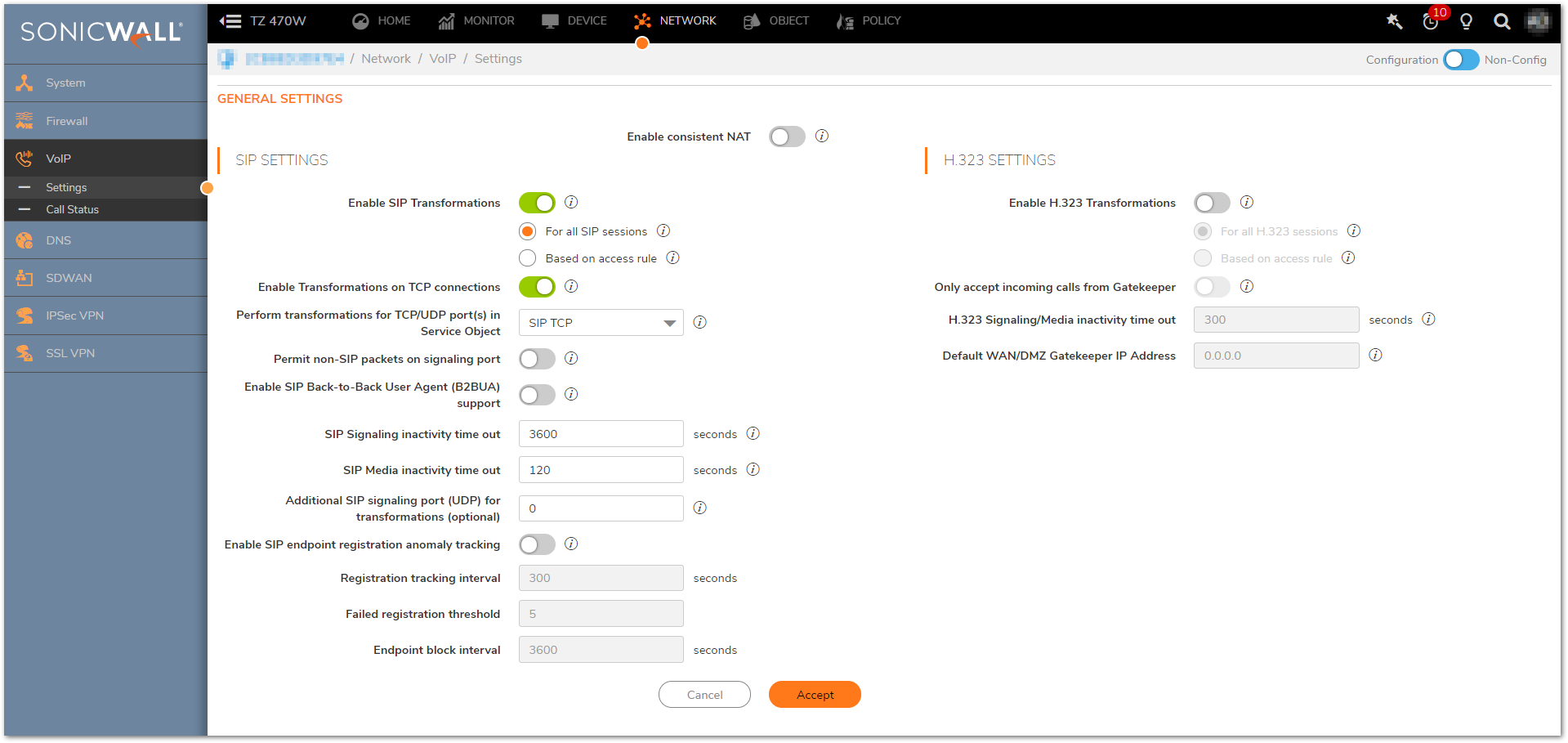
Issue - Audio Quality Degradation
 NOTE: Both SIP and H.323 have poor tolerance for latent connections. Because of this it is often necessary to optimize latency related settings on the SonicWall and other in-line network devices.
NOTE: Both SIP and H.323 have poor tolerance for latent connections. Because of this it is often necessary to optimize latency related settings on the SonicWall and other in-line network devices.
- Perform an MTU Test on all WAN Interfaces that VoIP Traffic flows over. For information on how to do so please see: How to Test and Change the MTU Size of WAN Interfaces.
- Exempt the PBX and all IP Phones from Content Filtering.
o Navigate to Policy| Security Services | Content Filter and exclude the necessary IP address ranges from Content Filtering. - Exempt the PBX and all IP Phones from Single Sign-On.
o Navigate to Device| Users | Settings and click Configure SSO.
o On the pop-up window navigate to Enforcement. Click Add Bypass and include address object or service object for exclusion from SSO.
 TIP: It may be necessary to utilize an address or service object group in many deployments.
TIP: It may be necessary to utilize an address or service object group in many deployments.
o Select Full Bypass (Don't Trigger SSO) and Save. This will populate the entry in the SSO Bypass field.
 NOTE: It is also possible to Bypass SSO for an entire Zone, this is appropriate for deployments with a dedicated VoIP subnet.
NOTE: It is also possible to Bypass SSO for an entire Zone, this is appropriate for deployments with a dedicated VoIP subnet. - Ensure that all VoIP Traffic flows over a single WAN Interface.
o If multiple WANs are in use along with WAN load balancing, navigate to Network| System | Failover & LB. On the default load balancing group ensure that Source and Destination IP Address Binding is selected.
o If multiple routes are used for VoIP Traffic, ensure that all routes are setup with appropriate probes to denote when the relevant route is up or down. - Configure Bandwidth Management and Quality of Service on the SonicWall
o For information on bandwidth management see: Configuring Bandwidth Management.
o For information on quality of service see How to Configure Quality of Service Settings.
Issue - Packet Loss or Quality Issues for VoIP over VPN
- Navigate to Network| IPSec VPN | Advanced ensure Enable Fragmented Packet Handling is checked while Ignore DF Bit is unchecked. Ensure Enable NAT Traversal is also checked.
- Navigate to Network| IPSec VPN | Rules and Settings and Configure the VPN policy for the VoIP traffic. Under the Advanced tab, check the option for Disable IPSec Anti-Replay.
Resolution for SonicOS 6.5
This release includes significant user interface changes and many new features that are different from the SonicOS 6.2 and earlier firmware. The below resolution is for customers using SonicOS 6.5 firmware.
- In order to enable or disable SIP transformations navigate to Manage | VoIP | Settings and examine the Enable SIP Transformations setting.
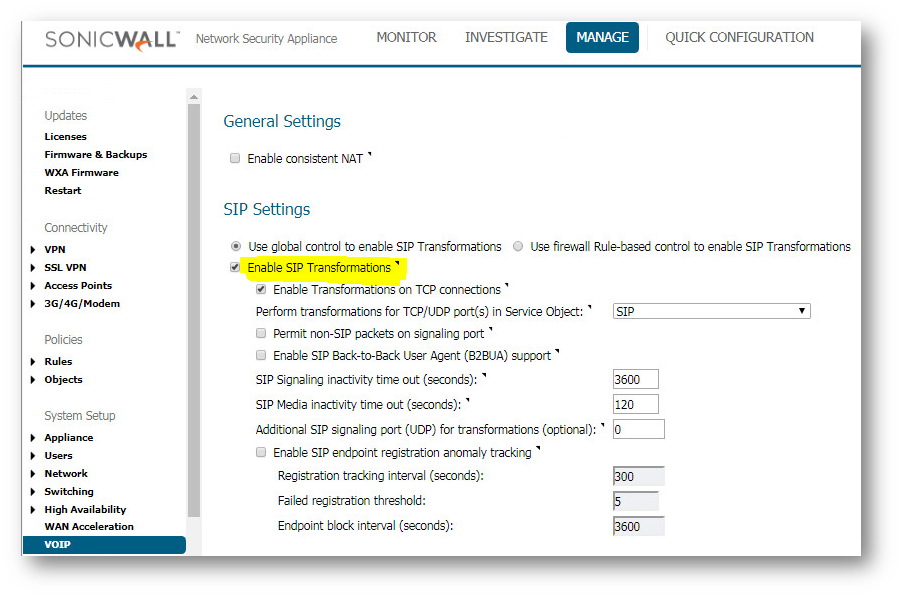
Issue - Audio Quality Degradation
 NOTE: Both SIP and H.323 have poor tolerance for latent connections. Because of this it is often necessary to optimize latency related settings on the SonicWall and other in-line network devices.
NOTE: Both SIP and H.323 have poor tolerance for latent connections. Because of this it is often necessary to optimize latency related settings on the SonicWall and other in-line network devices.
- Perform an MTU Test on all WAN Interfaces that VoIP Traffic flows over. For information on how to do so please see: How to Test and Change the MTU Size of WAN Interfaces.
- Exempt the PBX and all IP Phones from Content Filtering.
- Navigate to Security Services | Content Filter and exclude the necessary IP address ranges from Content Filtering.
- Exempt the PBX and all IP Phones from Single Sign-On.
- Navigate to Manage | Users | Settings and click Configure SSO.
- On the pop-up window navigate to Enforcement. Select Add and include address object or service object for exclusion from SSO.
 TIP: It may be necessary to utilize an address or service object group in many deployments.
TIP: It may be necessary to utilize an address or service object group in many deployments. - Select Full Bypass (Don't Trigger SSO) and Add. This will populate the entry in the SSO Bypass field.
 NOTE: It is also possible to Bypass SSO for an entire Zone, this is appropriate for deployments with a dedicated VoIP subnet.
NOTE: It is also possible to Bypass SSO for an entire Zone, this is appropriate for deployments with a dedicated VoIP subnet.
- Ensure that all VoIP Traffic flows over a single WAN Interface.
- If multiple WANs are in use along with WAN load balancing, navigate to Manage | Network | Failover & LB. On the default load balancing group ensure that Source and Destination IP Address Binding is selected.
- If multiple routes are used for VoIP Traffic, ensure that all routes are setup with appropriate probes to denote when the relevant route is up or down.
- Configure Bandwidth Management and Quality of Service on the SonicWall
- For information on bandwidth management see: Configuring Bandwidth Management.
- For information on quality of service see How to Configure Quality of Service Settings.
Issue - Packet Loss or Quality Issues for VoIP over VPN
- Navigate to Manage | VPN | Advanced ensure Enable Fragmented Packet Handling is checked while Ignore DF Bit is unchecked. Ensure Enable NAT Traversal is also checked.
- Navigate to Manage | VPN | Settings and Configure the VPN policy for the VoIP traffic. Under the Advanced tab, check the option for Disable IPSec Anti-Replay.
Related Articles
- How to Block Google QUIC Protocol on SonicOSX 7.0?
- How to block certain Keywords on SonicOSX 7.0?
- How internal Interfaces can obtain Global IPv6 Addresses using DHCPv6 Prefix Delegation
Categories
- Firewalls > NSa Series > VoIP
- Firewalls > TZ Series > VoIP
- Firewalls > NSv Series > VoIP






 YES
YES NO
NO