-
Products
-
SonicPlatform
SonicPlatform is the cybersecurity platform purpose-built for MSPs, making managing complex security environments among multiple tenants easy and streamlined.
Discover More
-
-
Solutions
-
Federal
Protect Federal Agencies and Networks with scalable, purpose-built cybersecurity solutions
Learn MoreFederalProtect Federal Agencies and Networks with scalable, purpose-built cybersecurity solutions
Learn More - Industries
- Use Cases
-
-
Partners
-
Partner Portal
Access to deal registration, MDF, sales and marketing tools, training and more
Learn MorePartner PortalAccess to deal registration, MDF, sales and marketing tools, training and more
Learn More - SonicWall Partners
- Partner Resources
-
-
Support
-
Support Portal
Find answers to your questions by searching across our knowledge base, community, technical documentation and video tutorials
Learn MoreSupport PortalFind answers to your questions by searching across our knowledge base, community, technical documentation and video tutorials
Learn More - Support
- Resources
- Capture Labs
-
- Company
- Contact Us
How can I configure Quality of Service settings?



Description
Quality of Service (QoS) adds the ability to recognize, map, modify, and generate the industry-standard 802.1p and Differentiated Services Code Points (DSCP) Class of Service (CoS) designators. When used in combination with a QoS capable network infrastructure, SonicOS QoS features provide predictability that is vital for certain types of applications, such as Voice over IP (VoIP), multimedia content, or business-critical applications such as credit card processing.
Even the highest amounts of bandwidth ultimately are used to capacity at some point by users on the network. Being able to manage bandwidth to obtain the most efficient use from it is essential. Only QoS, when configured and implemented correctly, properly manages traffic and guarantees the desired levels of network service. Three concepts are central to the traffic management provided by QoS:
• Classification
• Marking
• Conditioning
Correctly configured QoS marking can improve throughput and latency for affected traffic in the same way as Bandwidth Management while also passing the configuration beyond the network. This article will describe how to map QoS as desired and how to apply the desired actions via access rules.
 TIP: For more information regarding Quality of Service, such as how it works at the packet level, reference the SonicWall UTM Administration Guide available on mysonicwall.com.
TIP: For more information regarding Quality of Service, such as how it works at the packet level, reference the SonicWall UTM Administration Guide available on mysonicwall.com.
Resolution
Resolution for SonicOS 7.X
This release includes significant user interface changes and many new features that are different from the SonicOS 6.5 and earlier firmware. The below resolution is for customers using SonicOS 7.X firmware.
- Navigate to Objects | Profile Objects | QoS Marking to examine the current mapping. This table provides two methods of QoS.
- 802.1p Class of Service is typically used for internal Layer 2 and some Layer 3 mapping. This marking typically will not survive being sent to the Public Internet and isn't universally supported.
- DSCP Marking is used for Layer 2 and Layer 3 mapping. Not all networking devices or ISPs support DSCP Class of Service.
 CAUTION: Regardless of Mapping, QoS is largely useless without support from internal networking devices and/or your Internet Service Provider.
CAUTION: Regardless of Mapping, QoS is largely useless without support from internal networking devices and/or your Internet Service Provider.
 NOTE: In order to successfully map QoS, it is required to know which Tags the network devices above and below the SonicWall on your network map use for Class of Service.
NOTE: In order to successfully map QoS, it is required to know which Tags the network devices above and below the SonicWall on your network map use for Class of Service.
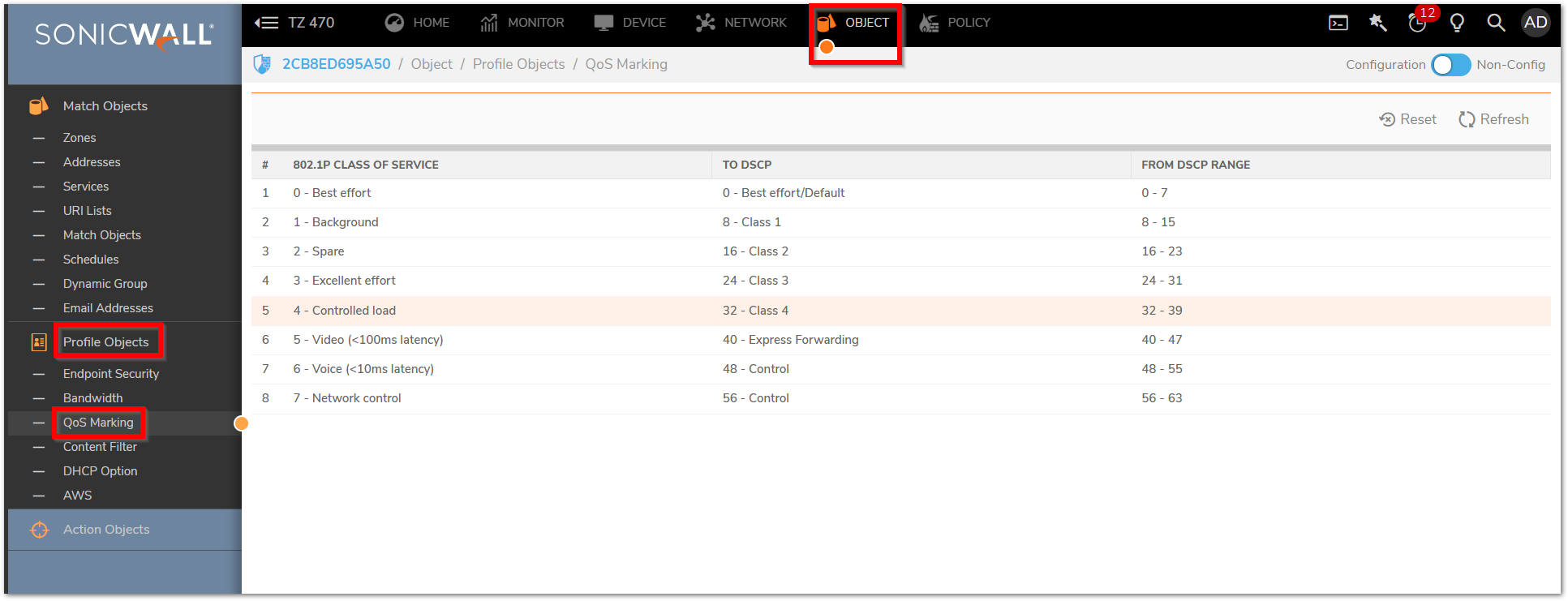
 NOTE: o complete any QoS configuration tasks, you first need to enable your device to accept QoS values. To do that you have to enable the IEEE 802.1p tagging protocol. You enable protocols at the WAN interface level.
NOTE: o complete any QoS configuration tasks, you first need to enable your device to accept QoS values. To do that you have to enable the IEEE 802.1p tagging protocol. You enable protocols at the WAN interface level.
- Edit the necessary Mapping as required by your network. Configure the following 802.1p to DSCP conversion settings:
•To DSCP: Indicates the value of the DSCP marking value that indicates the priority of the traffic.
•From DSCP Begin: The lower limit of the range of values for marking that indicates the priority assigned to a packet traveling across the network.
•From DSCP End: The upper limit of the range of values for marking that indicates the priority assigned to a packet traveling across the network. - Navigate to Policy |Rules and Policies|Access Rules to configure any access rule which are required to have their traffic tagged or mapped.
- On the Access Rule, select Traffic Shaping tab for the QOS Settings.
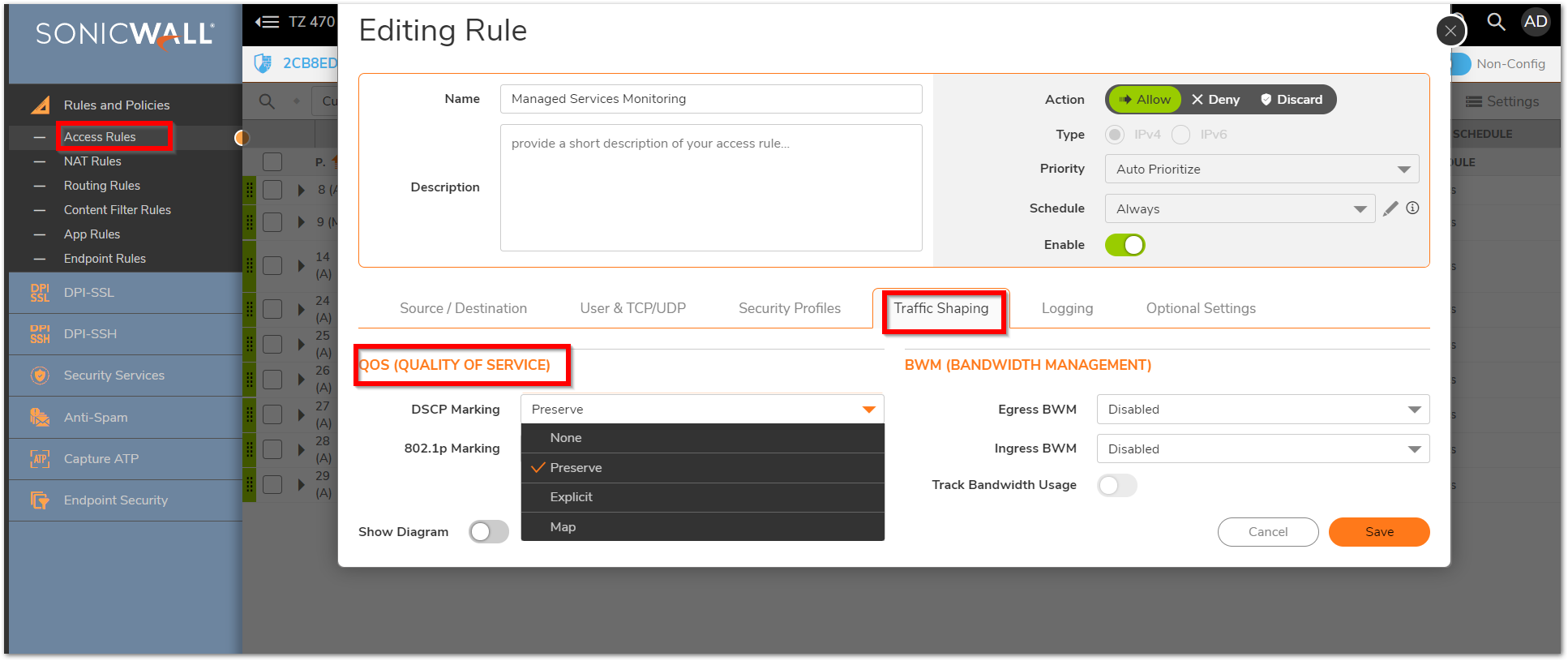
Set the DSCP and/or 802.1p Marking settings as required. This can include the following:
- None - No action will be taken regarding this Marking. For DSCP this will set the Marking to 0, for 802.1p the Marking will be removed.
- Preserve - Existing Markings will be unaltered.
- Explicit - Set the Marking to the desired value.
- Map - Change the Marking to the value set under QoS Mapping.
Resolution for SonicOS 6.5
This release includes significant user interface changes and many new features that are different from the SonicOS 6.2 and earlier firmware. The below resolution is for customers using SonicOS 6.5 firmware.
-
Click Manage in the top navigation menu. - Navigate to Security Configuration | Firewall Settings | Quality of Service Mapping to examine the current mapping. This table provides two methods of QoS.
- 802.1p Class of Service is typically used for internal Layer 2 and some Layer 3 mapping. This marking typically will not survive being sent to the Public Internet and isn't universally supported.
- DSCP Marking is used for Layer 2 and Layer 3 mapping. Not all networking devices or ISPs support DSCP Class of Service.
 CAUTION: Regardless of Mapping, QoS is largely useless without support from internal networking devices and/or your Internet Service Provider.
CAUTION: Regardless of Mapping, QoS is largely useless without support from internal networking devices and/or your Internet Service Provider.
 NOTE: In order to successfully map QoS, it is required to know which Tags the network devices above and below the SonicWall on your network map use for Class of Service.
NOTE: In order to successfully map QoS, it is required to know which Tags the network devices above and below the SonicWall on your network map use for Class of Service.
- Edit the necessary Mapping as required by your network.
- Navigate to Policies | Rules and configure any access rule which are required to have their traffic tagged or mapped.
- On the access rule go to the QoS tab.
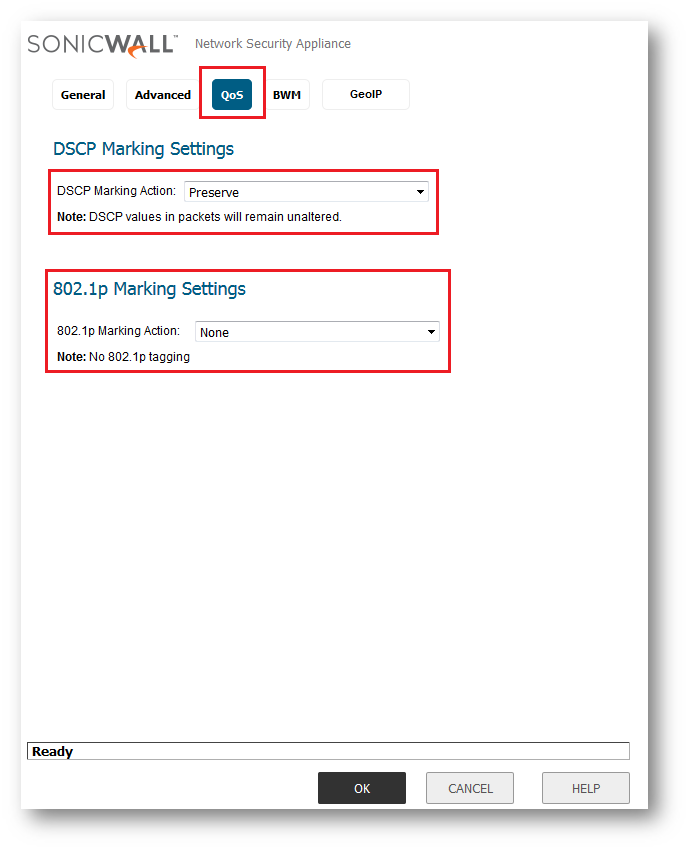
- Set the DSCP and/or 802.1p Marking settings as required. This can include the following:
- None - No action will be taken regarding this Marking. For DSCP this will set the Marking to 0, for 802.1p the Marking will be removed.
- Preserve - Existing Markings will be unaltered.
- Explicit - Set the Marking to the desired value.
- Map - Change the Marking to the value set under QoS Mapping.
Related Articles
- Error:"Invalid API Argument" when modifying the access rules
- Cysurance Partner FAQ
- Configure probe monitoring for WAN Failover and Loadbalancing - SonicWall UTM
Categories
- Firewalls > NSa Series > Networking
- Firewalls > NSv Series > Networking
- Firewalls > TZ Series > Networking






 YES
YES NO
NO