-
Products
-
SonicPlatform
SonicPlatform is the cybersecurity platform purpose-built for MSPs, making managing complex security environments among multiple tenants easy and streamlined.
Discover More
-
-
Solutions
-
Federal
Protect Federal Agencies and Networks with scalable, purpose-built cybersecurity solutions
Learn MoreFederalProtect Federal Agencies and Networks with scalable, purpose-built cybersecurity solutions
Learn More - Industries
- Use Cases
-
-
Partners
-
Partner Portal
Access to deal registration, MDF, sales and marketing tools, training and more
Learn MorePartner PortalAccess to deal registration, MDF, sales and marketing tools, training and more
Learn More - SonicWall Partners
- Partner Resources
-
-
Support
-
Support Portal
Find answers to your questions by searching across our knowledge base, community, technical documentation and video tutorials
Learn MoreSupport PortalFind answers to your questions by searching across our knowledge base, community, technical documentation and video tutorials
Learn More - Support
- Resources
- Capture Labs
-
- Company
- Contact Us
How to disable BGP using GUI or CLI?



Description
Disabling BGP if you are not using it is a very important step to avoid unnecessary routing traffic. In this scenario, let us see how to Disable BGP in GUI and then on CLI mode.
Resolution
In normal circumstances, BGP is enabled in GUI and configured over CLI. Now, for disabling we have 2 ways, over GUI and over CLI.
Resolution for SonicOS 7.X
This release includes significant user interface changes and many new features that are different from the SonicOS 6.5 and earlier firmware. The below resolution is for customers using SonicOS 7.X firmware.
In Gen7 SonicWall devices, BGP is licensed with no extra cost, however, they are disabled by default. If you have been using BGP for some time and now wish to completely disable it, please follow the steps below after logging in to SonicWall.
Over GUI
- Navigate to Network | System | Dynamic Routing | Settings
- Click the drop-down next to BGP and select Disabled
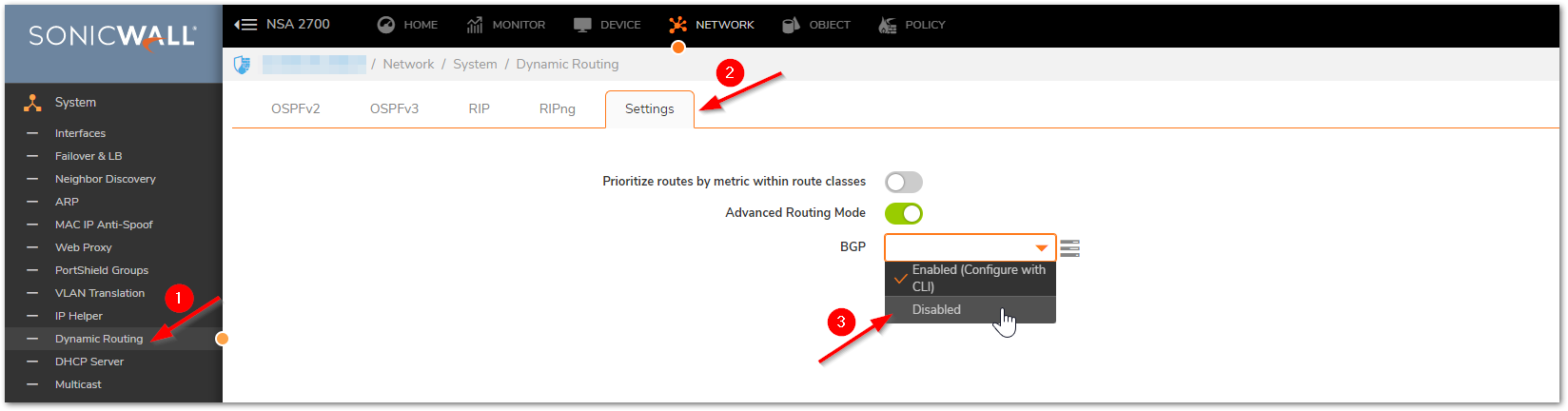
- Click Confirm to accept the change and proceed
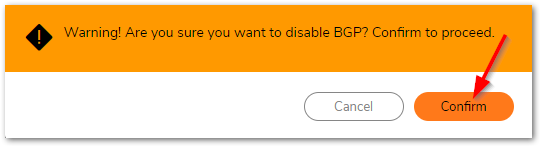
- If there are no other Advanced Routing methods (like OSPF, RIP, RIPng) enabled, it is recommended to disable the Advanced Routing Mode as well. Slide/click the bar to disable. This step will also require your confirmation to proceed.
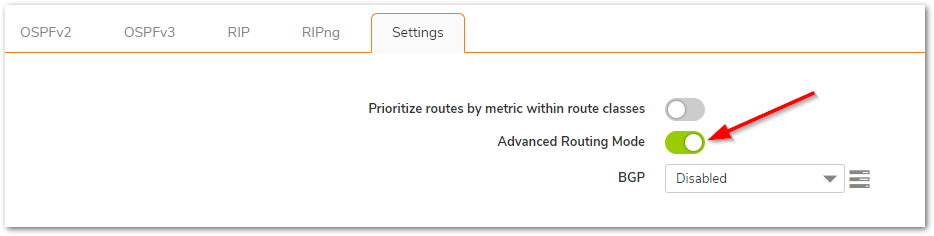
Over CLI:
- Log in to CLI using SSH Client (Click here for KB) or Console port (click here for the KB)
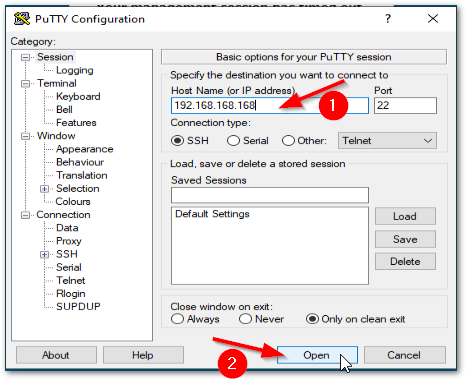
- Commands are simple
login as: admin
admin@192.168.168.168's password:
admin@C0EAE45----> conf t
config(C0EAE45----)# routing
(config-routing)# no bgp
(config-routing)# commit
% Applying changes...
% Status returned processing command:
commit
% Changes made.
(config-routing)# mode simple
(config-routing)# mode simple
(config-routing)# commit
% Applying changes...
% Status returned processing command:
commit
% Changes made.
(config-routing)# exit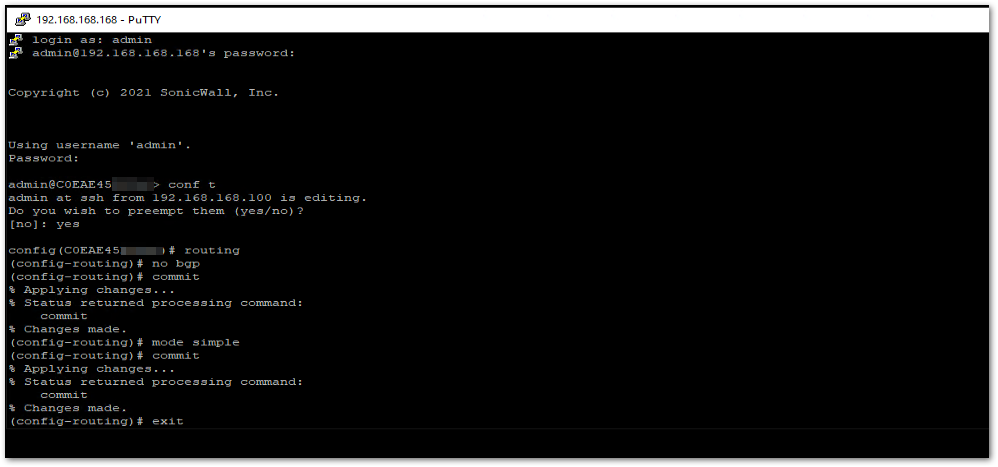
 NOTE: The command 'commit' is very important. This saves the changes made.
NOTE: The command 'commit' is very important. This saves the changes made.
Resolution for SonicOS 6.5
This release includes significant user interface changes and many new features that are different from the SonicOS 6.2 and earlier firmware. The below resolution is for customers using SonicOS 6.5 firmware.
If you have been using BGP for some time and now wish to completely disable it, please follow the steps below after logging in to SonicWall.
Over GUI
- Navigate to Manage| Network | Routing | Settings
- Click the drop-down next to BGP and select Disabled
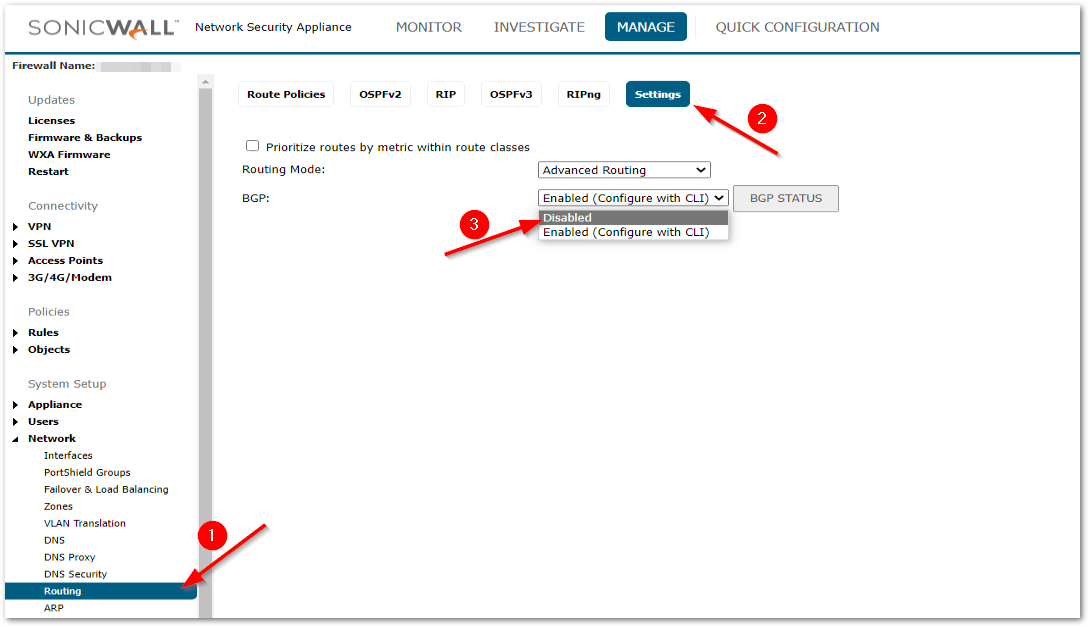
- Click Confirm to accept the change and proceed
- If there are no other Advanced Routing methods (like OSPF, RIP, RIPng) enabled, it is recommended to disable the Advanced Routing Mode as well. Slide/click the bar to disable. This step will also require your confirmation to proceed.
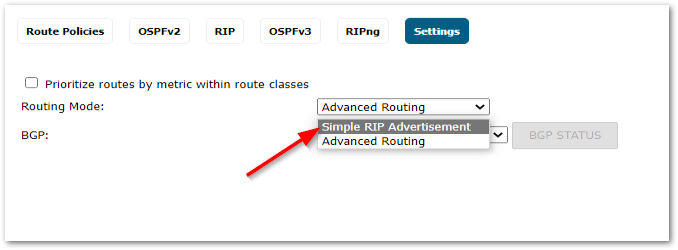
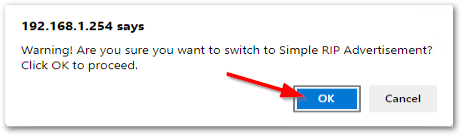
Over CLI:
- Log in to CLI using SSH Client (Click here for KB) or Console port (click here for the KB)
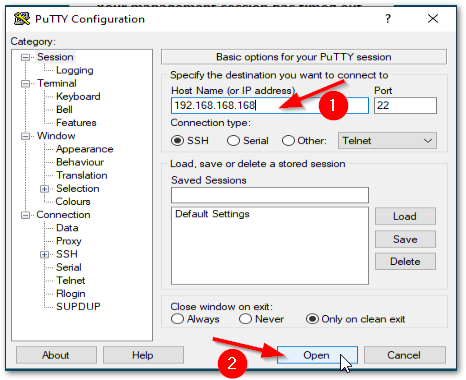
- Commands are simple
login as: admin
admin@192.168.168.168's password:
admin@C0EAE45----> conf t
config(C0EAE45----)# routing
(config-routing)# no bgp
(config-routing)# commit
% Applying changes...
% Status returned processing command:
commit
% Changes made.
(config-routing)# mode simple
(config-routing)# mode simple
(config-routing)# commit
% Applying changes...
% Status returned processing command:
commit
% Changes made.
(config-routing)# exit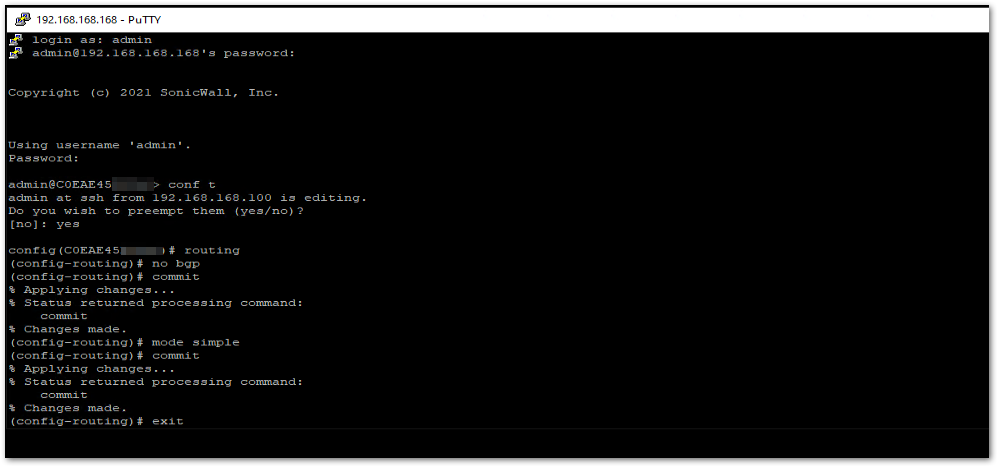
 NOTE: The command 'commit' is very important. This saves the changes made.
NOTE: The command 'commit' is very important. This saves the changes made.
Related Articles
- Error:"Invalid API Argument" when modifying the access rules
- Cysurance Partner FAQ
- Configure probe monitoring for WAN Failover and Loadbalancing - SonicWall UTM






 YES
YES NO
NO