-
Products
-
SonicPlatform
SonicPlatform is the cybersecurity platform purpose-built for MSPs, making managing complex security environments among multiple tenants easy and streamlined.
Discover More
-
-
Solutions
-
Federal
Protect Federal Agencies and Networks with scalable, purpose-built cybersecurity solutions
Learn MoreFederalProtect Federal Agencies and Networks with scalable, purpose-built cybersecurity solutions
Learn More - Industries
- Use Cases
-
-
Partners
-
Partner Portal
Access to deal registration, MDF, sales and marketing tools, training and more
Learn MorePartner PortalAccess to deal registration, MDF, sales and marketing tools, training and more
Learn More - SonicWall Partners
- Partner Resources
-
-
Support
-
Support Portal
Find answers to your questions by searching across our knowledge base, community, technical documentation and video tutorials
Learn MoreSupport PortalFind answers to your questions by searching across our knowledge base, community, technical documentation and video tutorials
Learn More - Support
- Resources
- Capture Labs
-
- Company
- Contact Us
How to create a local backup on SonicWall?



Description
When you click Create Backup, the SonicWall security appliance takes a snapshot of your current system state, firmware, and configuration preferences, and makes the snapshot the new System Backup firmware image. You can save Backups locally or on the cloud. You can also schedule backups to occur automatically.
Resolution
Resolution for SonicOS 7.X
This release includes significant user interface changes and many new features that are different from the SonicOS 6.5 and earlier firmware. The below resolution is for customers using SonicOS 7.X firmware.
Use the Backup file for saving good configurations and then boot them if upgrades or future configurations cause instability or other serious issues. The configuration file is conveniently saved onboard. The date and time the file was created as well as the firmware version in use at the time is displayed in the Firmware and Settings tab. The dates for each item listed in the Firmware and Settings | Local table are the build dates for the firmware images themselves.
 CAUTION: Clicking Create Backup overwrites the existing Backup firmware image as necessary.
CAUTION: Clicking Create Backup overwrites the existing Backup firmware image as necessary.
To create a local backup file:
- Navigate to DEVICE | Settings | Firmware and Settings.
- Click Create Backup and select Local Backup in the dropdown.
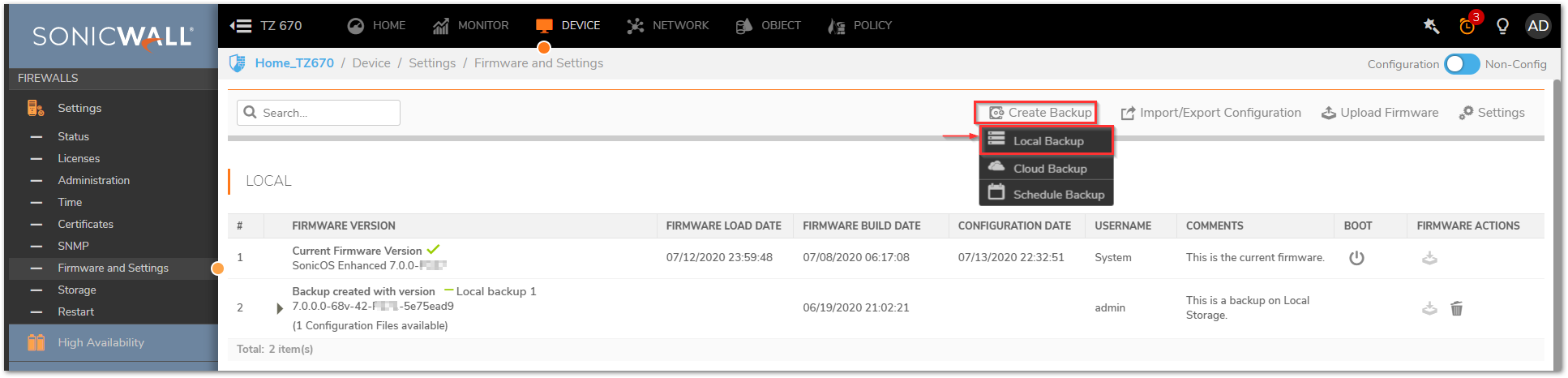
- Select Retain Backup to save it upon a restart, add a comment, and click OK.
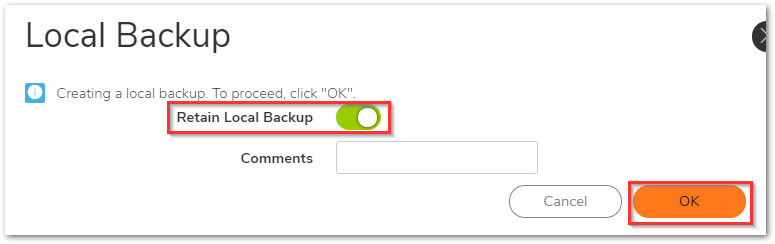
- The local backup will also be listed as shown below and can be used along with any uploaded firmware.
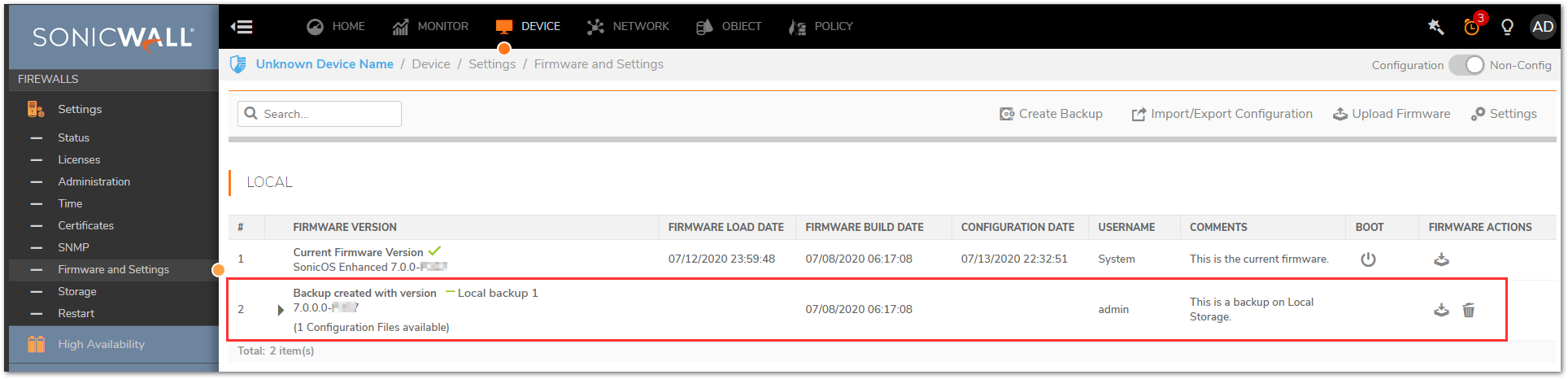
The backup feature saves a copy of the current system state, firmware, and configuration settings on your appliance, protecting all your existing settings in the event that it becomes necessary to return to a previous configuration state. You can boot to it to restore at any point in time as shown below.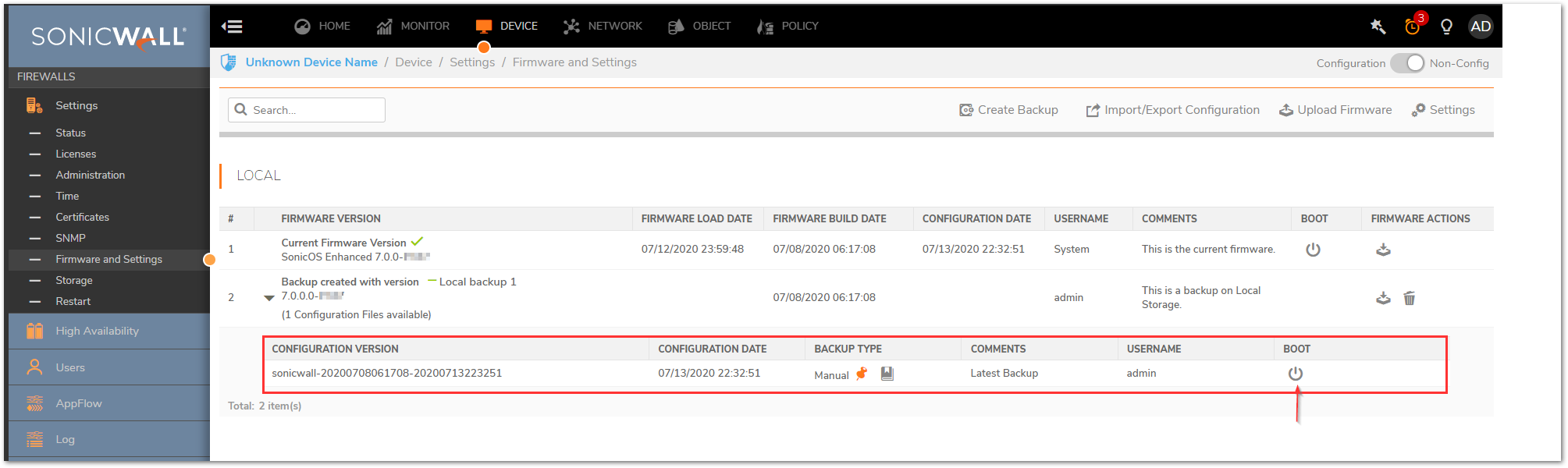
Resolution for SonicOS 6.5
This release includes significant user interface changes and many new features that are different from the SonicOS 6.2 and earlier firmware. The below resolution is for customers using SonicOS 6.5 firmware.
Use the Backup file for saving good configurations and then boot them if upgrades or future configurations cause instability or other serious issues. The configuration file is conveniently saved onboard. The date and time the file was created as well as the firmware version in use at the time is displayed in the Firmware Management & Backup table for NSA series, NSa series, and SuperMassive 9000 series appliances. The dates for each item listed in the Firmware Management & Backup table are the build dates for the firmware images themselves.
 CAUTION: Clicking Create Backup overwrites the existing Backup firmware image as necessary.
CAUTION: Clicking Create Backup overwrites the existing Backup firmware image as necessary.
To create a local backup file:
- Navigate to MANAGE | Updates | Firmware and Backups.
- Click Create Backup.
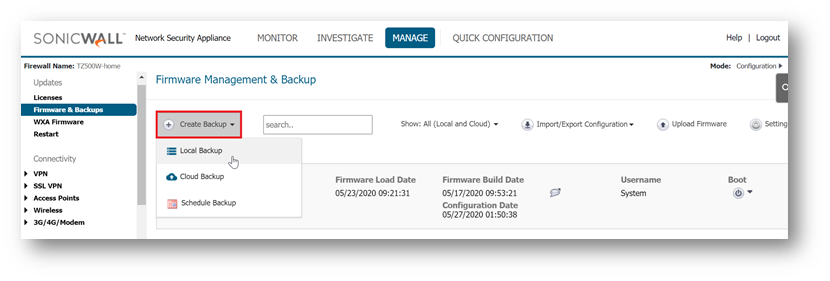
- Click Confirm. It may take a few minutes to create the backup file.
- On SonicWall TZ series and SOHO series appliances, you can create a backup of your current configuration settings on the appliance to be used with the current firmware version or with a newly uploaded firmware version. (The screenshot below is from a TZ 600P).
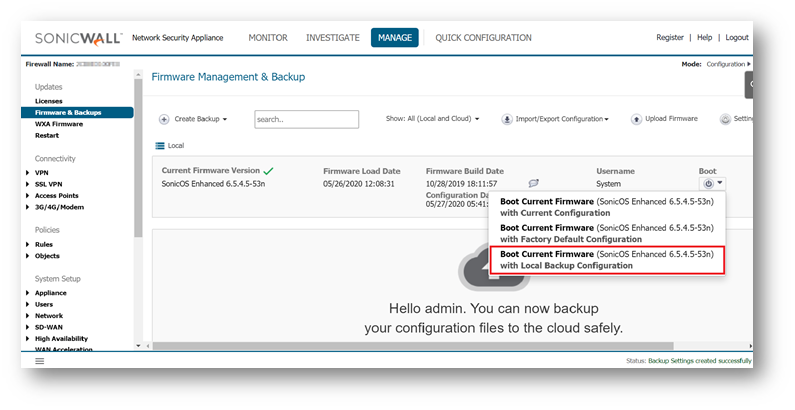
 NOTE: It does list the local backup separately, but while booting an existing or uploaded firmware, you would be able to see the local backup configuration option.
NOTE: It does list the local backup separately, but while booting an existing or uploaded firmware, you would be able to see the local backup configuration option.
On SonicWall NSA series, NSa series, and SuperMassive 9000 series appliances, the backup feature saves a copy of the current system state, firmware, and configuration settings on your appliance, protecting all your existing settings in the event that it becomes necessary to return to a previous configuration state. (The screenshot below is from an NSA 2650).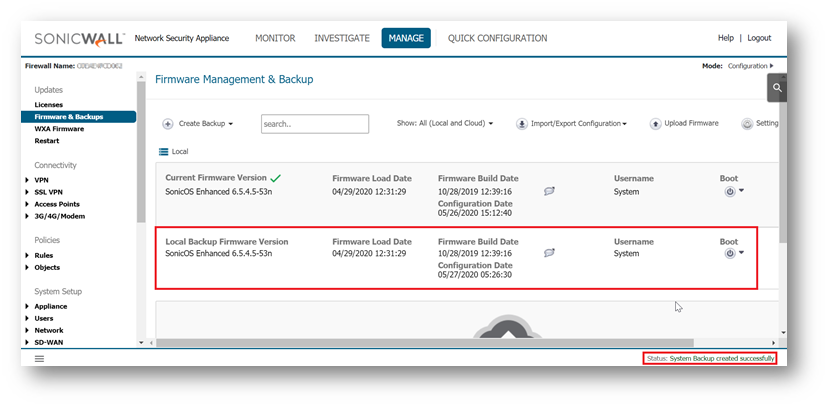
 NOTE: For cloud backup configuration, please refer to How Can I Create Cloud Backup Of SonicWall Settings?
NOTE: For cloud backup configuration, please refer to How Can I Create Cloud Backup Of SonicWall Settings?
Related Articles
- Error:"Invalid API Argument" when modifying the access rules
- Cysurance Partner FAQ
- Configure probe monitoring for WAN Failover and Loadbalancing - SonicWall UTM
Categories
- Firewalls > TZ Series
- Firewalls > SonicWall SuperMassive E10000 Series
- Firewalls > SonicWall SuperMassive 9000 Series
- Firewalls > NSa Series






 YES
YES NO
NO