-
Products
-
SonicPlatform
SonicPlatform is the cybersecurity platform purpose-built for MSPs, making managing complex security environments among multiple tenants easy and streamlined.
Discover More
-
-
Solutions
-
Federal
Protect Federal Agencies and Networks with scalable, purpose-built cybersecurity solutions
Learn MoreFederalProtect Federal Agencies and Networks with scalable, purpose-built cybersecurity solutions
Learn More - Industries
- Use Cases
-
-
Partners
-
Partner Portal
Access to deal registration, MDF, sales and marketing tools, training and more
Learn MorePartner PortalAccess to deal registration, MDF, sales and marketing tools, training and more
Learn More - SonicWall Partners
- Partner Resources
-
-
Support
-
Support Portal
Find answers to your questions by searching across our knowledge base, community, technical documentation and video tutorials
Learn MoreSupport PortalFind answers to your questions by searching across our knowledge base, community, technical documentation and video tutorials
Learn More - Support
- Resources
- Capture Labs
-
- Company
- Contact Us
How can I create cloud backup of SonicWall settings?



Description
With SonicOSX on GEN7 and SonicOS 6.5 & above firmware on GEN6, SonicWall has option to create Cloud Backup of settings exp files. Maximum 3 configuration backups are supported per firmware version.
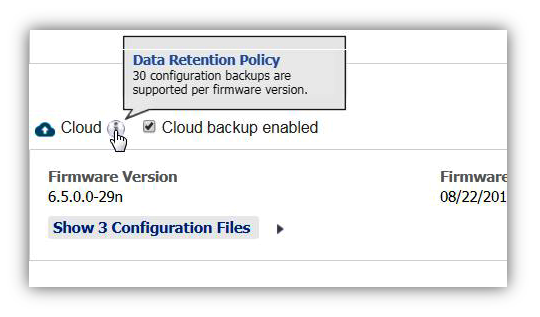
 NOTE: Firewall cloud backups are sent securely over HTTPS to SonicWall servers which are managed by SonicWall. The settings file is not only transmitted securely but is encrypted individually while stored.
NOTE: Firewall cloud backups are sent securely over HTTPS to SonicWall servers which are managed by SonicWall. The settings file is not only transmitted securely but is encrypted individually while stored.
Resolution
Resolution for SonicOS 7.X
This release includes significant user interface changes and many new features that are different from the SonicOS 6.5 and earlier firmware. The below resolution is for customers using SonicOS 7.X firmware.
- Login to the device
- Navigate to Devices | Settings | Firmware and Settings > Click Cloud Backups
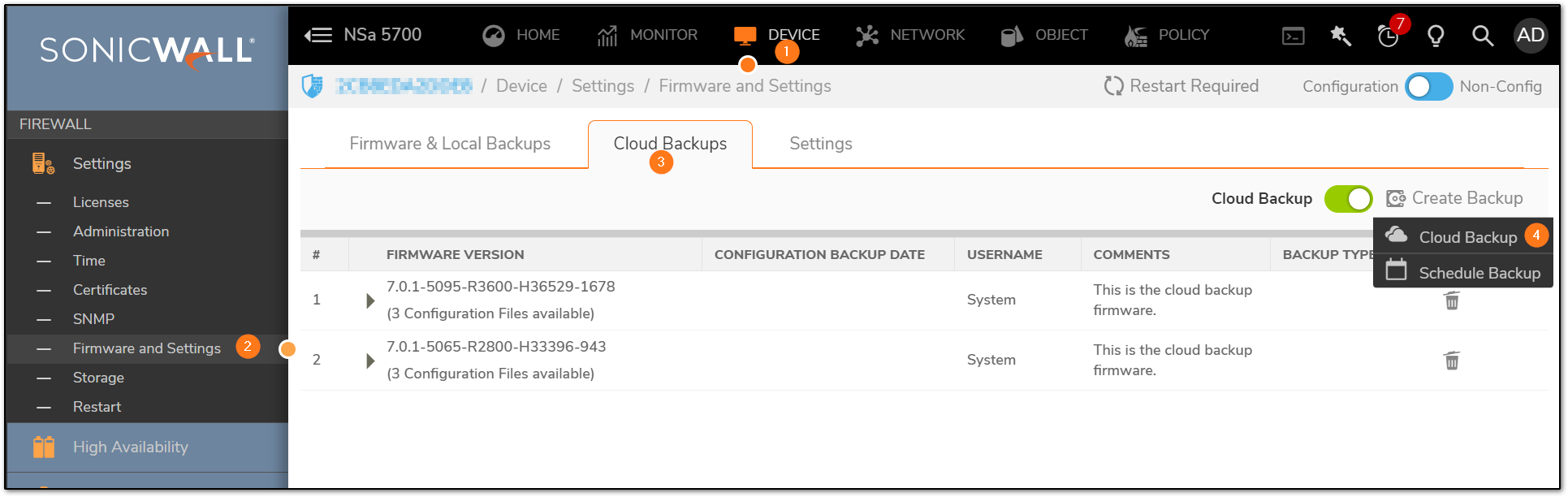
- Enable the option "Cloud Backup"
- You can see the backup made instantly
- The cloud backup can be retained if it is a good configuration setting, while creating a manual Cloud backup
- Creating a cloud backup can also be scheduled. However please note, only 3 configurations will be saved. So the old ones get deleted when new ones are created. The exception is the one with the "Retain backup" option enabled.
Resolution for SonicOS 6.5
This release includes significant user interface changes and many new features that are different from the SonicOS 6.2 and earlier firmware. The below resolution is for customers using SonicOS 6.5 firmware.
Login to your SonicWall management page and click the Manage tab on top of the page.
- Navigate to Firmware & Backups page, on the right side enable Cloud checkbox as below.
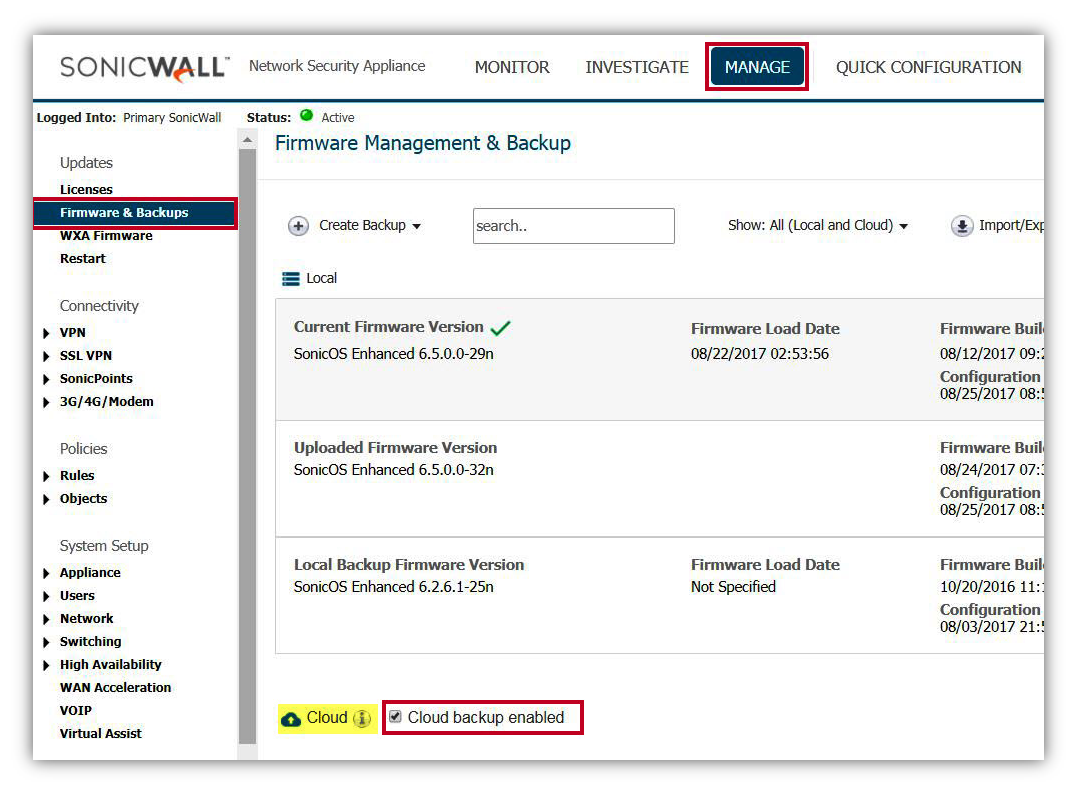
- Click Create Backup button and select Cloud Backup from drop-down list.
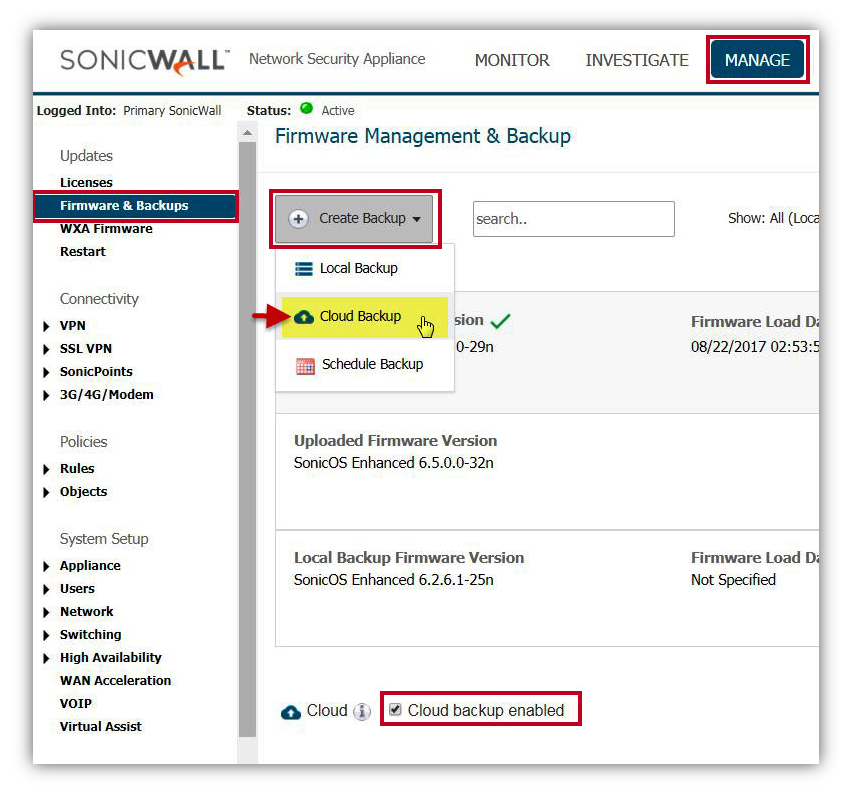
- In the Cloud Backup pop-up, enable Retain Cloud Backup checkbox and type any comment. Click the Upload button to save settings as below.
 NOTE: "Retain Cloud Backup" - This option is used to stop overwriting backup during auto or manual backup to the cloud.
NOTE: "Retain Cloud Backup" - This option is used to stop overwriting backup during auto or manual backup to the cloud.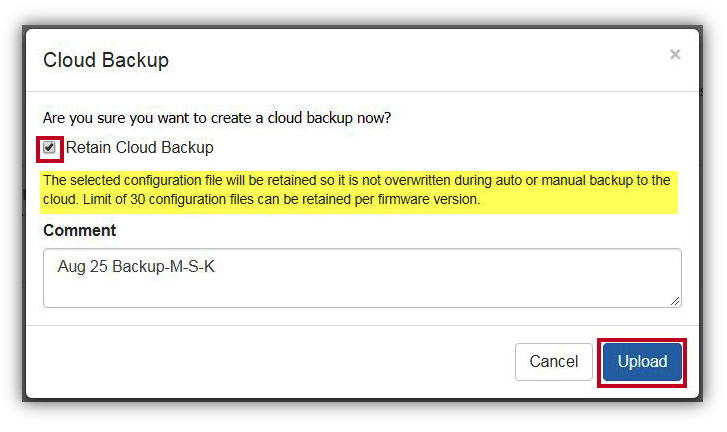
- SonicWall settings (.exp file) will be uploaded to the SonicWall cloud server and shown under the Cloud section as below.
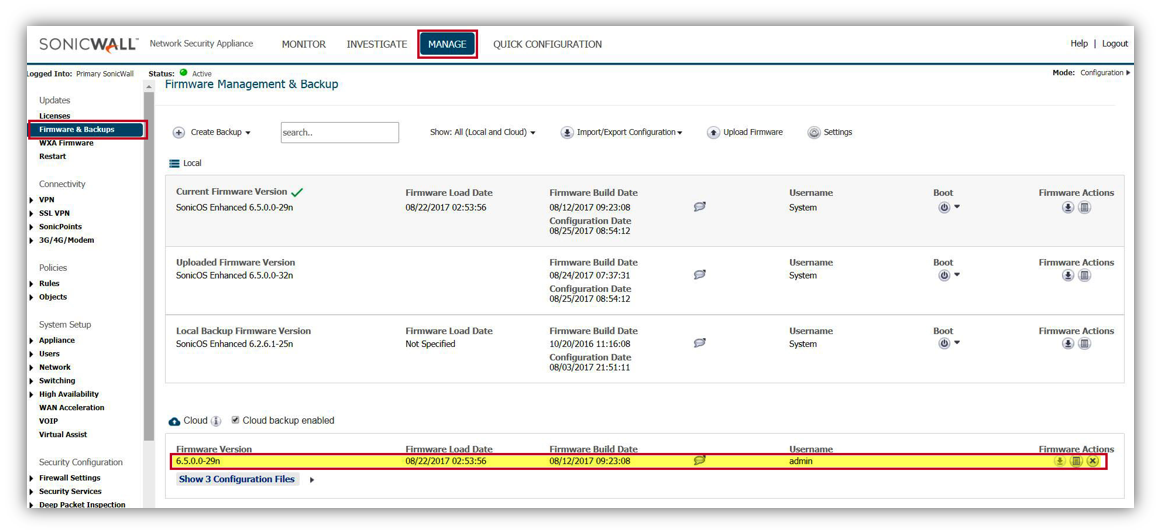
- If there is more than one setting exported, click Show X Configuration Files to see all stored files in the cloud. You can also delete it here.
 NOTE: ('X' - total number of settings stored in the cloud).
NOTE: ('X' - total number of settings stored in the cloud).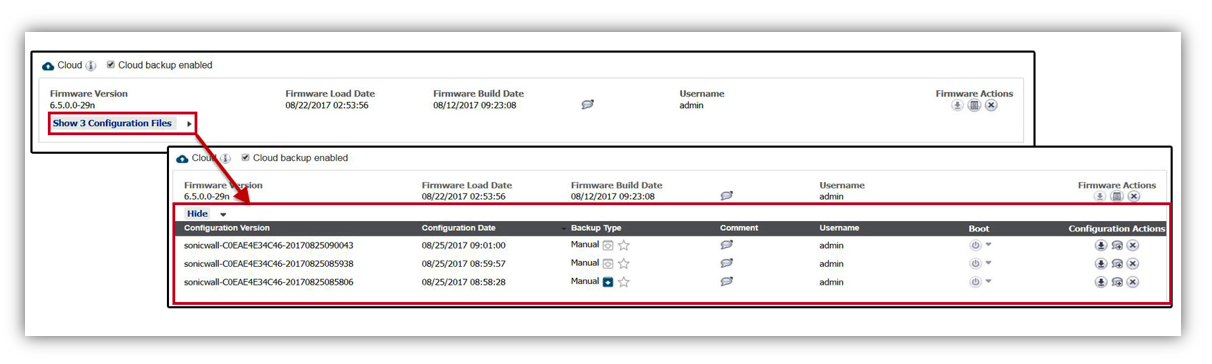
Related Articles
- Error:"Invalid API Argument" when modifying the access rules
- Cysurance Partner FAQ
- Configure probe monitoring for WAN Failover and Loadbalancing - SonicWall UTM
Categories
- Firewalls > NSa Series > System
- Firewalls > TZ Series > System
- Firewalls > NSsp Series > System
- Firewalls > NSv Series > System






 YES
YES NO
NO