-
Products
-
SonicPlatform
SonicPlatform is the cybersecurity platform purpose-built for MSPs, making managing complex security environments among multiple tenants easy and streamlined.
Discover More
-
-
Solutions
-
Federal
Protect Federal Agencies and Networks with scalable, purpose-built cybersecurity solutions
Learn MoreFederalProtect Federal Agencies and Networks with scalable, purpose-built cybersecurity solutions
Learn More - Industries
- Use Cases
-
-
Partners
-
Partner Portal
Access to deal registration, MDF, sales and marketing tools, training and more
Learn MorePartner PortalAccess to deal registration, MDF, sales and marketing tools, training and more
Learn More - SonicWall Partners
- Partner Resources
-
-
Support
-
Support Portal
Find answers to your questions by searching across our knowledge base, community, technical documentation and video tutorials
Learn MoreSupport PortalFind answers to your questions by searching across our knowledge base, community, technical documentation and video tutorials
Learn More - Support
- Resources
- Capture Labs
-
- Company
- Contact Us
How do I safely perform a firewall firmware downgrade?



Description
This article describes how to safely perform a Firmware downgrade
 TIP: Related KB articles:
TIP: Related KB articles:
How To Put the SonicWall into Safe Mode
How to create Cloud backup of SonicWall settings
How to Understand and Resolve Settings Corruption
Product Lifecycle Table for supported Firmware versions
Resolution
Resolution for SonicOS 7.X
This release includes significant user interface changes and many new features that are different from the SonicOS 6.5 and earlier firmware. The below resolution is for customers using SonicOS 7.X firmware.
Upload the older firmware and Boot with Factory Default Settings. . Then import a configuration file previously exported from an equal or lower version of Firmware.
- Under DEVICE, navigate to Settings|Firmware and Settings|Firmware& Local Backups.
- Click Upload Firmware and upload the desired older firmware version.
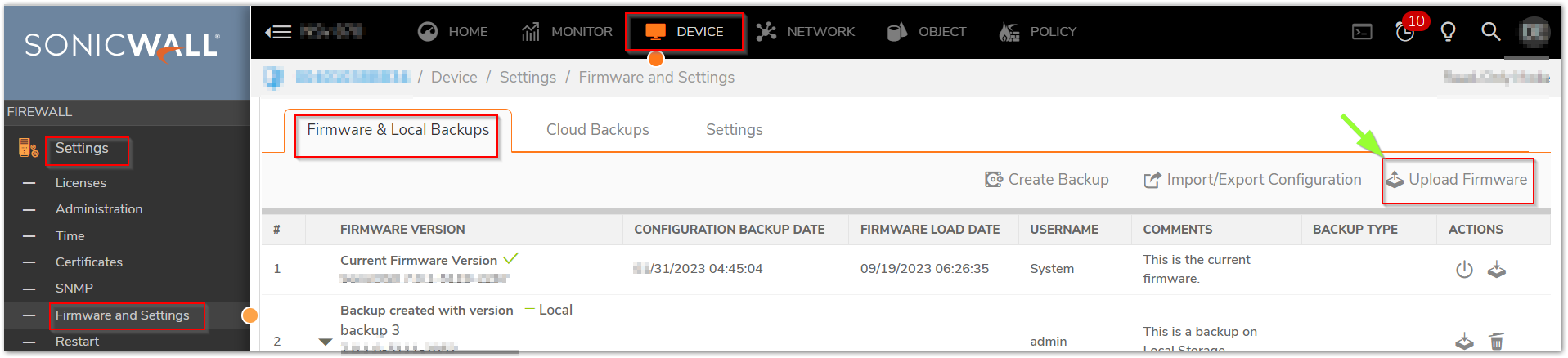
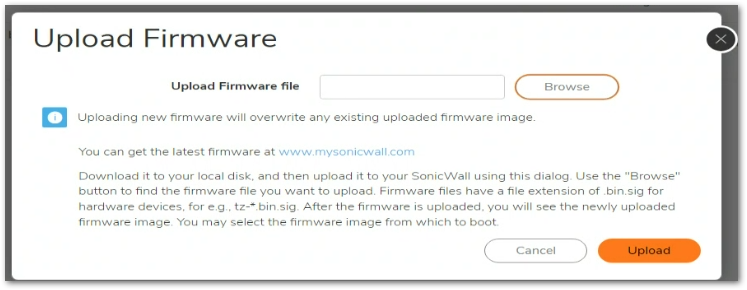
- Navigate to the Uploaded Firmware Version and click Boot
- Select Boot Uploaded Firmware with Factory Default Configuration
This will restart the firewall and boot with the Factory Default Configuration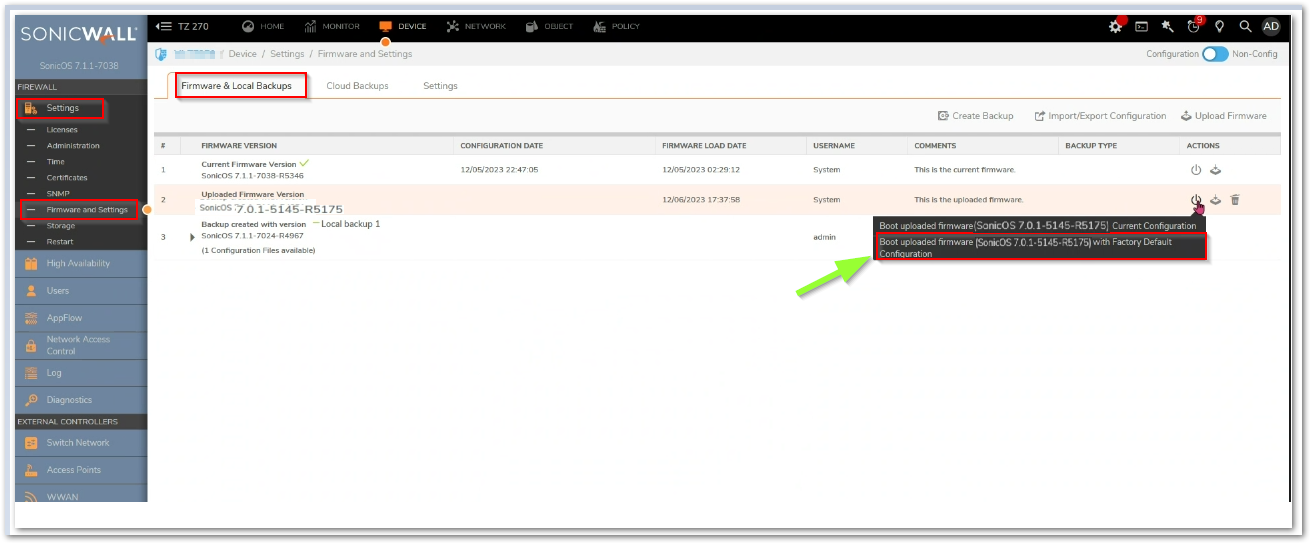
-
Once the firewall restarts, access to the default IP Management interface with the default admin credentials and go to Settings|Firmware and Settings|Firmware& Local Backups.
-
Click Import/Export Configuration and select a valid configuration file previously exported from an equal or lower version of firmware.
 TIP: For help with settings export, please follow:How can I save a backup settings file from a SonicWall firewall?
TIP: For help with settings export, please follow:How can I save a backup settings file from a SonicWall firewall?
-
Once confirmed, the firewall will restart and load the selected configuration file settings.
 CAUTION: When importing the configuration on Step 6, please ensure that the configuration file is valid. Configuration files from higher Firmware Versions, or from an incorrect Downgrade, are NOT SUPPORTED and will cause unexpected behavior on the firewall.
CAUTION: When importing the configuration on Step 6, please ensure that the configuration file is valid. Configuration files from higher Firmware Versions, or from an incorrect Downgrade, are NOT SUPPORTED and will cause unexpected behavior on the firewall.
Resolution for SonicOS 6.5
This release includes significant user interface changes and many new features that are different from the SonicOS 6.2 and earlier firmware. The below resolution is for customers using SonicOS 6.5 firmware.
Method 1: Boot from Local Backup Firmware to return to the previous Firmware version
- Go to Manage | Firmware & Backups
- Navigate to Local Backup Firmware Version
- Click Boot Button and click on Boot Local Backup firmware with Local Backup Configuration.
This will restart the firewall and boot with the selected Backup firmware and Backup Configuration.
 NOTE: Local Backup only stores 1 Firmware and 1 Configuration.
NOTE: Local Backup only stores 1 Firmware and 1 Configuration.

Method 2: Boot from Cloud Backup Firmware to return to any previous saved Firmware
- Go to Manage | Firmware & Backups
- Navigate to Cloud
- Select the desired Firmware Version and click on Show x Configuration Files
- Select the desired Configuration file and Click Boot Button
- then click on Boot Local Backup firmware with Local Backup Configuration.
This will restart the firewall and boot with the selected Backup firmware and Backup Configuration.
 NOTE: With 6.5 & above firmware, SonicWall has option to create Cloud Backup of settings exp files. Maximum 3 configuration backups are supported per firmware version.
NOTE: With 6.5 & above firmware, SonicWall has option to create Cloud Backup of settings exp files. Maximum 3 configuration backups are supported per firmware version.

Method 3: Upload the older firmware and Boot with Factory Default Settings. . Then import a configuration file previously exported from an equal or lower version of Firmware.
- Go to Manage | Firmware & Backups
- Click Upload Firmware and upload the desired older firmware version.
- Navigate to Uploaded Firmware Version and click Boot
- Click Boot Uploaded Firmware with Factory Default Configuration
This will restart the firewall and boot with the Factory Default Configuration
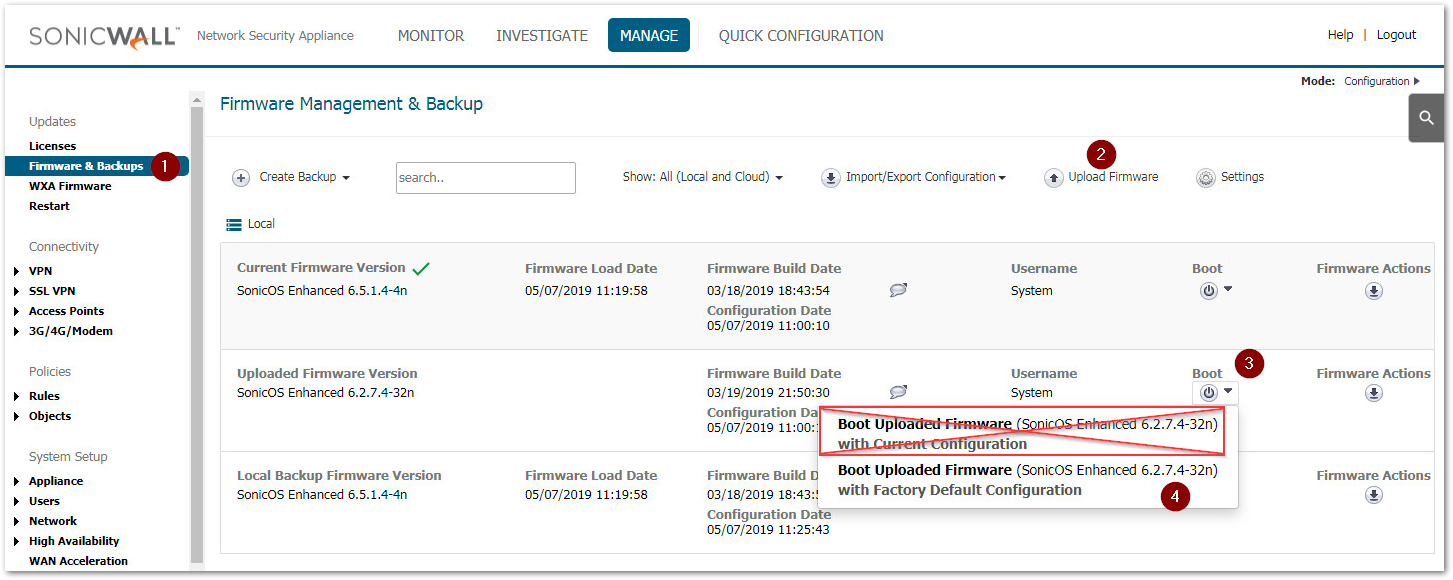
5. Once the firewall restarts, access to the default IP Management interface with the default admin credentials and go to Manage | Firmware & Backups
6. Click Import/Export Configuration
7. Click Import Configuration and select a valid configuration file previously exported from an equal or lower version of Firmware.
Once confirmed, the firewall will restart and load the selected configuration file settings.
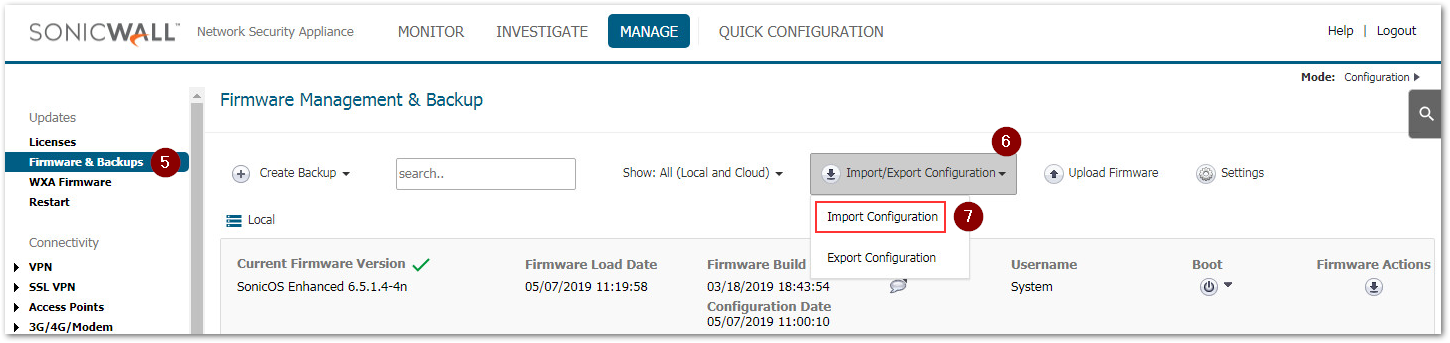
 CAUTION: when importing the configuration on Step 7, please ensure that the configuration file is valid. Configuration files from higher Firmware Versions, or from an incorrect Downgrade, are NOT SUPPORTED and will cause unexpected behavior on the firewall.
CAUTION: when importing the configuration on Step 7, please ensure that the configuration file is valid. Configuration files from higher Firmware Versions, or from an incorrect Downgrade, are NOT SUPPORTED and will cause unexpected behavior on the firewall.
Related Articles
- How to Block Google QUIC Protocol on SonicOSX 7.0?
- How to block certain Keywords on SonicOSX 7.0?
- How internal Interfaces can obtain Global IPv6 Addresses using DHCPv6 Prefix Delegation
Categories
- Firewalls > TZ Series > Firmware
- Firewalls > NSa Series > Firmware
- Firewalls > SonicWall NSA Series > Firmware






 YES
YES NO
NO