-
Products
-
SonicPlatform
SonicPlatform is the cybersecurity platform purpose-built for MSPs, making managing complex security environments among multiple tenants easy and streamlined.
Discover More
-
-
Solutions
-
Federal
Protect Federal Agencies and Networks with scalable, purpose-built cybersecurity solutions
Learn MoreFederalProtect Federal Agencies and Networks with scalable, purpose-built cybersecurity solutions
Learn More - Industries
- Use Cases
-
-
Partners
-
Partner Portal
Access to deal registration, MDF, sales and marketing tools, training and more
Learn MorePartner PortalAccess to deal registration, MDF, sales and marketing tools, training and more
Learn More - SonicWall Partners
- Partner Resources
-
-
Support
-
Support Portal
Find answers to your questions by searching across our knowledge base, community, technical documentation and video tutorials
Learn MoreSupport PortalFind answers to your questions by searching across our knowledge base, community, technical documentation and video tutorials
Learn More - Support
- Resources
- Capture Labs
-
- Company
- Contact Us
Generate New SSL certificate for SonicWall Firewall



Description
The process to create a new certificate from your SonicWall Appliance.
Resolution
This release includes significant user interface changes and many new features that are different from the SonicOS 6.5 and earlier firmware. The below resolution is for customers using SonicOS 7.X firmware. In order to request and import a certificate from a certificate authority that will work on your appliance you will need to create a certificate signing request from the appliance Fill out the Certificate Signing Request with information with the Fully Qualified Domain Name (FQDN) you will be using for the SSL. Click the Generate button to create the CSR. Restart the appliance to verify the certificate is installed and appears as Validated. This release includes significant user interface changes and many new features that are different from the SonicOS 6.2 and earlier firmware. The below resolution is for customers using SonicOS 6.5 firmware. CAUTION: Will require a restart of the Firewall In order to request and import a certificate from a certificate authority that will work on your appliance you will need to create a certificate signing request from the appliance Resolution for SonicOS 7.X
 CAUTION:Will require a restart of the Firewall
CAUTION:Will require a restart of the Firewall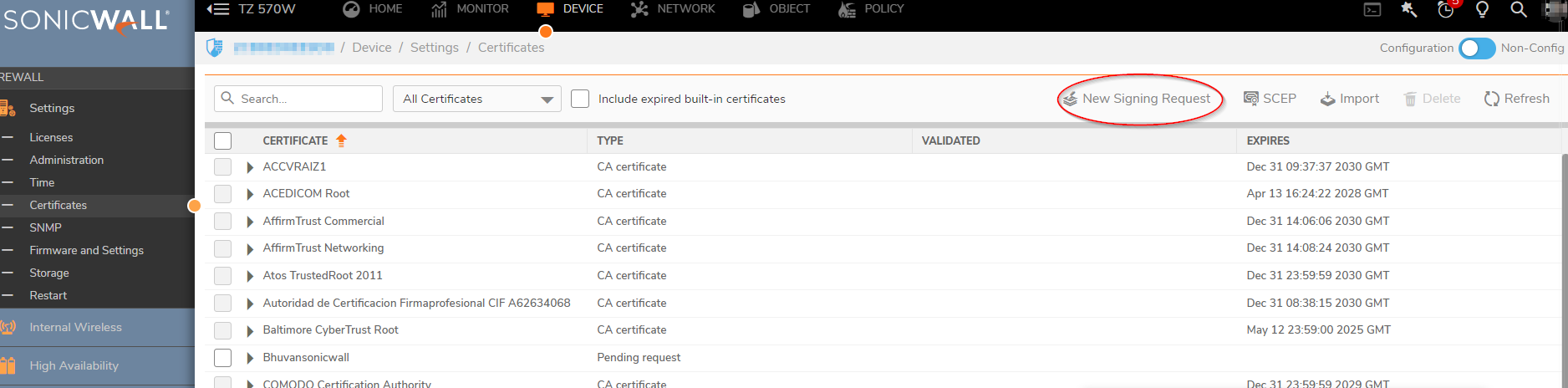
 TIP: wildcard for a domain would be *.yourdomain.com, wildcards cost more but authenticate all subdomains on the domain
TIP: wildcard for a domain would be *.yourdomain.com, wildcards cost more but authenticate all subdomains on the domain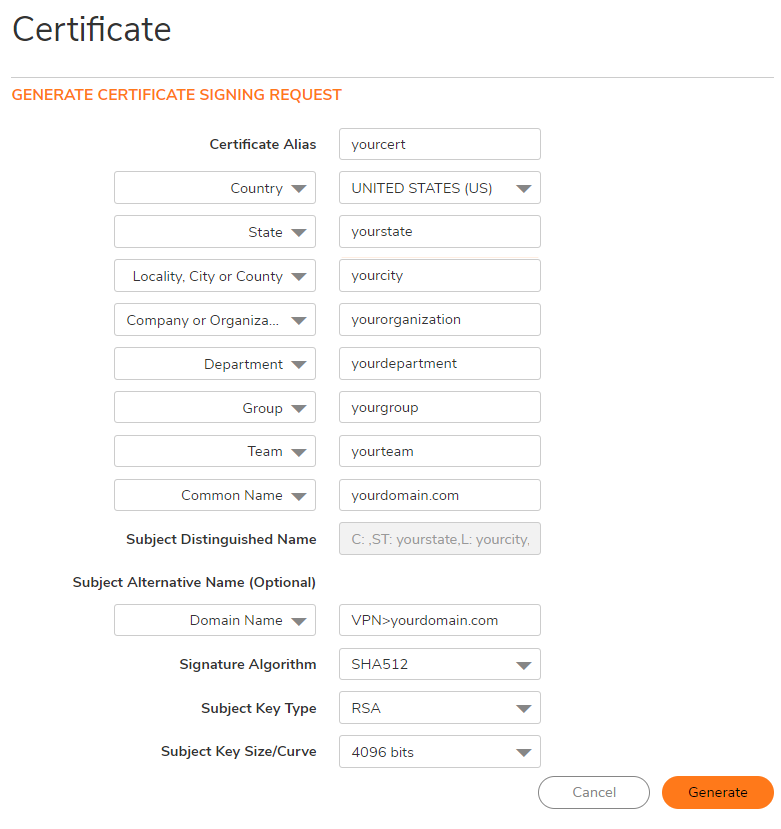

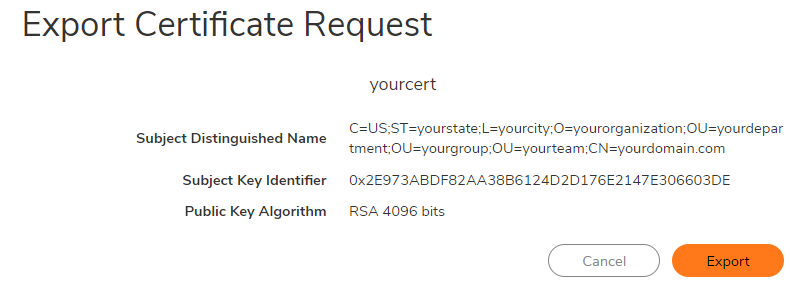
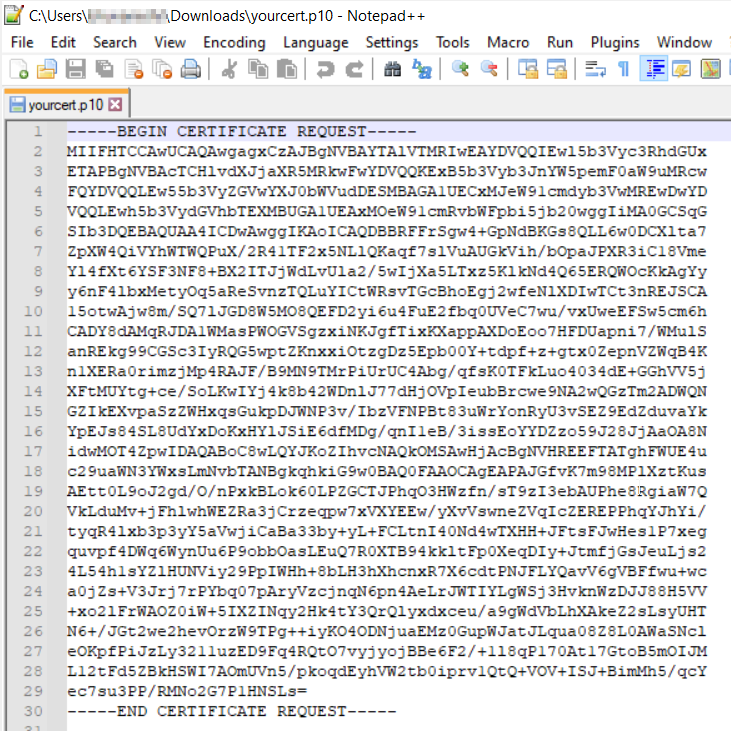

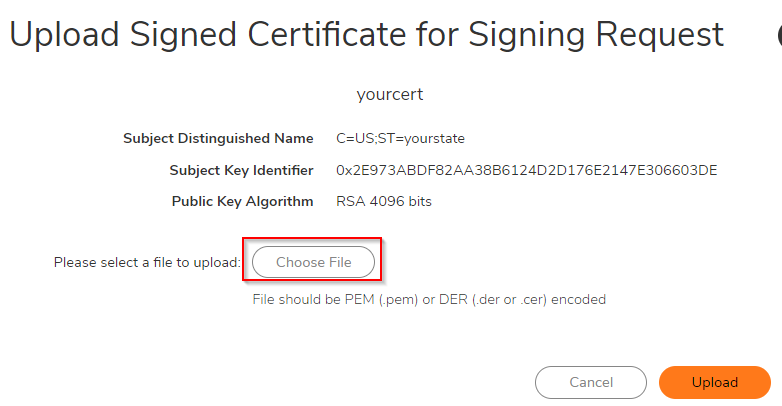
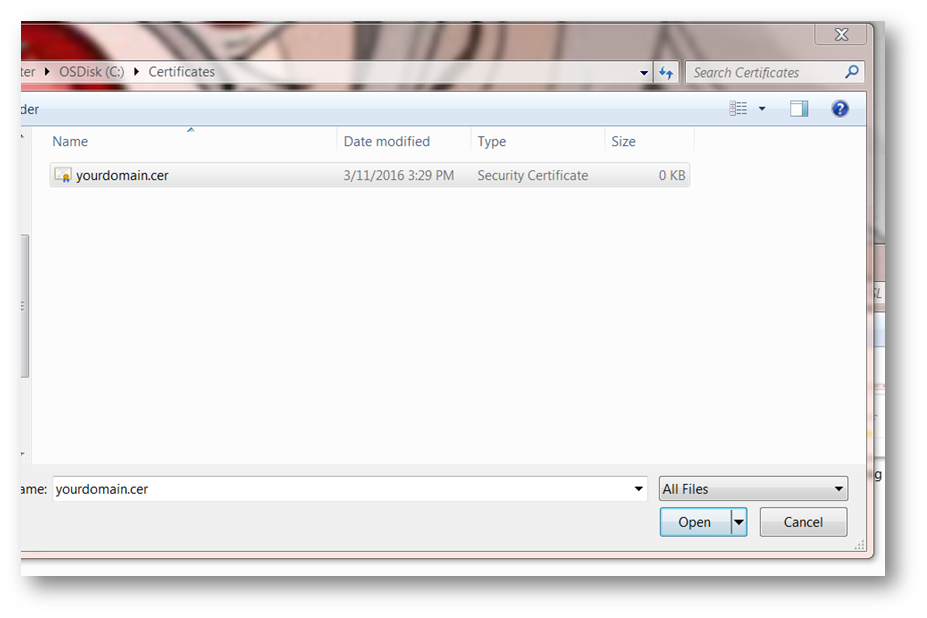
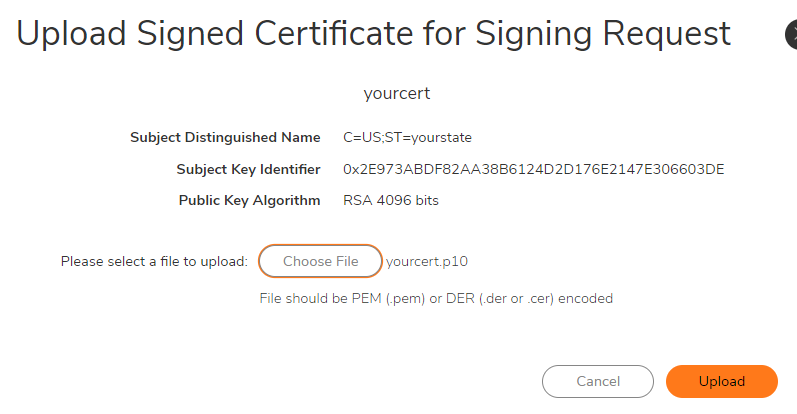
Resolution for SonicOS 6.5
1. Go to Manage | Appliance | Certificates and then click on New Signing Request
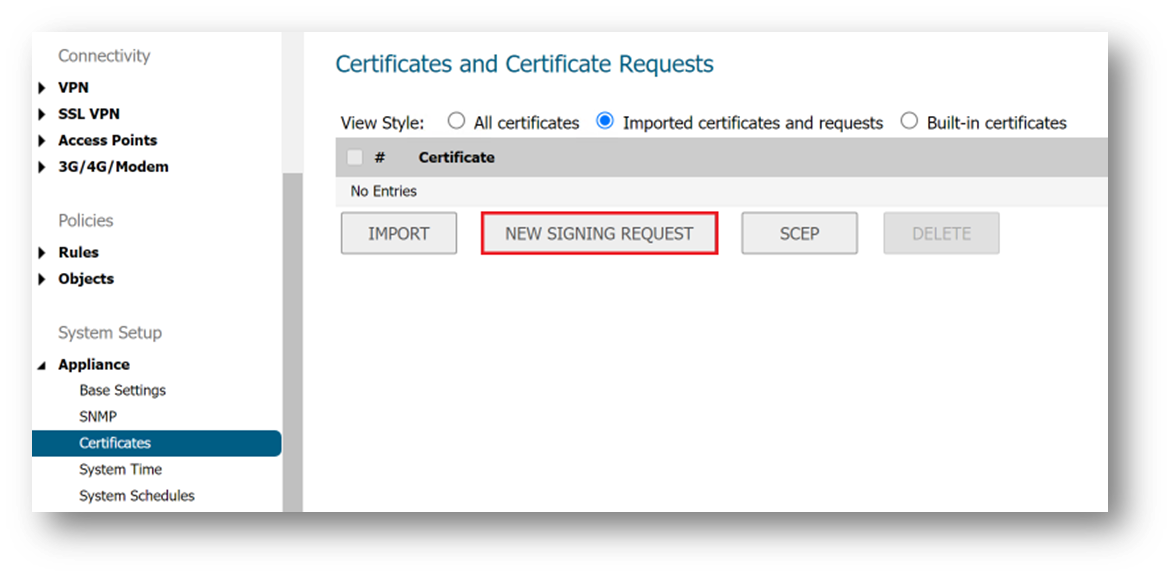
2. Fill out the Certificate Signing Request with information with the Fully Qualified Domain Name (FQDN) you will be using for the SSL. Click the Generate button to create the CSR.
 TIP: wildcard for a domain would be *.yourdomain.com, wildcards cost more but authenticate all subdomains on the domain
TIP: wildcard for a domain would be *.yourdomain.com, wildcards cost more but authenticate all subdomains on the domain
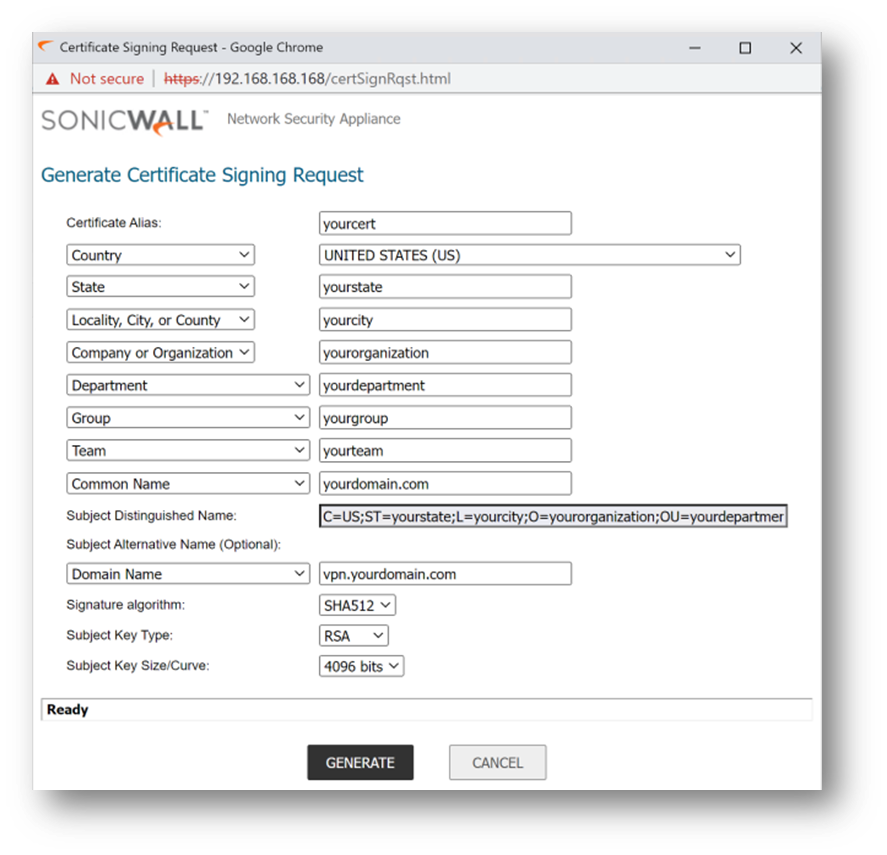
3. Download the CSR and you can open the content with a text editor. Notepad ++ is a good option because it keeps the format that works best for copying a csr request over to a Certificate Authority.
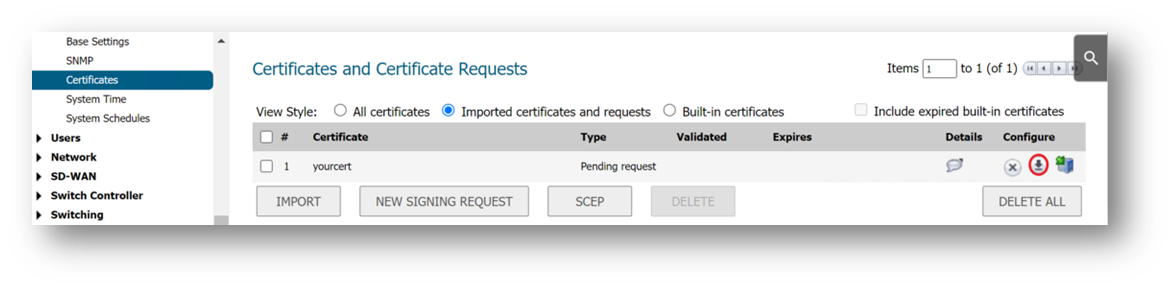

4. Request the signed certificate from your Certificate Authority providing this CSR content.
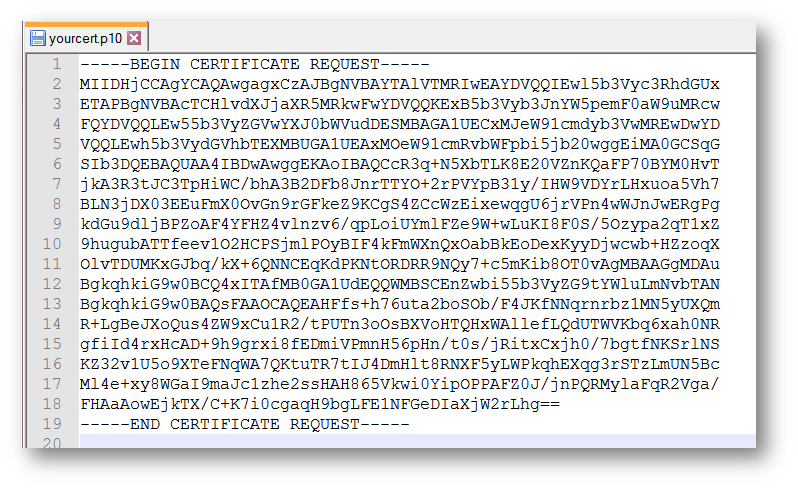
5. Once you get the certificate back from the Certificate authority upload the certificate to the Pending Request.


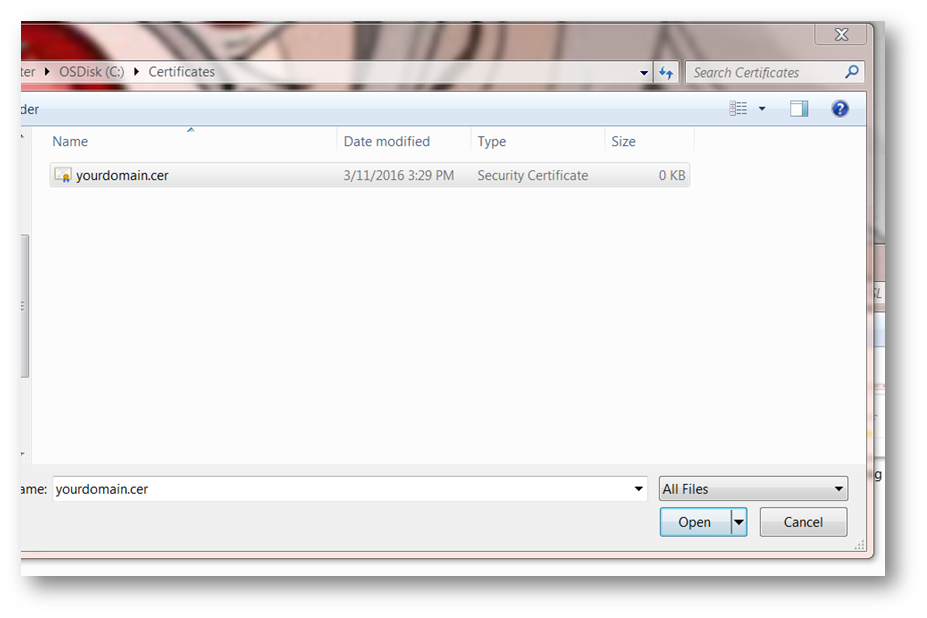
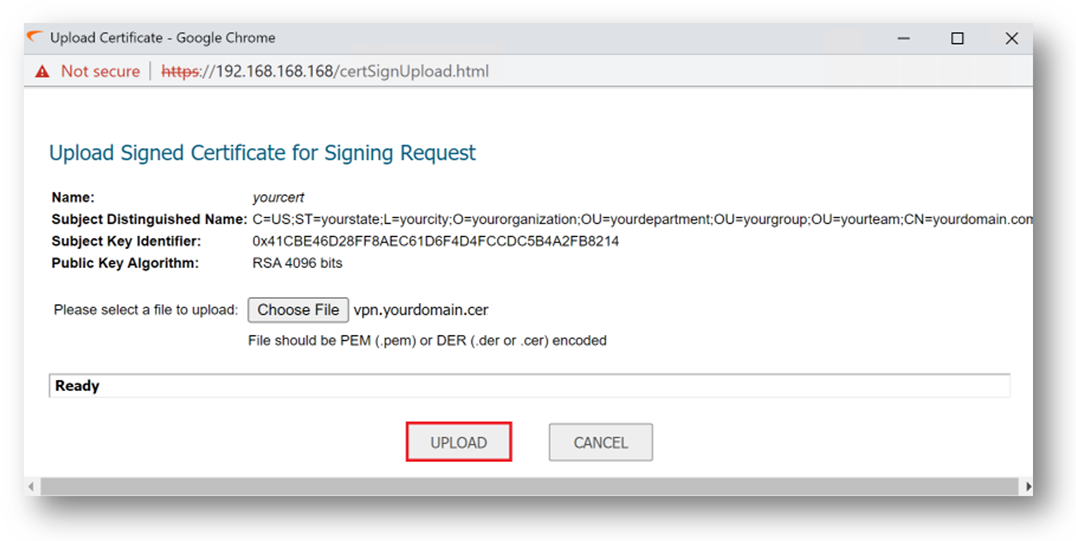
6. Restart the appliance to verify the certificate is installed and appears as Validated.
Related Articles
- How to Block Google QUIC Protocol on SonicOSX 7.0?
- How to block certain Keywords on SonicOSX 7.0?
- How internal Interfaces can obtain Global IPv6 Addresses using DHCPv6 Prefix Delegation
Categories
- Firewalls > TZ Series
- Firewalls > SonicWall SuperMassive E10000 Series
- Firewalls > SonicWall SuperMassive 9000 Series
- Firewalls > SonicWall NSA Series
- Firewalls > NSsp Series






 YES
YES NO
NO