-
Products
-
SonicPlatform
SonicPlatform is the cybersecurity platform purpose-built for MSPs, making managing complex security environments among multiple tenants easy and streamlined.
Discover More
-
-
Solutions
-
Federal
Protect Federal Agencies and Networks with scalable, purpose-built cybersecurity solutions
Learn MoreFederalProtect Federal Agencies and Networks with scalable, purpose-built cybersecurity solutions
Learn More - Industries
- Use Cases
-
-
Partners
-
Partner Portal
Access to deal registration, MDF, sales and marketing tools, training and more
Learn MorePartner PortalAccess to deal registration, MDF, sales and marketing tools, training and more
Learn More - SonicWall Partners
- Partner Resources
-
-
Support
-
Support Portal
Find answers to your questions by searching across our knowledge base, community, technical documentation and video tutorials
Learn MoreSupport PortalFind answers to your questions by searching across our knowledge base, community, technical documentation and video tutorials
Learn More - Support
- Resources
- Capture Labs
-
- Company
- Contact Us
WXA: configuration of Web Cache in SonicOS 6.2



Description
This document gives an overview and configuration of Web Cache in WAN Acceleration device.
Resolution
Web Cache feature in WXA is used for web traffic caching. This feature behaves as proxy server for outgoing and incoming connection for web. The Web Cache feature stores copies of Web pages passing through the network that are frequently and recently requested. So when a user requests one of these Web pages, it is retrieved from the local web cache instead of the Internet, saving bandwidth and response time. Minimal, Moderate, and Aggressive caching strategies are available, these determine which objects are placed into the web cache and how long they stay there. Currently the web cache is done for HTTP traffic only.
YouTube Web Caching: The Web Cache feature is capable of caching YouTube videos (currently only Flash video format is supported). This feature is only available when using Moderate and Aggressive web caching strategies.
WXA UI on Gen6 NSA series:
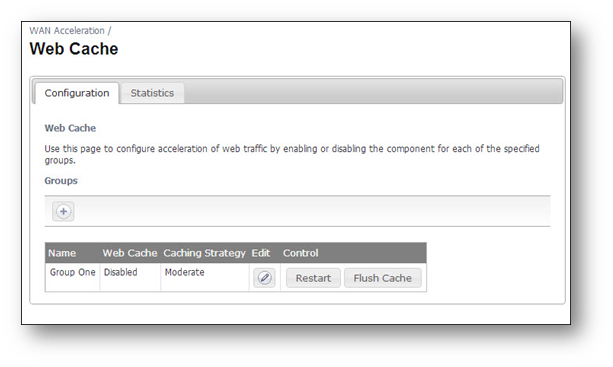
The WAN Acceleration feature above SonicOS 6.2 introduces WXA Groups(NOT supported by Gen6 TZ series), a.k.a WXA Clustering.When a WXA is detected, and the default group has been set, the WXA is assigned to the default group.
However, a user can unset the default group, in which case, the WXA is added to a list of unassigned WXAs. The WXA must then be added to a group manually by the Administrator before it can accelerate traffic.
There can be any number of groups. A group can be assigned to each VPN or Route policy. Traffic on that VPN is accelerated by the WXAs in that group. The same group can be assigned to more than one VPN or Route Policy, but each policy can have only one group.
Each WXA in a group is given the same configuration, which is stored on the firewall. The configuration is set up on each WXA when the WXA first connects to the firewall, whenever the WXA is probed by the firewall (every 60 seconds), and whenever any aspect of the configuration is changed.
In this article NSA UI will be chosen to demonstration the web cache feature.
Web cache page of WXA has 2 tabs.
Configuration - Provides configuration options to enable, restart, flush, and select the caching strategy for each web cache.group.
Statistics - Displays data and graphs detailing the Web Cache data size, total data reduction, WAN capacity increase factor, cache size cache free space, and number of cached objects.
Web Cache Configuration:
To configure Web Cache functionality in WXA, follow steps below:
1, Go to WAN Acceleration > Web Cache, under Configuration tab, click Edit icon of the Group(here default Group named "Group One" is used for demonstration), Edit Group window will be displayed.
 2, Also you can go to WAN Acceleration > Summary, in Groups section, click Configure icon of the Group. Edit Group window will be displayed similarly.
2, Also you can go to WAN Acceleration > Summary, in Groups section, click Configure icon of the Group. Edit Group window will be displayed similarly.
 "Enable Web Cache" under Web Cache tab must be enabled.
"Enable Web Cache" under Web Cache tab must be enabled.
 4, If you need to perform web caching for only certain group of ip addresses or one particular subnet and exclude others, then add the address group in the Client Inclusion Address Object list or the Server Exclusion Address Object list.
4, If you need to perform web caching for only certain group of ip addresses or one particular subnet and exclude others, then add the address group in the Client Inclusion Address Object list or the Server Exclusion Address Object list.
5, In web cache we have 3 different modes of performing caching:
 Moderate: This is the default web caching strategy. In Moderate caching mode, the Web Cache keeps objects in the cache for longer than in Minimal mode. The Web Cache also enforces a minimum age of 7 days on objects that don't include any 'no caching' control options (such as no-cache, no-store or an explicit expiry time) in the HTTP header.
Moderate: This is the default web caching strategy. In Moderate caching mode, the Web Cache keeps objects in the cache for longer than in Minimal mode. The Web Cache also enforces a minimum age of 7 days on objects that don't include any 'no caching' control options (such as no-cache, no-store or an explicit expiry time) in the HTTP header.
Aggressive: In Aggressive mode, the Web Cache ignores explicit expiry time (enforcing a minimum age of 7 days), reload and no-cache options in HTTP headers.
Note: The Web Cache never caches any data marked as "private" or "auth" (requiring authorization to access) in the HTTP header. When switching from Aggressive or Moderate mode to Minimal mode, any already cached objects that do not meet the Minimal caching strategy will be refreshed by the cache. YouTube caching is implemented in both Moderate and Aggressive caching modes.
6, Click OK to save the changes.
Web Cache Statistics:
Statistics tab provides read-only data for the Following:
1. Data Since: Displays the actual period covered using the statistics shown in the data and graphs.
2. Total Data Reduction (%): Displays the difference between the data conveyed and the data sent, represented as a percentage.
3. WAN Capacity Increase Factor: Displays the ratio of the amount of data conveyed to the amount actually sent. This can be used as a guide to how much extra capacity the WAN gained without any increase in bandwidth.
4. Requests: The number of requests made during the selected period.
5. Hits: The number of requests that were served from the Web Cache during the selected period.
6. Errors: The total number of errors encountered during the selected period.
7. Cache Size: Displays the current size of the cache used by the Web Cache.
8. Cache Free Space: Displays the amount of disk space available to the Web Cache.
9. Number of Cached Objects: Displays the number of objects currently stored in the Web Cache.
 The Statistics graphs display the Web Cache data for the selected Covering Period and Chart. The Conveyed data is the number of bytes that would be sent from a web server without the use of the WXA series appliances Web Cache. The Sent data is the bytes that are actually sent from web servers in response to the users web request, with the remainder being served from the cache. A "Hit" is when an object is served from the Web Cache instead of fetched from the internet. The following Chart types are available:
The Statistics graphs display the Web Cache data for the selected Covering Period and Chart. The Conveyed data is the number of bytes that would be sent from a web server without the use of the WXA series appliances Web Cache. The Sent data is the bytes that are actually sent from web servers in response to the users web request, with the remainder being served from the cache. A "Hit" is when an object is served from the Web Cache instead of fetched from the internet. The following Chart types are available:
- Summary: The Summary chart graphically displays the sent and conveyed bandwidth data.
- Time Series: The Time Series chart graphically displays the sent and conveyed data over a specified period of time. You can drag the mouse over the chart to zoom in on a selected area.
- Breakdown by WXA: The Breakdown by WXA chart graphically displays the sent and converyed bandwidth data for the individual WXA. This is not supported by Gen6 TZ series.
- Requests: The Requests chart graphically displays the number of requests, hits, and hits% over a selected period of time. You can drag the mouse over the chart to zoom in on a selected area.
Related Articles
- Error:"Invalid API Argument" when modifying the access rules
- Cysurance Partner FAQ
- Configure probe monitoring for WAN Failover and Loadbalancing - SonicWall UTM
Categories
- Firewalls > TZ Series
- Firewalls > SonicWall SuperMassive E10000 Series
- Firewalls > SonicWall SuperMassive 9000 Series
- Firewalls > SonicWall NSA Series






 YES
YES NO
NO