-
Products
-
SonicPlatform
SonicPlatform is the cybersecurity platform purpose-built for MSPs, making managing complex security environments among multiple tenants easy and streamlined.
Discover More
-
-
Solutions
-
Federal
Protect Federal Agencies and Networks with scalable, purpose-built cybersecurity solutions
Learn MoreFederalProtect Federal Agencies and Networks with scalable, purpose-built cybersecurity solutions
Learn More - Industries
- Use Cases
-
-
Partners
-
Partner Portal
Access to deal registration, MDF, sales and marketing tools, training and more
Learn MorePartner PortalAccess to deal registration, MDF, sales and marketing tools, training and more
Learn More - SonicWall Partners
- Partner Resources
-
-
Support
-
Support Portal
Find answers to your questions by searching across our knowledge base, community, technical documentation and video tutorials
Learn MoreSupport PortalFind answers to your questions by searching across our knowledge base, community, technical documentation and video tutorials
Learn More - Support
- Resources
- Capture Labs
-
- Company
- Contact Us
WiFi disconnects on Apple devices seconds after the connection



Description
The WiFi on Apple devices drops seconds after the connection: It only happens when a captive portal or web authentication is being used on the SonicWall to allow internet traffic.

Cause
This issue is due to the Apple Captive Portal: everytime you connect to the WiFi, iOS will check the connectivity by querying via HTTP "captive.apple.com". If you have a rule blocking the Internet traffic until the successful authentication, this traffic won't get a response, so the WiFi will be disconnected.
Resolution
Resolution for SonicOS 7.X
This release includes significant user interface changes and many new features that are different from the SonicOS 6.5 and earlier firmware. The below resolution is for customers using SonicOS 7.X firmware.
This issue can be resolved by:
- disabling the Captive Portal on the Apple devices.
- creating an Access Rule on the SonicWall to allow with no authentication all the traffic to captive.apple.com
If you decide to create the access rule, please follow the steps below:
1. Create a FQDN Address Object for "captive.apple.com" from Object | Match Objects | Addresses
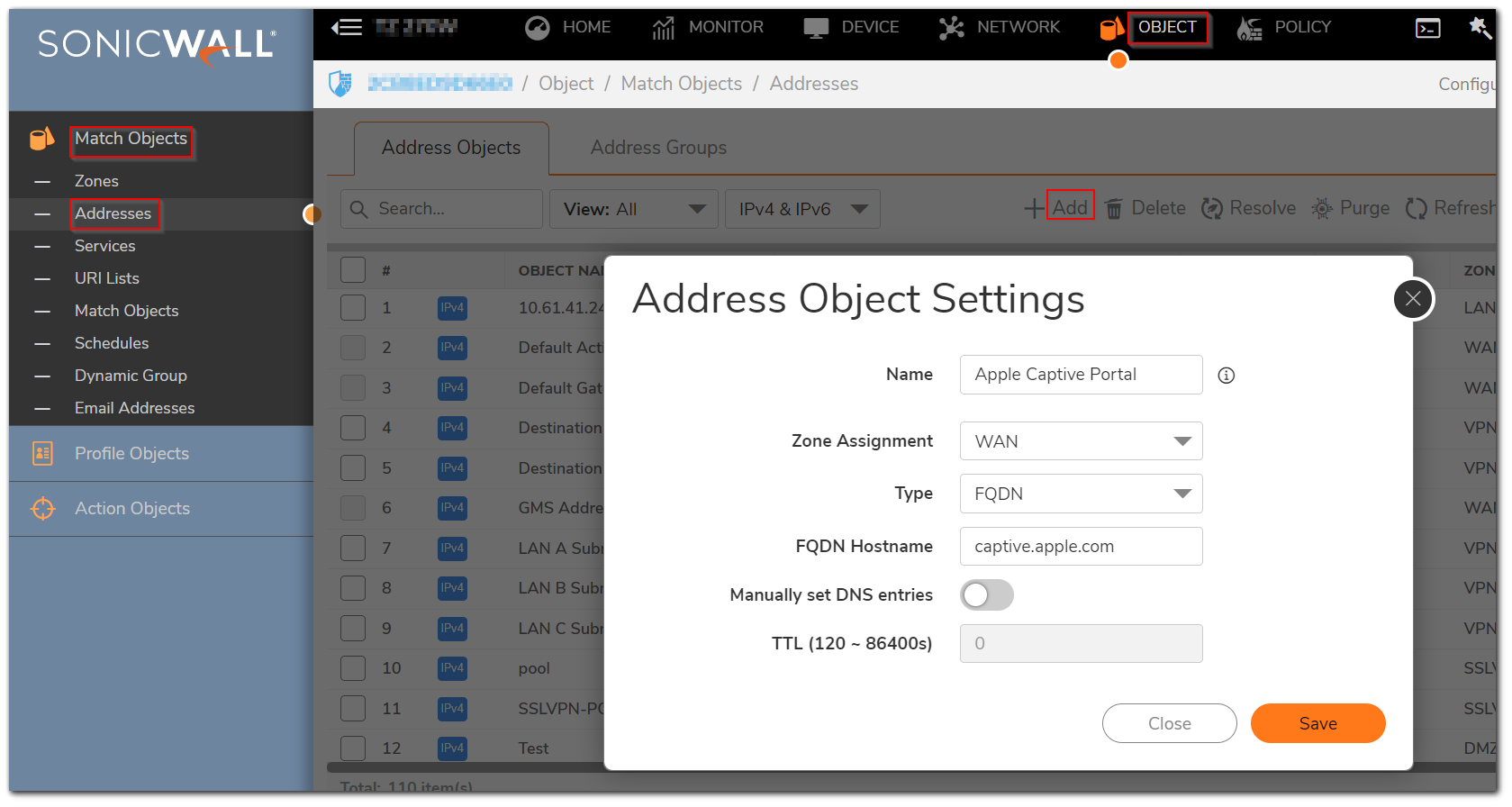
2. Create an Access rule to allow all the traffic to the Address Object above, navigate to Policy | Rules and Policies | Access Rules
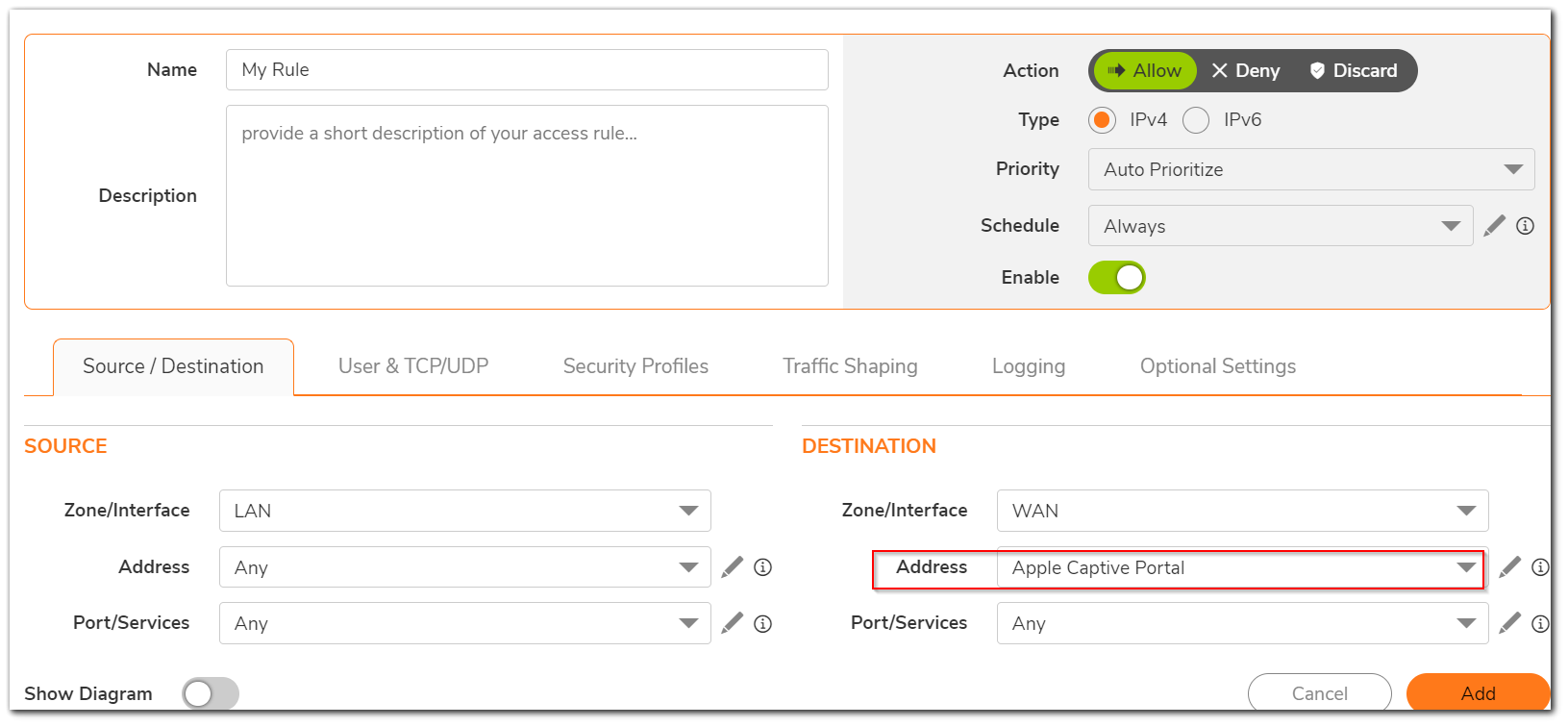
The situation will now be as below:
- The first ACL will allow DNS traffic
- The second ACL will allow traffic to captive.apple.com
- The third ACL will trigger the authentication page

Resolution for SonicOS 6.5
This release includes significant user interface changes and many new features that are different from the SonicOS 6.2 and earlier firmware. The below resolution is for customers using SonicOS 6.5 firmware.
This issue can be resolved by:
- disabling the Captive Portal on the Apple devices.
- creating an Access Rule on the SonicWall to allow with no authentication all the traffic to captive.apple.com
If you decide to create the access rule, please follow the steps below:
1. Create a FQDN Address Object for "captive.apple.com" from Manage | Objects | Address Objects
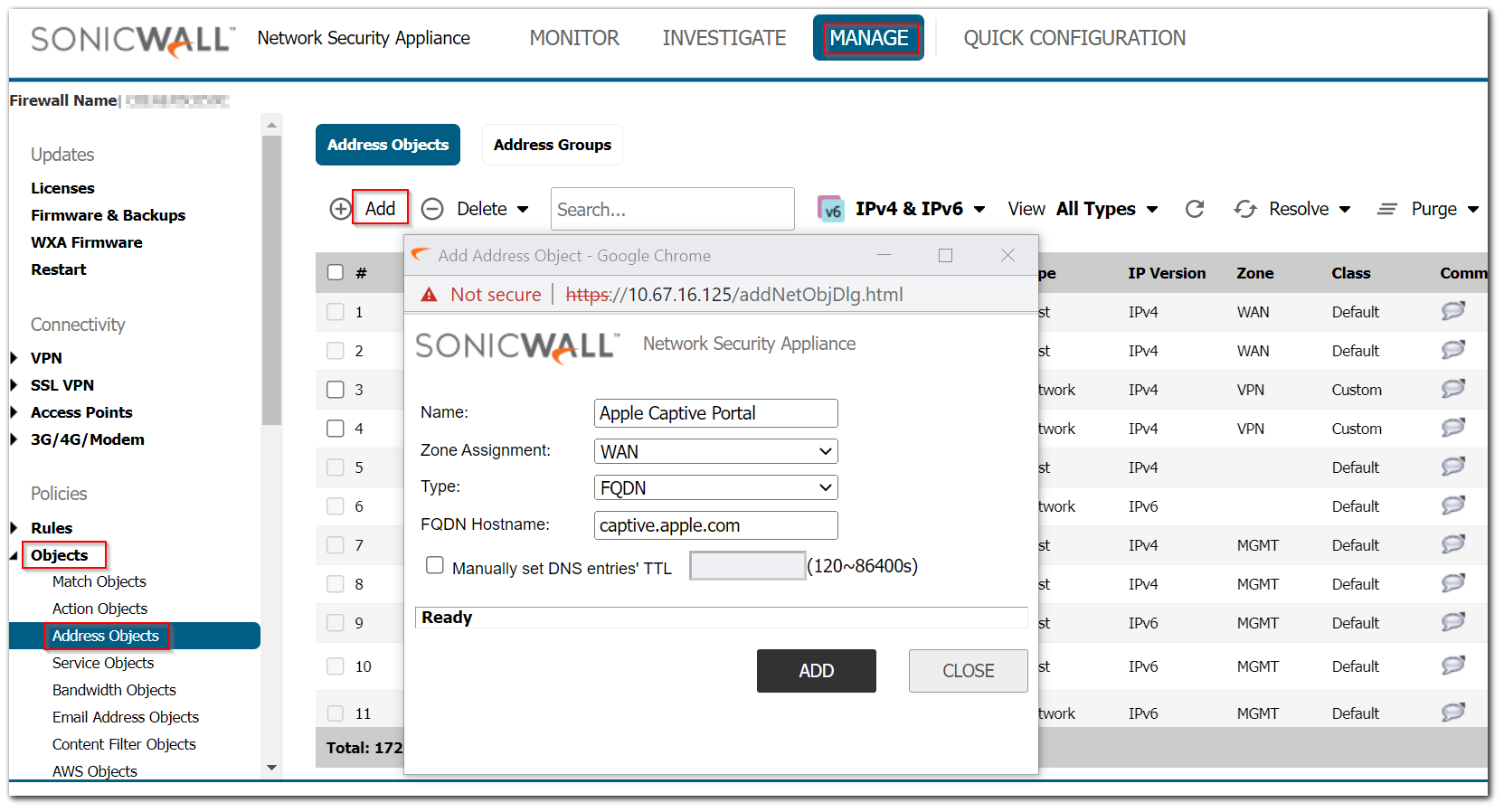
2. Create an Access rule to allow all the traffic to the Address Object above, navigate to Manage | Rules | Access rules
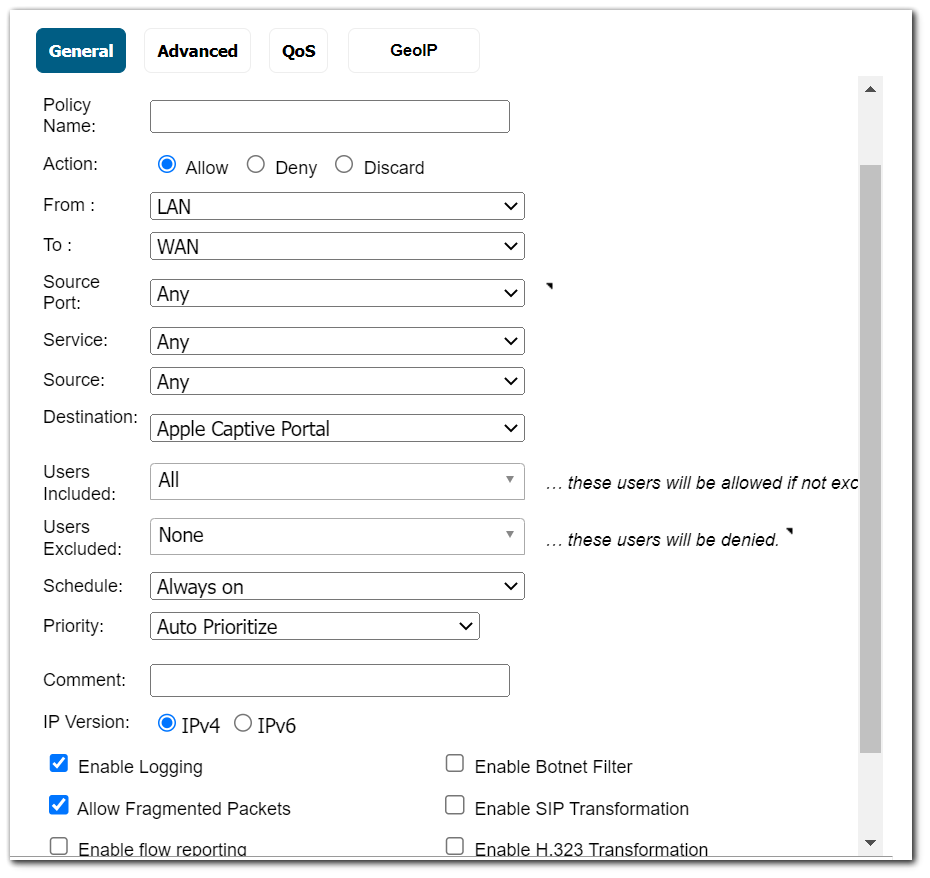
The situation will now be as below:
- The first ACL will allow DNS traffic
- The second ACL will allow traffic to captive.apple.com
- The third ACL will trigger the authentication page

Resolution for SonicOS 6.2 and Below
The below resolution is for customers using SonicOS 6.2 and earlier firmware. For firewalls that are generation 6 and newer we suggest to upgrade to the latest general release of SonicOS 6.5 firmware.
This issue can be resolved by:
- disabling the Captive Portal on the Apple devices.
- creating an Access Rule on the SonicWall to allow with no authentication all the traffic to captive.apple.com
If you decide to create the access rule, please follow the steps below:
- Create a FQDN Address Object for "captive.apple.com" from Network | Address Objects

- Create an Access rule to allow all the traffic to the Address Object above:
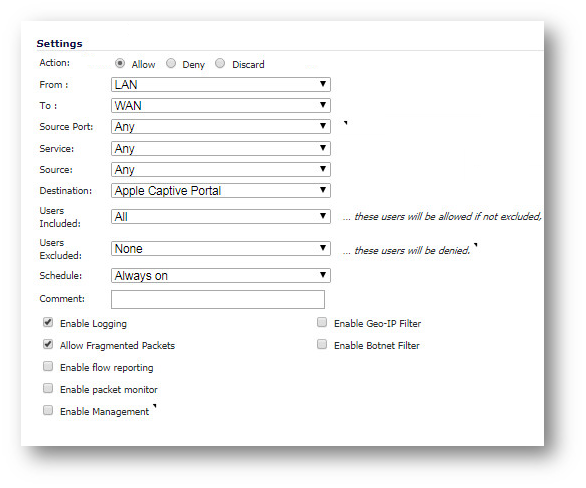
The situation will now be as below:
- The first ACL will allow DNS traffic
- The second ACL will allow traffic to captive.apple.com
- The third ACL will trigger the authentication page
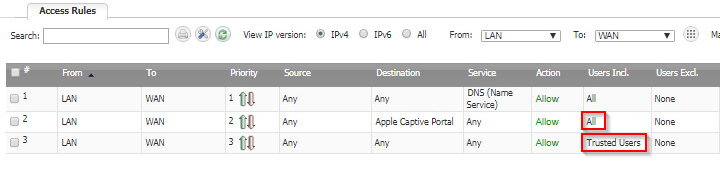
Related Articles
- Error:"Invalid API Argument" when modifying the access rules
- Cysurance Partner FAQ
- Configure probe monitoring for WAN Failover and Loadbalancing - SonicWall UTM
Categories
- Firewalls > SonicWall NSA Series
- Firewalls > TZ Series
- Firewalls > SonicWall SuperMassive 9000 Series
- Secure Wireless > SonicPoint Series
- Secure Wireless > SonicWave 400 Series






 YES
YES NO
NO