-
Products
-
SonicPlatform
SonicPlatform is the cybersecurity platform purpose-built for MSPs, making managing complex security environments among multiple tenants easy and streamlined.
Discover More
-
-
Solutions
-
Federal
Protect Federal Agencies and Networks with scalable, purpose-built cybersecurity solutions
Learn MoreFederalProtect Federal Agencies and Networks with scalable, purpose-built cybersecurity solutions
Learn More - Industries
- Use Cases
-
-
Partners
-
Partner Portal
Access to deal registration, MDF, sales and marketing tools, training and more
Learn MorePartner PortalAccess to deal registration, MDF, sales and marketing tools, training and more
Learn More - SonicWall Partners
- Partner Resources
-
-
Support
-
Support Portal
Find answers to your questions by searching across our knowledge base, community, technical documentation and video tutorials
Learn MoreSupport PortalFind answers to your questions by searching across our knowledge base, community, technical documentation and video tutorials
Learn More - Support
- Resources
- Capture Labs
-
- Company
- Contact Us
What are Different options to assign IP address to the Global VPN Client(GVC) virtual adapter?



Description
What are Different options to assign IP address to the Global VPN Client(GVC)Virtual Adapter.
Resolution
Resolution for SonicOS 6.5
This release includes significant user interface changes and many new features that are different from the SonicOS 6.2 and earlier firmware. The below resolution is for customers using SonicOS 6.5 firmware.
While connecting through Global VPN client (GVC) client machine virtual adapter will get IP address from SonicWall Device. On SonicWall device we can configure DHCP over VPN in three ways.
- Use Internal DHCP server
- Use External DHCP server
- Optionally use relay IP address to get IP address to GVC virtual adapter other than LAN X0 DHCP lease scope.
Use Internal DHCP server:
In this scenario, we are going to configure DHCP lease for X0 subnet in SonicWall DHCP Server Settings page.
SonicWall DHCP Server Settings
- Login to your SonicWall management page and click on Manage tab on top of the page.
- Navigate to Network | DHCP Server settings page, make sure Enable DHCPv4 Server checkbox enabled.
- Click Add Dynamic button under DHCPv4 Server Lease Scopes section to get DHCP Server Configuration window.
- Select Interface Pre-Populate: as X0, it will automatically update all information.
- Update correct Range Start & Range End.
- Click OK.
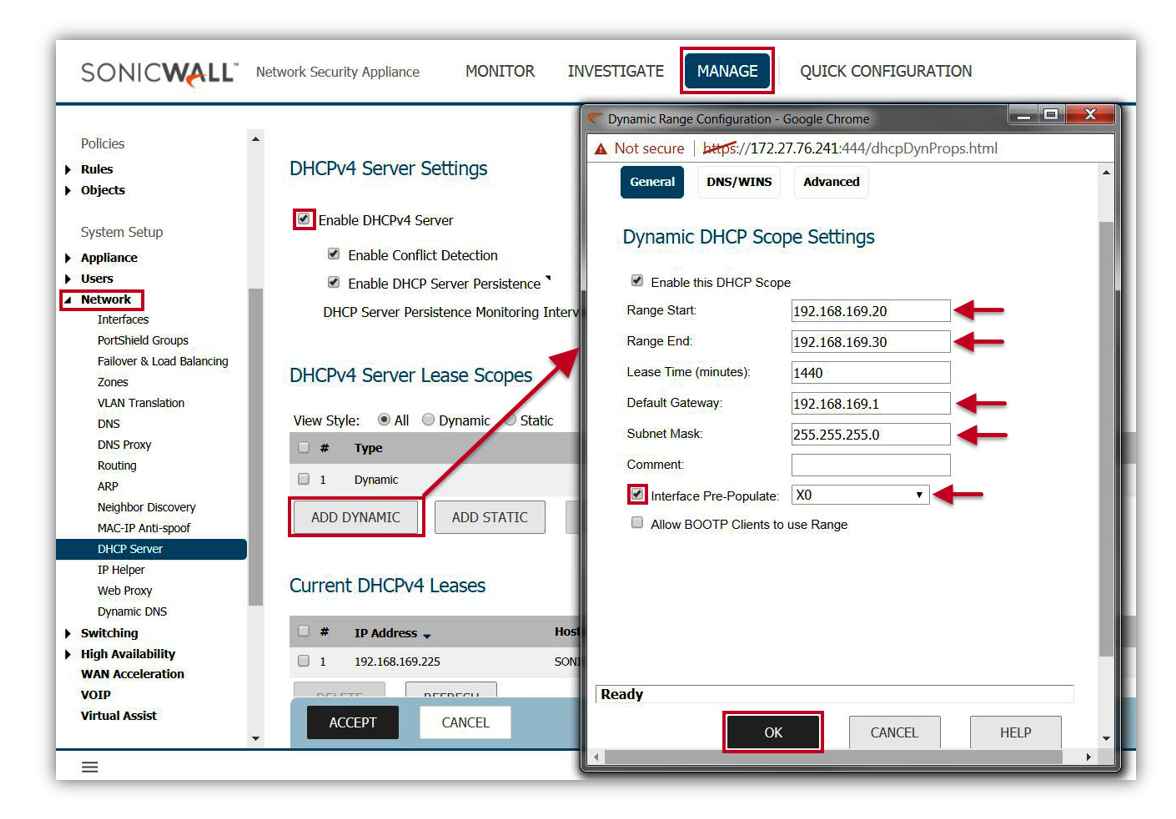
DHCP over VPN Settings:
- Navigate to Manage tab and go to VPN | DHCP over VPN page.
- Under DHCP over VPN section, Select Central Gateway from drop-down box and click Configure button.
- In DHCP over VPN Configuration Window, enable Use Internal DHCP Server checkbox.
- Enable For Global VPN Client checkbox.
- Click OK .
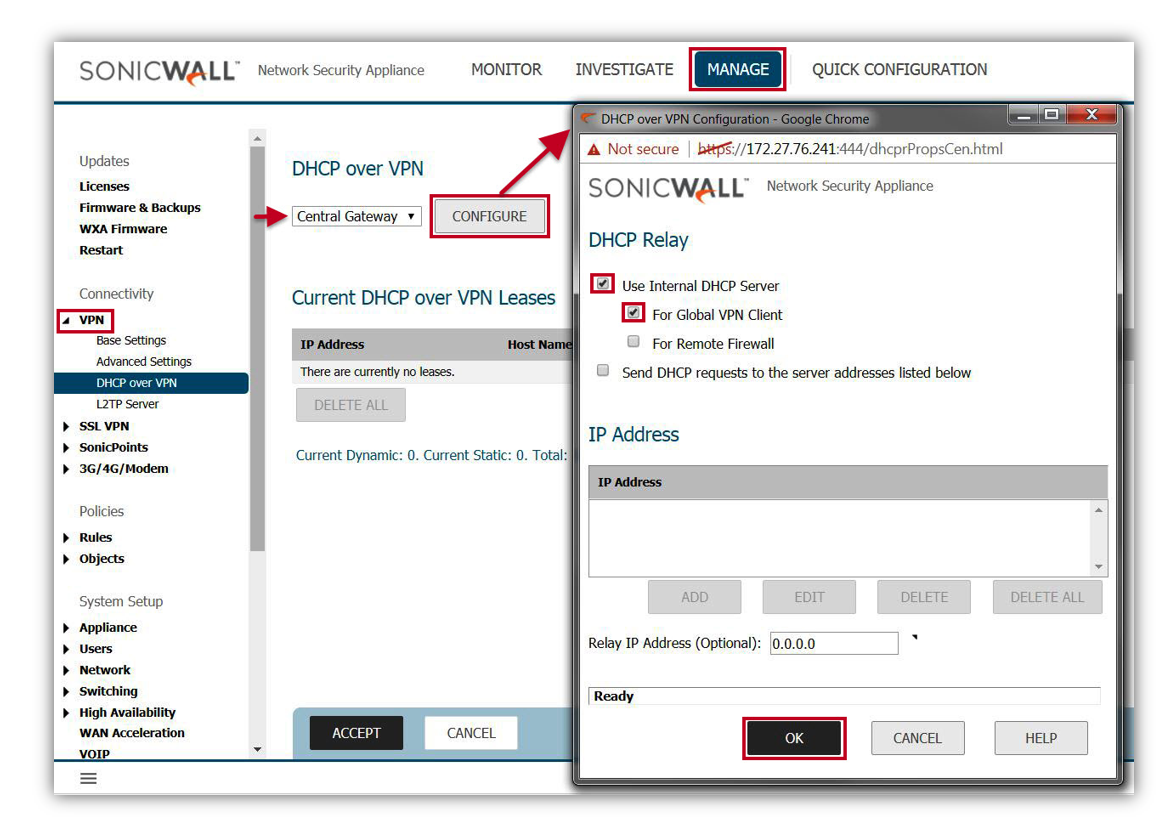
Use External DHCP server
- Navigate to Manage tab and navigate to VPN | DHCP over VPN page.
- Under DHCP over VPN section, Select Central Gateway from drop-down box and click Configure button.
- In DHCP over VPN Configuration Window, Under DHCP Replay section enable Send DHCP requests to the server addresses listed below checkbox.
- Add external DHCP server IP address.
- Click OK.

Use Relay IP address option:
This option is used to provide IP address to GVC virtual adapter other than X0 DHCP lease Scope:
SonicWall DHCP Server Settings
- Login to your SonicWall management page and click Manage tab on top of the page.
- Navigate to Network | DHCP Server settings page, make sure Enable DHCPv4 Server checkbox enabled.
- Click Add Dynamic button under DHCPv4 Server Lease Scopes section to get DHCP Server Configuration window.
- Update correct Range Start & Range End along with Default Gateway (Including subnet mask). Configure a different DHCP range instead of interface assigned subnet.
- Click OK .
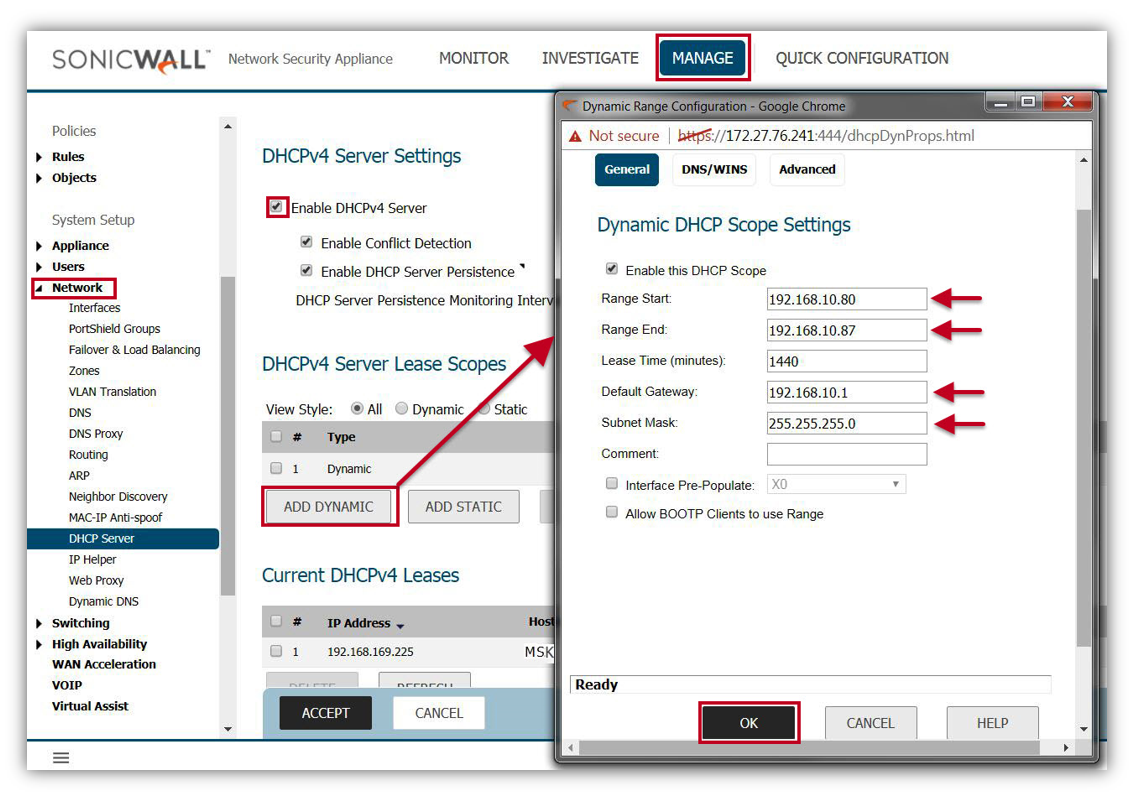
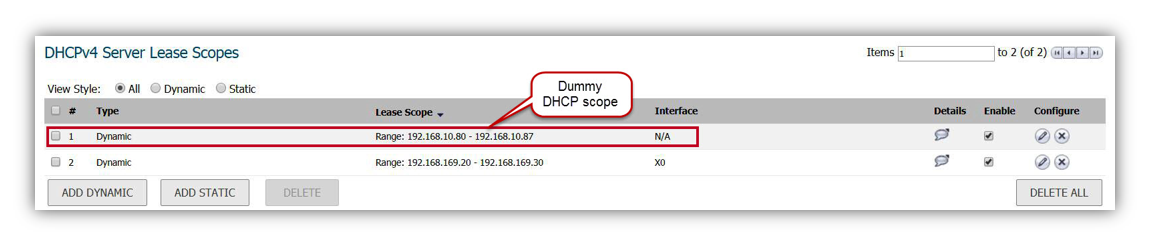
DHCP over VPN Settings
- Navigate to Manage tab and go to VPN | DHCP over VPN page.
- Under DHCP over VPN section, Select Central Gateway from drop-down box and click Configure button.
- In DHCP over VPN Configuration Window, enable Use Internal DHCP Server checkbox.
- Enable For Global VPN Client checkbox.
- Relay IP Address (optional): Add one of the IP address under for DHCP over VPN configurations
- Click OK.

Resolution for SonicOS 6.2 and Below
The below resolution is for customers using SonicOS 6.2 and earlier firmware. For firewalls that are generation 6 and newer we suggest to upgrade to the latest general release of SonicOS 6.5 firmware.
While connecting through Global VPN client (GVC) client machine virtual adapter will get IP address from SonicWall device. On SonicWall device we can configure DHCP over VPN in three ways.
- Use Internal DHCP server
- Use External DHCP server
- Optionally use relay IP address to get IP address to GVC virtual adapter other than LAN X0 DHCP lease scope.
Use Internal DHCP server:
In this scenario, we are going to configure DHCP lease for X0 subnet in SonicWall DHCP Server settings page.
SonicWall DHCP Server Settings:
- Login to your SonicWall management page.
- Navigate to Network |DHCP Server settings page, make sure Enable DHCPv4 Server checkbox enabled.
- Click Add Dynamic button under DHCPv4 Server Lease Scopes section to get DHCP Server Configuration window.
- Select Interface Pre-Populate: as X0, it will automatically update all information.
- Update correct Range Start & Range End.
- Click OK .
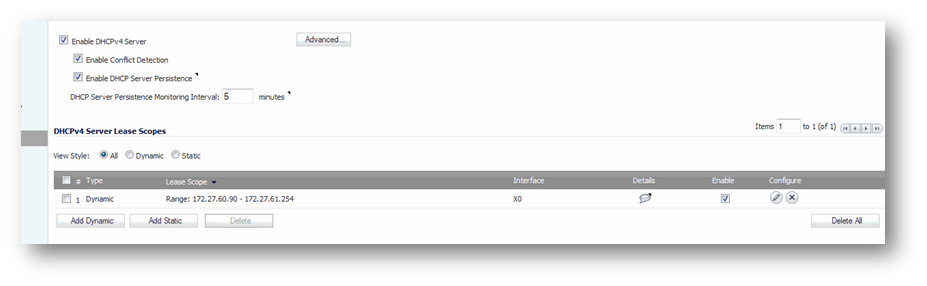
DHCP over VPn Settings:
- Navigate to VPN | DHCP over VPN page.
- Under DHCP over VPN section, Select Central Gateway from drop-down box and click Configure button.
- In DHCP over VPN Configuration Window, enable Use Internal DHCP Server checkbox.
- Enable For Global VPN Client checkbox.
- Click OK .
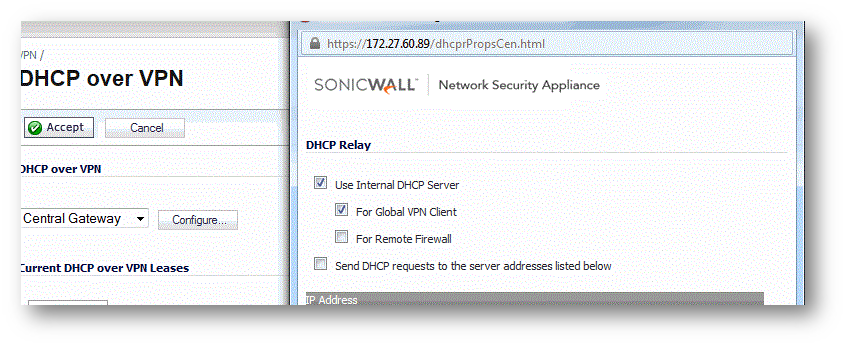
Use External DHCP server:
- Navigate to VPN | DHCP over VPN page.
- Under DHCP over VPN section, Select Central Gateway from drop-down box and click Configure button.
- In DHCP over VPN Configuration Window, Under DHCP Replay section enable Send DHCP requests to the server addresses listed below checkbox.
- Add external DHCP server IP address.
- Click OK .
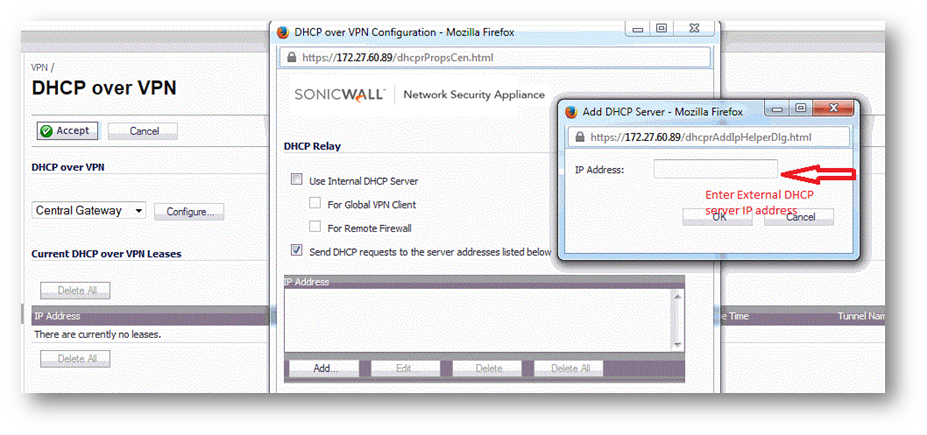
Use Relay IP address option:
This option is used to provide IP address to GVC virtual adapter other than X0 DHCP lease Scope:
SonicWall DHCP Server Settings:
- Login to your SonicWall management page.
- Navigate to Network | DHCP Server settings page, make sure Enable DHCPv4 Server checkbox enabled.
- Click Add Dynamic button under DHCPv4 Server Lease Scopes section to get DHCP Server Configuration window.
- Update correct Range Start & Range End along with Default Gateway (Including subnet mask). Configure a different DHCP range instead of interface assigned subnet.
- Click OK .
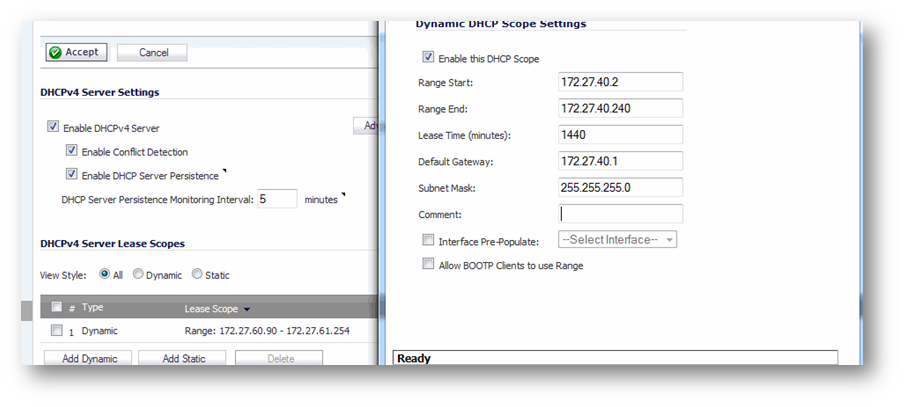
DHCP over VPN Settings:
- Navigate to VPN | DHCP over VPN page.
- Under DHCP over VPN section, Select Central Gateway from drop-down box and click Configure button.
- In DHCP over VPN Configuration Window, enable Use Internal DHCP Server checkbox.
- Enable For Global VPN Client checkbox.
- Relay IP Address (optional): Add one of the IP address under for DHCP over VPN configurations
- Click OK .
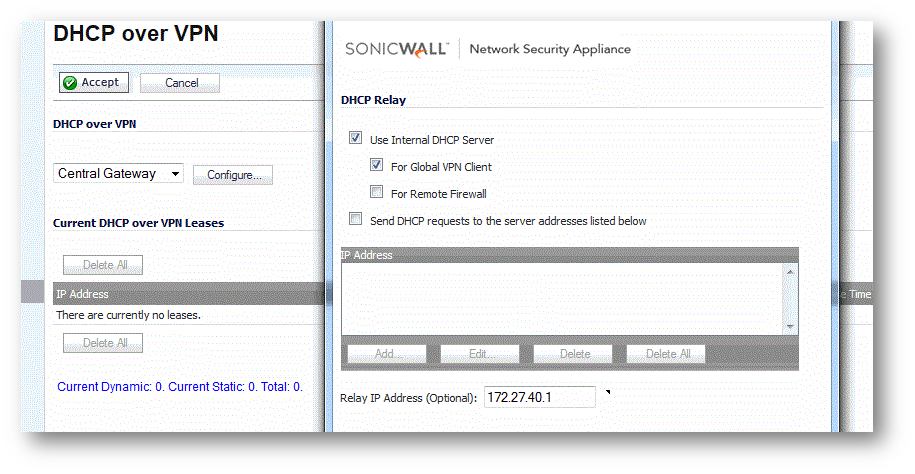
Related Articles
- Error:"Invalid API Argument" when modifying the access rules
- Cysurance Partner FAQ
- Configure probe monitoring for WAN Failover and Loadbalancing - SonicWall UTM
Categories
- Firewalls > NSa Series > GVC/L2TP
- Firewalls > NSv Series > GVC/L2TP
- Firewalls > TZ Series > GVC/L2TP






 YES
YES NO
NO