-
Products
-
SonicPlatform
SonicPlatform is the cybersecurity platform purpose-built for MSPs, making managing complex security environments among multiple tenants easy and streamlined.
Discover More
-
-
Solutions
-
Federal
Protect Federal Agencies and Networks with scalable, purpose-built cybersecurity solutions
Learn MoreFederalProtect Federal Agencies and Networks with scalable, purpose-built cybersecurity solutions
Learn More - Industries
- Use Cases
-
-
Partners
-
Partner Portal
Access to deal registration, MDF, sales and marketing tools, training and more
Learn MorePartner PortalAccess to deal registration, MDF, sales and marketing tools, training and more
Learn More - SonicWall Partners
- Partner Resources
-
-
Support
-
Support Portal
Find answers to your questions by searching across our knowledge base, community, technical documentation and video tutorials
Learn MoreSupport PortalFind answers to your questions by searching across our knowledge base, community, technical documentation and video tutorials
Learn More - Support
- Resources
- Capture Labs
-
- Company
- Contact Us
Virtual office portal error "User has no privileges for login from that location"



Description
In the Virtual Office portal page, when authenticating either with a local user account or LDAP imported user account there is an error message "Login failed - User login denied - User has no privileges for login from that location" in the login page
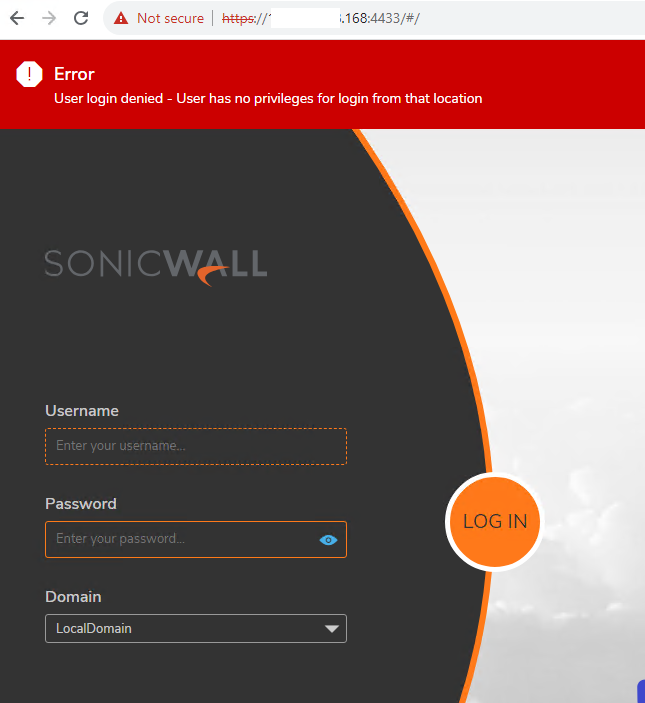
Resolution
Resolution for SonicOS 7.X
This release includes significant user interface changes and many new features that are different from the SonicOS 6.5 and earlier firmware. The below resolution is for customers using SonicOS 7.X firmware.
- Log in to the Firewall management GUI.
- Navigate to Device | Users | Local Users and Groups page.
- Click on the configure option of the appropriate user account that is used to login to virtual office portal.
- In the new window, Navigate to Groups tab.
- Under group membership, add "SSLVPN services" to Selected User groups.
- Click Save.
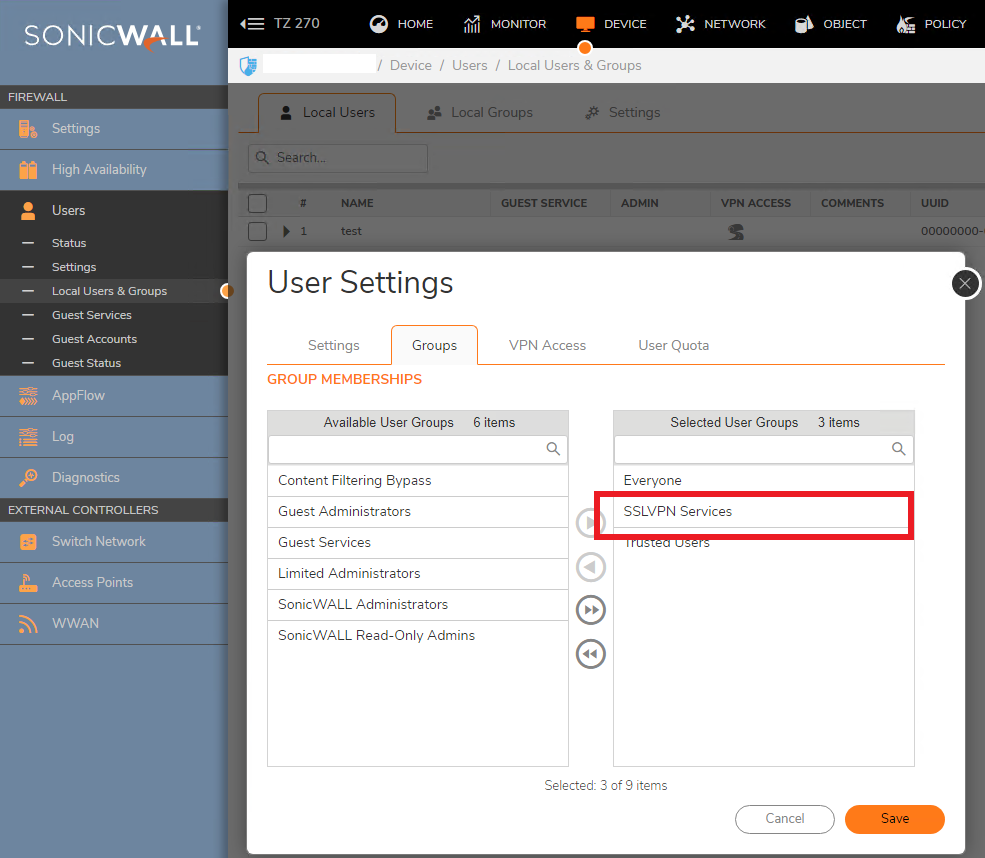
How to Test:
- In the Virtual Office portal page, provide the User Name, Password, choose the Domain and click Login.
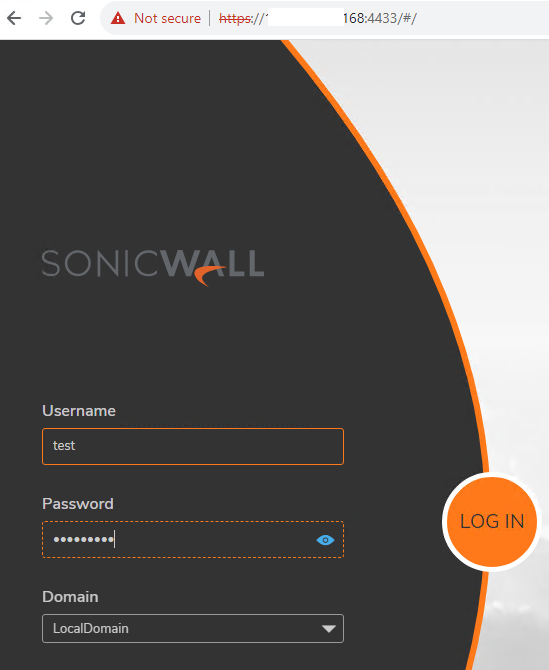
- The authentication should be successful, since the user now is part of the default SSLVPN services group. Below screen shot is the Virtual Office portal home page with the user logged in information.
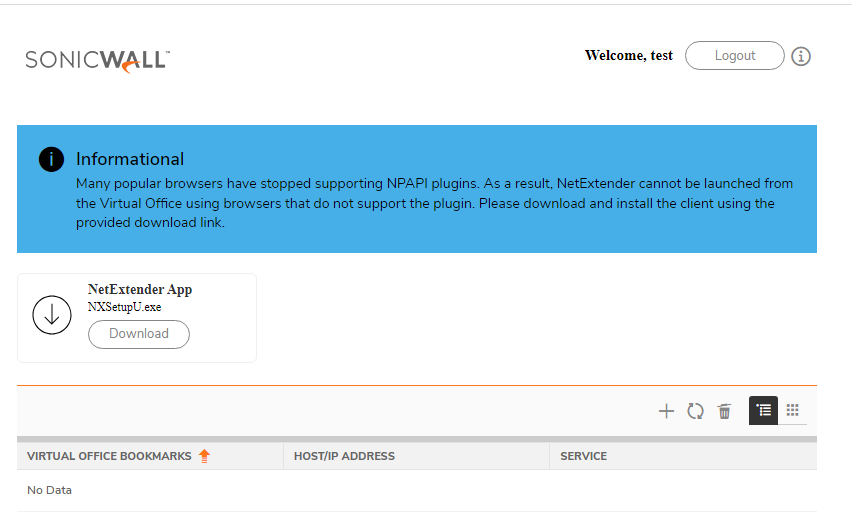
Resolution for SonicOS 6.5
This release includes significant user interface changes and many new features that are different from the SonicOS 6.2 and earlier firmware. The below resolution is for customers using SonicOS 6.5 firmware.
- Log in to the SonicWall security appliance management GUI.
- Navigate to Manage | Users | Local Users& Groups page.
- Click on the configure option of the appropriate user account that is used to login to the virtual office portal.
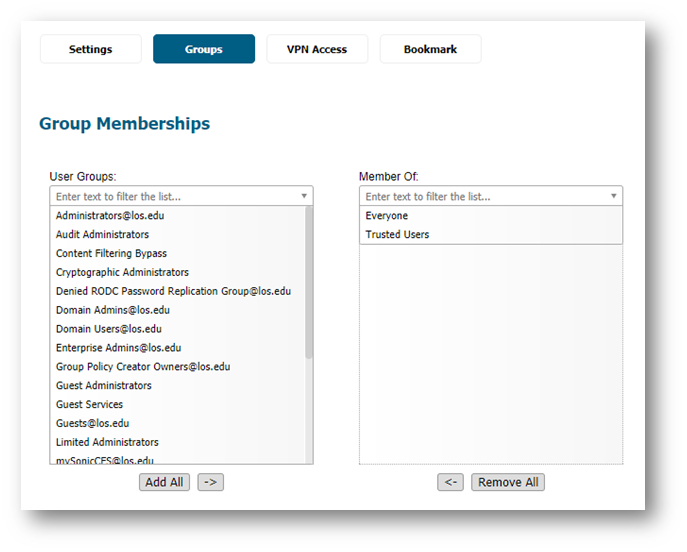
- In the new window, navigate to Groups tab.
- Under Group Memberships, enforce "SSLVPN Services" from User Groups: to Member Of:.
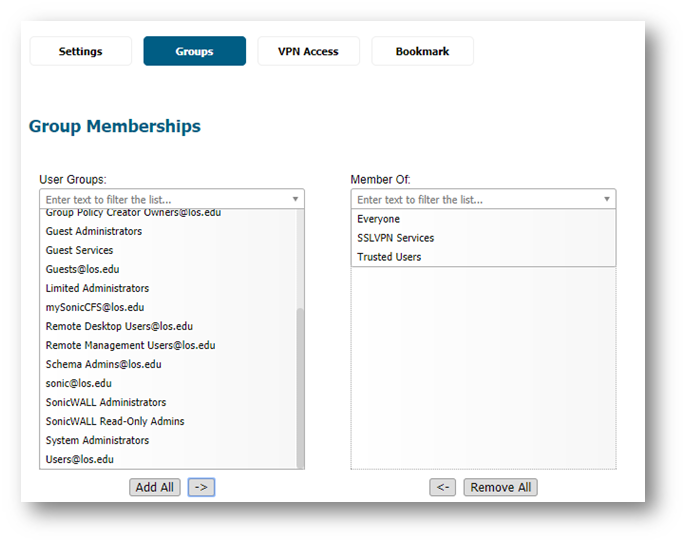
- Click OK.
How to Test:
- In the Virtual Office portal page, provide the User Name, Password, choose the Domain and click Login.
- The authentication should be successful, since the user now is part of the default SSLVPN services group. Below screen shot is the Virtual Office portal home page with the user logged in information.
Resolution for SonicOS 6.2 and Below
The below resolution is for customers using SonicOS 6.2 and earlier firmware. For firewalls that are generation 6 and newer we suggest to upgrade to the latest general release of SonicOS 6.5 firmware.
- Log in to the SonicWall security appliance management GUI.
- Navigate to Users | Local Users page.
- Click on the configure option of the appropriate user account that is used to login to the virtual office portal.
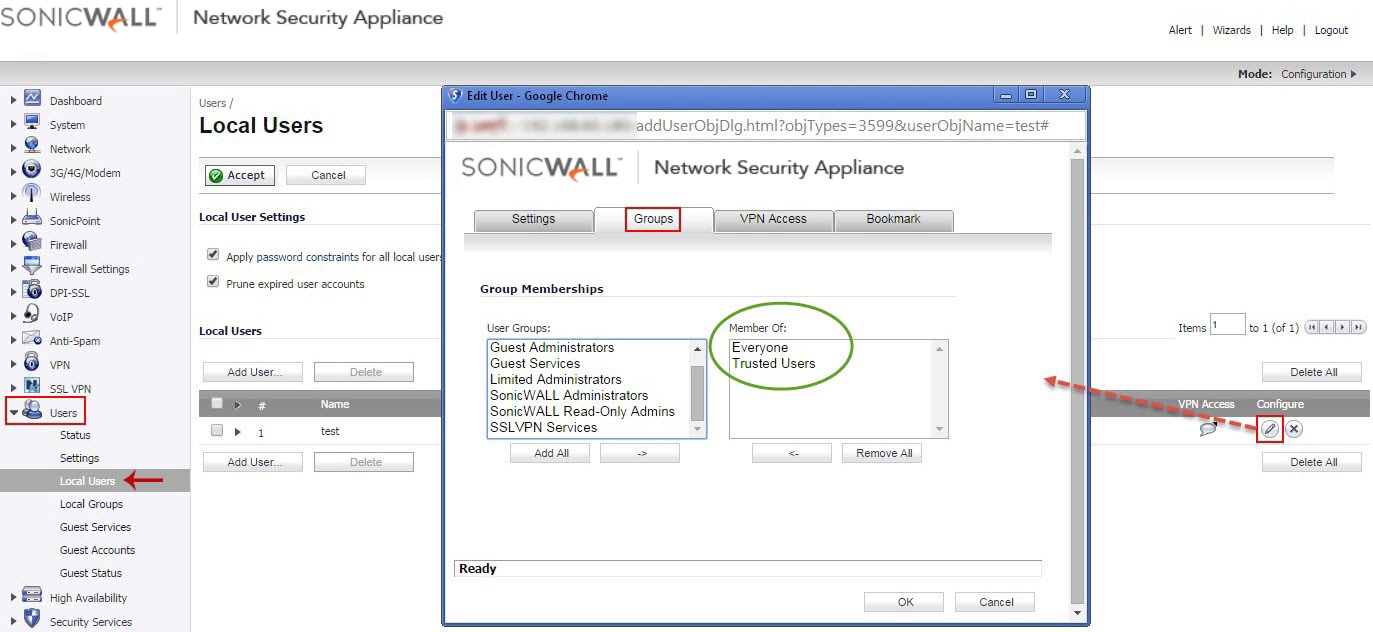
- In the new window, navigate to Groups tab.
- Under Group Memberships, enforce "SSLVPN Services" from User Groups: to Member Of:.
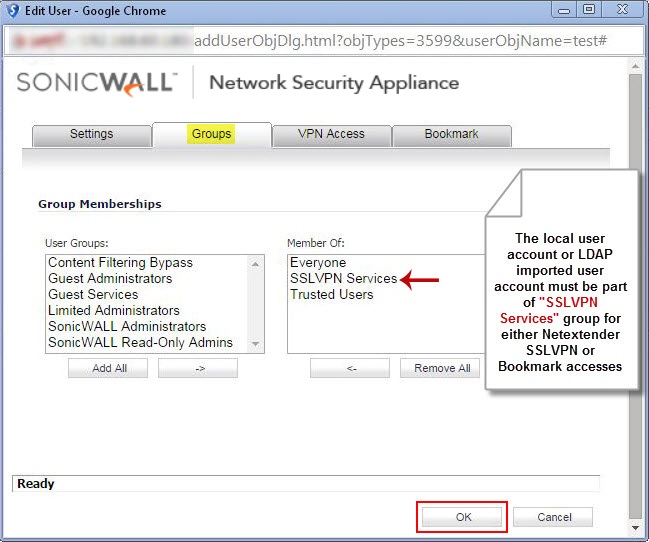
- Click OK.
How to Test:
- In the Virtual Office portal page, provide the User Name, Password, choose the Domain and click Login.
- The authentication should be successful, since the user now is part of the default SSLVPN services group. Below screen shot is the Virtual Office portal home page with the user logged in information.
Related Articles
- Error:"Invalid API Argument" when modifying the access rules
- Cysurance Partner FAQ
- Configure probe monitoring for WAN Failover and Loadbalancing - SonicWall UTM
Categories
- Firewalls > SonicWall NSA Series
- Firewalls > SonicWall SuperMassive 9000 Series
- Firewalls > SonicWall SuperMassive E10000 Series
- Firewalls > TZ Series






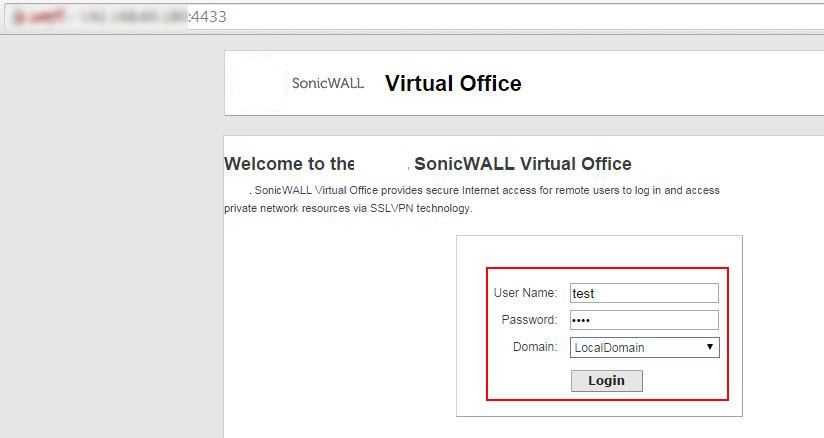
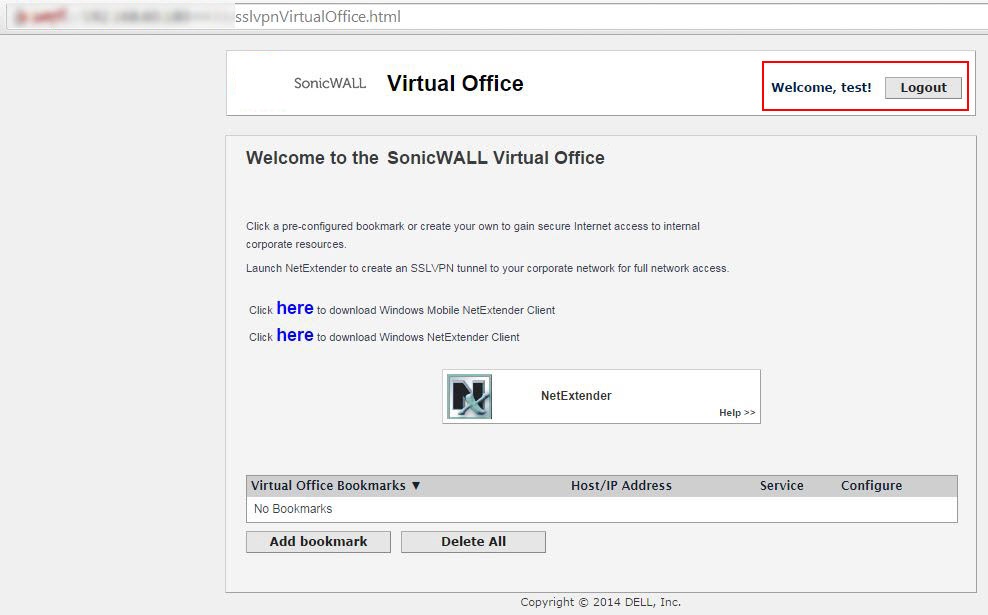
 YES
YES NO
NO