-
Products
-
SonicPlatform
SonicPlatform is the cybersecurity platform purpose-built for MSPs, making managing complex security environments among multiple tenants easy and streamlined.
Discover More
-
-
Solutions
-
Federal
Protect Federal Agencies and Networks with scalable, purpose-built cybersecurity solutions
Learn MoreFederalProtect Federal Agencies and Networks with scalable, purpose-built cybersecurity solutions
Learn More - Industries
- Use Cases
-
-
Partners
-
Partner Portal
Access to deal registration, MDF, sales and marketing tools, training and more
Learn MorePartner PortalAccess to deal registration, MDF, sales and marketing tools, training and more
Learn More - SonicWall Partners
- Partner Resources
-
-
Support
-
Support Portal
Find answers to your questions by searching across our knowledge base, community, technical documentation and video tutorials
Learn MoreSupport PortalFind answers to your questions by searching across our knowledge base, community, technical documentation and video tutorials
Learn More - Support
- Resources
- Capture Labs
-
- Company
- Contact Us
Using Geo-IP filtering to block connections coming to or from a geographic location



Description
Geo-IP Filtering allows the administrator to block connections coming to or from a geographic location. Botnet Command & Control Filtering allows the administrator to block communications to suspected command and control IPs based on the reputation database built by the Sonic GRID research network.
A new Security Services | Geo-IP & BOTNET Filter page has been added to the management interface.
For this feature to work correctly, the country database must be downloaded to the appliance. The Status indicator turns yellow if this download fails for any reason. Green status means that the download was successful.
Resolution
Resolution for SonicOS 7.X
This release includes significant user interface changes and many new features that are different from the SonicOS 6.5 and earlier firmware. The below resolution is for customers using SonicOS 7.X firmware.
- Login to SonicWall management interface and navigate to POLICY | Security Services | Geo-IP Filter.
- Click Settings , change Block connections to/from countries selected in the Countries tab checkbox to Enable . Below that select All Connections radio button.
- Click Accept at the bottom.
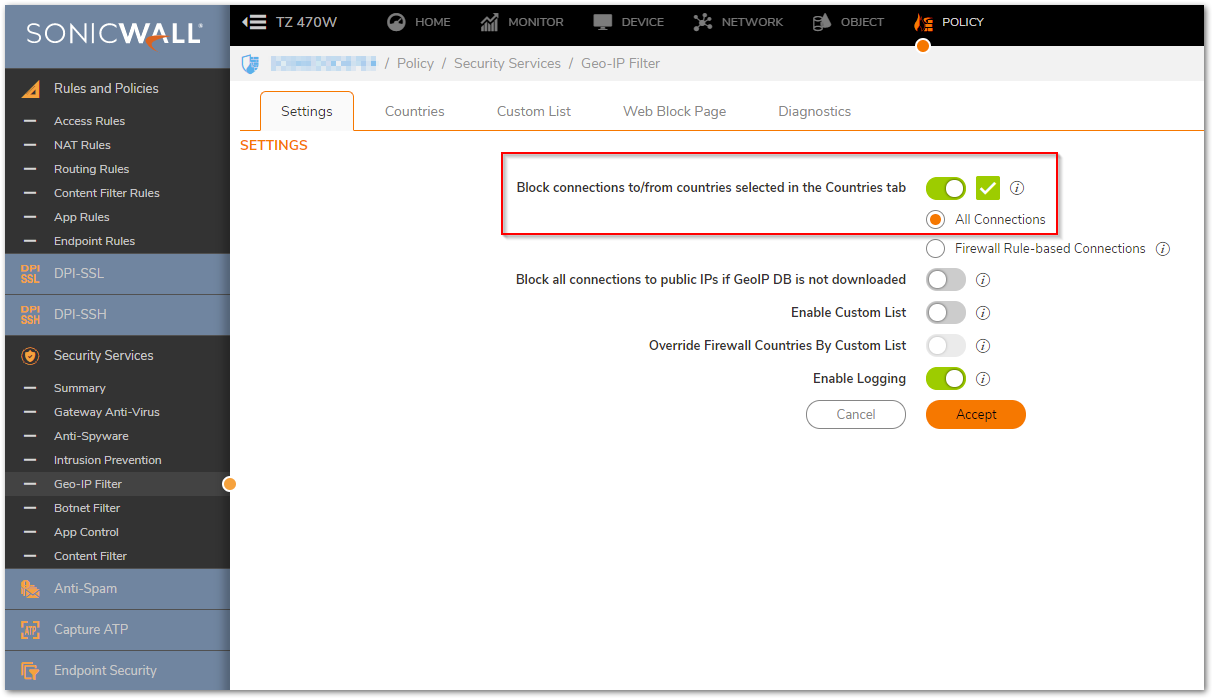
- Click on Countries and move the countries (you want to be blocked) under the Blocked Countries table on the right side.
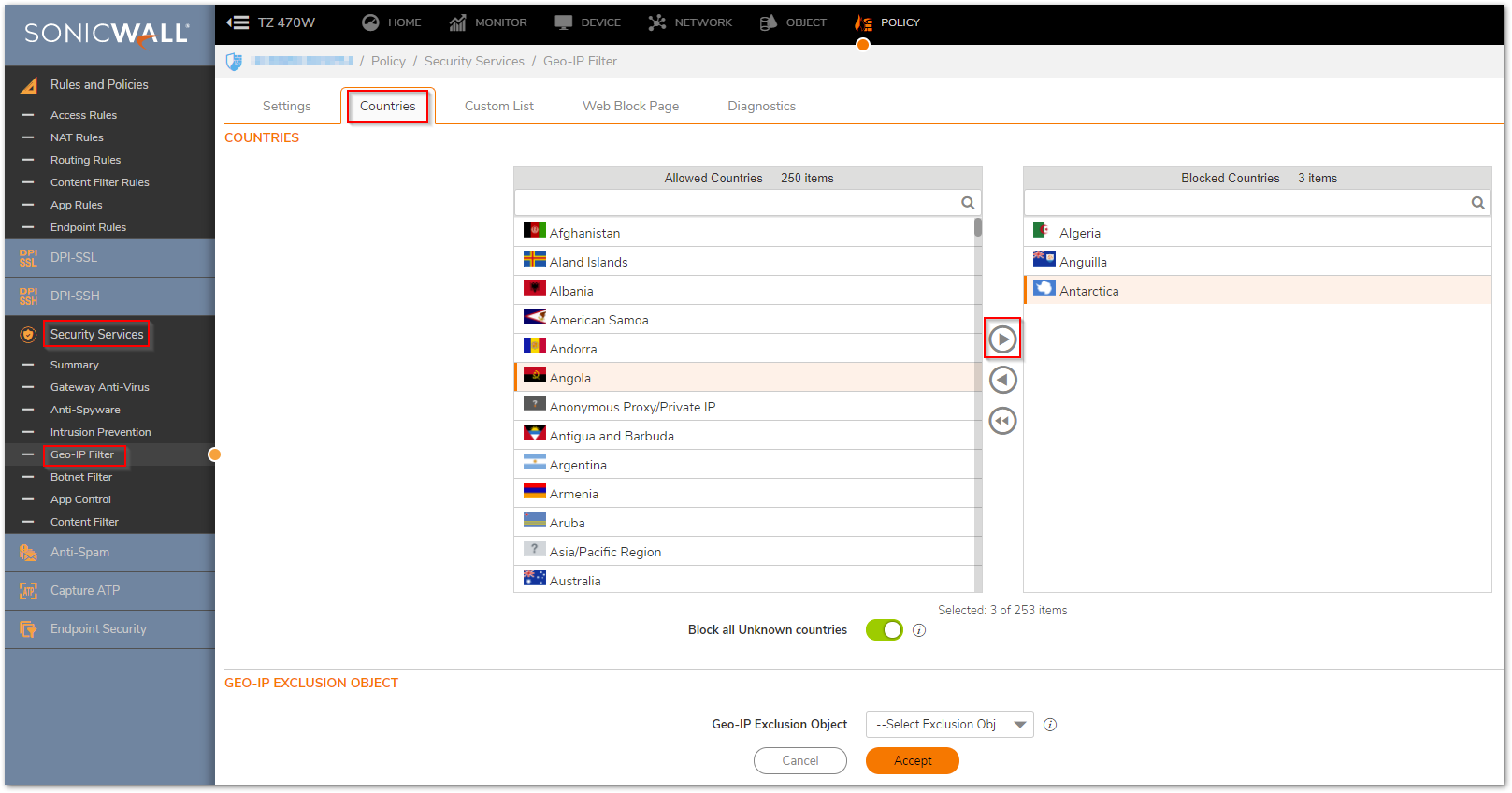
- The Geo-IP Exclusion Object field allows you to select an Address Object containing IP addresses to exclude from filtering and blocking.
Troubleshooting
You can look up an IP address to find out the location , please click on Diagnostics on top , under Lookup IP enter the IP ,click GO.
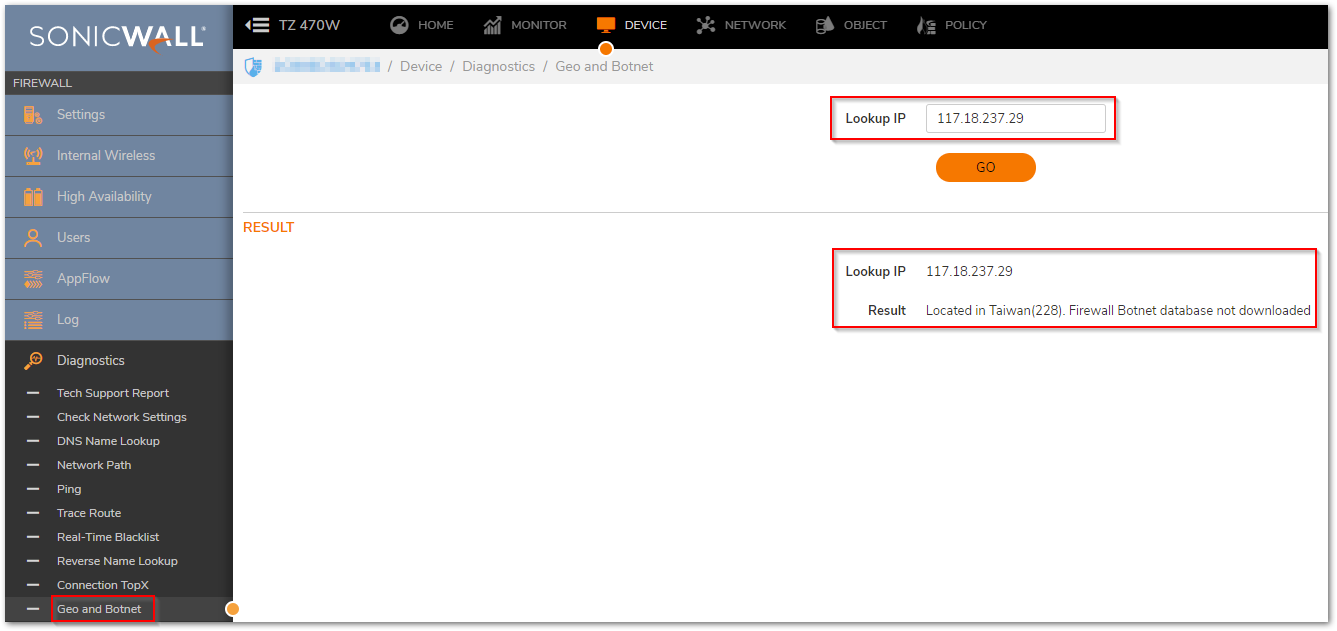
 NOTE: Geo-IP is supported on TZ, NSA and higher appliances.
NOTE: Geo-IP is supported on TZ, NSA and higher appliances.
Resolution for SonicOS 6.5
This release includes significant user interface changes and many new features that are different from the SonicOS 6.2 and earlier firmware. The below resolution is for customers using SonicOS 6.5 firmware.
- Login to SonicWall management interface and navigate to Manage | Security Services | Geo-IP .
- Click Settings , change Block connections to/from countries selected in the Countries tab checkbox to Enable . Below that select All Connections radio button.
- Click Accept at the bottom.
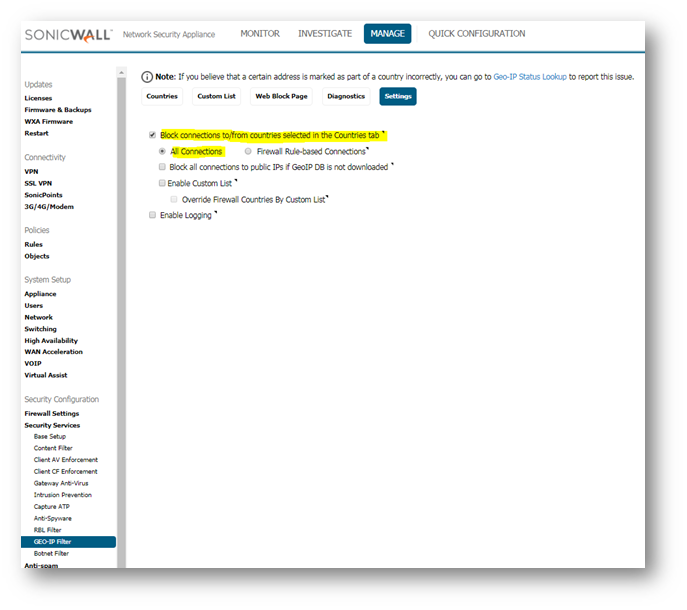
- Click on Countries and move the countries (you want to be blocked) under the Selected country table on the right side , you can simply use drag and drop to move the countries .
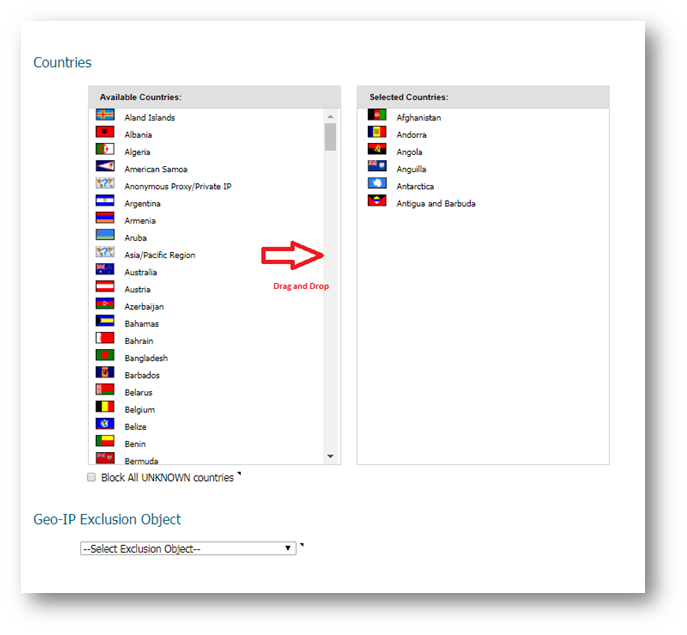
- The Geo-IP Exclusion Object field allows you to select an Address Object containing IP addresses to exclude from filtering and blocking.
Troubleshooting
You can look up an IP address to find out the location , please click on Diagnostics on top , under Lookup ip enter the ip ,click GO.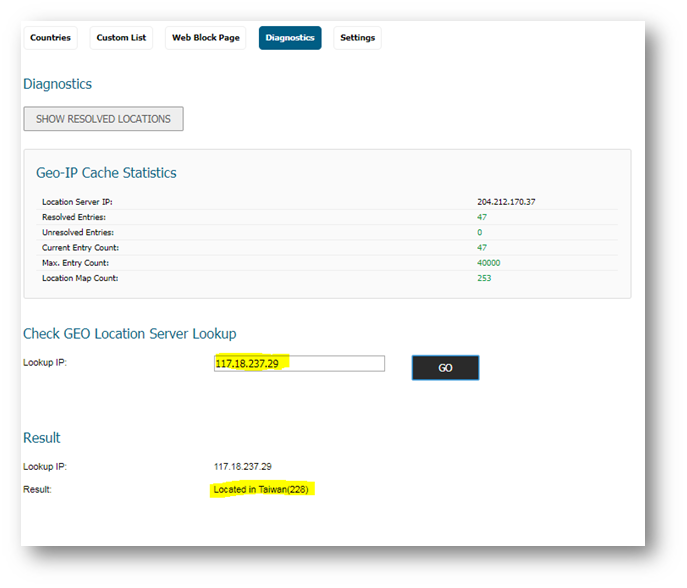
 NOTE: Geo-IP is supported on TZ 215/TZ215W,TZ300 and higher appliances.
NOTE: Geo-IP is supported on TZ 215/TZ215W,TZ300 and higher appliances.
Related Articles
- Error:"Invalid API Argument" when modifying the access rules
- Cysurance Partner FAQ
- Configure probe monitoring for WAN Failover and Loadbalancing - SonicWall UTM
Categories
- Firewalls > NSa Series > Geo-IP & Botnet Filter
- Firewalls > TZ Series > Geo-IP & Botnet Filter
- Firewalls > NSv Series > Geo-IP & Botnet Filter






 YES
YES NO
NO