-
Products
-
SonicPlatform
SonicPlatform is the cybersecurity platform purpose-built for MSPs, making managing complex security environments among multiple tenants easy and streamlined.
Discover More
-
-
Solutions
-
Federal
Protect Federal Agencies and Networks with scalable, purpose-built cybersecurity solutions
Learn MoreFederalProtect Federal Agencies and Networks with scalable, purpose-built cybersecurity solutions
Learn More - Industries
- Use Cases
-
-
Partners
-
Partner Portal
Access to deal registration, MDF, sales and marketing tools, training and more
Learn MorePartner PortalAccess to deal registration, MDF, sales and marketing tools, training and more
Learn More - SonicWall Partners
- Partner Resources
-
-
Support
-
Support Portal
Find answers to your questions by searching across our knowledge base, community, technical documentation and video tutorials
Learn MoreSupport PortalFind answers to your questions by searching across our knowledge base, community, technical documentation and video tutorials
Learn More - Support
- Resources
- Capture Labs
-
- Company
- Contact Us
Upgrade from CFS 3.0 App Rules Mode to CFS 4.0



Description
This article will provide an example to discuss the differences in policy settings between CFS 3.0 and CFS 4.0 and describe upgrading from CFS 3.0 App Rules mode to CFS 4.0.
Note: there are no significant changes for Websense between CFS4.0 and the previous releases, the upgrading process for Websense will not be discussed.
Cause
As there are big changes between the new 4.0 and the old 3.0 CFS (e.g. Users and Zones mode and App Rules mode are handled by CFS policies in CFS4.0), although the firmware will do its best to automatically migrate almost all the polices, the resulting policies may not exactly match the original policies when upgrading from CFS 3.0 to CFS 4.0.
- The complete objects are configured differently than when they were configured in CFS 3.0
- CFS 3.0 employed some settings that are no longer used and are discarded when migrating to CFS 4.0.
Resolution
Upgrading CFS 3.0 to 4.0 for App Rules mode
There are two sections which will be discussed here:
- Merging Process for CFS 3.0 (App Rules Mode) to CFS 4.0
- Upgrading Steps for CFS 3.0 (App Rules Mode) to CFS 4.0
For CFS upgrading demonstration, here uses the following example (6 users in 3 groups and configured with 4 different CFS App Rules):
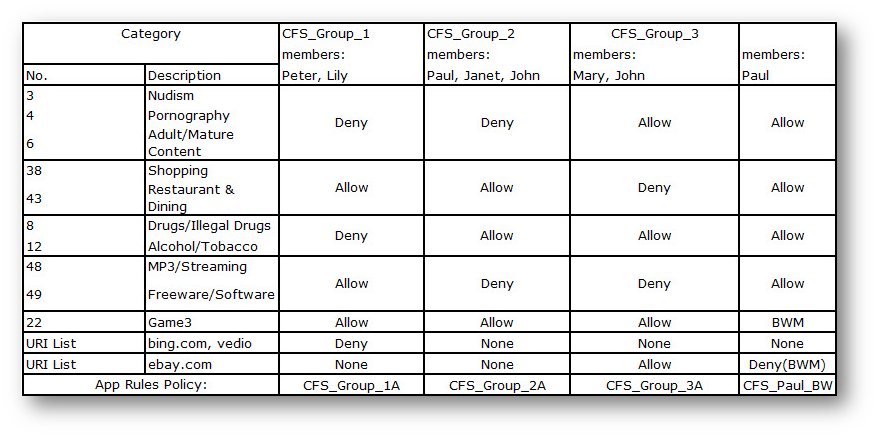
1. Merging Process for CFS 3.0 (App Rules Mode) to CFS 4.0
For each App Rule whose Policy Type is CFS and Action is CFS Block Page, HTTP Block page or BWM, CFS 4.0, SonicOS executes the following steps to automatically complete the policy merging process. To migrate from App Rules mode:
a. CFS URI List Objects generated from Allow/Excluded and Forbidden/Included lists of current App Rules are assigned to the Profile Object as Allowed URL List and to Forbidden URL List, respectively.
In CFS 3.0, the Allow/Excluded and Forbidden/Included lists are configured at Firewall | Match Objects page.
 In CFS 4.0, after Upgrading, the lists will be merged to URI List Objects area at Firewall | Content Filter Objects page.
In CFS 4.0, after Upgrading, the lists will be merged to URI List Objects area at Firewall | Content Filter Objects page.
 In CFS 3.0, the CFS Block page is defined at Security Services | Content Filter page.
In CFS 3.0, the CFS Block page is defined at Security Services | Content Filter page.
 In CFS 4.0, after Upgrading the CFS Block Page will be merged to CFS Action Objects area at Firewall | Content Filter Objects page. Click the relevant action in CFS Action Objects area, and select tab Block.
In CFS 4.0, after Upgrading the CFS Block Page will be merged to CFS Action Objects area at Firewall | Content Filter Objects page. Click the relevant action in CFS Action Objects area, and select tab Block.
 In CFS 3.0, the HTTP Block page is defined at Firewall | Action Objects page.
In CFS 3.0, the HTTP Block page is defined at Firewall | Action Objects page.
 In CFS 4.0, after Upgrading the HTTP Block Page will be merged to CFS Action Objects area at Firewall | ContentFilter Objects page but the color setting will be abandoned. Click the relevant action in CFS Action Objects area, and select tab Block.
In CFS 4.0, after Upgrading the HTTP Block Page will be merged to CFS Action Objects area at Firewall | ContentFilter Objects page but the color setting will be abandoned. Click the relevant action in CFS Action Objects area, and select tab Block.
 In CFS 3.0, the BWM is defined at Firewall | Action Objects page.
In CFS 3.0, the BWM is defined at Firewall | Action Objects page.
 In CFS 4.0, after Upgrading the BWM action will be merged to CFS Action Objects area at Firewall | ContentFilter Objects page. Click the relevant action in CFS Action Objects area, and select tab BWM.
In CFS 4.0, after Upgrading the BWM action will be merged to CFS Action Objects area at Firewall | ContentFilter Objects page. Click the relevant action in CFS Action Objects area, and select tab BWM.
 In CFS 3.0, the CFS Category List is defined at Firewall | Match Objects page.
In CFS 3.0, the CFS Category List is defined at Firewall | Match Objects page.
 In CFS 4.0, the CFS Category is merged to CFS Profile Objects at Firewall | Content Filter Objects page.
In CFS 4.0, the CFS Category is merged to CFS Profile Objects at Firewall | Content Filter Objects page.
 NOTES: Depending on the selected categories in the App Rule’s Match Object, they are set as either Block or BWM in the Profile Object according to the relevant App Rules.
NOTES: Depending on the selected categories in the App Rule’s Match Object, they are set as either Block or BWM in the Profile Object according to the relevant App Rules.
For CFS Forbidden/Included list, if the action using BWM in CFS 3.0, then the Forbidden URI List will be set to None after upgrading.
d. The App Rule name is used as the Policy name. To generate a CFS Policy, the following should take place:
 NOTE: After all App Rules have been migrated to CFS Policies, CFS attempts to keep the same priorities, generating a Default CFS Policy at the end of the list.
NOTE: After all App Rules have been migrated to CFS Policies, CFS attempts to keep the same priorities, generating a Default CFS Policy at the end of the list.
2. Upgrading Steps for CFS 3.0 (App Rules Mode) to CFS 4.0
When going to upgrade from CFS 3.0 (App Rules Mode) to CFS 4.0, please follow the below steps.
1. Navigate to System | Setting page | Export the original settings for backup.
 2. Upgrade the firmware to CFS 4.0.
2. Upgrade the firmware to CFS 4.0.
3. After upgrading, as some of the generated CFS objects and policies might be duplicated and the priority order of some new policies might be wrong. Administrators should clean and adjust the priorities. When go to Security Services | Content Filter page, automatically generated CFS policies are listed as below.
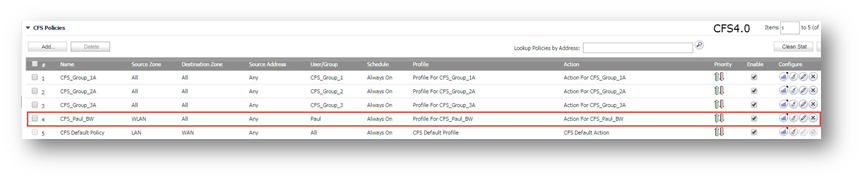
In this case, after upgrading the policy CFS_Paul_BW is not triggered as policy CFS_Group_2A has higher priority. So administrator should adjust the priority of CFS_Paul_BW higher to ensure the CFS behaviors are the same as before upgrading. Click the priority icon for policy CFS_Paul_BW, and input 2 to make the priority higher than policy CFS_Group_2A.
 Notes: 1. Before upgrading, please check your original firmware version, if you are using SonicOS 6.2.5, we recommend you to upgrade to 6.2.5.1 firstly then upgrade to the firmware with CFS 4.0.
Notes: 1. Before upgrading, please check your original firmware version, if you are using SonicOS 6.2.5, we recommend you to upgrade to 6.2.5.1 firstly then upgrade to the firmware with CFS 4.0.
2. If there are amount of CFS policies generated, to adjust the priority of these auto generated policies may take time. We also recommend that you can follow the below steps after upgrading.
- Keep the automatically generated CFS URI List Objects and CFS Action Objects.
- Remove the generated CFS Policies and CFS Profile Objects.
- Create the CFS Profile Objects and CFS Polices from scratch, providing descriptive names for each object.
3. SonicOS does not support downgrade from CFS 4.0 to CFS 3.0 so far.
Related Articles
- Error:"Invalid API Argument" when modifying the access rules
- Cysurance Partner FAQ
- Configure probe monitoring for WAN Failover and Loadbalancing - SonicWall UTM
Categories
- Firewalls > SonicWall SuperMassive 9000 Series > Content Filtering Service
- Firewalls > SonicWall NSA Series > Content Filtering Service
- Firewalls > TZ Series > Content Filtering Service






 YES
YES NO
NO