-
Products
-
SonicPlatform
SonicPlatform is the cybersecurity platform purpose-built for MSPs, making managing complex security environments among multiple tenants easy and streamlined.
Discover More
-
-
Solutions
-
Federal
Protect Federal Agencies and Networks with scalable, purpose-built cybersecurity solutions
Learn MoreFederalProtect Federal Agencies and Networks with scalable, purpose-built cybersecurity solutions
Learn More - Industries
- Use Cases
-
-
Partners
-
Partner Portal
Access to deal registration, MDF, sales and marketing tools, training and more
Learn MorePartner PortalAccess to deal registration, MDF, sales and marketing tools, training and more
Learn More - SonicWall Partners
- Partner Resources
-
-
Support
-
Support Portal
Find answers to your questions by searching across our knowledge base, community, technical documentation and video tutorials
Learn MoreSupport PortalFind answers to your questions by searching across our knowledge base, community, technical documentation and video tutorials
Learn More - Support
- Resources
- Capture Labs
-
- Company
- Contact Us
Troubleshooting scenarios where the SonicWall DHCP pool runs out of addresses



Description
This article explains how to troubleshoot situations where the SonicWall logs mention "DHCP Resources of this pool ran out"
Cause
This is usually caused by
- Too many devices in the network, i.e the DHCP pool is actually exhausted.
- IP addresses are not getting recycled from devices that have left the network.
Resolution
Resolution for SonicOS 7.X
This release includes significant user interface changes and many new features that are different from the SonicOS 6.5 and earlier firmware. The below resolution is for customers using SonicOS 7.X firmware.
- For the first situation mentioned above, the DHCP scope has to be increased to accommodate the new devices.
- For the second situation, changes can be made on the SonicWall by:
- Navigating to Network | System | DHCP Server | DHCP Server Lease Scopes.
- Edit (
 ) the existing DHCP scope and change the Lease Time option to a lower value (The default is 1440 minutes)
) the existing DHCP scope and change the Lease Time option to a lower value (The default is 1440 minutes) 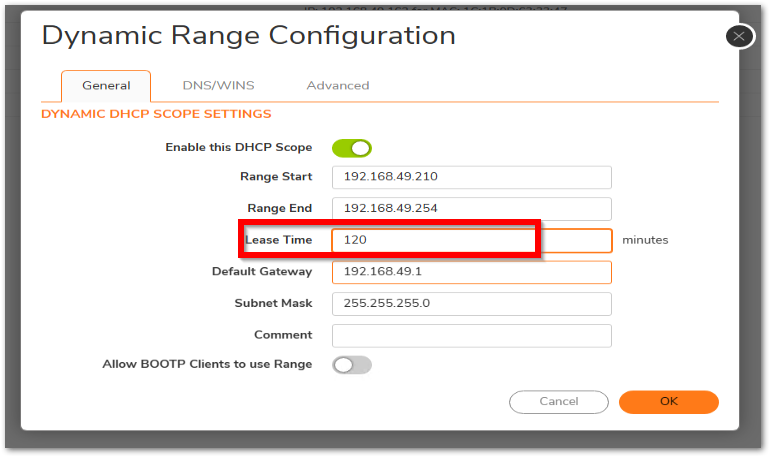
- Navigate to Network | System | DHCP Server | DHCP Server Settings. Click on Advanced. Check the "Aggressively recycle expired DHCP leases in advance" option. This will ensure unused addresses are freed.
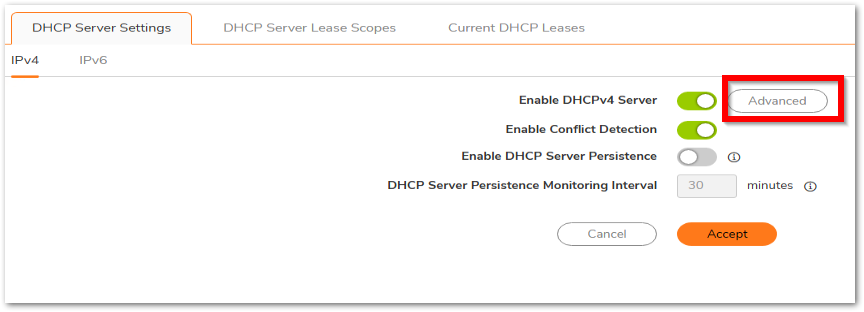
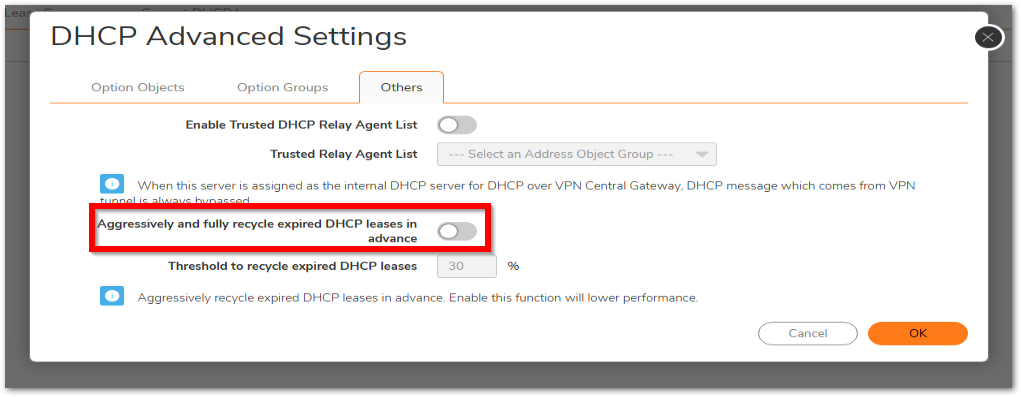
- Navigate to diag page of the firewall and search for DHCP settings. Change the values for Time interval of DHCP lease database to be refreshed and Number of DHCP leases in database to be refreshed. The former recycles the lease database more frequently and the latter recycles more leases at a time.
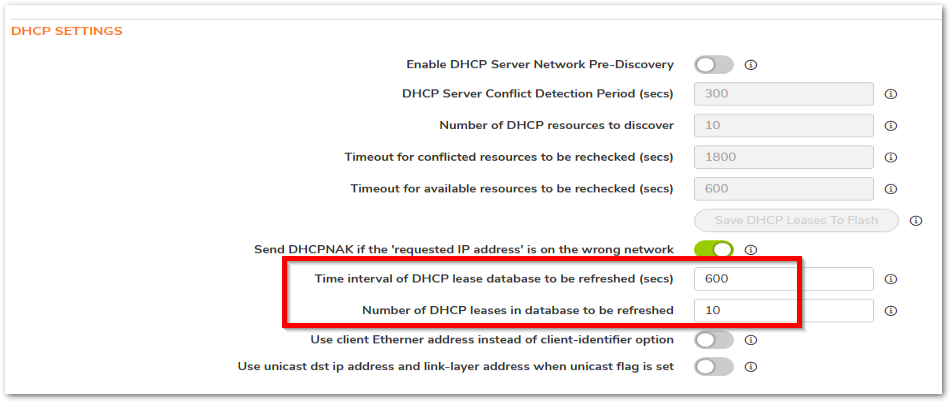
Resolution for SonicOS 6.5
This release includes significant user interface changes and many new features that are different from the SonicOS 6.2 and earlier firmware. The below resolution is for customers using SonicOS 6.5 firmware.
- For the first situation mentioned above, the DHCP scope has to be increased to accommodate the new devices.
- For the second situation, changes can be made on the SonicWall by:
- Navigating to Manage | Network | DHCP Server. Edit (
 ) the existing DHCP scope and change the Lease Time option to a lower value (The default is 1440 minutes)
) the existing DHCP scope and change the Lease Time option to a lower value (The default is 1440 minutes)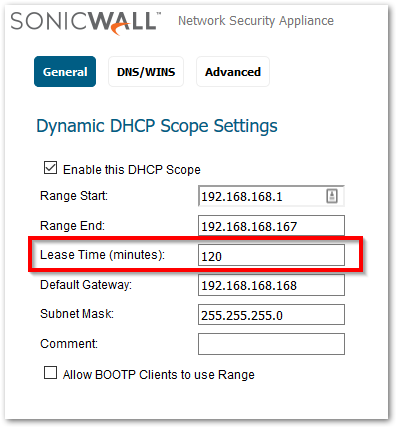
- Navigating to Manage | Network | DHCP Server. Edit (
- Navigate to the diag.html page of the firewall. Check the "Aggressively recycle expired DHCP leases in advance" option. This will ensure unused addresses are freed.
- Change the values for Time interval of DHCP lease database to be refreshed and Number of DHCP leases in database to be refreshed. The former recycles the lease database more frequently and the latter recycles more leases at a time.
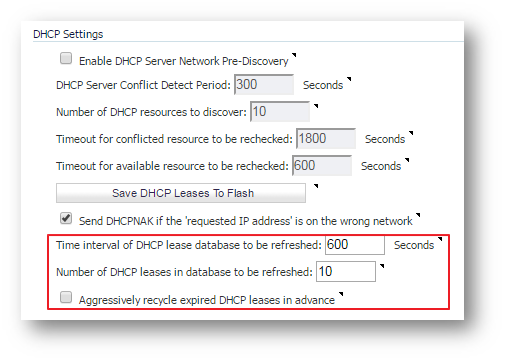
Related Articles
- Error:"Invalid API Argument" when modifying the access rules
- Cysurance Partner FAQ
- Configure probe monitoring for WAN Failover and Loadbalancing - SonicWall UTM
Categories
- Firewalls > NSa Series > Networking
- Firewalls > NSv Series > Networking
- Firewalls > TZ Series > Networking






 YES
YES NO
NO