-
Products
-
SonicPlatform
SonicPlatform is the cybersecurity platform purpose-built for MSPs, making managing complex security environments among multiple tenants easy and streamlined.
Discover More
-
-
Solutions
-
Federal
Protect Federal Agencies and Networks with scalable, purpose-built cybersecurity solutions
Learn MoreFederalProtect Federal Agencies and Networks with scalable, purpose-built cybersecurity solutions
Learn More - Industries
- Use Cases
-
-
Partners
-
Partner Portal
Access to deal registration, MDF, sales and marketing tools, training and more
Learn MorePartner PortalAccess to deal registration, MDF, sales and marketing tools, training and more
Learn More - SonicWall Partners
- Partner Resources
-
-
Support
-
Support Portal
Find answers to your questions by searching across our knowledge base, community, technical documentation and video tutorials
Learn MoreSupport PortalFind answers to your questions by searching across our knowledge base, community, technical documentation and video tutorials
Learn More - Support
- Resources
- Capture Labs
-
- Company
- Contact Us
Static DHCP reservations for devices connecting from IPsec client based VPN (GVC)



Description
This article describes a way to have devices to get static IP addresses when they connect to the Sonicwall IPsec client based VPN and everyone else pulls from a pool. DHCP server can be a separate pool or from the existing pool. By obtaining the Mac address of the Sonicwall VPN connection adapter we can created a static DHCP assignment. The device will pull the address as specified on the DHCP server in the firewall.
Resolution
Resolution for SonicOS 7.X
This release includes significant user interface changes and many new features that are different from the SonicOS 6.5 and earlier firmware. The below resolution is for customers using SonicOS 7.X firmware.
Step 1: Cconfigure the GVC settings in the firewall. Use the DHCP from the firewall or create a new DHCP scope separately for the GVC clients. Refer the below article to configure the same.
Configuring a separate IP Subnet for GVC Clients | SonicWall
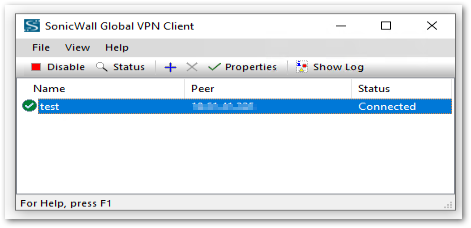
Step 2: Once connect the GVC client and get the Mac address of the client's VPN adapter "SonicWall VPN connection".
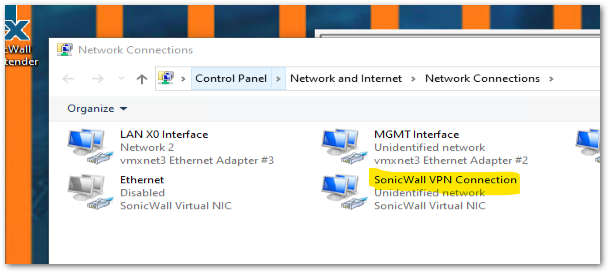
Step 3: You can type "ipconfig /all" command in the command prompt and get the mac address from "Sonicwall Virtual NIC".
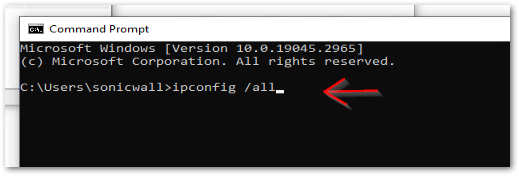
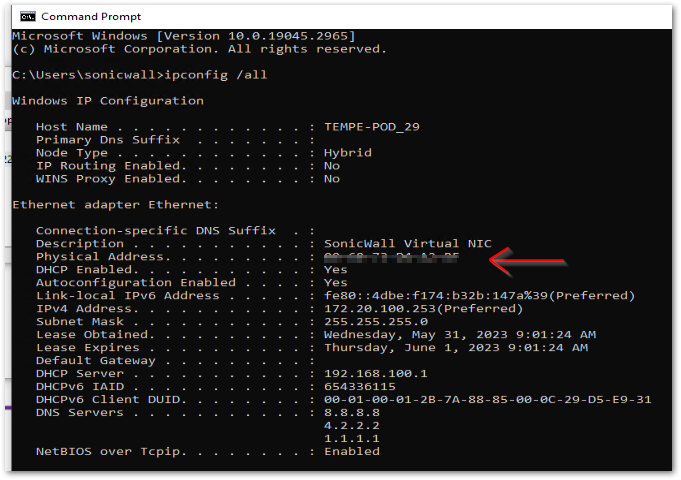
Step 3: Now you can create a static DHCP entry in the firewall with this Mac address so that the client will get the same IP whenever they connect.
How can I create a static DHCP entry in the SonicWall UTM appliance? | SonicWall
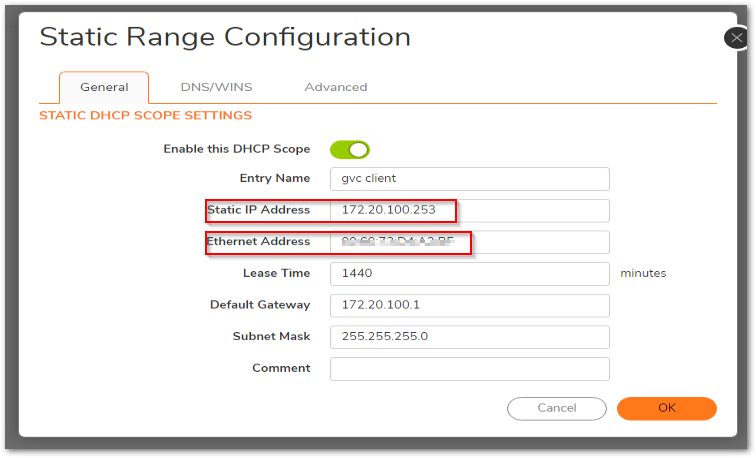
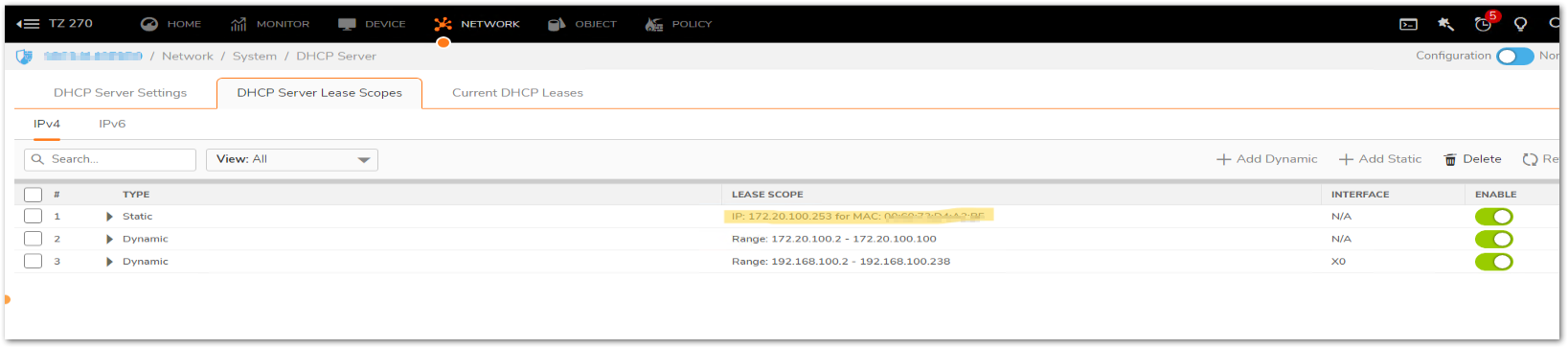
Resolution for SonicOS 6.5
This release includes significant user interface changes and many new features that are different from the SonicOS 6.2 and earlier firmware. The below resolution is for customers using SonicOS 6.5 firmware.
Step 1: Cconfigure the GVC settings in the firewall. Use the DHCP from the firewall or create a new DHCP scope separately for the GVC clients. Refer the below article to configure the same.
Configuring a separate IP Subnet for GVC Clients | SonicWall
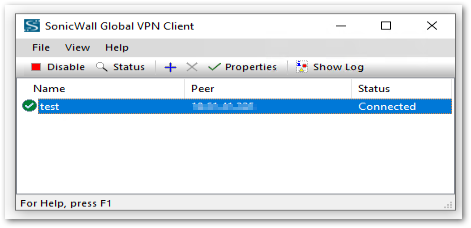
Step 2: Once connect the GVC client and get the Mac address of the clients VPN adapter "SonicWall VPN connection".
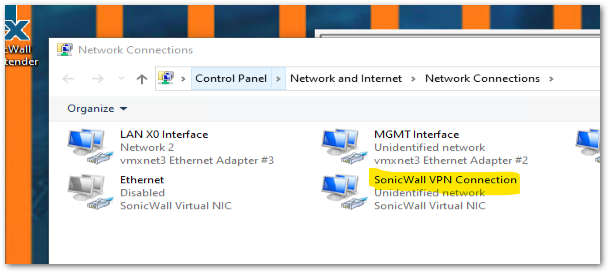
Step 3: You can type "ipconfig /all" command in command prompt and get the mac address from "Sonicwall Virtual NIC".
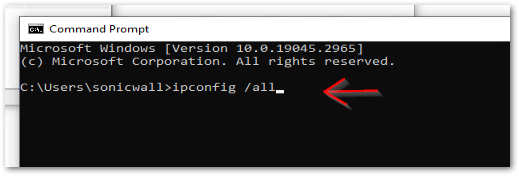
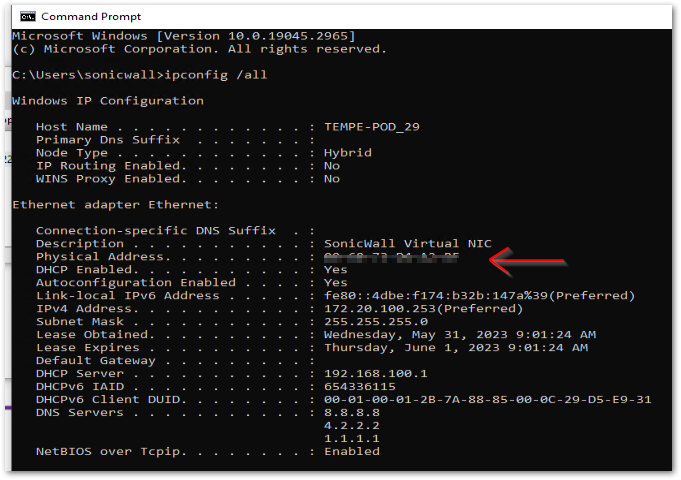
Step 4: Now you can create a static DHCP entry in the firewall with this Mac address so that the client will get the same IP whenever they connect.
How can I create a static DHCP entry in the SonicWall UTM appliance? | SonicWall
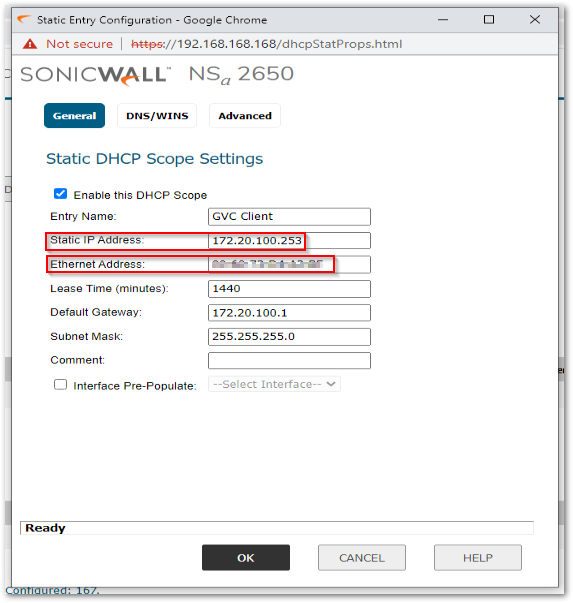
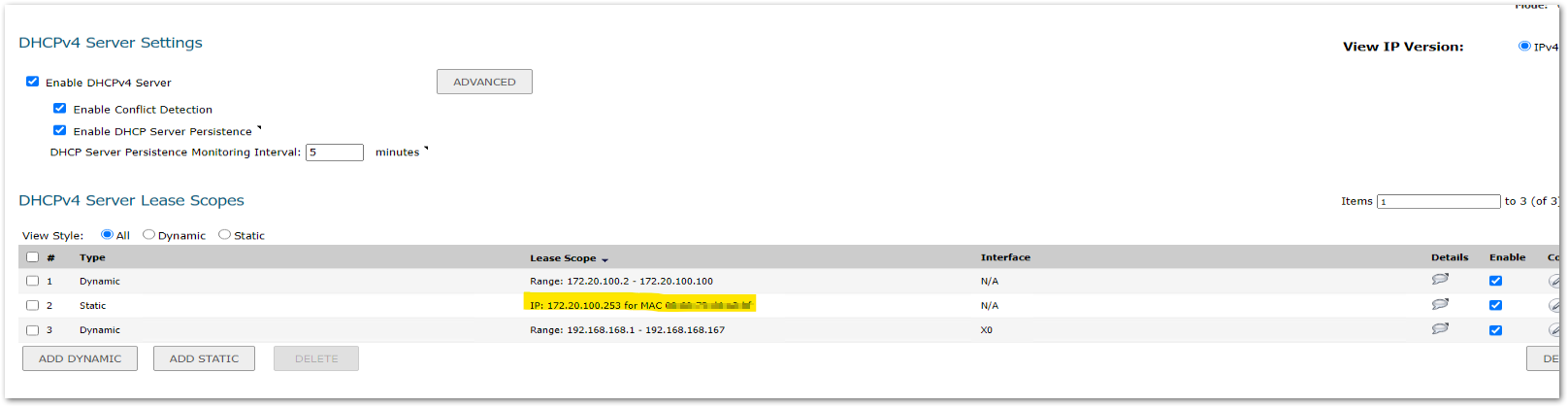
Related Articles
- Error:"Invalid API Argument" when modifying the access rules
- Cysurance Partner FAQ
- Configure probe monitoring for WAN Failover and Loadbalancing - SonicWall UTM






 YES
YES NO
NO