-
Products
-
SonicPlatform
SonicPlatform is the cybersecurity platform purpose-built for MSPs, making managing complex security environments among multiple tenants easy and streamlined.
Discover More
-
-
Solutions
-
Federal
Protect Federal Agencies and Networks with scalable, purpose-built cybersecurity solutions
Learn MoreFederalProtect Federal Agencies and Networks with scalable, purpose-built cybersecurity solutions
Learn More - Industries
- Use Cases
-
-
Partners
-
Partner Portal
Access to deal registration, MDF, sales and marketing tools, training and more
Learn MorePartner PortalAccess to deal registration, MDF, sales and marketing tools, training and more
Learn More - SonicWall Partners
- Partner Resources
-
-
Support
-
Support Portal
Find answers to your questions by searching across our knowledge base, community, technical documentation and video tutorials
Learn MoreSupport PortalFind answers to your questions by searching across our knowledge base, community, technical documentation and video tutorials
Learn More - Support
- Resources
- Capture Labs
-
- Company
- Contact Us
SonicWave stuck in Licensing



Description
SonicWave status will show as “Not Licensed” on Sonicwall for SonicWave while trying to apply key set.
Resolution
Resolution for SonicOS 7.X
This release includes significant user interface changes and many new features that are different from the SonicOS 6.5 and earlier firmware. The below resolution is for customers using SonicOS 7.X firmware.
- Apply manual key after disabling the "Enforce SonicWave license activation from secure trusted license manager" from OBJECT | Match Objects | Zones | Configure WLAN zone, that should resolve the issue.
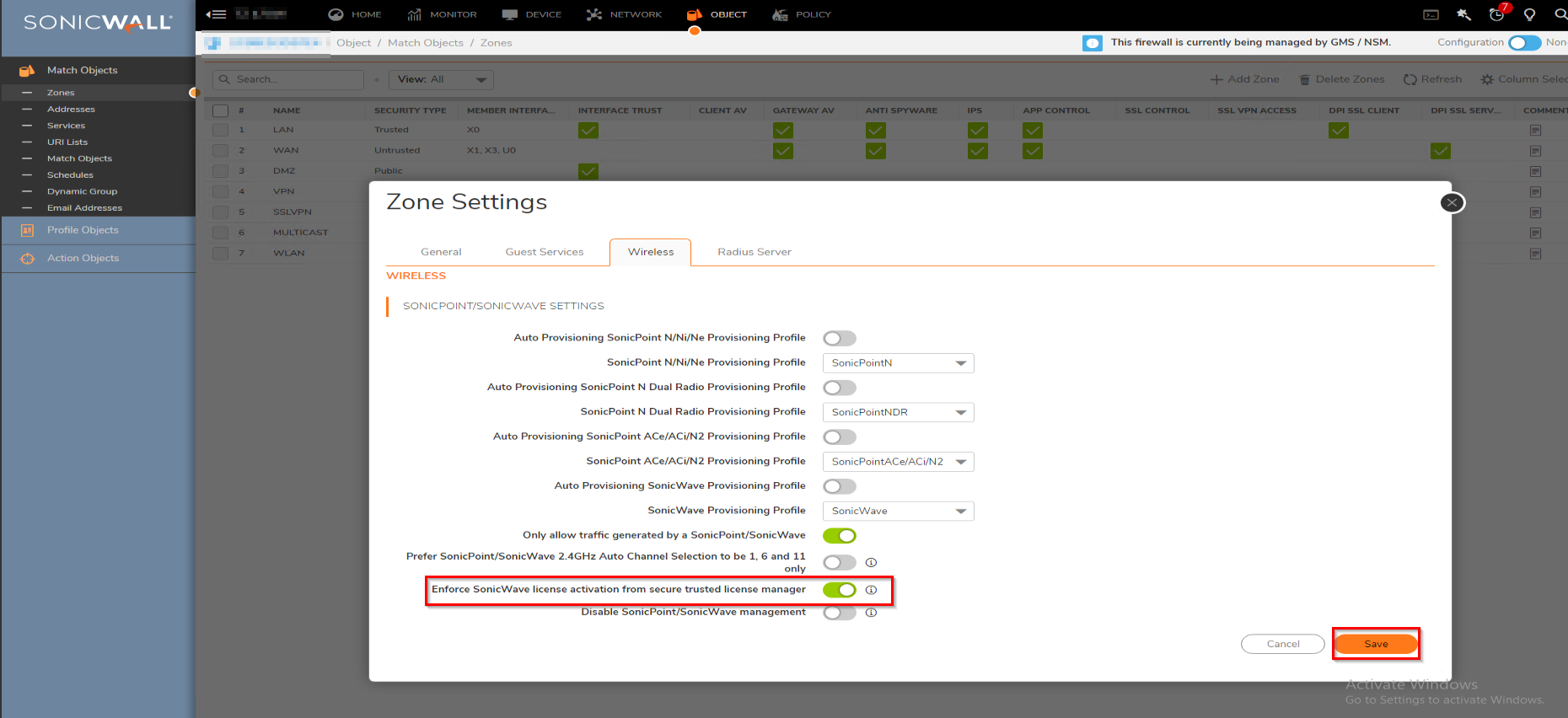
- Make sure you can ping licensemanager.sonicwall.com from DEVICE | Diagnostics | Ping
- Check if the firewall can reach the services, and navigate to Diagnostics | Check Network Settings.
- Select My SonicWall and License Manager and click Test All Selected
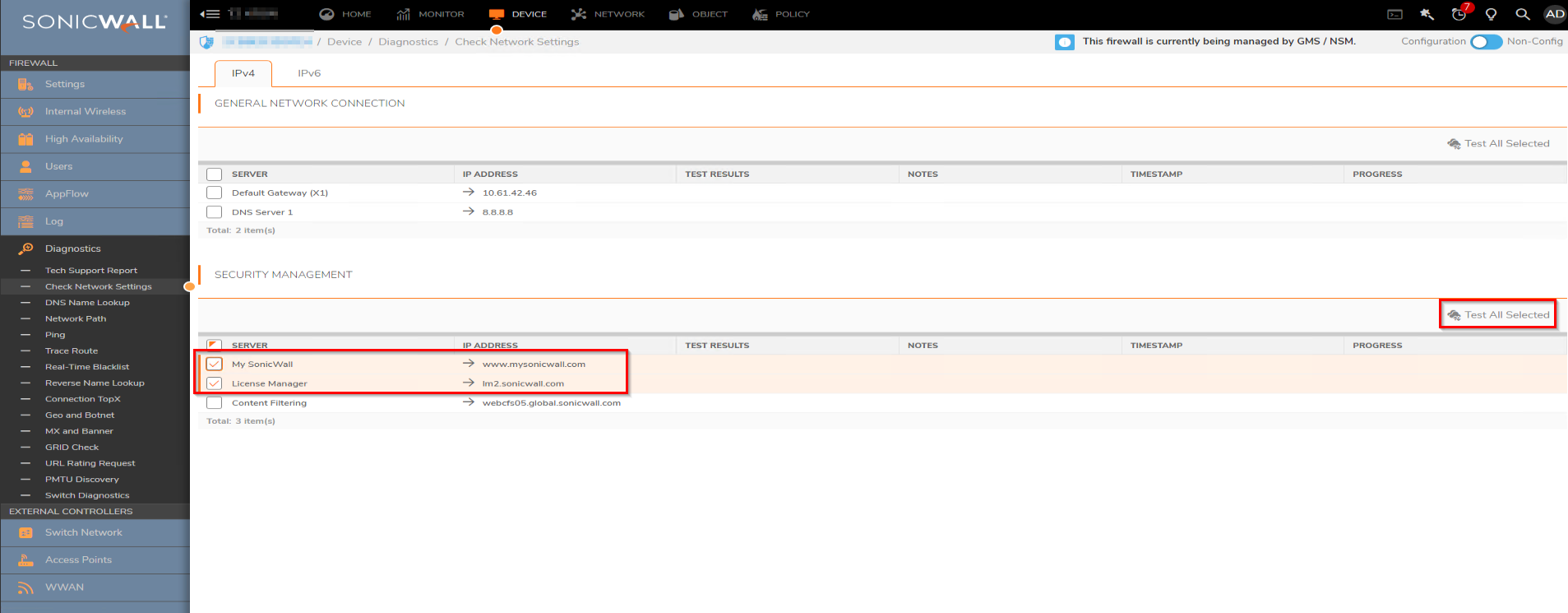
- From DEVICE | Settings | Licenses, under Manual apply the License Keyset manually: How to manually Register a SonicWall device?
If the Above workaround does not work, the issue might be related to custom NAT policy configuration.
 CAUTION: If SonicWave has never been activated, this manual keyset option does not work.
CAUTION: If SonicWave has never been activated, this manual keyset option does not work.
Basically existing NAT policies can block the traffic between SonicWave and License Manager. In that case please, we will need to add a NAT policy as below (in this example, X3 is the WLAN interface).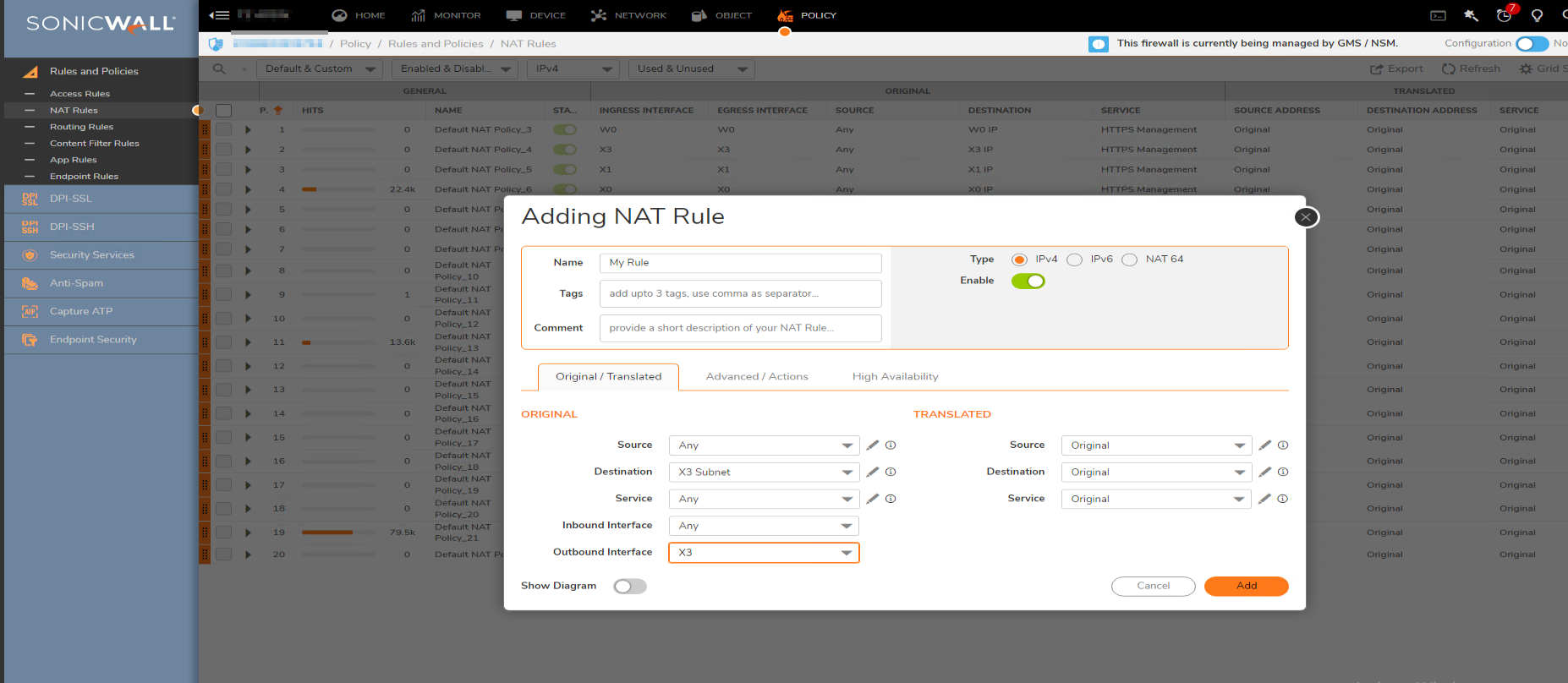
Resolution for SonicOS 6.5
This release includes significant user interface changes and many new features that are different from the SonicOS 6.2 and earlier firmware. The below resolution is for customers using SonicOS 6.5 firmware.
- Apply manual key after disabling the "Enforce SonicWave license activation from secure trusted license manager" from MANAGE | Network | Zones | Configure WLAN zone, that should resolve the issue.
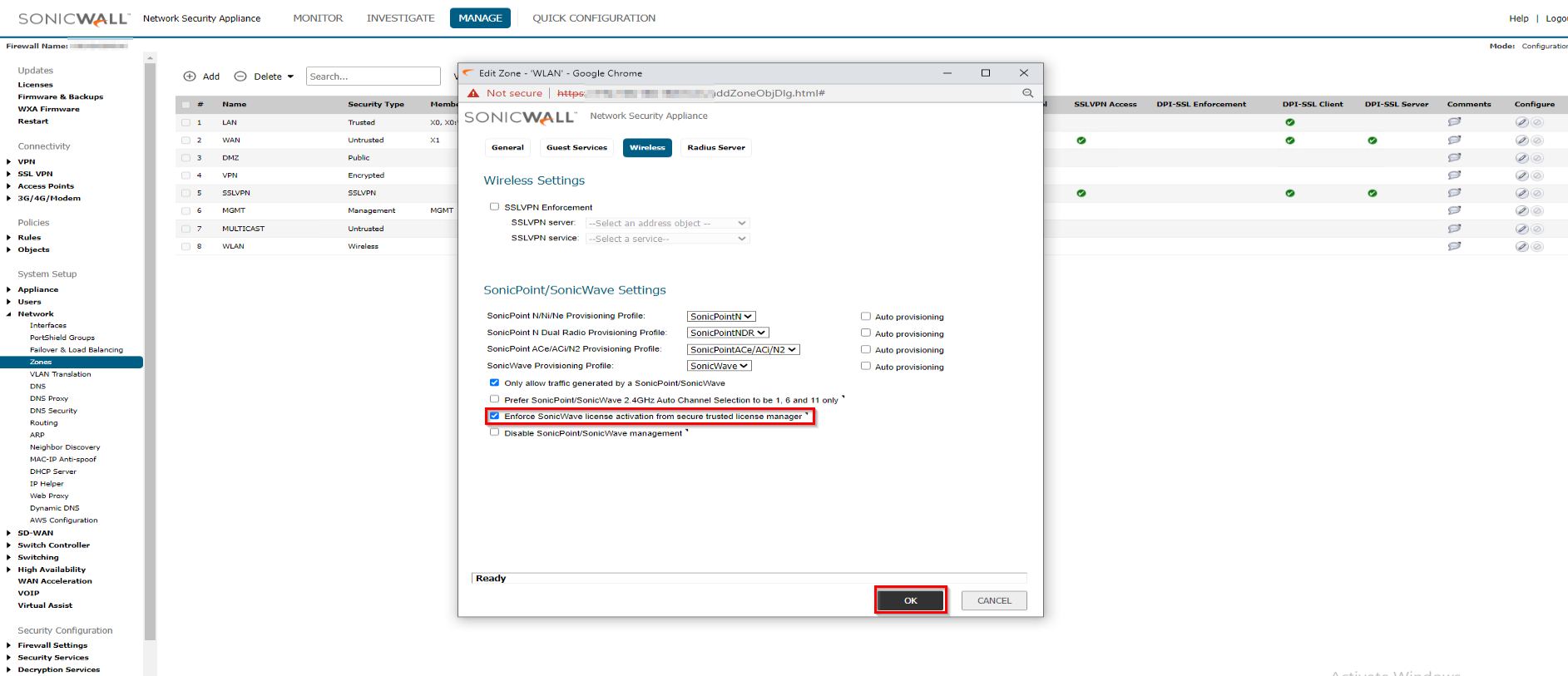
- Make sure you can ping licensemanager.sonicwall.com from INVESTIGATE | System Diagnostics.
- Under Diagnostic Tools, select Ping
- Check if the firewall can reach the services, navigate to Check Network Settings.
- Select My SonicWall and License Manager and click TEST
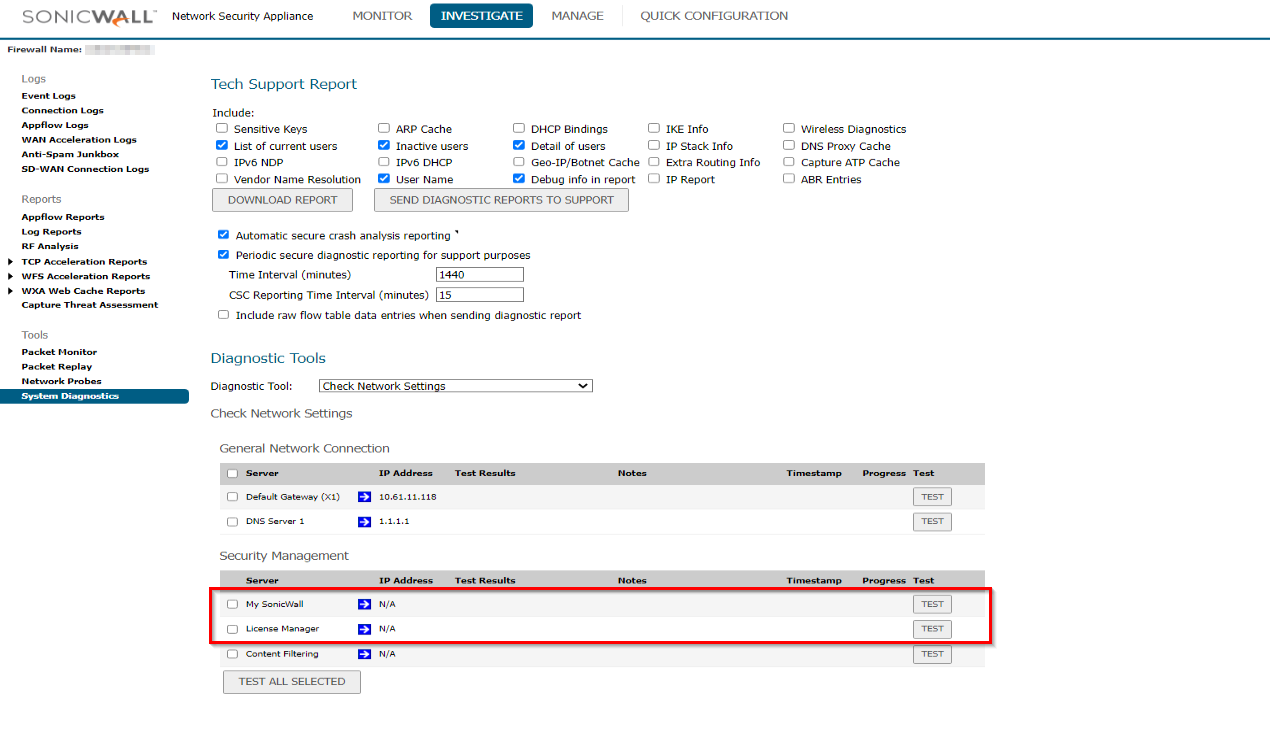
- From MANAGE | Licenses, under Manual Upgrade apply the License Keyset manually: How to manually Register a SonicWall device?
If the Above workaround does not work, the issue might be related to custom NAT policy configuration.
 CAUTION: If SonicWave has never been activated, this manual keyset option does not work.
CAUTION: If SonicWave has never been activated, this manual keyset option does not work.
Basically existing NAT policies can block the traffic between SonicWave and License Manager. In that case please, we will need to add a NAT policy as below (in this example, X2 is the WLAN interface).
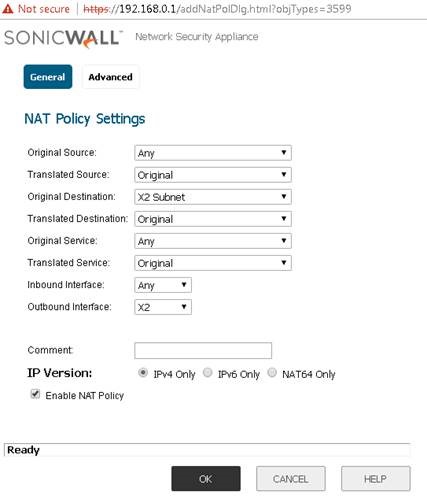
Related Articles
- Wireless: SNR, RSSI and Noise basics of wireless troubleshooting
- What happens when a SonicWave's license expires?
- SonicWall deprecates support for WEP and TKIP encryption on SonicOS 8.0.0
Categories
- Secure Wireless > SonicWave 400 Series
- Firewalls > TZ Series
- Firewalls > SonicWall NSA Series
- Firewalls > NSa Series






 YES
YES NO
NO