-
Products
-
SonicPlatform
SonicPlatform is the cybersecurity platform purpose-built for MSPs, making managing complex security environments among multiple tenants easy and streamlined.
Discover More
-
-
Solutions
-
Federal
Protect Federal Agencies and Networks with scalable, purpose-built cybersecurity solutions
Learn MoreFederalProtect Federal Agencies and Networks with scalable, purpose-built cybersecurity solutions
Learn More - Industries
- Use Cases
-
-
Partners
-
Partner Portal
Access to deal registration, MDF, sales and marketing tools, training and more
Learn MorePartner PortalAccess to deal registration, MDF, sales and marketing tools, training and more
Learn More - SonicWall Partners
- Partner Resources
-
-
Support
-
Support Portal
Find answers to your questions by searching across our knowledge base, community, technical documentation and video tutorials
Learn MoreSupport PortalFind answers to your questions by searching across our knowledge base, community, technical documentation and video tutorials
Learn More - Support
- Resources
- Capture Labs
-
- Company
- Contact Us
SonicWall out of the box setup



Description
This article covers initial setup procedures for a SonicWall firewall. Please note, using the first time install wizard is recommended, however, the below information assists with manually setting up the SonicWall for the first time.
 TIP: For video tutorials related to various topics, please see: https://www.sonicwall.com/support/video-tutorials
TIP: For video tutorials related to various topics, please see: https://www.sonicwall.com/support/video-tutorials
Resolution
Cabling the SonicWall as a Network Gateway
- Locate the SonicWall ports X0 and X1, port X0 is also label as LAN and port X1 is also label as WAN.
- Connect your Internet access device such as a cable or DSL modem to SonicWall WAN (X1) port
- Connect SonicWall LAN (X0) port to your laptop or PC or to a Network Switch.
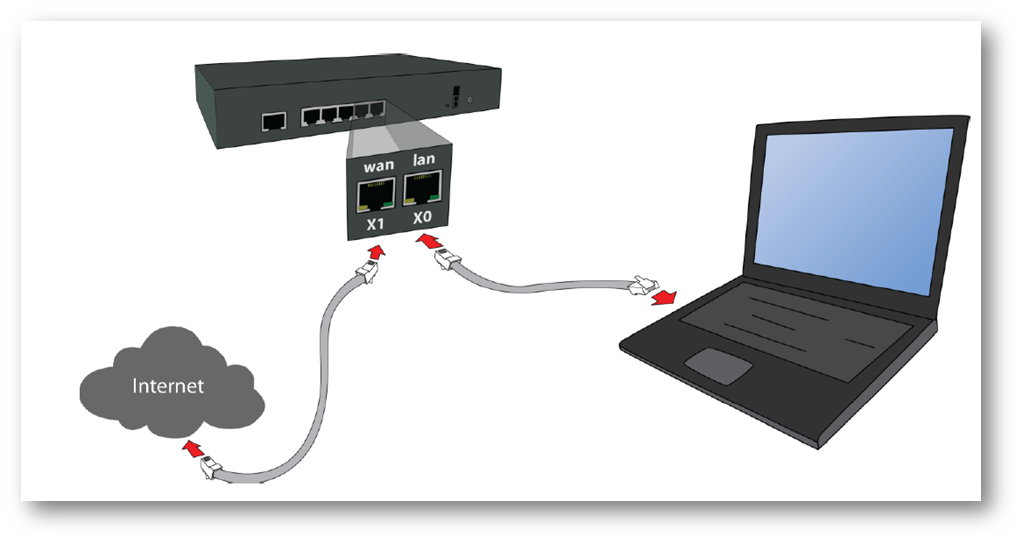
Setup the SonicWall as an Network Gateway to provide secure access for wired and wireless users
- By providing secure network access to private networks such as LAN or DMZ.
- Access to the Internet through a Cable modem, DSL modem or a 3G/4G modem.
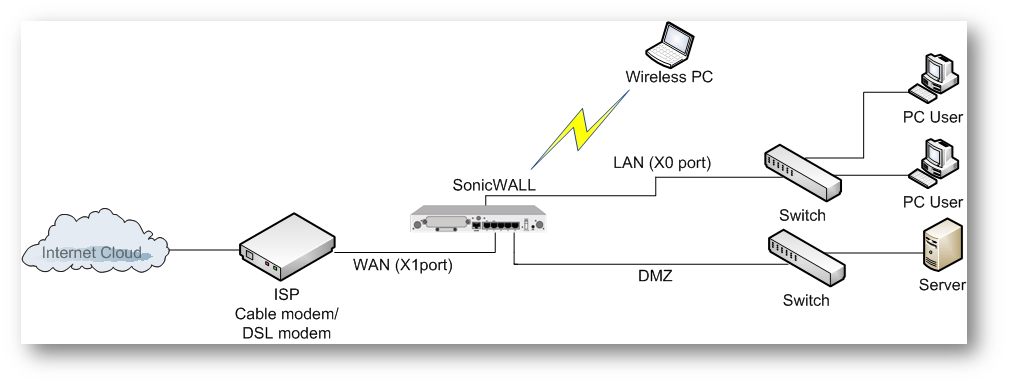
Access the SonicWall Admin User Interface
- Connect a PC to the SonicWall LAN (X0) interface or a network switch connected to the LAN interface. You will automatically receive an IP address from the SonicWall appliance.
- Open a browser to https://192.168.168.168 for access to the SonicWall.
- For the first time access as the Admin user, you will be offered a choice to use a Setup Wizard or go directly to the SonicWall management interface.
- At the SonicWall management login page the default Admin username and password is: admin/password.
Use the SonicWall startup wizard for the first time setup of a SonicWall
- At SonicWall launch page, to run the Setup Wizard, click here link.

Click Next at the Welcome to the SonicOS Setup Wizard page.
- If you need to setup a Access Point, you can run the Wireless Wizard after the Setup Wizard.
At Change Administrator Password page
- You can change the Administrator password (Recommended).
The default Administrator username is: admin
The default Administrator password is: password
At Change Time Zone page
- Select a time zone from the time zone drop down and click Next .
At WAN Network Mode page
- Select the option Cable/Mode-based Connections for DHCP assigned IP addresses (Recommended setting).
- Select the option Router-based Connections for Static IP address and Netmask.
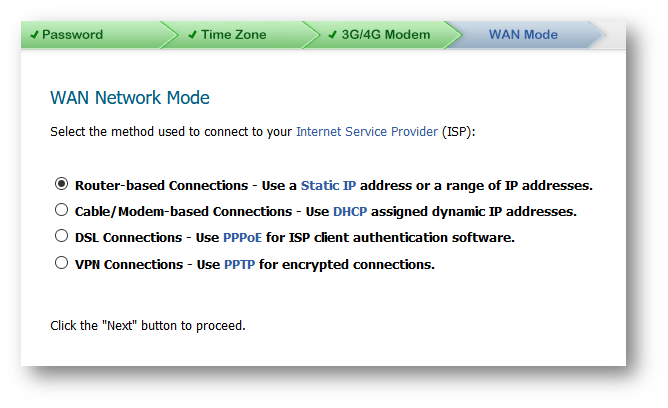
At LAN Setting page
- Accept the LAN setting defaults (Recommended) or enter your IP address and Netmask.
- Click Next.
At SonicWall Configuration Summary page
- Review the configuration summary.
- Click Apply.
At Setup Wizard Complete page
- Click Close.
Registering SonicWall
- In the SonicOS click Monitor in the top navigation menu and then Current Status | System Status.
- To register, click one of the Register links takes you to the License Management Page.

To register your SonicWall from the License Management page
- Enter your MySonicWall username, password at the License Management page.
- Click Submit.
- If you don’t have an existing MySonicWall account, create one by going to mysonicwall.com.
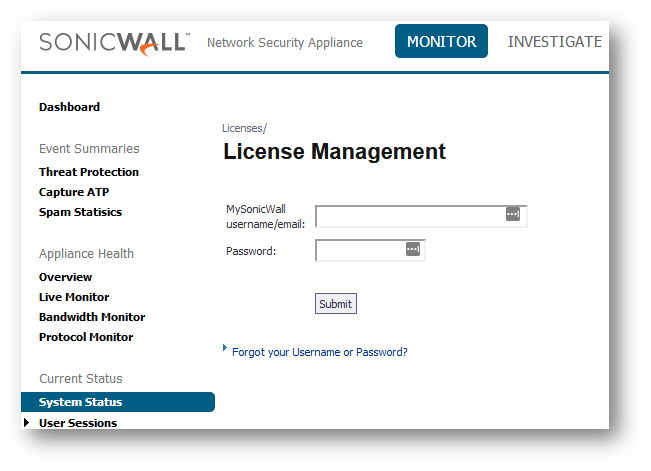
See also:
How to set up out of the box without using the Setup Wizard
Related Articles
- How to Block Google QUIC Protocol on SonicOSX 7.0?
- How to block certain Keywords on SonicOSX 7.0?
- How internal Interfaces can obtain Global IPv6 Addresses using DHCPv6 Prefix Delegation






 YES
YES NO
NO