-
Products
-
SonicPlatform
SonicPlatform is the cybersecurity platform purpose-built for MSPs, making managing complex security environments among multiple tenants easy and streamlined.
Discover More
-
-
Solutions
-
Federal
Protect Federal Agencies and Networks with scalable, purpose-built cybersecurity solutions
Learn MoreFederalProtect Federal Agencies and Networks with scalable, purpose-built cybersecurity solutions
Learn More - Industries
- Use Cases
-
-
Partners
-
Partner Portal
Access to deal registration, MDF, sales and marketing tools, training and more
Learn MorePartner PortalAccess to deal registration, MDF, sales and marketing tools, training and more
Learn More - SonicWall Partners
- Partner Resources
-
-
Support
-
Support Portal
Find answers to your questions by searching across our knowledge base, community, technical documentation and video tutorials
Learn MoreSupport PortalFind answers to your questions by searching across our knowledge base, community, technical documentation and video tutorials
Learn More - Support
- Resources
- Capture Labs
-
- Company
- Contact Us
SonicWall Junk Button for Outlook



Description
The SonicWall "Junk Button" for Outlook will let you quickly and easily remove Junk (spam or phishing) emails from your Outlook Inbox and let's you benefit from millions of other users worldwide in blocking spam and phishing email. The Junk Button is installed as a plug-in to Outlook and starts up automatically when you start Outlook.
The Three Parts of the Junk Button:
- Junk: This is the junk button, the functionality of which is described in the next section.
- SonicWall ES: This selection brings you to the login page of your organization's copy of SonicWall Email Security. You must present your LDAP-based login credentials to be able to log in as a user to the system. Depending on the settings of the system as defined by the administrator, you will be able to log-in, change your personal allowed and blocked list, update your personal anti-spam aggressiveness and more.
- Help: The Help button brings you to this page.
 NOTE: The SonicWall Junk Button for Outlook is only supported on MS Windows™.
NOTE: The SonicWall Junk Button for Outlook is only supported on MS Windows™.
Resolution
The Junk Button is used to remove a spam e-mail message that inadvertently arrives in your inbox. Spam e-mail messages removed from your inbox using the Junk Button are placed in your "Deleted Items" folder.
Here's how to use the Junk Button:
Step 1: A spam e-mail arrives in your inbox.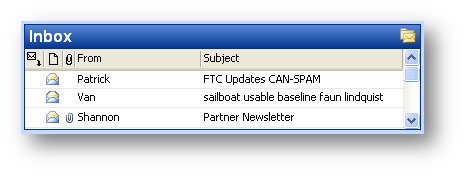
Step 3: Press the SonicWall "Junk" button.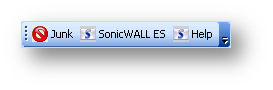
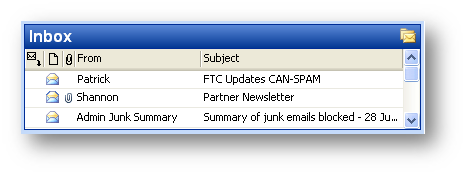
How it Protects your Identity -
When you use the SonicWall Junk Button no personal information is ever sent to SonicWall. For each email you identify as junk, we extract several different attributes; sending IP address, links, content, embedded, images, attachments and more. We then encode each attribute and send the encoded value along with your junk vote to the SonicWall GRID Network. In short, no personal information is ever transmitted to SonicWall and SonicWall has no way to obtain personal information from the information that is sent to us using the SonicWall Junk Button.
Where to download?
To download the SonicWall Junk Button for Outlook log into your SonicWall Email Security appliance. From there select Manage | Downloads | Junk Button for Outlook:
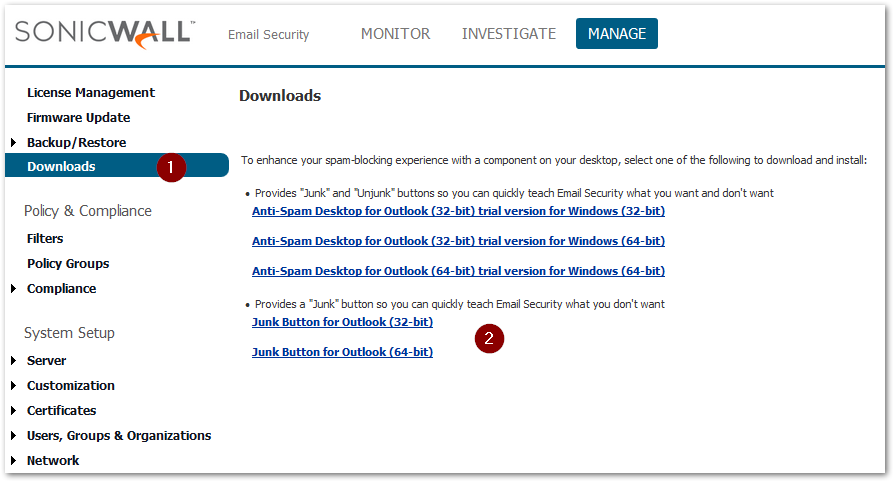
 NOTE: The SonicWall Junk Button for Outlook is not supported on O365 environments
NOTE: The SonicWall Junk Button for Outlook is not supported on O365 environments
Users of SonicWall Junk Button (version 9.1 and older) should first uninstall the older version before upgrading to SonicWall Junk Button 9.2 and newer.
Related Articles
- Email Security: How to download the Outlook Junk Tool?
- Configuring SonicWall Email Security to Ensure Maximum effectiveness, High Throughput
- How to exclude the domain from DHA scanning?






 YES
YES NO
NO