-
Products
-
Gen 7 Firewalls
SonicWall's Gen 7 platform-ready firewalls offer performance with stability and superior threat protection — all at an industry-leading TCO.
Read More
-
-
Solutions
-
Federal
Protect Federal Agencies and Networks with scalable, purpose-built cybersecurity solutions
Learn MoreFederalProtect Federal Agencies and Networks with scalable, purpose-built cybersecurity solutions
Learn More - Industries
- Use Cases
-
-
Partners
-
Partner Portal
Access to deal registration, MDF, sales and marketing tools, training and more
Learn MorePartner PortalAccess to deal registration, MDF, sales and marketing tools, training and more
Learn More - SonicWall Partners
- Partner Resources
-
-
Support
-
Support Portal
Find answers to your questions by searching across our knowledge base, community, technical documentation and video tutorials
Learn MoreSupport PortalFind answers to your questions by searching across our knowledge base, community, technical documentation and video tutorials
Learn More - Support
- Resources
- Capture Labs
-
- Company
- Contact Us
Site to Site VPN Using Certificates



Description
Using digital certificates for authentication instead of pre-shared keys in a site-to-site VPN configuration is considered more secure. This KB article describes the method to configure a site-to-site VPN using digital certificates.
Although the devices depicted in this article are an NSA 2400 (Site A) and an NSA 240 (Site B) running SonicOS Ehanced 5.8.1.7 firmware, all SonicWall UTM appliances running either SonicOS Enhanced or Standard firmware support this configuration.
A valid certificate from a third party Certificate Authority (CA) must be installed in the SonicWall UTM appliance. The CA could either be a public CA or a Microsoft CA. For the purpose of this article, certificates issued by Microsoft CA are used.
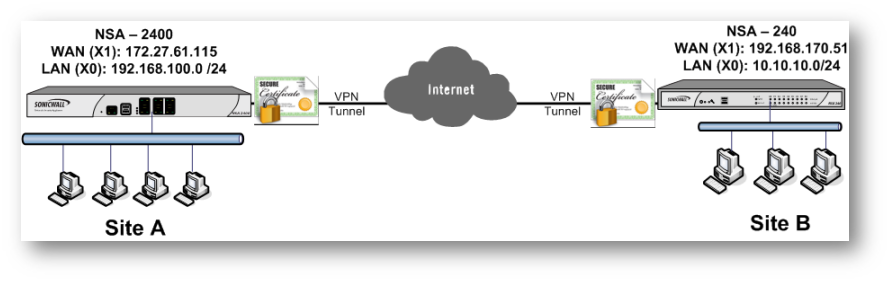
Site A:
X1 (WAN) Interface IP: 172.27.61.115
X0 Subnet: 192.168.100.0/24
Site B:
X1 (WAN) Interface IP: 192.168.170.51
X0 Subnet: 10.10.10.0/24
Resolution
Site A (NSA 2400) configuration
Obtain a signed certificate
- Refer this KB article to obtain a signed certificate from a Microsoft CA : How to obtain a Certificate from a Windows Certificate Authority (CA)
- Refer this KB article to obtain a signed certificate from a public CA: How to Request and Import a Signed Certificate from Thawte
When obtaining a signed certificate the following must be borne in mind:
- Wild card characters (* or ?) are not supported in Email ID, Distinguished Name or Domain Name
- Email ID and Domain Name can be used only when it is specified in the Subject Alternative Name of the certificate.
Create a site-to-site VPN policy.
- Login to the SonicWall management GUI
- Navigate to the VPN page.
- Click on Add to open to the General tab of the VPN Policy window.
- The General tab is where most of the certificate specific information is entered.
- Policy Type: Site to Site
- Authentication Method: IKE using 3rd Party Certificates.
- Name: Enter a name for this VPN policy.
- IPsec Primary Gateway Name or Address: Enter the name or IP address of the Site B (NSA 240) SonicWall.
- IPsec Secondary Gateway Name or Address: Enter the name or IP address of the secondary WAN of the Site B (NSA 240) SonicWall.
- IKE Authentication
- Local Certificate: Select the certificate obtained earlier from a CA
- Local IKE ID Type: Choose anyone of the following depending on the information in the signed certificate:
Distinguished Name (DN): Based on the certificate's Subject Distinguished Name field, which is contained in all certificates by default. As with the E-Mail ID and Domain Name below, the entire Distinguished Name field must be entered for site-to-site VPNs - Wild card characters are not supported. To find the certificate details (Subject Alternative Name, Distinguished Name, etc.), navigate to the System > Certificates page and click on the Details icon. DNs are separated by the forward slash character, for example: /C=US/O=SonicWall, Inc./OU=TechPubs/CN=Joe Pub
Email ID (UserFQDN): Based on the certificate's Subject Alternative Name field, which is not contained in all certificates by default. If the certificate contains a Subject Alternative Name in Email ID format, that value must be used. If obtaining a new certificate from a CA, you could specify an E-mail ID in the Subject Alternative Name. For site-to-site VPNs, wild card characters (such as * for more than 1 character or ? for a single character) cannot be used. The full value of the E-Mail ID must be entered. This is because site-to-site VPNs are expected to connect to a single peer, as opposed to Group VPNs, which expect multiple peers to connect. For example, administrator@sonic-lab.local
Domain Name: Based on the certificate's Subject Alternative Name field, which is not contained in all certificates by default. If the certificate contains a Subject Alternative Name in Domain Name format, that value must be used. If obtaining a new certificate from a CA, you could specify a Domain Name in the Subject Alternative Name. For site-to-site VPNs, wild card characters (such as * for more than 1 character or ? for a single character) cannot be used. The full value of the Domain Name must be entered. This is because site-to-site VPNs are expected to connect to a single peer, as opposed to Group VPNs, which expect multiple peers to connect. For example, sonic-lab.com
IP Address (IPv4): If the Common Name (CN) or the Subject Alternative Name in the certificate is an IP address, enter the IP address here.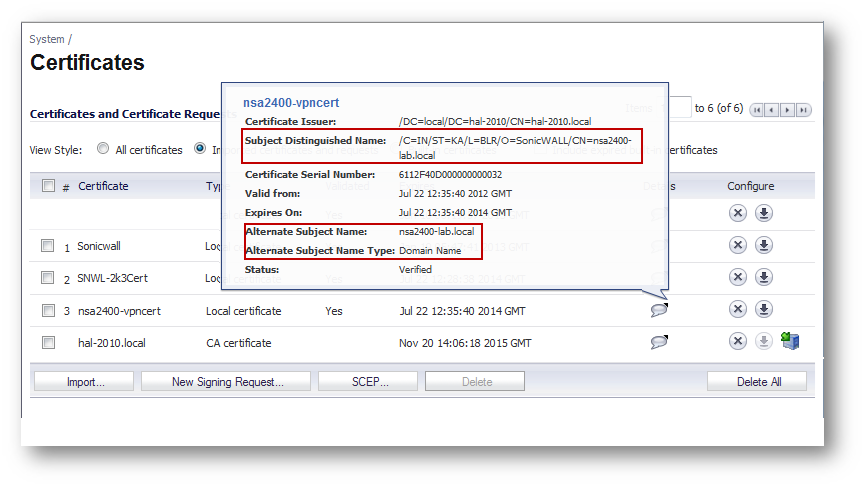
- Peer IKE ID Type: This must be the Local IKE ID Type selected in the VPN policy of Site B (NSA 240) SonicWall. The following can be selected:
Distinguished Name (DN)
Email ID (UserFQDN)
Domain Name
IP Address (IPv4)
- Peer IKE ID: Enter the value of what is selected above.
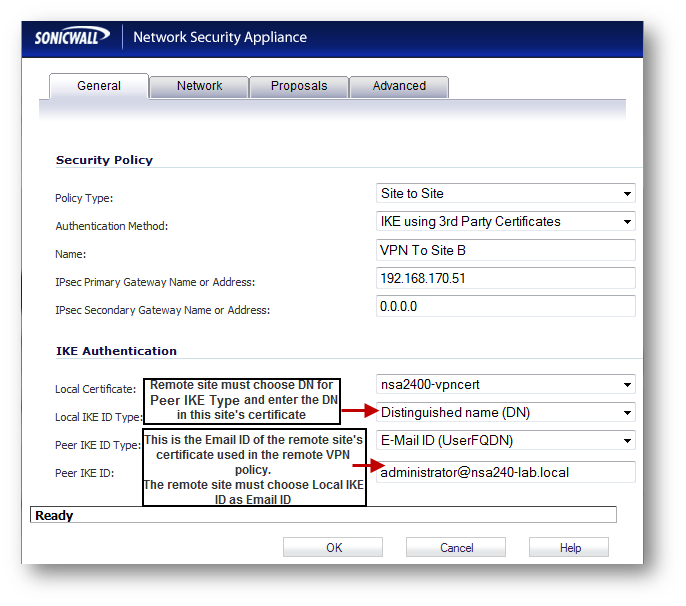
The configuration in the General tab is over. The remaining tabs, Network, Proposals and Advanced, can be configured in the same way as a normal VPN :
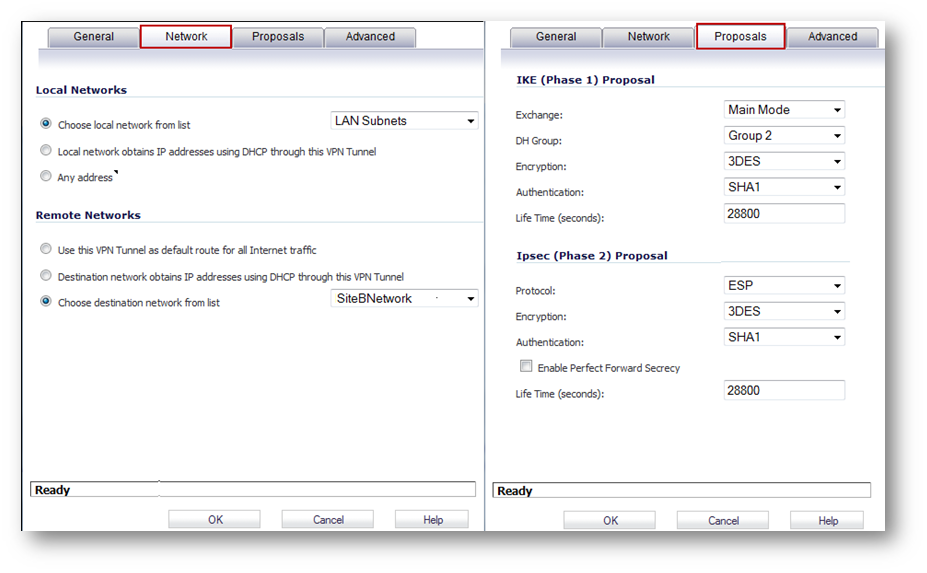
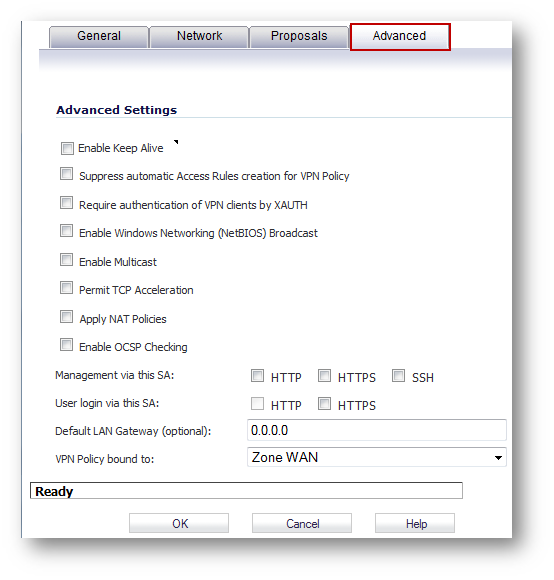
The check box Enable OCSP Checking can be optionally enabled if an OCSP responder is available in the network. Click on OK to complete the configuration.
Site B (NSA 240) configuration
Obtain a signed certificate
- Refer this KB article to obtain a signed certificate from a Microsoft CA : UTM: How to obtain a Certificate from a Windows Certificate Authority (CA)
- Refer this KB article to obtain a signed certificate from a public CA: UTM: How to Request and Import a Signed Certificate from Thawte
When obtaining a signed certificate the following must be borne in mind:
- Wild card characters (* or ?) are not supported in Email ID, Distinguished Name or Domain Name
- Email ID and Domain Name can be used only when it is specified in the Subject Alternative Name of the certificate.
Create a site-to-site VPN policy.
- Login to the SonicWall management GUI
- Navigate to the VPN page.
- Click on Add to open to the General tab of the VPN Policy window.
- The General tab is where most of the certificate specific information is entered.
- Policy Type: Site to Site
- Authentication Method: IKE using 3rd Party Certificates.
- Name: Enter a name for this VPN policy.
- IPsec Primary Gateway Name or Address: Enter the name or IP address of the Site B (NSA 240) SonicWall.
- IPsec Secondary Gateway Name or Address: Enter the name or IP address of the secondary WAN of the Site B (NSA 240) SonicWall.
- IKE Authentication
- Local Certificate: Select the certificate obtained earlier from a CA
- Local IKE ID Type: Choose anyone of the following depending on the information in the signed certificate:
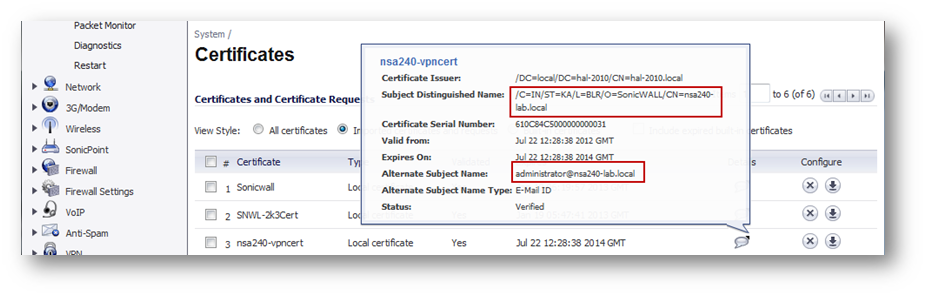
- Peer IKE ID Type: This must be the Local IKE ID Type selected in the VPN policy of Site B (NSA 2400) SonicWall. The following can be selected:
- Peer IKE ID: Enter the value of what is selected above.
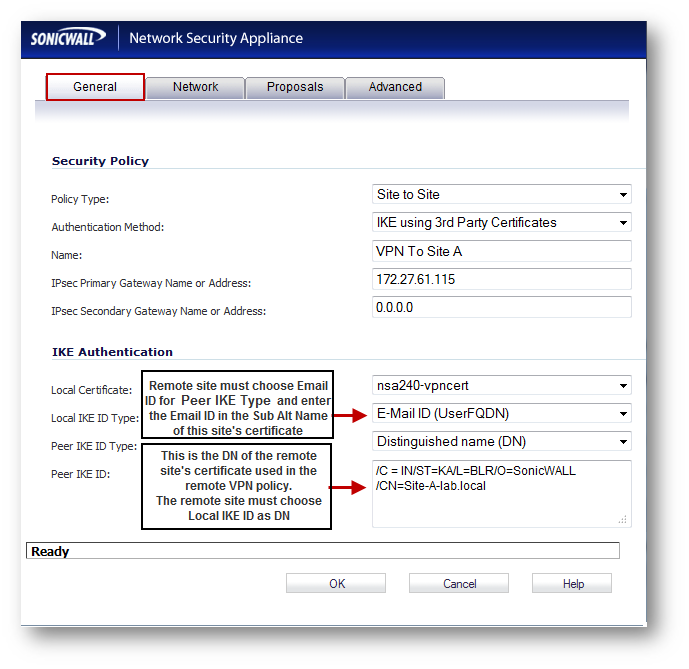
The configuration in the General tab is over. The remaining tabs, Network, Proposals and Advanced, can be configured in the same way as a normal VPN :
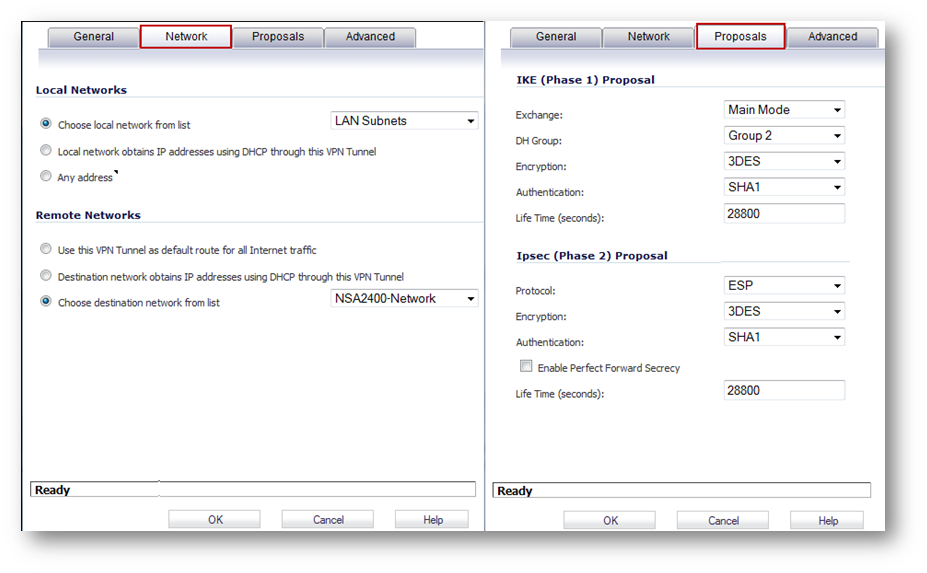
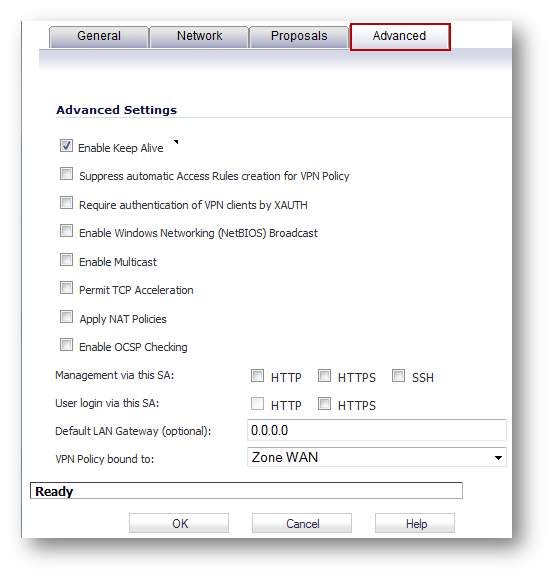
The check box Enable OCSP Checking can be optionally enabled if an OCSP responder is available in the network. Click on OK to complete the configuration.
Testing:
Initiate a ping from Site B (NSA 240) to an internal IP address in Site A (NSA 2400) should bring the tunnel come up. A green button alongside the VPN policies will indicate the tunnel is up.
If the tunnel does not come up due to mis-configuration in the Local or Remote IKE ID, the logs will clearly indicate where the error is. For example the following log message appears in the initiator (Site B in this scenario):
Warning VPN IKE IKE Responder: Proposed IKE ID mismatch 172.27.61.115, 500 192.168.170.51, 500 VPN Policy: VPN to Site A; ID Type Mismatch. Local: UserFQDN; Peer: DN
The above message indicates that there is a mismatch in the Local and Peer IKE IDs in either of the VPN policies. The Peer IKE ID in this side's (Site B) VPN policy has been set to Email Address but the Local IKE ID in Site A has been set to Distinguished DN.
Correcting that may still not bring the tunnel up. The responder logs (Site A in this scenario) may have more info:
Warning VPN IKE IKE Responder: Proposed IKE ID mismatch 192.168.170.51, 500 172.27.61.115, 500 VPN Policy: VPN To Site B; ID Mismatch. Local: administrator@hal-2010.local; Peer: administrator@nsa240.local
From the above message it is clear that the Email ID in the Peer IK ID of this side's (Site A in this scenario) VPN Policy is different from the Email ID in the certificate selected for Site B's VPN policy. Changing the Peer IKE ID of this side's VPN policy to admininstrator@nsa240.local will bring the tunnel up.
Related Articles
- How to enable DNS Doctoring?
- Understanding TCP Handshake violation
- How can I Install SonicWall NSv on AWS ?
Categories
- Firewalls > TZ Series
- Firewalls > SonicWall SuperMassive E10000 Series
- Firewalls > SonicWall SuperMassive 9000 Series
- Firewalls > SonicWall NSA Series






 YES
YES NO
NO