-
Products
-
SonicPlatform
SonicPlatform is the cybersecurity platform purpose-built for MSPs, making managing complex security environments among multiple tenants easy and streamlined.
Discover More
-
-
Solutions
-
Federal
Protect Federal Agencies and Networks with scalable, purpose-built cybersecurity solutions
Learn MoreFederalProtect Federal Agencies and Networks with scalable, purpose-built cybersecurity solutions
Learn More - Industries
- Use Cases
-
-
Partners
-
Partner Portal
Access to deal registration, MDF, sales and marketing tools, training and more
Learn MorePartner PortalAccess to deal registration, MDF, sales and marketing tools, training and more
Learn More - SonicWall Partners
- Partner Resources
-
-
Support
-
Support Portal
Find answers to your questions by searching across our knowledge base, community, technical documentation and video tutorials
Learn MoreSupport PortalFind answers to your questions by searching across our knowledge base, community, technical documentation and video tutorials
Learn More - Support
- Resources
- Capture Labs
-
- Company
- Contact Us
Set the SSLVPN Port to 443



Description
This article describes how to change the SSLVPN Port to 443 changing the Management Port to another port.
Resolution
Resolution for SonicOS 7.X
This release includes significant user interface changes and many new features that are different from the SonicOS 6.5 and earlier firmware. The below resolution is for customers using SonicOS 7.X firmware.
- Navigate to DEVICE | Administration | Management |"Web Management Settings" and change the HTTPS Port.
- Click Accept.
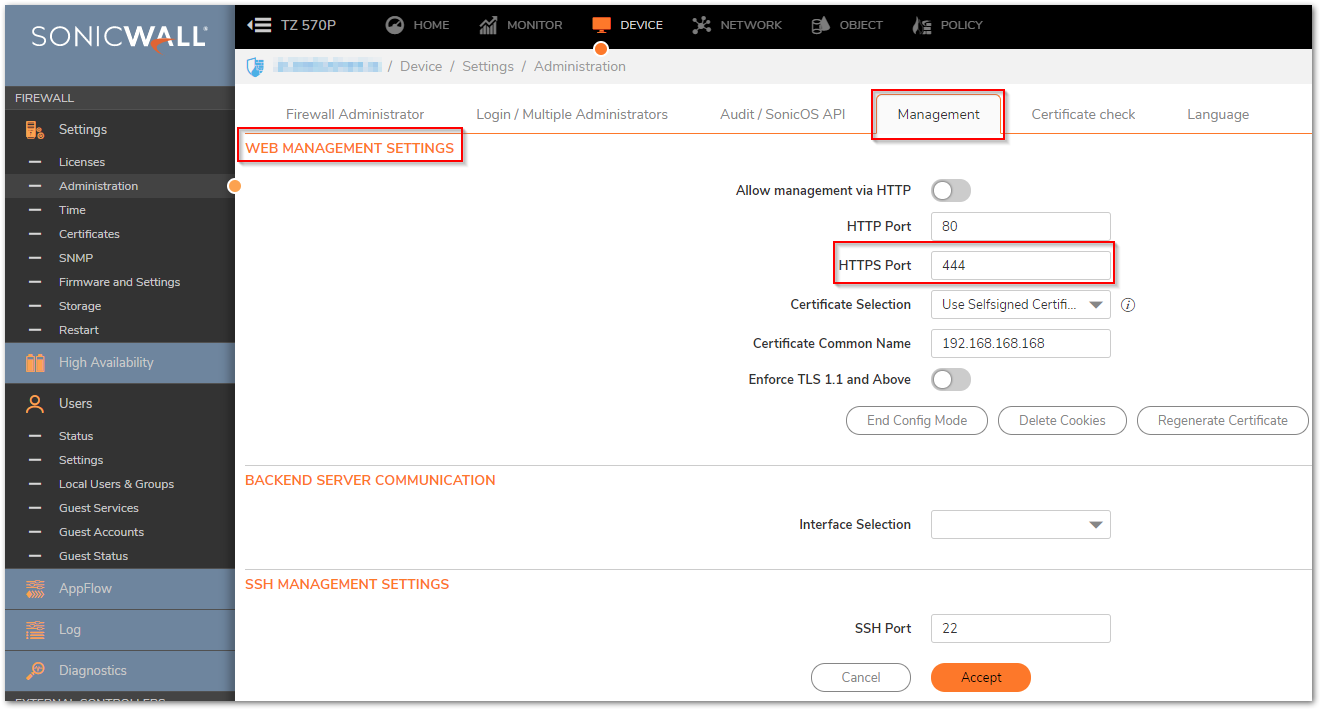
 NOTE: The default port for HTTPS management is 443, the standard port. You can add another layer of security for logging into the SonicWall by changing the default port. To configure another port for HTTPS management, enter the desired port number into the Port field, and click Apply.
NOTE: The default port for HTTPS management is 443, the standard port. You can add another layer of security for logging into the SonicWall by changing the default port. To configure another port for HTTPS management, enter the desired port number into the Port field, and click Apply. EXAMPLE: if you configure the HTTPS management port to be 700, then you must log into the SonicWall using the port number as well as the IP address( https://IP of SonicWall:700 to access the SonicWall)
EXAMPLE: if you configure the HTTPS management port to be 700, then you must log into the SonicWall using the port number as well as the IP address( https://IP of SonicWall:700 to access the SonicWall) - Navigate to SSL VPN | Server Settings and change the SSLVPN Port to 443.
- Click Accept.

- Now you can login to the SSLVPN using the port 443.
Resolution for SonicOS 6.5
This release includes significant user interface changes and many new features that are different from the SonicOS 6.2 and earlier firmware. The below resolution is for customers using SonicOS 6.5 firmware.
- Click Manage in the top navigation menu.
- Navigate to System Setup | Appliance | Base Settings , search for "Web Management Settings" and change the HTTPS Port.
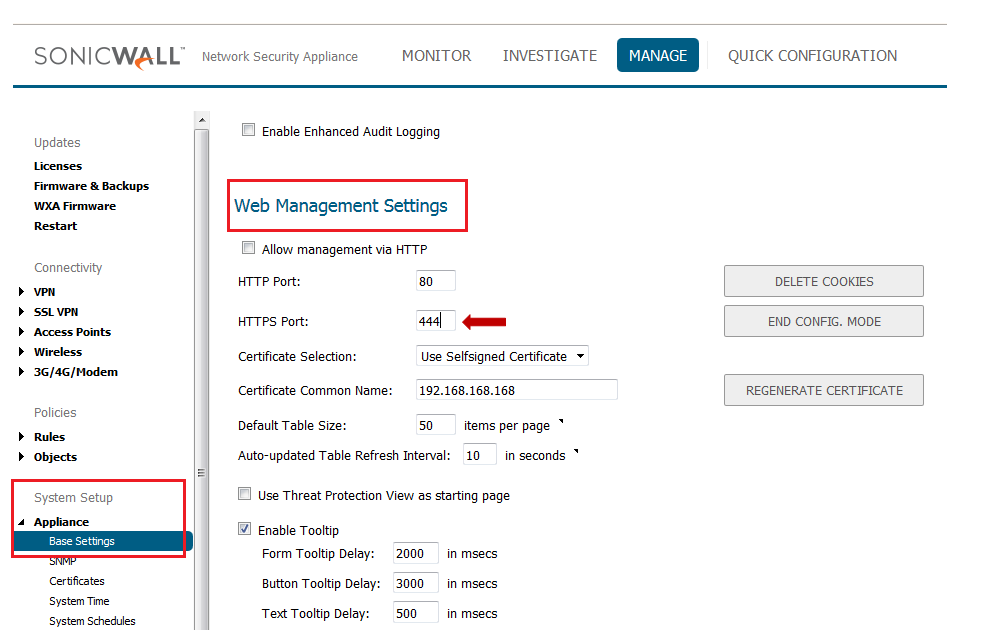
 NOTE: The default port for HTTPS management is 443, the standard port. You can add another layer of security for logging into the SonicWall by changing the default port. To configure another port for HTTPS management, enter the desired port number into the Port field, and click Apply.
NOTE: The default port for HTTPS management is 443, the standard port. You can add another layer of security for logging into the SonicWall by changing the default port. To configure another port for HTTPS management, enter the desired port number into the Port field, and click Apply.  EXAMPLE: if you configure theHTTPS management port to be 444, then you must log into the SonicWall using the port number as well as the IP address(https://IP of SonicWall:444 to access the SonicWall.
EXAMPLE: if you configure theHTTPS management port to be 444, then you must log into the SonicWall using the port number as well as the IP address(https://IP of SonicWall:444 to access the SonicWall. - Navigate to Connectivity | SSLVPN | Server Settings and change the SSLVPN Port to 443.
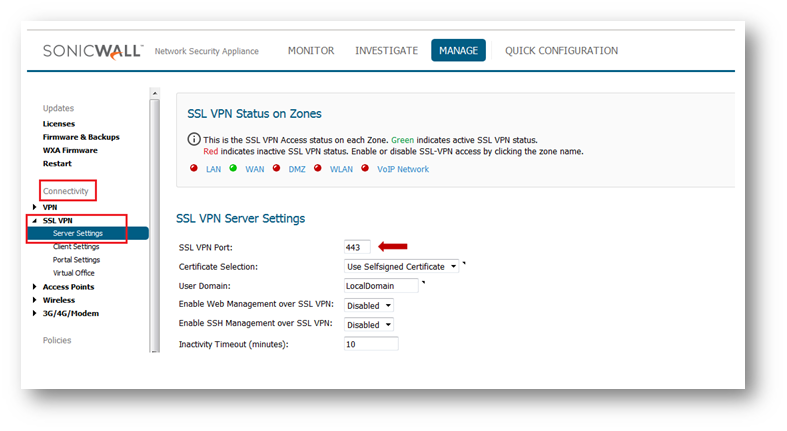
- Now you can login to the SSLVPN using the port 443.
Resolution for SonicOS 6.2 and Below
The below resolution is for customers using SonicOS 6.2 and earlier firmware. For firewalls that are generation 6 and newer we suggest to upgrade to the latest general release of SonicOS 6.5 firmware.
- Navigate to System | Administration, search for "Web Management Settings" and change the HTTPS Port.
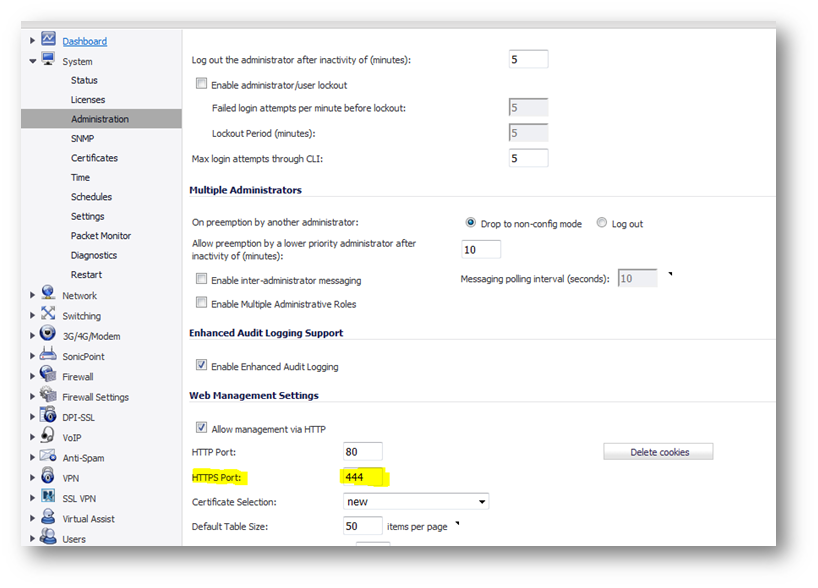
 NOTE: The default port for HTTPS management is 443, the standard port. You can add another layer of security for logging into the SonicWall by changing the default port. To configure another port for HTTPS management, enter the desired port number into the Port field, and click Apply.
NOTE: The default port for HTTPS management is 443, the standard port. You can add another layer of security for logging into the SonicWall by changing the default port. To configure another port for HTTPS management, enter the desired port number into the Port field, and click Apply.  EXAMPLE: If you configure the HTTPS management port to be 700, then you must log into the SonicWall using the port number as well as the IP address(https://IP of SonicWall:700 to access the SonicWall)
EXAMPLE: If you configure the HTTPS management port to be 700, then you must log into the SonicWall using the port number as well as the IP address(https://IP of SonicWall:700 to access the SonicWall) - Navigate to SSLVPN | Server Settings and change the SSLVPN Port to 443.
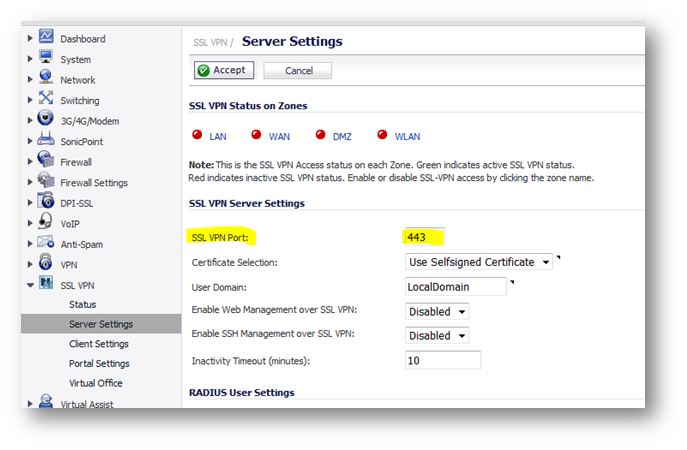
- Now you can login to the SSLVPN using the port 443.
Related Articles
- Error:"Invalid API Argument" when modifying the access rules
- Cysurance Partner FAQ
- Configure probe monitoring for WAN Failover and Loadbalancing - SonicWall UTM
Categories
- Firewalls > SonicWall NSA Series
- Firewalls > SonicWall SuperMassive E10000 Series
- Firewalls > SonicWall SuperMassive 9000 Series
- Firewalls > TZ Series






 YES
YES NO
NO