-
Products
-
SonicPlatform
SonicPlatform is the cybersecurity platform purpose-built for MSPs, making managing complex security environments among multiple tenants easy and streamlined.
Discover More
-
-
Solutions
-
Federal
Protect Federal Agencies and Networks with scalable, purpose-built cybersecurity solutions
Learn MoreFederalProtect Federal Agencies and Networks with scalable, purpose-built cybersecurity solutions
Learn More - Industries
- Use Cases
-
-
Partners
-
Partner Portal
Access to deal registration, MDF, sales and marketing tools, training and more
Learn MorePartner PortalAccess to deal registration, MDF, sales and marketing tools, training and more
Learn More - SonicWall Partners
- Partner Resources
-
-
Support
-
Support Portal
Find answers to your questions by searching across our knowledge base, community, technical documentation and video tutorials
Learn MoreSupport PortalFind answers to your questions by searching across our knowledge base, community, technical documentation and video tutorials
Learn More - Support
- Resources
- Capture Labs
-
- Company
- Contact Us
Pornographic websites not blocked due to "Not Rated" categorization



Description
This article explains troubleshooting scenarios where some pornographic sites are not blocked even if SonicWall content filtering is enabled and is actively blocking Pornography category.
There are number of new websites created everyday. Until the websites are reviewed by our CFS team, they are usually classified as Not Rated. This category is usually not blocked in most environments, as it leads to all unclassified websites from being blocked even if they are legitimate.
Cause
There are number of new websites created everyday. Until the websites are reviewed by our CFS team, they are usually classified as "Not Rated". This category is usually not blocked in most environments, as it leads to all unclassified websites from being blocked even if they are legitimate.
Resolution
Resolution for SonicOS 7.X
This release includes significant user interface changes and many new features that are different from the SonicOS 6.5 and earlier firmware. The below resolution is for customers using SonicOS 7.X firmware.
There are a couple of different ways to resolve this issue
- To confirm the category of the website, please check the URL rating at: CFS Rating. This is to ensure that the domain is not a part of two or more categories, in which case the block would not work as expected if one category was blocked and the other was allowed. If you believe the website has not been categorized correctly, please submit the URL for review by clicking on Please submit a Rating Request on the CFS Rating page.
- In the Content Filtering Policy, block the Not Rated category. This block has its own advantages/disadvantages depending on the environment. This will block all websites that are currently rated as Not Rated as per our CFS ratings. In a locked down network, this is an advantage as it blocks new domains/unknown domains. In more lenient environments, exceptions might have to be made to allow access depending on the number of users accessing the site.
- If you do not want to block the "Not Rated" category you can create Custom CFS Categories under Policy | Security Services | Content Filter . This overrides the current rating, and will force the CFS service to use this rating before reaching out to the CFS server. Below we add a site called abc.com as an example.
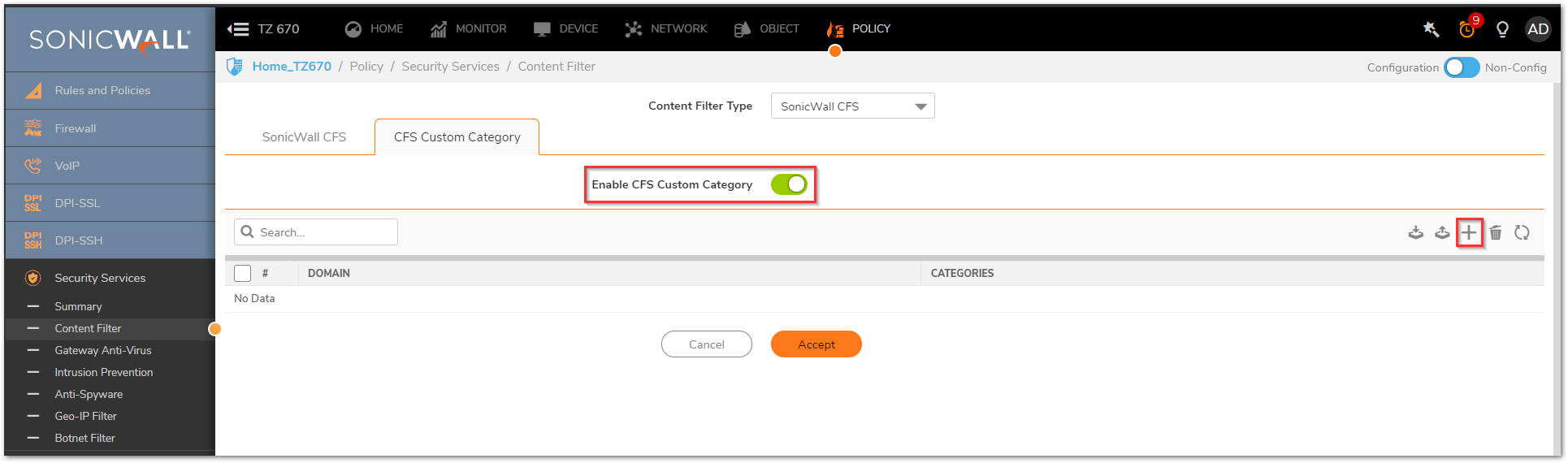
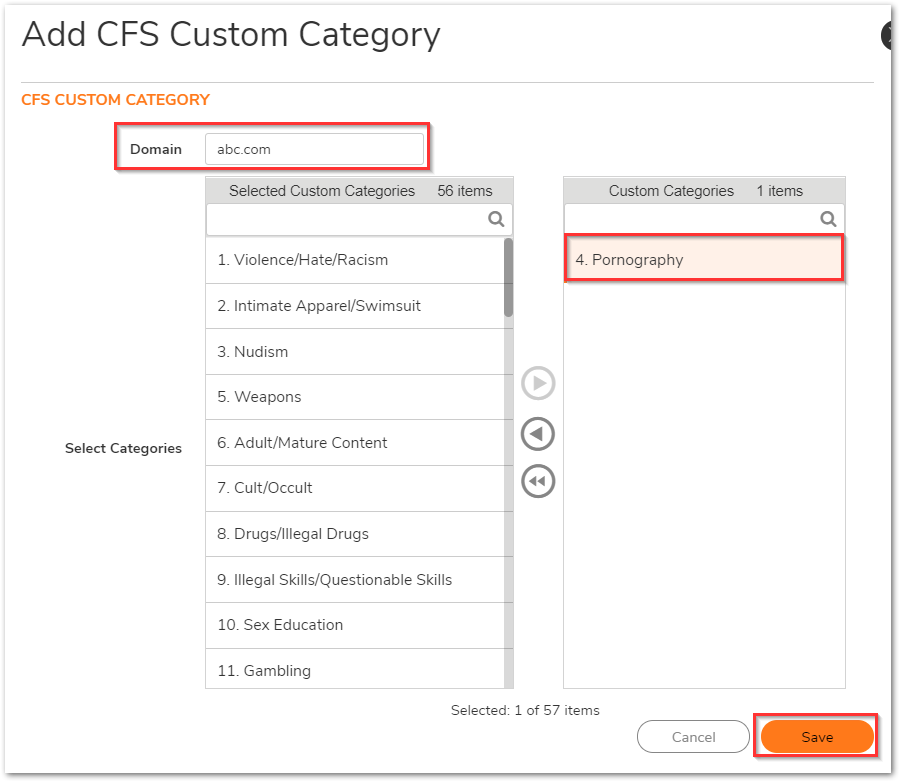
Resolution for SonicOS 6.5
This release includes significant user interface changes and many new features that are different from the SonicOS 6.2 and earlier firmware. The below resolution is for customers using SonicOS 6.5 firmware.
There are a couple of different ways to resolve this issue
- To confirm the category of the website, please check the URL rating at: CFS Rating. This is to ensure that the domain is not a part of two or more categories, in which case the block would not work as expected if one category was blocked and the other was allowed. If you believe the website has not been categorized correctly, please submit the URL for review by clicking on Please submit a Rating Request on the CFS Rating page.
- In the Content Filtering Policy, block the Not Rated category. This block has its own advantages/disadvantages depending on the environment. This will block all websites that are currently rated as Not Rated as per our CFS ratings. In a locked down network, this is an advantage as it blocks new domains/unknown domains. In more lenient environments, exceptions might have to be made to allow access depending on the number of users accessing the site.
- If you do not want to block the "Not Rated" category you can create Custom CFS Categories under Security Configuration | Security Services | Content Filter . This overrides the current rating, and will force the CFS service to use this rating before reaching out to the CFS server. Below we add a site called abc.com as an example.


Resolution for SonicOS 6.2 and Below
The below resolution is for customers using SonicOS 6.2 and earlier firmware. For firewalls that are generation 6 and newer we suggest to upgrade to the latest general release of SonicOS 6.5 firmware.
There are a couple of different ways to resolve this issue
- To confirm the category of the website, please check the URL rating at: CFS Rating.This is to ensure that the domain is not a part of two or more categories, in which case the block would not work as expected if one category was blocked and the other was allowed. If you believe the website has not been categorized correctly, please submit the URL for review by clicking on Please submit a Rating Request on the CFS Rating page.
- In the Content Filtering Policy, block the Not Rated category. This block has its own advantages/disadvantages depending on the environment. This will block all websites that are currently rated as Not Rated as per our CFS ratings. In a locked down network, this is an advantage as it blocks new domains/unknown domains. In more lenient environments, exceptions might have to be made to allow access depending on the number of users accessing the site.
- If you do not want to block the Not Rated category you can create Custom CFS Categories under System | Security Services. This overrides the current rating, and will force the CFS service to use this rating before reaching out to the CFS server. Below we add a site called abc.com as an example.


Related Articles
- How to Block Google QUIC Protocol on SonicOSX 7.0?
- How to block certain Keywords on SonicOSX 7.0?
- How internal Interfaces can obtain Global IPv6 Addresses using DHCPv6 Prefix Delegation
Categories
- Firewalls > NSa Series > Content Filtering Service
- Firewalls > NSv Series > Content Filtering Service
- Firewalls > TZ Series > Content Filtering Service






 YES
YES NO
NO