-
Products
-
SonicPlatform
SonicPlatform is the cybersecurity platform purpose-built for MSPs, making managing complex security environments among multiple tenants easy and streamlined.
Discover More
-
-
Solutions
-
Federal
Protect Federal Agencies and Networks with scalable, purpose-built cybersecurity solutions
Learn MoreFederalProtect Federal Agencies and Networks with scalable, purpose-built cybersecurity solutions
Learn More - Industries
- Use Cases
-
-
Partners
-
Partner Portal
Access to deal registration, MDF, sales and marketing tools, training and more
Learn MorePartner PortalAccess to deal registration, MDF, sales and marketing tools, training and more
Learn More - SonicWall Partners
- Partner Resources
-
-
Support
-
Support Portal
Find answers to your questions by searching across our knowledge base, community, technical documentation and video tutorials
Learn MoreSupport PortalFind answers to your questions by searching across our knowledge base, community, technical documentation and video tutorials
Learn More - Support
- Resources
- Capture Labs
-
- Company
- Contact Us
Ping via Hostname when connected to SSL VPN



Description
This article covers how to make SSL VPN clients to be able to ping workstations on LAN network using hostname when connected to SSL VPN from remote network.
Resolution
Resolution for SonicOS 7.X
This release includes significant user interface changes and many new features that are different from the SonicOS 6.5 and earlier firmware. The below resolution is for customers using SonicOS 7.X firmware.
- Follow the link to configure SSL VPN feature in the firewall How do I configure the SSL-VPN feature for use with NetExtender or Mobile Connect? | SonicWall
- Make sure, that you are able to ping locally the hostname (from the SonicWall LAN site) and also make sure that the SSL VPN connection works and that you can ping the IP on the LAN network from remote network.
- To ping via hostname from SSL VPN client end when connected from Netextender or mobile connect, do the below configuration
- Login to the SonicWall and Navigate to NETWORK | SSL-VPN | Client Settings and Edit/configure the Default Device Profile. Go to the Client Setting tab and enter your WINS server IP in the WINS Server 1 field (and also under DNS Server1). In the DNS search List field enter the DNS suffix, in this example ("icebonedom.local"). Save the settings when done.
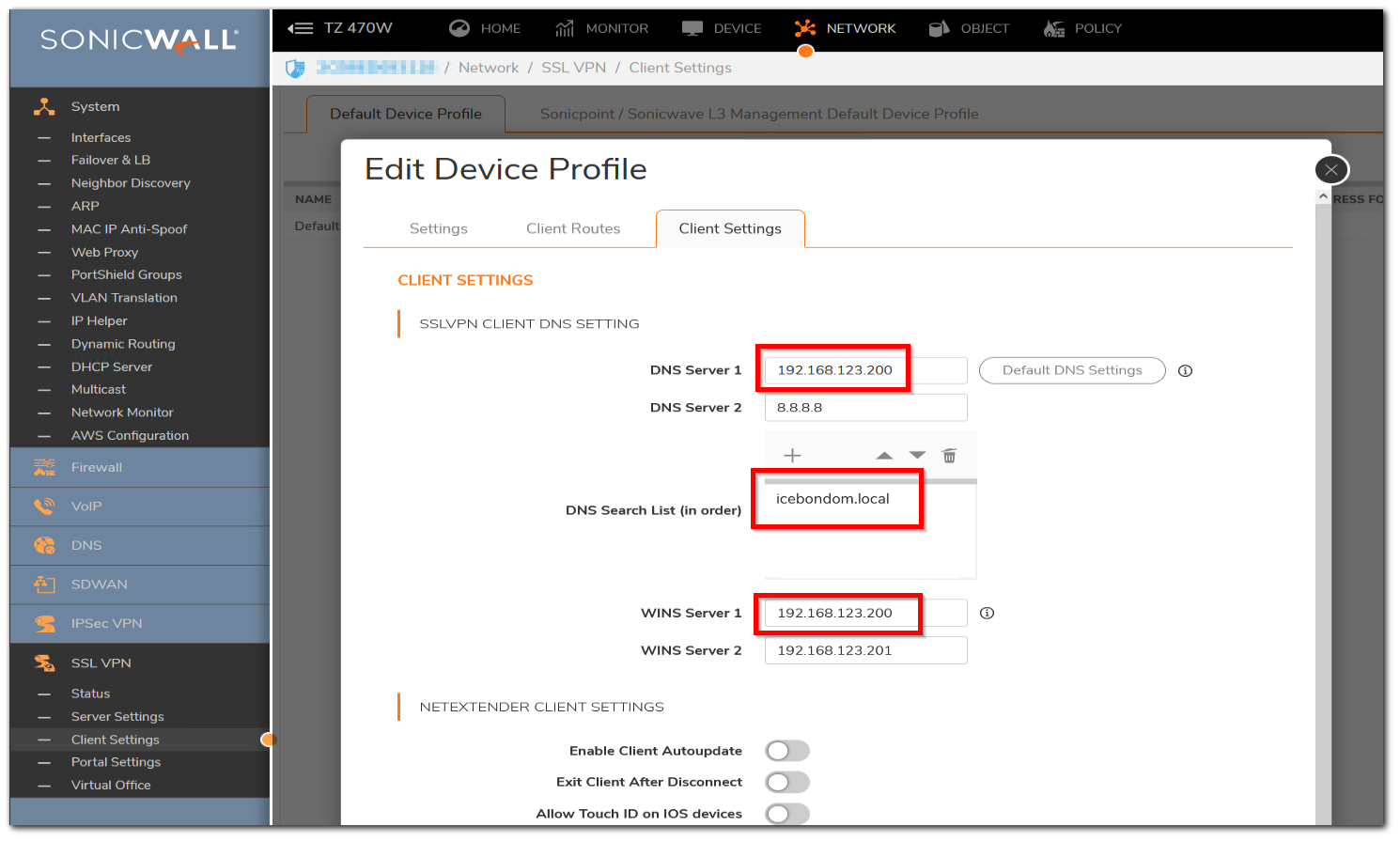
- Connect with the Netextender to the Sonicwall (for example from a PC in Paris to the NSA in London - https://mylondonip:4433) and then open a command prompt and try to ping the IP (to see if the connection works in general ) and then try to ping the hostname, for example ping serverwin2003 (the Hostname of a PC in the London-Office ) should now reply to ping requests.
Resolution for SonicOS 6.5
This release includes significant user interface changes and many new features that are different from the SonicOS 6.2 and earlier firmware. The below resolution is for customers using SonicOS 6.5 firmware.
- Follow the link to configure SSL VPN feature in the firewall How do I configure the SSL-VPN feature for use with NetExtender or Mobile Connect? | SonicWall
- Make sure, that you are able to ping locally the hostname (from the SonicWall LAN site) and also make sure that the SSL VPN connection works and that you can ping the IP on the LAN network from remote network.
- To ping via hostname from SSL VPN client end when connected from Netextender or mobile connect, do the below configuration
- Login to the SonicWall and Navigate to MANAGE | SSL-VPN | Client Settings and Edit/configure the Default Device Profile. Go to the Client Setting tab and enter your WINS server IP in the WINS Server 1 field (and also under DNS Server1). In the DNS search List field enter the DNS suffix, in this example ("icebonedom.local"). Save the settings when done.
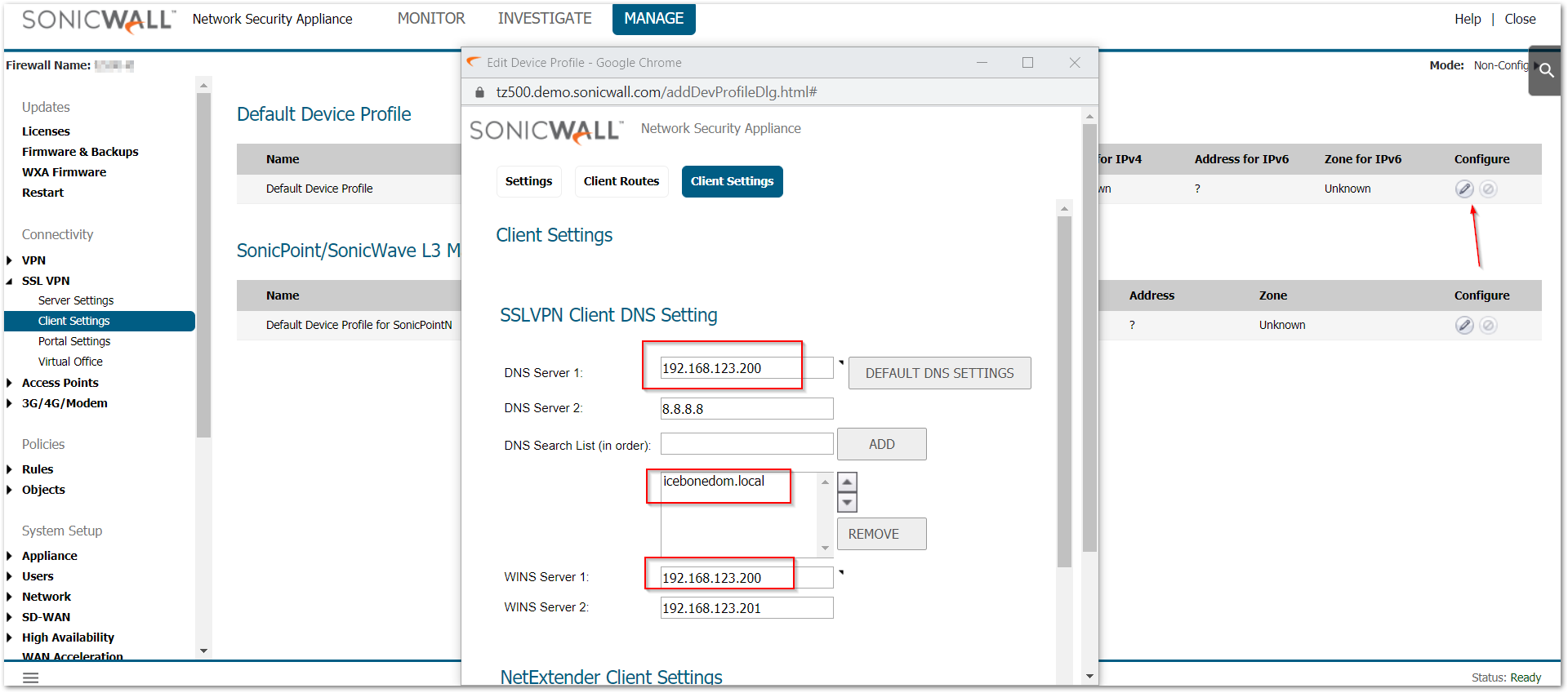
- Connect with the Netextender to the Sonicwall (for example from a PC in Paris to the NSA in London - https://mylondonip:4433) and then open a command prompt and try to ping the IP (to see if the connection works in general ) and then try to ping the hostname, for example ping serverwin2003 (the Hostname of a PC in the London-Office ) should now reply to ping requests.
Resolution for SonicOS 6.2 and Below
The below resolution is for customers using SonicOS 6.2 and earlier firmware. For firewalls that are generation 6 and newer we suggest to upgrade to the latest general release of SonicOS 6.5 firmware.
- Follow the link to configure SSL VPN feature in the firewall How do I configure the SSL-VPN feature for use with NetExtender or Mobile Connect? | SonicWall
- Make sure, that you are able to ping locally the hostname (from the SonicWall LAN site) and also make sure that the SSL VPN connection works and that you can ping the IP on the LAN network from remote network.
- To ping via hostname from SSL VPN client end when connected from Netextender or mobile connect, do the below configuration
- Login to the SonicWall and Select SSL-VPN | Client Settings and Edit/configure the Default Device Profile. Go to the Client Setting tab and enter your WINS server IP in the WINS Server 1 field (and also under DNS Server1). In the DNS search List field enter the DNS suffix, in this example ("icebonedom.local"). Save the settings when done.
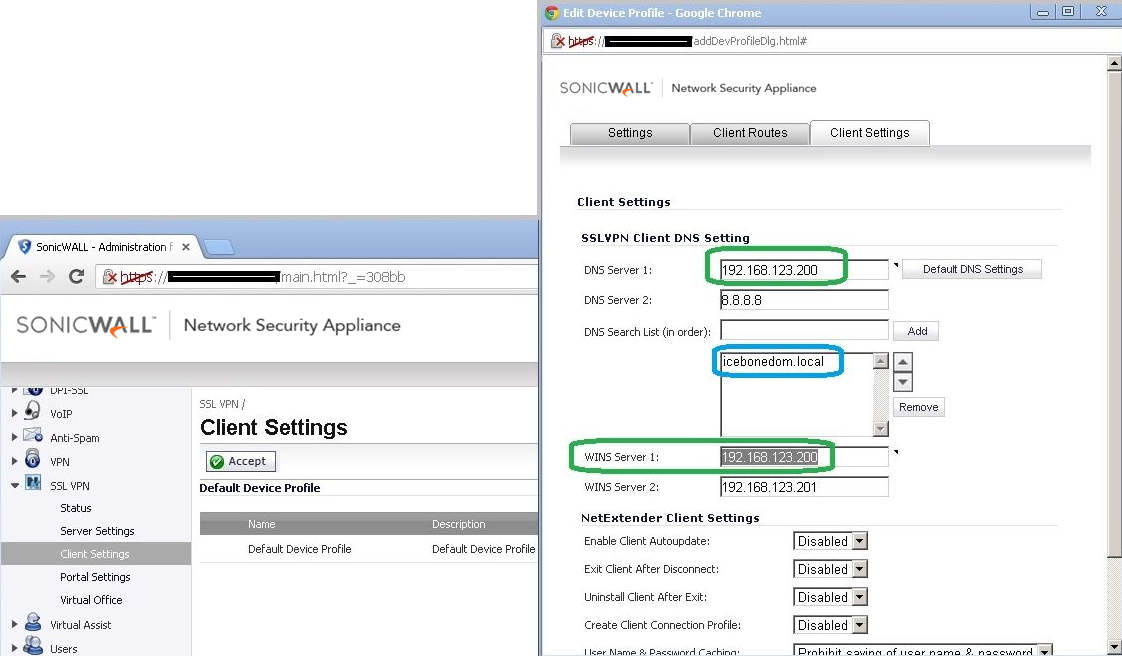
- Connect with the Netextender to the Sonicwall (for example from a PC in Paris to the NSA in London - https://mylondonip:4433) and then open a command prompt and try to ping the IP (to see if the connection works in general ) and then try to ping the hostname, for example ping serverwin2003 (the Hostname of a PC in the London-Office ) should now reply to ping requests.
How to Test:
Connect with Netextender or mobile connect to the SonicWall and ping a hostname. For example as shown below,

Related Articles
- How to Block Google QUIC Protocol on SonicOSX 7.0?
- How to block certain Keywords on SonicOSX 7.0?
- How internal Interfaces can obtain Global IPv6 Addresses using DHCPv6 Prefix Delegation
Categories
- Firewalls > TZ Series
- Firewalls > SonicWall SuperMassive E10000 Series
- Firewalls > SonicWall SuperMassive 9000 Series
- Firewalls > SonicWall NSA Series






 YES
YES NO
NO