-
Products
-
SonicPlatform
SonicPlatform is the cybersecurity platform purpose-built for MSPs, making managing complex security environments among multiple tenants easy and streamlined.
Discover More
-
-
Solutions
-
Federal
Protect Federal Agencies and Networks with scalable, purpose-built cybersecurity solutions
Learn MoreFederalProtect Federal Agencies and Networks with scalable, purpose-built cybersecurity solutions
Learn More - Industries
- Use Cases
-
-
Partners
-
Partner Portal
Access to deal registration, MDF, sales and marketing tools, training and more
Learn MorePartner PortalAccess to deal registration, MDF, sales and marketing tools, training and more
Learn More - SonicWall Partners
- Partner Resources
-
-
Support
-
Support Portal
Find answers to your questions by searching across our knowledge base, community, technical documentation and video tutorials
Learn MoreSupport PortalFind answers to your questions by searching across our knowledge base, community, technical documentation and video tutorials
Learn More - Support
- Resources
- Capture Labs
-
- Company
- Contact Us
Overview of SMA Connect Agent in SMA release 8.5



Description
The Browser Plug-ins (NPAPI, ActiveX, and Java Applet) are used to launch native applications such as Net-Extender, Virtual Assist EPC, and so on. For security reasons, popular browsers block theses Plug-ins. The Chrome browser, for example, has disabled all NPAPI Plug-ins, and the newest Microsoft Edge browser does not support ActiveX. As such, the ease-of-use ability of launching directly from the browser is no longer functional, and a new method for seamless launching is necessary.
Resolution
Supported Operating Systems
The SMA Connect Agent supports Windows (7, 8, and 10) as well as the Macintosh (OS X) operating systems.
Downloading and Installation
On the Welcome page, the download and install notification displays when the user needs to use the EPC or PDA features:
 |  |
On the Portal page, the download and install notification displays when the user attempts to launch Net-Extender, Virtual Assist, Virtual Meeting, RDP Bookmark (Native), or Citrix Bookmark (Native):
�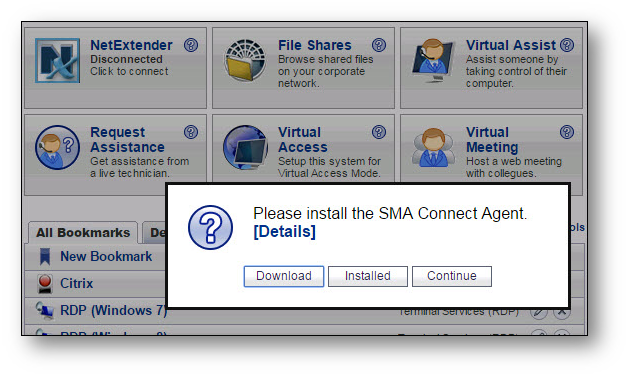
[Details] - opens a window to introduce the SMA Connect Agent.
After the download is complete, it includes the Installer. The Windows installer is SMAConnectAgent.msi, the Macintosh installer is SMAConnectAgent.dmg. The Windows installer needs your permission to install, the Macintosh installer guides you to put the SMA Connect Agent to the /Application directory.
Setup
There are four options to setup the proxy configuration:
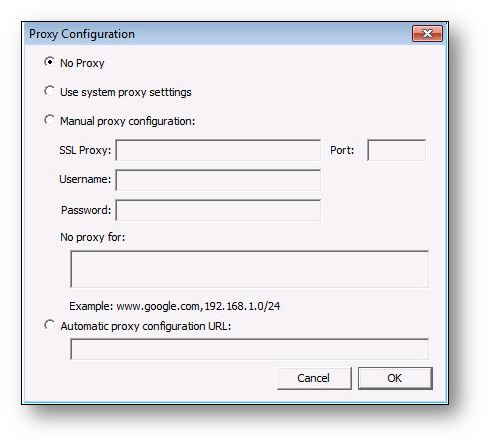
There is a Log tray on the system toolbar. You can right-click the tray and select the popup menu to view the logs.
Browser Warning
With a Firefox warning window, press OK to launch the SMA Connect Agent.
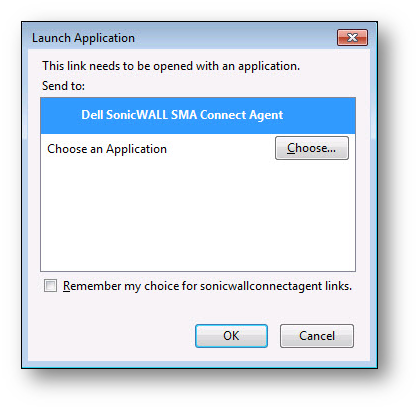
In a Chrome warning window, press Launch Application to launch the SMA Connect Agent.
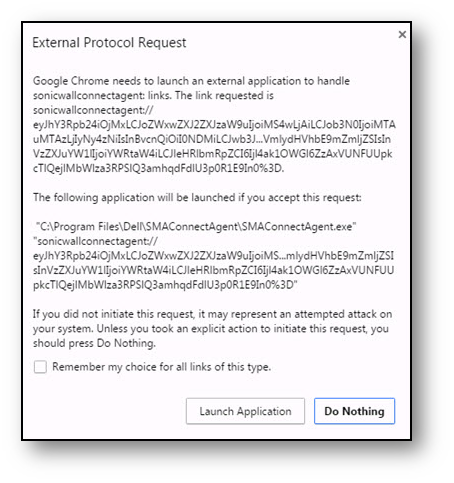
In an Internet Explorer warning window, press Allow to launch the SMA Connect Agent.
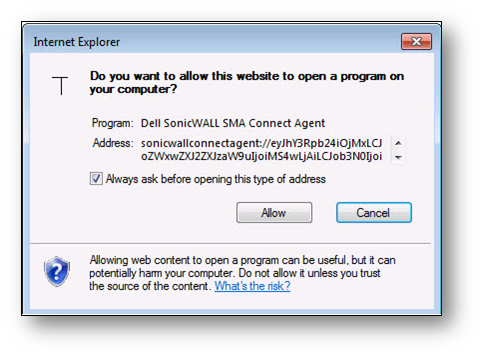
End Point Control
The SMA Connect Agent supports doing an End Point Control (EPC) check from the browser. If you enable the EPC check in the login page, the browser launches the specific Scheme URL requesting the SMA Connect Agent do the EPC check.
The SMA Connect Agent checks the EPC Service on the machine. If the EPC Service is not on the local machine or if there is a newer version on the Appliance, the SMA Connect Agent downloads/Installs or upgrades the EPC Service. After installing or upgrading, the SMA Connect Agent does the EPC check.
If the EPC feature (Appliance side) enables the "Show EPC failed message in detail at client side, " the SMA Connect Agent records the detailed fail message in the log. Then, you can view the tray Log.
Personal Device Authorization
Personal Device Authorization (PDA) is a new feature. The SMA Connect Agent helps the PDA feature get the local machine's information. In the login page, if the user enables the PDA feature, the browser launches the SMA Connect Agent. SMA Connect gets the information of the local machine and sends the information to the appliance.
SonicWall Application
On the portal page, there are buttons you can click to launch supported SonicWall Applications, including Net-Extender, Virtual Assist, and Virtual Meeting.
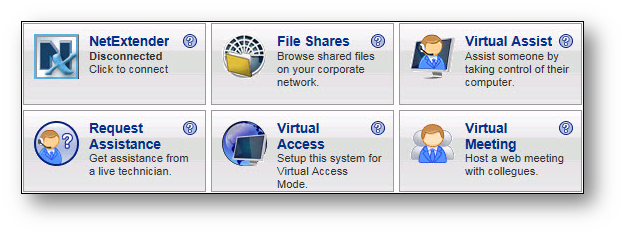
Net-Extender cannot run on Macintosh. Therefore, the SMA Connect Agent does not support the Net-Extender connection on Macintosh.
Remote Desktop Protocol Bookmark Native
Introduced in 8.5 release is a new feature, Bookmark auto detection. For the SMA Connect Agent, there is also a new Remote Desktop Protocol (RDP) type that has been added into the RDP Bookmark Native.
If you select "Native " to launch the RDP bookmark, then the SMA Connect Agent launches the RDP Client on the local machine to do the RDP connection.
Windows:
The SMA Connect Agent launches the "mstsc.exe " executable to complete the RDP connection.
Macintosh:
The SMA Connect Agent searches for the "Microsoft Remote Desktop " App. The SMA Connect Agent launches the "Microsoft Remote Desktop " to do the RDP connection. If you have not yet installed the App, the SMA Connect Agent pops up the App's web page for installing it. So far, the SMA Connect Agent on Macintosh cannot support the SSO.
Citrix Bookmark Native
If you select "Native " to launch the Citrix bookmark, then the SMA Connect Agent launches the Citrix Receiver on the local machine to do the Citrix connection.
Windows:
The SMA Connect Agent tries to open the ICA file to launch the Citrix Receiver. If the Citrix Receiver is not installed, the system pops up a message.
Macintosh:
The SMA Connect Agent searches for the "Citrix Receiver " App; to be sure you have installed the App. The SMA Connect Agent launches the "Citrix Receiver " to make the Citrix connection. If you have not yet installed the App, the SMA Connect Agent pops up an alert message for you to start the installation.
Direct Interface
You can access three interfaces by accessing the URL: supportLogin, vmLogin, and vmLoginCreator. The SMA Connect Agent replaces the Active-X and Java-Applet on these pages to launch the Virtual Assist and Virtual Meeting (on Windows and Macintosh). There is a notification button bar on the pages for you to install the SMA Connect Agent.
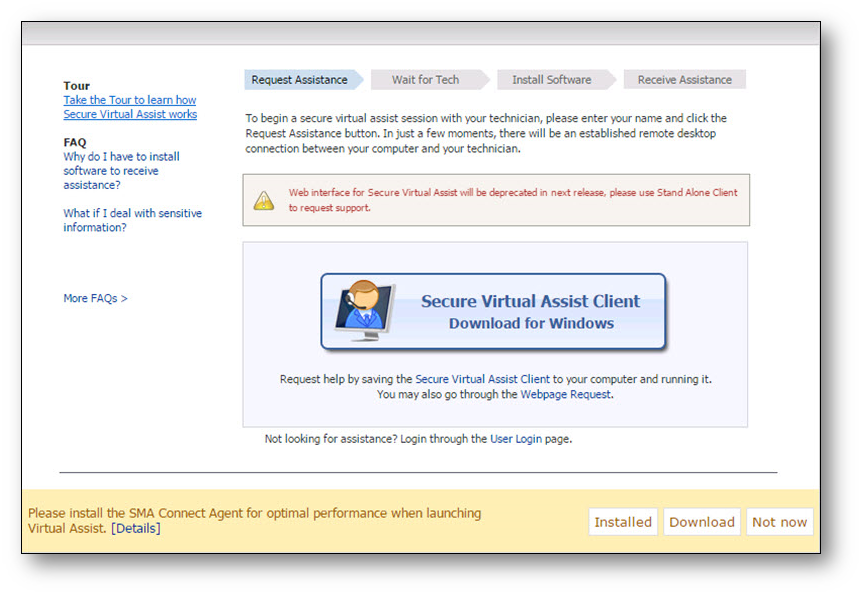
Related Articles
- How to download Client Installation package and the access agents from the appliance using WinSCP
- SMA 1000: How to update Advanced EPC Signatures to the Latest Version
- If OTP is enabled, NX disconnects after SMA100 Connect Agent installation






 YES
YES NO
NO