-
Products
-
SonicPlatform
SonicPlatform is the cybersecurity platform purpose-built for MSPs, making managing complex security environments among multiple tenants easy and streamlined.
Discover More
-
-
Solutions
-
Federal
Protect Federal Agencies and Networks with scalable, purpose-built cybersecurity solutions
Learn MoreFederalProtect Federal Agencies and Networks with scalable, purpose-built cybersecurity solutions
Learn More - Industries
- Use Cases
-
-
Partners
-
Partner Portal
Access to deal registration, MDF, sales and marketing tools, training and more
Learn MorePartner PortalAccess to deal registration, MDF, sales and marketing tools, training and more
Learn More - SonicWall Partners
- Partner Resources
-
-
Support
-
Support Portal
Find answers to your questions by searching across our knowledge base, community, technical documentation and video tutorials
Learn MoreSupport PortalFind answers to your questions by searching across our knowledge base, community, technical documentation and video tutorials
Learn More - Support
- Resources
- Capture Labs
-
- Company
- Contact Us
One-Click Wireless and Non-Wireless Controller Modes on SonicOS 6.5



Description
SonicOS 6.5 introduces Wireless Controller Mode for deployments in which the firewall is being solely used for providing secure wireless access. Alternatively, you can select the Non-Wireless Controller Mode for deployments in which the firewall should not provide any wireless access. Full-Feature-Gateway mode, which allows all wireless and non-wireless functions is set by default.
Resolution
 CAUTION: When you change the Wireless Controller Mode, you must restart the firewall after clicking ACCEPT on the MANAGE | System Setup | Appliance | Base Settings page.
CAUTION: When you change the Wireless Controller Mode, you must restart the firewall after clicking ACCEPT on the MANAGE | System Setup | Appliance | Base Settings page.
This feature allows you to either:
- Enable wireless controller mode, which disables and renders uneditable:
- SSL VPN and VPN zones.
- Group VPN and SSL VPN policies as well as the updating of all zones using these policies.
- VPN.
- WAN Acceleration (WXA)
- SIP and H.323 transformations.
- Enable non-wireless controller mode, which disables and renders uneditable:
- Wireless zones, including the default WLAN zone, as well as disabling the creation of wireless zones.
- Internal wireless functions.
- Access points, including L2 and L3.
A new section, Wireless Controller, has been added to the MANAGE | System Setup | Appliance | Base Settings page.
Effects of Enabling Non-Wireless Controller Mode:
Enabling Non-Wireless Mode affects several management interface pages.
- The Edit and Delete icons for wireless zones become dimmed on the MANAGE | System Setup | Network | Zones page.
- The status of access point objects becomes Disabled on the MANAGE I Connectivity | Access Points | Base Settings page.
- Internal wireless zones are disabled.
- Any attempt to enabled and access point or internal wireless is rejected:
Effects of Enabling Wireless Controller Mode:
Enabling Wireless Controller Mode affects several management interface pages. Attempts to enable and/or configure features on these pages are denied.
- The Edit and Delete icons for VPN and SSL VPN zones become dimmed on the MANAGE | System Setup | Network | Zones page.
- VPN is disabled, as shown on the MANAGE I Connectivity > VPN > Base Settings page.
- All interfaces to SSL VPN are disabled on the MANAGE I Connectivity > SSL VPN > Server Settings page.
- Any attempt to enable SIP and/or H.323 options on MANAGE | System Setup > VOIP displays an error message in the lower right corner of the browser window.
- Clicking the View List link displays an error log.
- WXA is shown as disabled.
- Any attempt to enable a zone with VPN and/or SSL VPN results in an error.
Enabling Wireless Controller Modes:
- Navigate to MANAGE | System Setup | Appliance | Base Settings.
- Scroll to Wireless LAN Controller.
- From Wireless Controller Mode drop-down, select the appropriate option required as per the deployment.
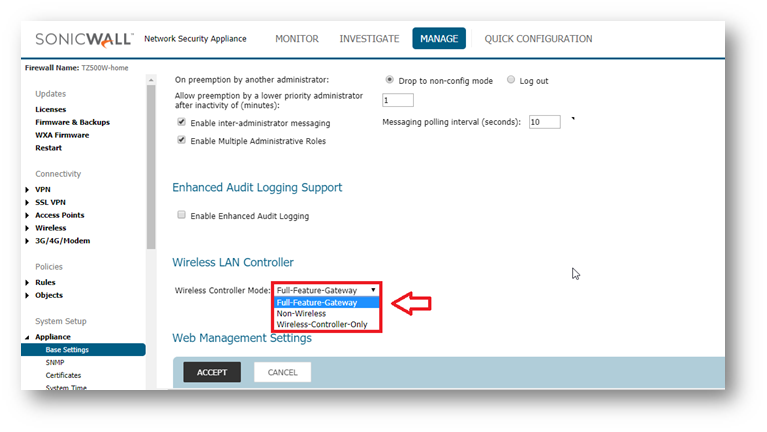
- A warning message would display as below:
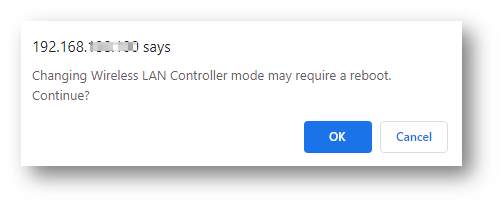
- Click OK
- Click Accept
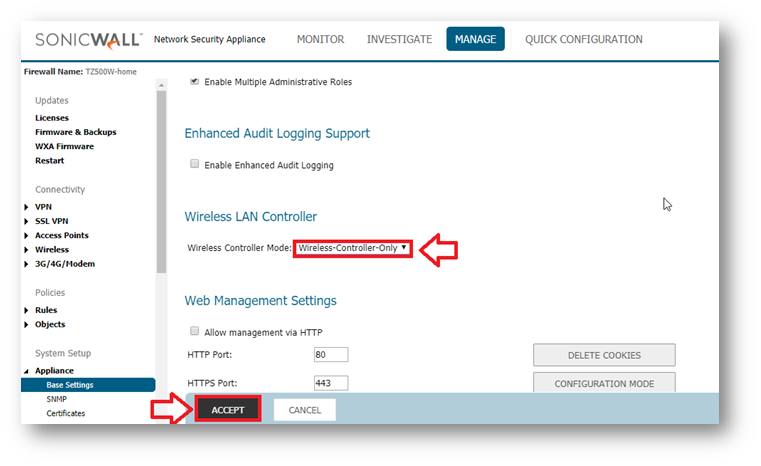
Related Articles
- Error:"Invalid API Argument" when modifying the access rules
- Cysurance Partner FAQ
- Configure probe monitoring for WAN Failover and Loadbalancing - SonicWall UTM






 YES
YES NO
NO