-
Products
-
SonicPlatform
SonicPlatform is the cybersecurity platform purpose-built for MSPs, making managing complex security environments among multiple tenants easy and streamlined.
Discover More
-
-
Solutions
-
Federal
Protect Federal Agencies and Networks with scalable, purpose-built cybersecurity solutions
Learn MoreFederalProtect Federal Agencies and Networks with scalable, purpose-built cybersecurity solutions
Learn More - Industries
- Use Cases
-
-
Partners
-
Partner Portal
Access to deal registration, MDF, sales and marketing tools, training and more
Learn MorePartner PortalAccess to deal registration, MDF, sales and marketing tools, training and more
Learn More - SonicWall Partners
- Partner Resources
-
-
Support
-
Support Portal
Find answers to your questions by searching across our knowledge base, community, technical documentation and video tutorials
Learn MoreSupport PortalFind answers to your questions by searching across our knowledge base, community, technical documentation and video tutorials
Learn More - Support
- Resources
- Capture Labs
-
- Company
- Contact Us
"Not Secure" error after using SSL certificate when accessing Firewall Management page over WAN



Description
SSL certificate is generated as per How do I generate a new SSL certificate from my SonicWall firewall? | SonicWall. The certificate shows Validated on the firewall GUI under Certificates.
Resolution
Resolution for SonicOS 7.X
This release includes significant user interface changes and many new features that are different from the SonicOS 6.5 and earlier firmware. The below resolution is for customers using SonicOS 7.X firmware.
First, we need to make sure the certificate is chosen for Management.
- Navigate to Device | Administration, under the Management tab
- Choose the new imported certificate under Certificate Selection
- Reboot the firewall to complete the process
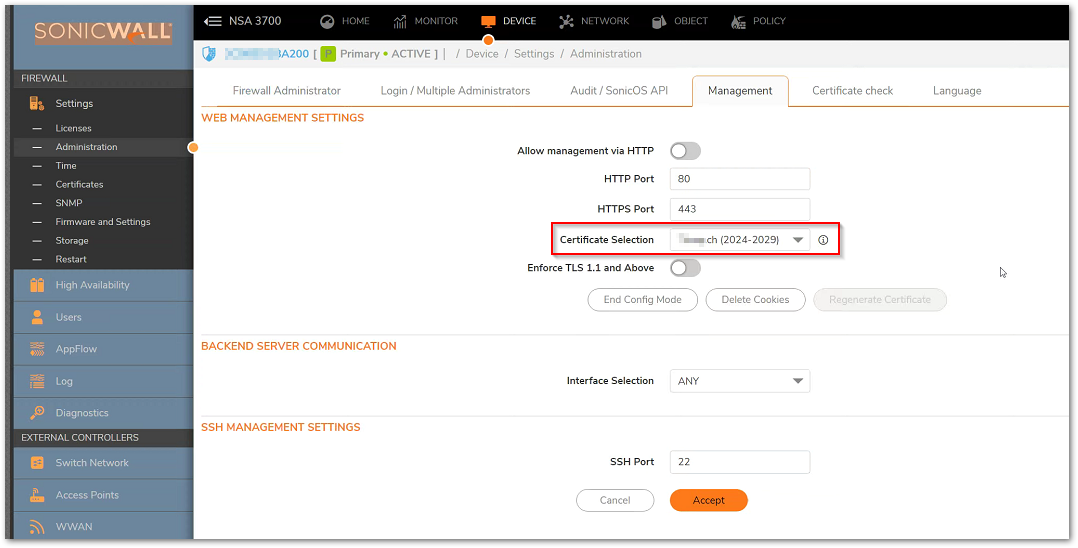
See also:
- Error is seen only when using the domain name and not the IP address. Make sure the domain name resolves to the WAN IP of SonicWall.
For eg, a Certificate is issued for the domain SonicWallssl.com. The domain sonicwallssl.com should resolve to the WAN IP address of the SonicWall. This can be done by the CA or a DNS authority.
- Ensure that the certificate is issued for the correct domain/common name. Click on the Not Secure message as shown below.
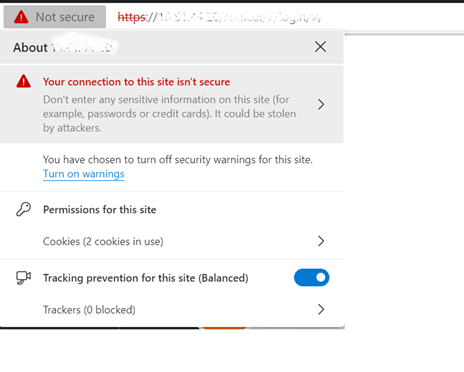
- Click on the "your connection is not secure" message and then the certificate icon.
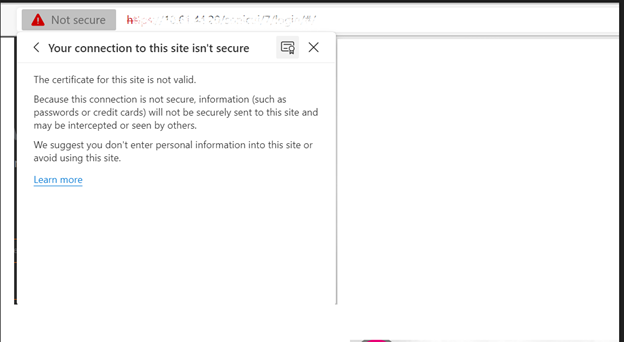
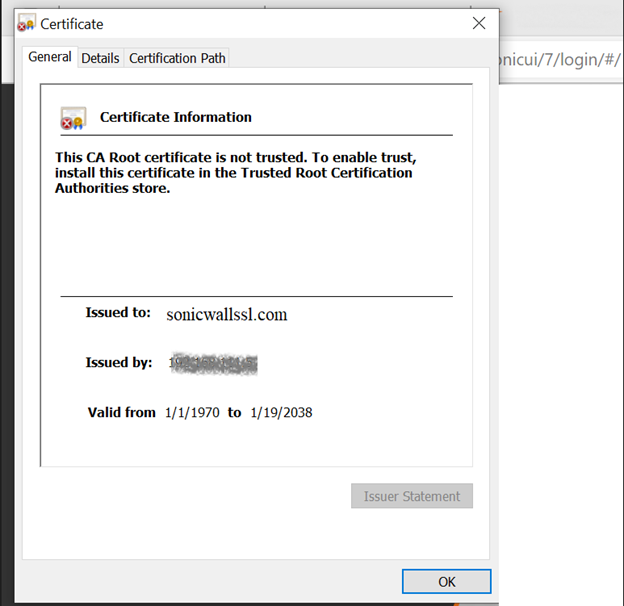
- On the certificate that opens up, verify that the domain mentioned ("Issued to" field) is the same or the sub-domain of the URL you are using to access the HTTPS management page.
 NOTE: If using a sub-domain, make sure the certificate is issued for the wildcard for your domain.
NOTE: If using a sub-domain, make sure the certificate is issued for the wildcard for your domain. - If the issued domain is different from the FQDN used to access the management page, please contact the CA and get the same changed on the certificate. The certificate may have to be rekeyed by creating a new CSR or a new certificate may have to be issued.
Resolution for SonicOS 6.5
This release includes significant user interface changes and many new features that are different from the SonicOS 6.2 and earlier firmware. The below resolution is for customers using SonicOS 6.5 firmware.
First, we need to make sure the certificate is chosen for Management.
- Navigate to Manage | Appliance | Base Settings
- Make sure the imported certificate is selected under Certificate Common Name

See also:
- Error is seen only when using the domain name and not the IP address. Make sure the domain name resolves to the WAN IP of SonicWall.
For eg, a Certificate is issued for the domain SonicWallssl.com. The domain sonicwallssl.com should resolve to the WAN IP address of the SonicWall. This can be done by the CA or a DNS authority.
- Ensure that the certificate is issued for the correct domain/common name. Click on the Not Secure message as shown below.
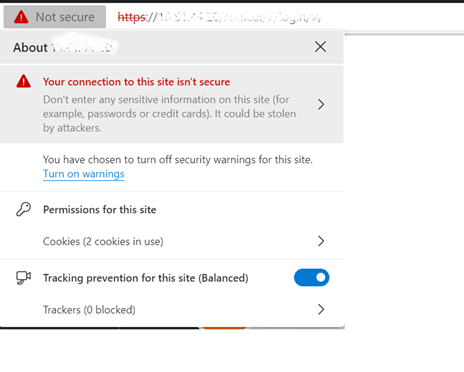
- Click on the "your connection is not secure" message and then the certificate icon.
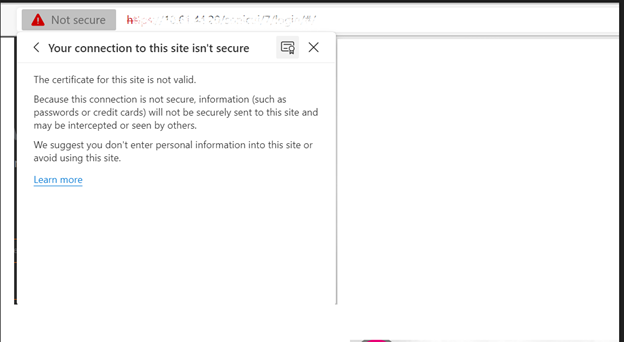
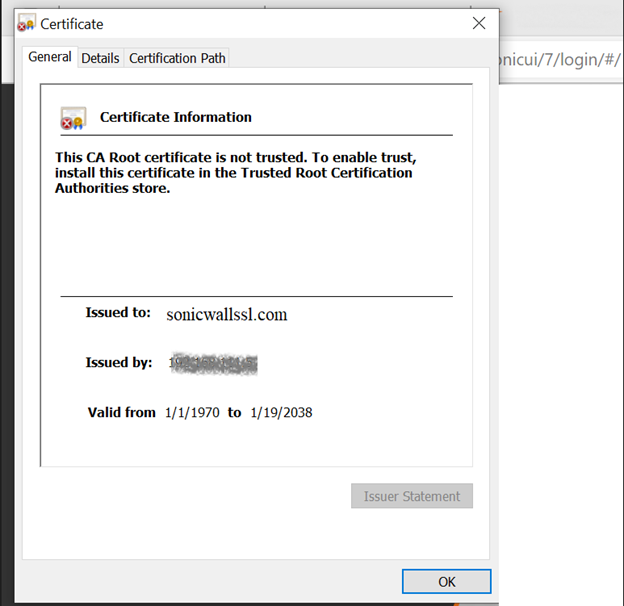
- On the certificate that opens up, verify that the domain mentioned ("Issued to" field) is the same or the sub-domain of the URL you are using to access the HTTPS management page.
 NOTE: If using a sub-domain, make sure the certificate is issued for the wildcard for your domain.
NOTE: If using a sub-domain, make sure the certificate is issued for the wildcard for your domain. - If the issued domain is different from the FQDN used to access the management page, please contact the CA and get the same changed on the certificate. The certificate may have to be rekeyed by creating a new CSR or a new certificate may have to be issued.
Related Articles
- Error:"Invalid API Argument" when modifying the access rules
- Cysurance Partner FAQ
- Configure probe monitoring for WAN Failover and Loadbalancing - SonicWall UTM






 YES
YES NO
NO