-
Products
-
SonicPlatform
SonicPlatform is the cybersecurity platform purpose-built for MSPs, making managing complex security environments among multiple tenants easy and streamlined.
Discover More
-
-
Solutions
-
Federal
Protect Federal Agencies and Networks with scalable, purpose-built cybersecurity solutions
Learn MoreFederalProtect Federal Agencies and Networks with scalable, purpose-built cybersecurity solutions
Learn More - Industries
- Use Cases
-
-
Partners
-
Partner Portal
Access to deal registration, MDF, sales and marketing tools, training and more
Learn MorePartner PortalAccess to deal registration, MDF, sales and marketing tools, training and more
Learn More - SonicWall Partners
- Partner Resources
-
-
Support
-
Support Portal
Find answers to your questions by searching across our knowledge base, community, technical documentation and video tutorials
Learn MoreSupport PortalFind answers to your questions by searching across our knowledge base, community, technical documentation and video tutorials
Learn More - Support
- Resources
- Capture Labs
-
- Company
- Contact Us
Licenses not synchronized with MySonicWall - resetting the trust



Description
This article explains how to solve the licenses synchronization issue among the SonicWall and MySonicWall.
 NOTE: This action requires a device reboot
NOTE: This action requires a device reboot
Cause
Sometimes after some configuration or deployment changes, the SonicWall appliance is not trusted from the backend so it can't get the licenses synchronized. This causes a discrepancy between what licenses show in mysonicwall.com and what licenses the unit itself shows on the licenses or Security Services Page.
Resolution
Resolution for SonicOS 7.X
This release includes significant user interface changes and many new features that are different from the SonicOS 6.5 and earlier firmware. The below resolution is for customers using SonicOS 7.X firmware.
- First of all make sure the License Manager is reachable. You can test it from DEVICE |Diagnostics , select "Check network Settings". Select All from the GENERAL NETWORK CONNECTION & SECURITY MANAGEMENT. Click Test All Selected: make sure everything is responding.
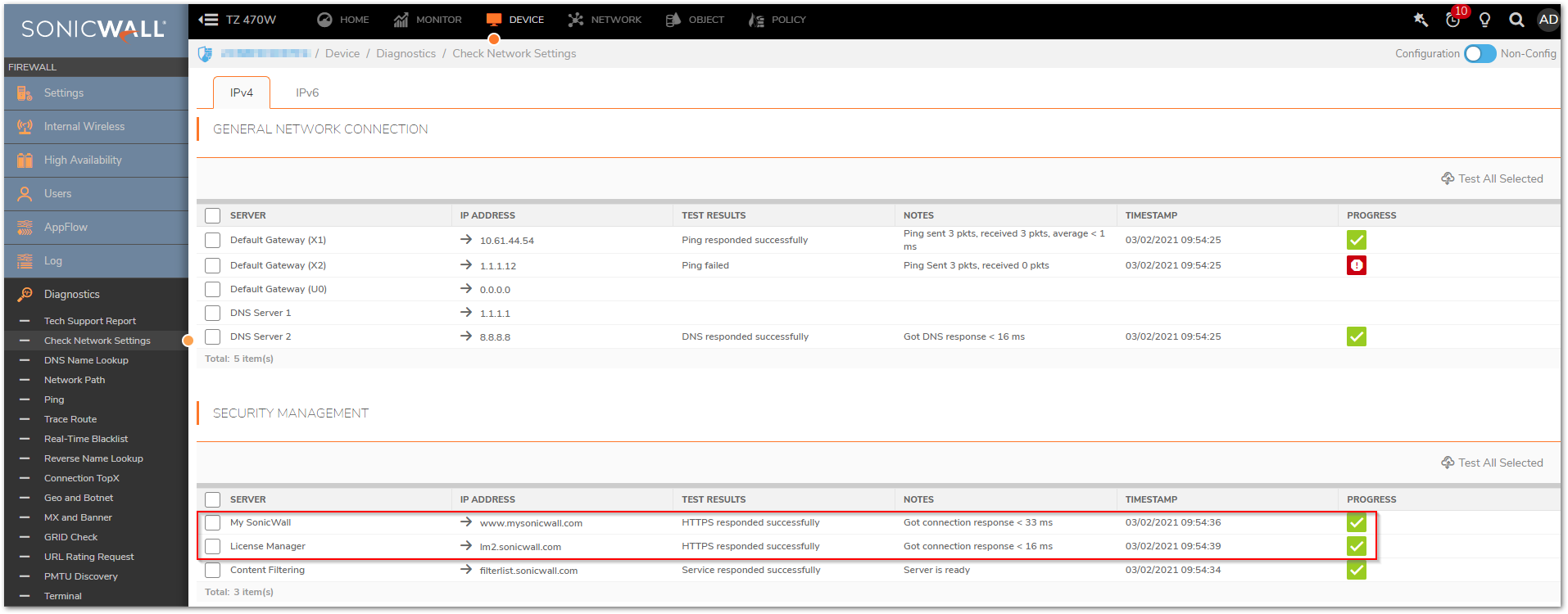
- Try to synchronize the licenses by clicking Synchronize button on DEVICE | Settings |Licenses.
- If synchronizing does not resolve the issue, go to the Diag page. The Diag page can be reached by typing in the LAN IP of the SonicWall in the browser, with a IP/sonicui/7/m/mgmt/settings/diag at the end.
 EXAMPLE: 192.168.168.168/sonicui/7/m/mgmt/settings/diag.
EXAMPLE: 192.168.168.168/sonicui/7/m/mgmt/settings/diag. - Click "Internal Settings"

- Before moving to the next step please confirm you have the username and password for mysonciwall.com to register the device once again.
- Click the "Reset Licenses and Security Services Info" button and then click "Exit Internal Settings" at the top of the page.
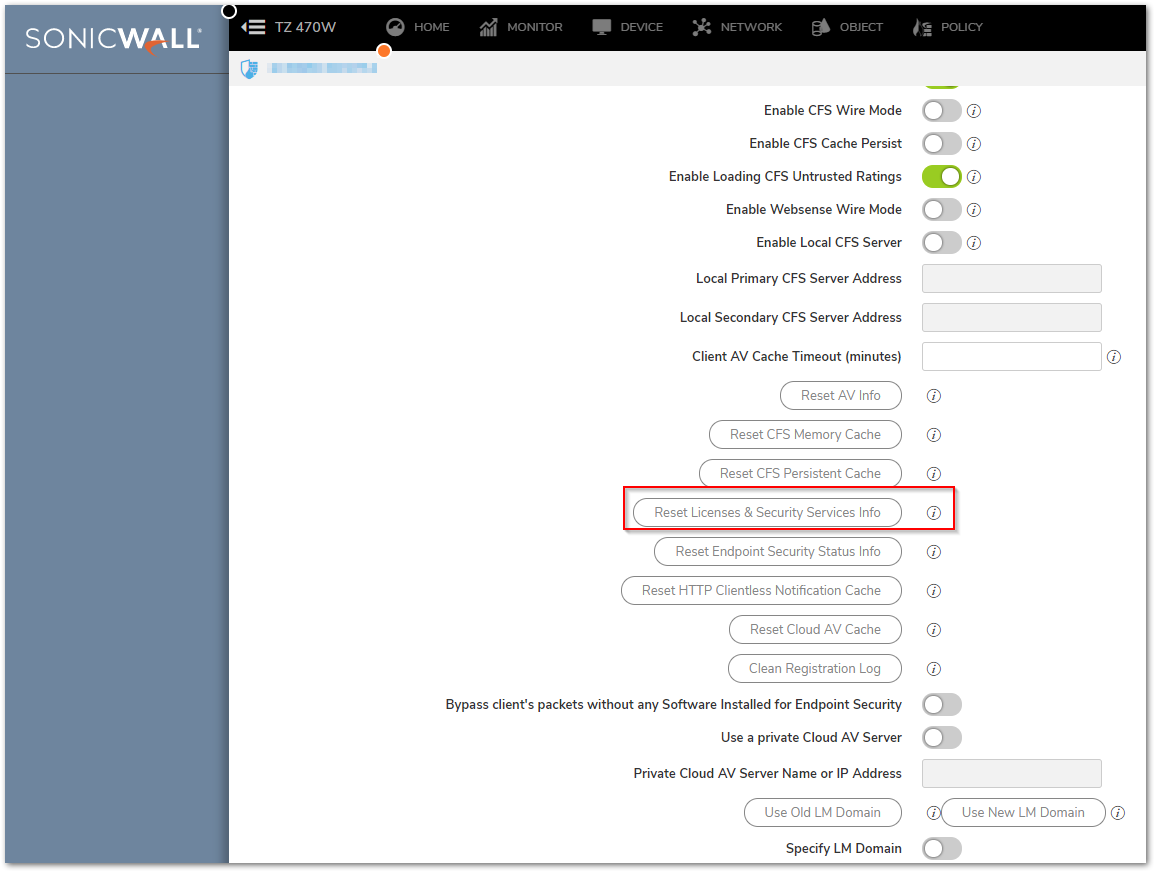
- Clear out the browser cache and cookies.
- Close the browser and launch a new one.
- Log into the management interface, and click the "Update Registration" link.
- Insert your MySonicWall username and password.
- Now check the licenses under DEVICE | Settings | Licenses.
- If the licenses still haven't synchronized at this point, then contact technical support to Reset Trust. Once the trust has been reset.
 NOTE: Sometimes a reboot of the SonicWall is needed after the reset of the licenses and security services info.
NOTE: Sometimes a reboot of the SonicWall is needed after the reset of the licenses and security services info.
The problem should now be resolved.
Virtual Firewalls will require a reboot and will require the Serial Number, Authentication Code and Registration Code to be entered. You may also be prompted to choose between Classic and Policy for Policy Mode Switching.
Resolution for SonicOS 6.5
This release includes significant user interface changes and many new features that are different from the SonicOS 6.2 and earlier firmware. The below resolution is for customers using SonicOS 6.5 firmware.
- First of all make sure the License Manager is reachable. You can test it from Investigate |System Diagnostics , select "Check network Settings" from the Diagnostic Tools drop-down menu: make sure everything is responding.
- Try to synchronize the licenses by clicking Synchronize button on Manage | Licenses.
- If synchronizing does not resolve the issue, go to the Diag page. The Diag page can be reached by typing in the LAN IP of the SonicWall in the browser, with a /diag.html at the end.
 EXAMPLE: 192.168.168.168/diag.html.
EXAMPLE: 192.168.168.168/diag.html. - Before moving to the next step please confirm you have the username and password for mysonciwall.com to register the device once again.
- On the Diag Page:
- Click the "Reset Licenses and Security Services Info" button and then click "Close" at the top of the page.
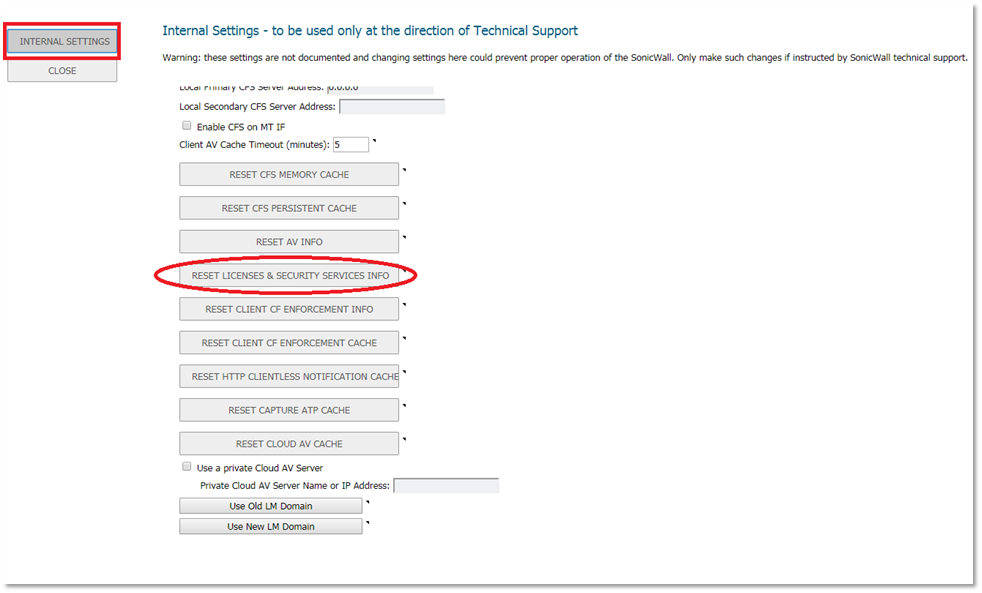
- Clear out the browser cache and cookies.
- Close the browser and launch a new one.
- Log into the management interface, and click the "Update Registration" link.
- Insert your MySonicWall username and password.
- Now check the licenses under Manage | Licenses.
- Click the "Reset Licenses and Security Services Info" button and then click "Close" at the top of the page.
- If the licenses still haven't synchronized at this point, then contact technical support to Reset Trust. Once the trust has been reset.
 NOTE: Sometimes a reboot of the SonicWall is needed after the reset of the licenses and security services info.
NOTE: Sometimes a reboot of the SonicWall is needed after the reset of the licenses and security services info.
The problem should now be resolved.
Resolution for SonicOS 6.2 and Below
The below resolution is for customers using SonicOS 6.2 and earlier firmware. For firewalls that are generation 6 and newer we suggest to upgrade to the latest general release of SonicOS 6.5 firmware.
- First of all make sure the License Manager is reachable. You can test it from System | Diagnostics, select Check network Settings from the Diagnostic Tools drop-down menu: make sure everything is responding.
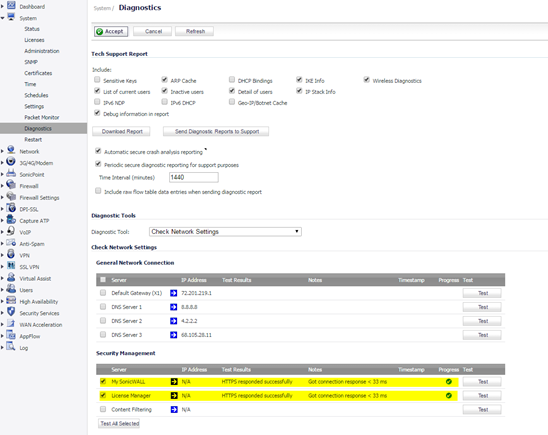
- Try to synchronize the licenses by clicking the Synchronize button on System | Licenses.
- If synchronizing does not resolve the issue, go to the Diag page. The Diag page can be reached by typing in the LAN IP of the SonicWall in the browser, with a /diag.html at the end.
 EXAMPLE:192.168.168.168/diag.html.
EXAMPLE:192.168.168.168/diag.html. - Before moving to the next step please confirm you have the username and password for mysonciwall.com to register the device once again.
- On the Diag Page:
- Click the "Reset Licenses and Security Services Info" button and then click "Close" at the top of the page.
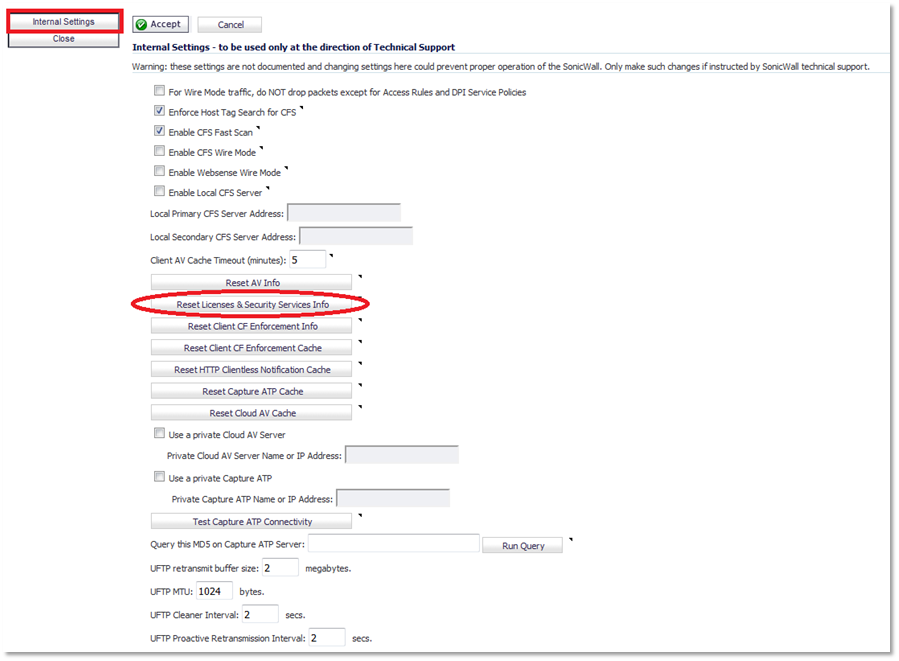
- Clear out the browser cache and cookies.
- Close the browser and launch a new one.
- Log into the management interface, and click the "Update Registration" link.
- Insert your MySonicWall username and password.
- Now check the licenses under System | Licenses.
- Click the "Reset Licenses and Security Services Info" button and then click "Close" at the top of the page.
- If the licenses still haven't synchronized at this point, then contact technical support to Reset Trust. Once the trust has been reset.
The problem should now be resolved. NOTE: Sometimes a reboot of the SonicWall is needed after the reset of the licenses and security services info.
NOTE: Sometimes a reboot of the SonicWall is needed after the reset of the licenses and security services info.
Related Articles
- How to Block Google QUIC Protocol on SonicOSX 7.0?
- How to block certain Keywords on SonicOSX 7.0?
- How internal Interfaces can obtain Global IPv6 Addresses using DHCPv6 Prefix Delegation
Categories
- Firewalls > SonicWall SuperMassive 9000 Series > Licensing and Registration
- Firewalls > SonicWall SuperMassive E10000 Series > Licensing and Registration
- Firewalls > TZ Series > Licensing and Registration
- Firewalls > NSa Series > Licensing and Registration
- Firewalls > NSv Series > Licensing and Registration






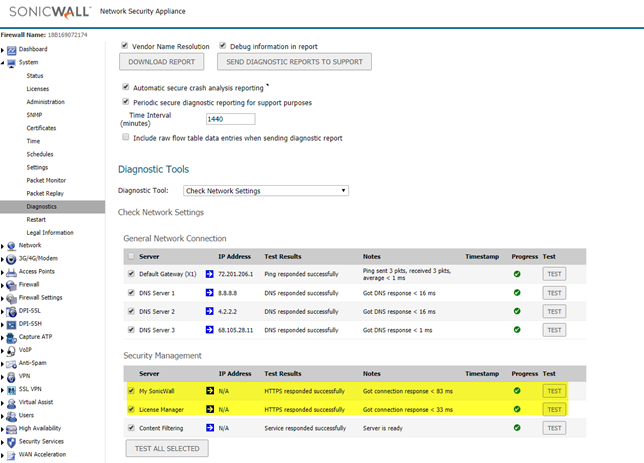
 YES
YES NO
NO