-
Products
-
SonicPlatform
SonicPlatform is the cybersecurity platform purpose-built for MSPs, making managing complex security environments among multiple tenants easy and streamlined.
Discover More
-
-
Solutions
-
Federal
Protect Federal Agencies and Networks with scalable, purpose-built cybersecurity solutions
Learn MoreFederalProtect Federal Agencies and Networks with scalable, purpose-built cybersecurity solutions
Learn More - Industries
- Use Cases
-
-
Partners
-
Partner Portal
Access to deal registration, MDF, sales and marketing tools, training and more
Learn MorePartner PortalAccess to deal registration, MDF, sales and marketing tools, training and more
Learn More - SonicWall Partners
- Partner Resources
-
-
Support
-
Support Portal
Find answers to your questions by searching across our knowledge base, community, technical documentation and video tutorials
Learn MoreSupport PortalFind answers to your questions by searching across our knowledge base, community, technical documentation and video tutorials
Learn More - Support
- Resources
- Capture Labs
-
- Company
- Contact Us
L2TP user to access the network across site to site vpn.



Description
This configuration will allow an L2TP user to connect to Sonicwall A and then access the Local network present behind Sonicwall B. And when there is no direct client-based VPN between the client computer and the SonicWall B.so we can use the already created Site to site VPN between SonicWall A and Sonicwall B for accessing the resource present behind the SonicWall B, while the client is connected through L2TP based VPN to SonicWall A. This same concept is also applicable to any other client-based VPN like SSL VPN and GVC.
Resolution
Prerequisite
- we will have a site-to-site VPN between Sonicwall A and Sonicwall B.
- Sonicwall A has a Local network as network A
- Sonicwall B has a Local network as network B
- Network A can access any device present in Network B and vice versa, because of the site-to-site VPN between Sonicwall A and Sonicwall B.
Now, Let's assume the L2TP user will be connected to Sonicwall A and will try to access the local network of SonicWall B.
Configuration to set the L2TP on the Sonicwall A:
1. Log in to the SonicWall management GUI and navigate to Network | IPsec VPN | Rules and Settings.
2. Select Configure for the WAN GroupVPN feature.
3. On the General Tab ensure that IKE using Preshared Secret is selected and set a Shared Secret.
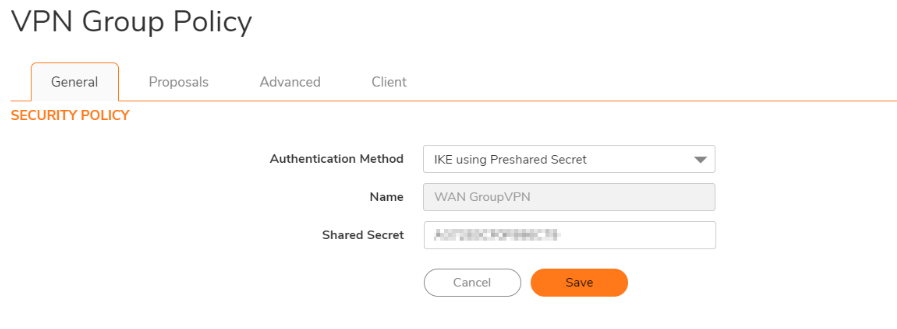
4. On the Proposals tab set the DH Group, Encryption, Authentication, and Life Time as you see fit, although the default options are suitable for most deployments.
5. On the Advanced tab Enable the option for Accept Multiple Proposals for Clients.
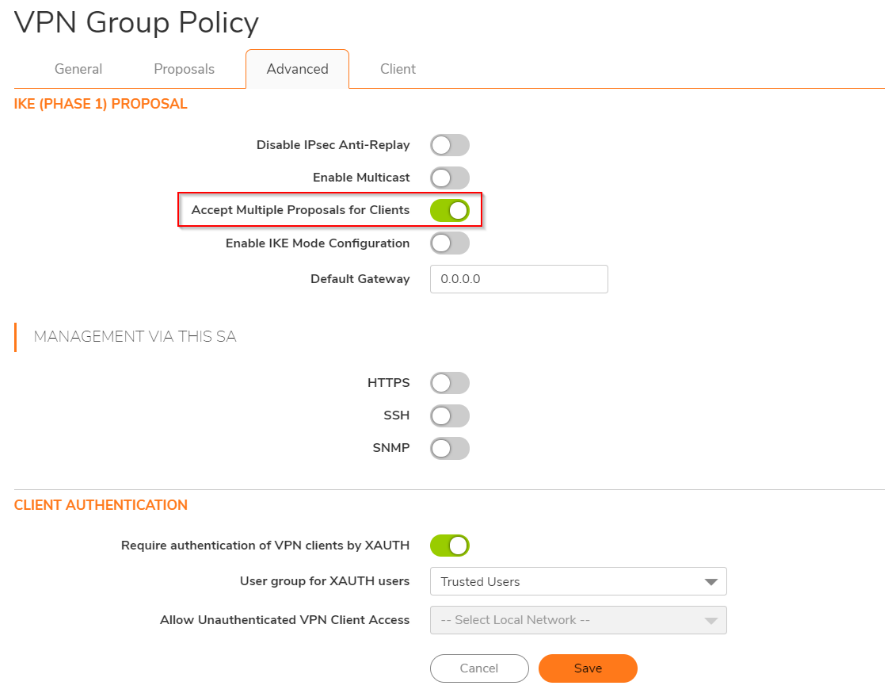
6. Review the options on the Client tab, the default values are suitable for most deployments.
7. Navigate to Network | IPsec VPN | L2TP Server and ensure that Enable L2TP Server is checked.

8. Click Configure and on the pop-up window examine the L2TP Server tab. Here you may set DNS/WINS information as necessary and adjust the Keep-Alive Time.
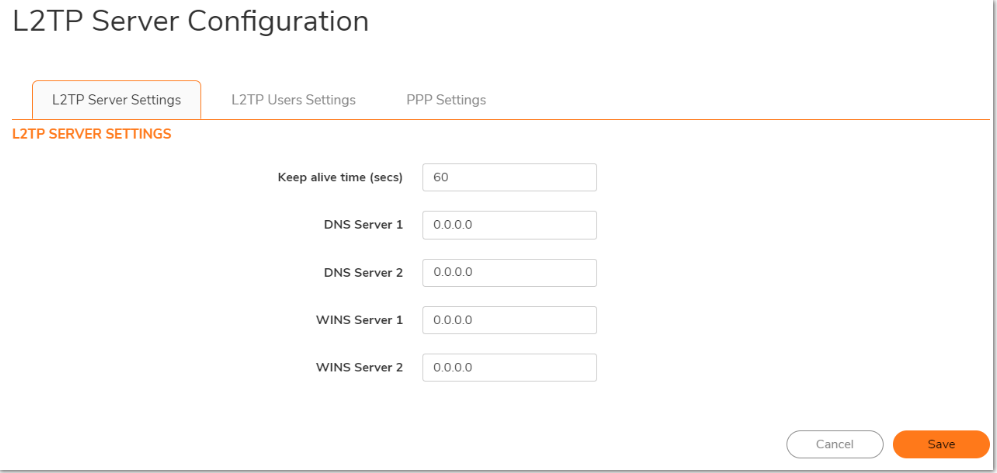
9. On the L2TP Users tab you need to set an IP Pool, this is the available addresses that L2TP Users can draw from when connecting. You may also set a User Group for the L2TP clients.
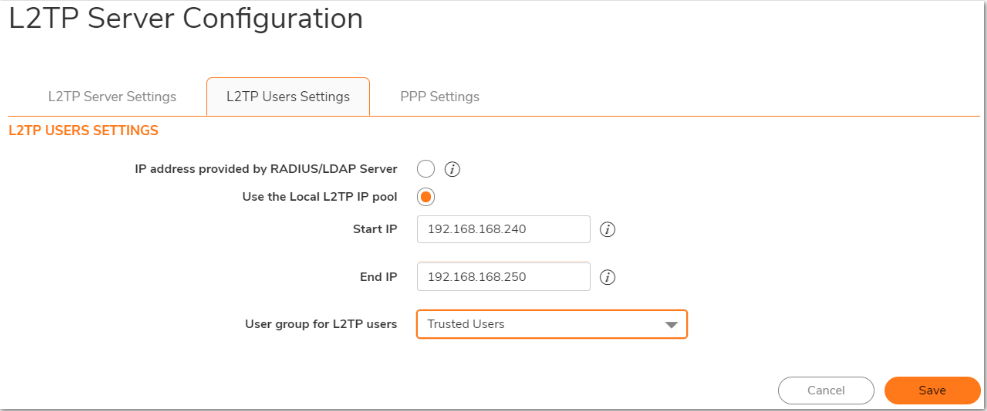
10. Under PPP tab you may choose the order of authentication protocol. The default order is suitable for most deployments.
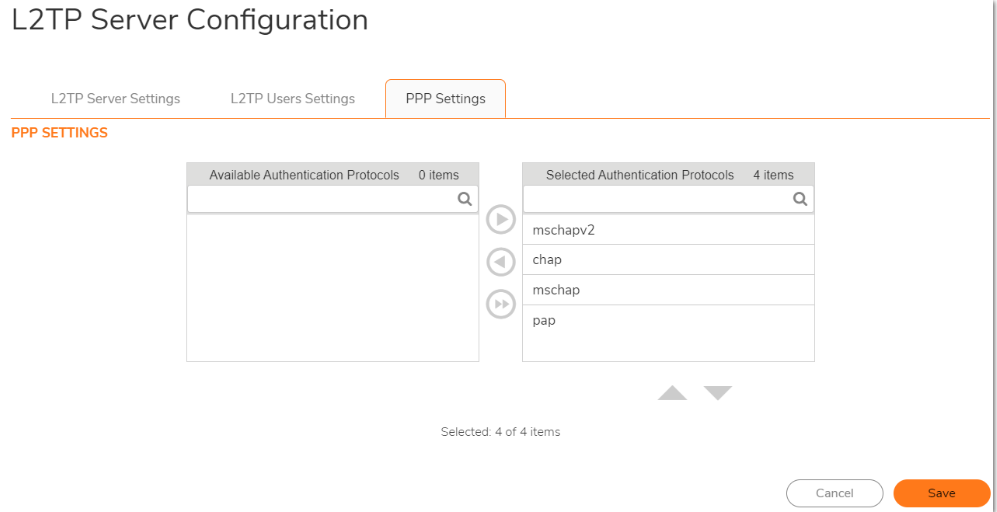
11. Once the above steps are complete the SonicWall will auto-create NAT Policies and Firewall Access Rules for the L2TP IP Pool.
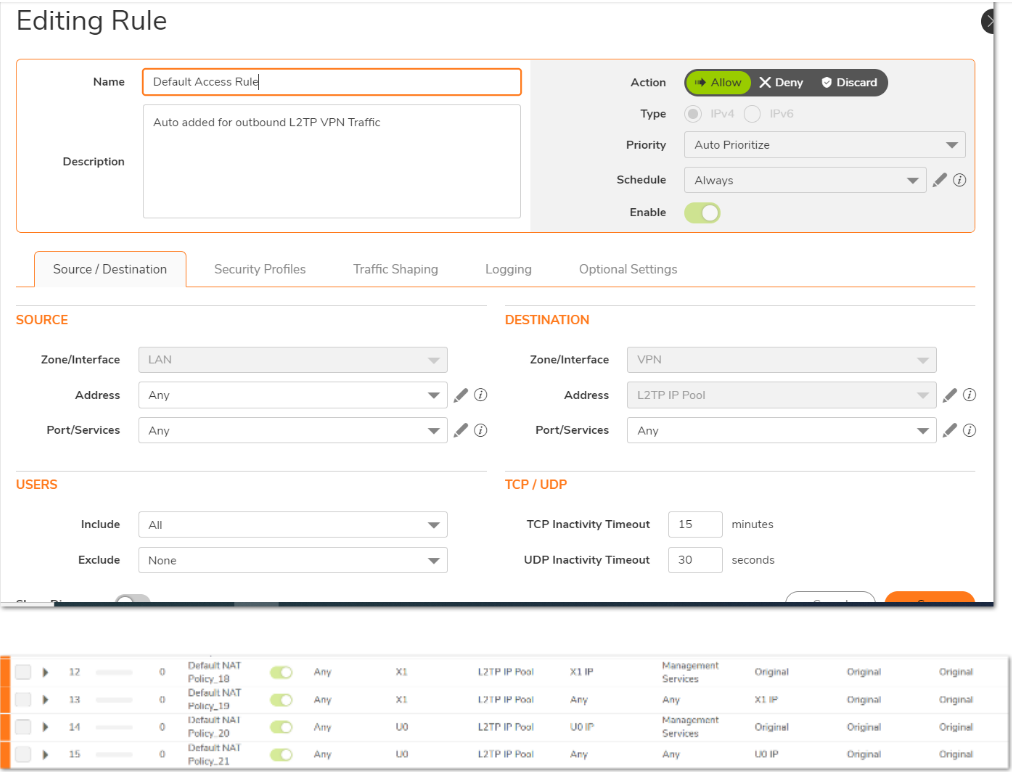
12. Navigate to Object | Match Object | Address Object and create an address object L2TP IP Range and select the VPN as Zone for it.
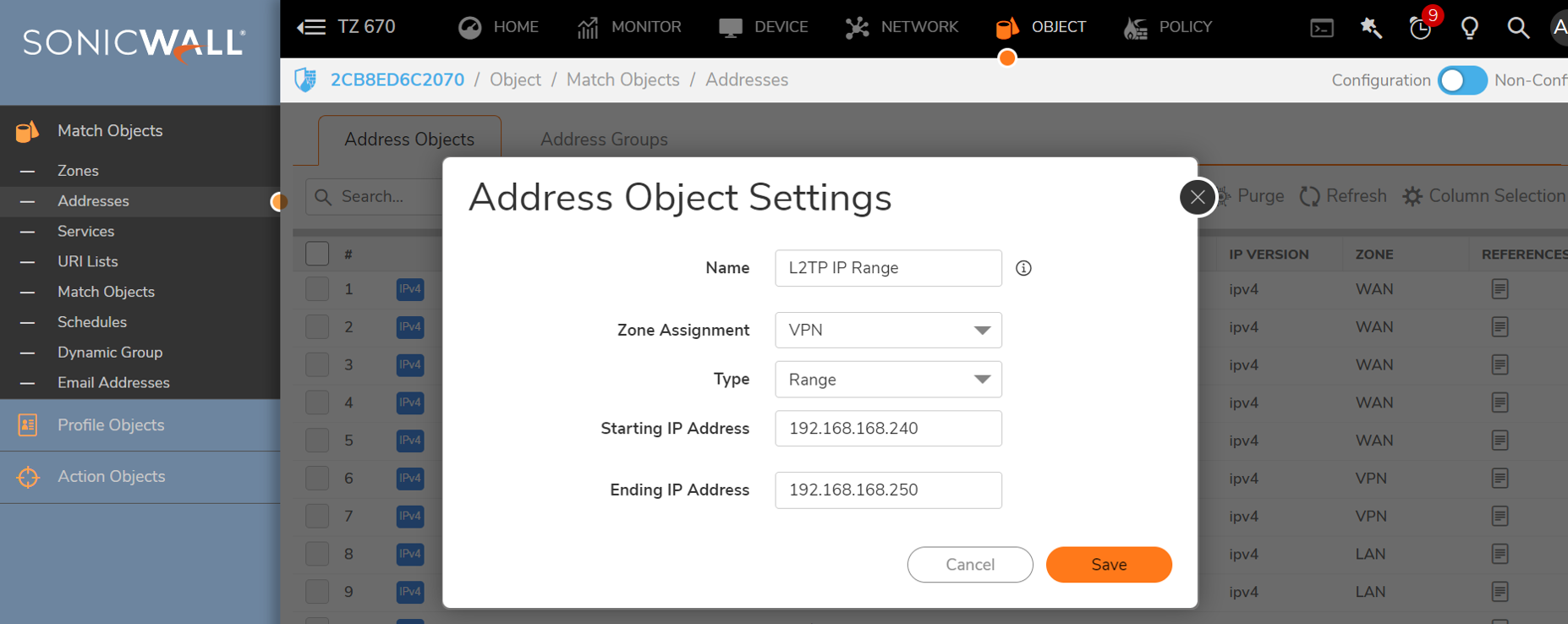
13. Navigate to Object | Match Object | Address group and group the Network A and L2TP IP Range together into a group named "Network A + L2TP IP Range"
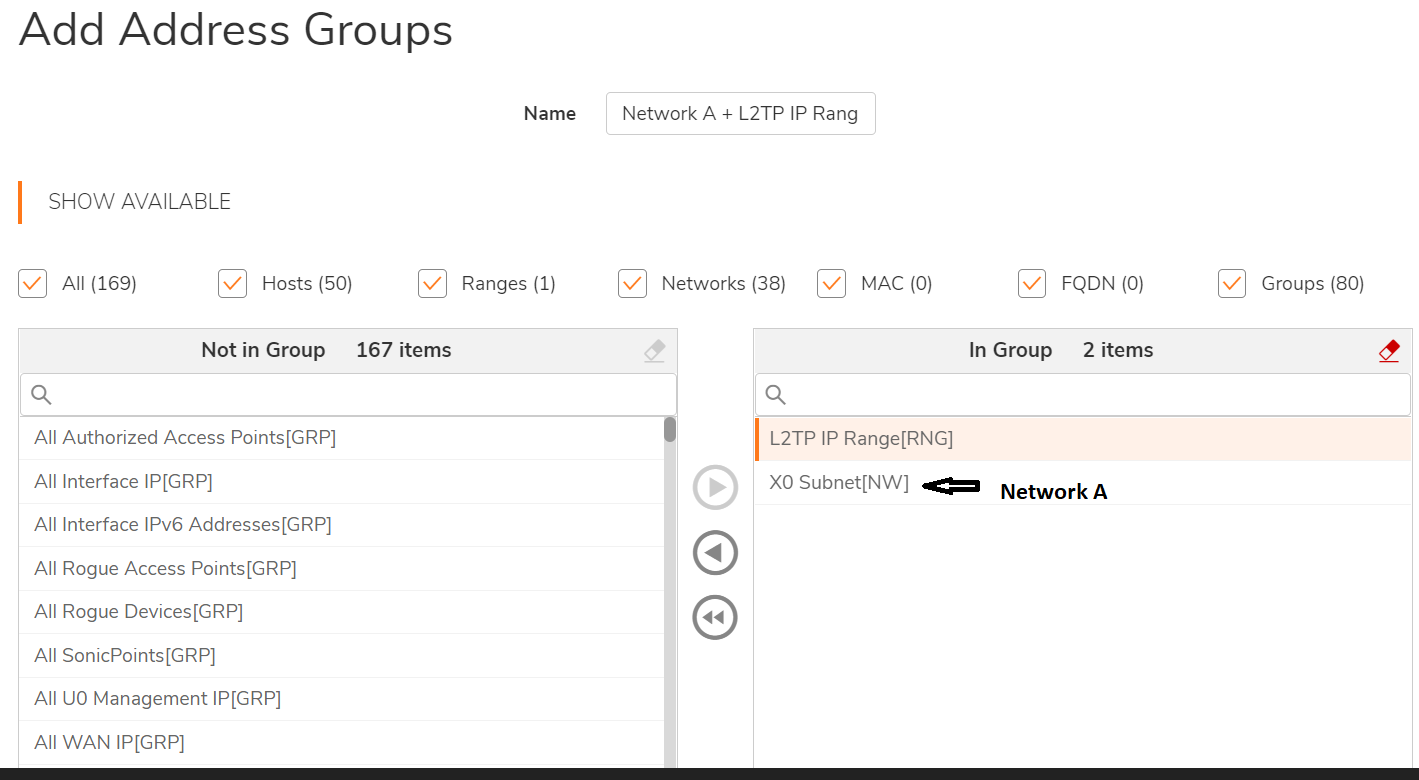
14. Navigate to Network | IPsec VPN | Rules and Settings. Configure the L2TP IP Range in the site to site VPN policy under Local Network on Sonicwall A. The name of the VPN Policy is "To Sonicwall B"
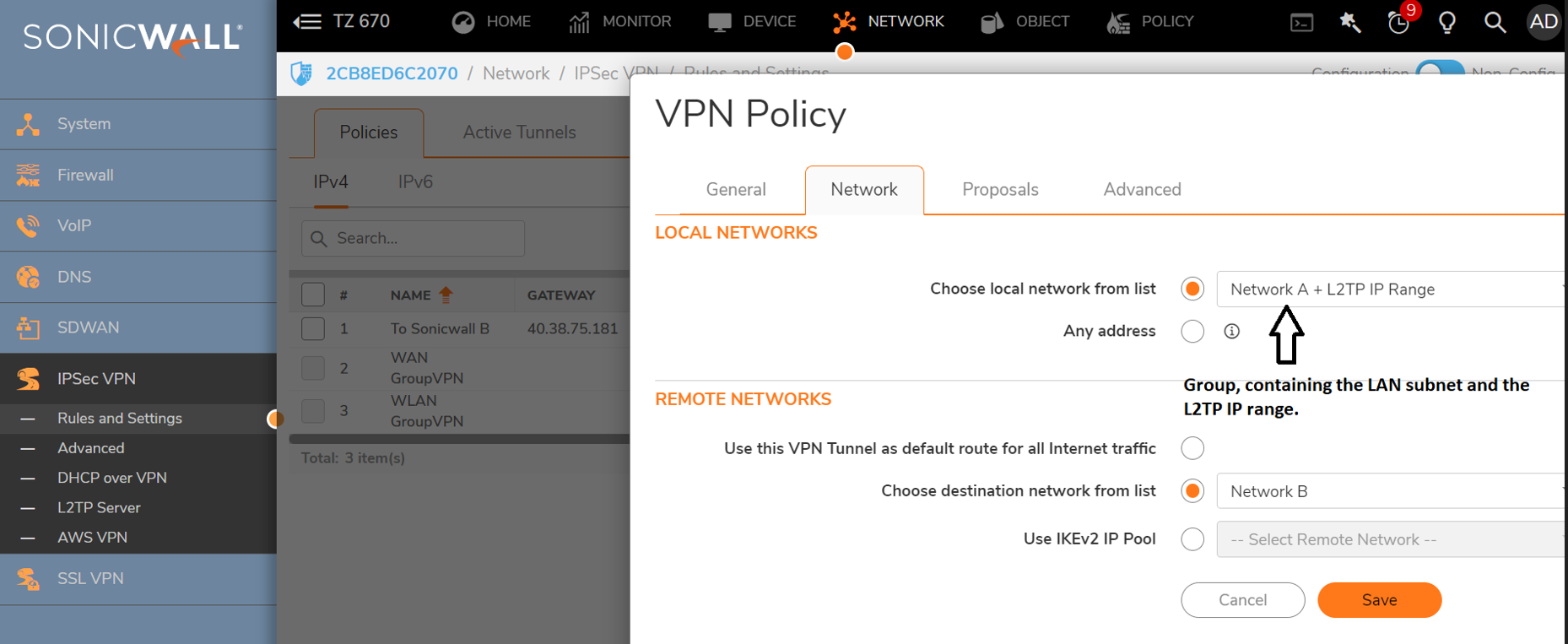
15. Navigate to Object | Match Object | Address group and group the Network A and Network B together into a group named "Network A + Network B"
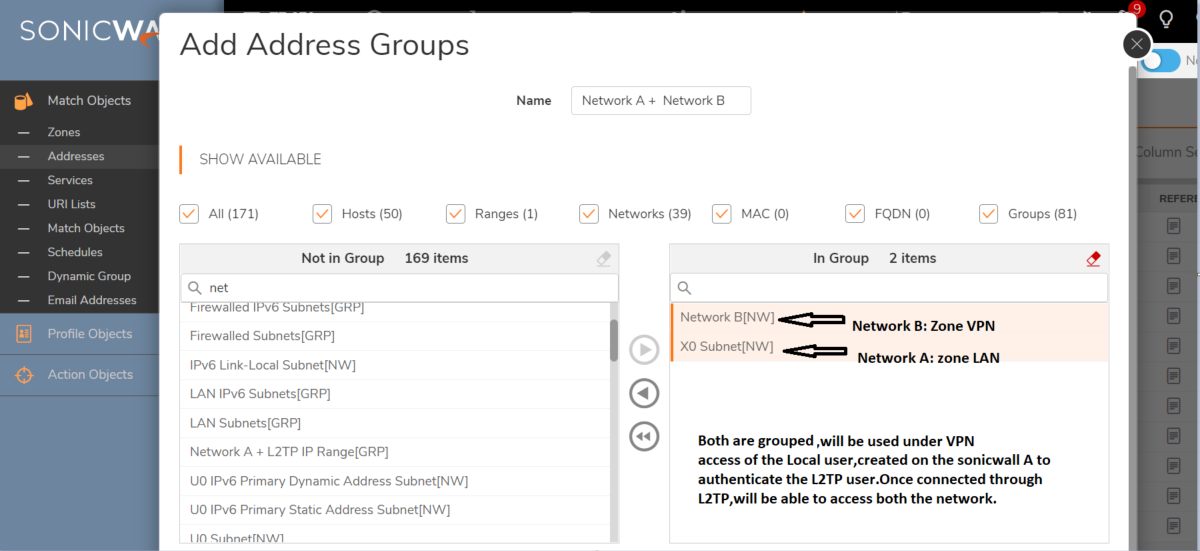
16. For connecting to L2TP, we will need the user, now we are going to create a Local User on the SonicWall A.
Navigate to Device | Users | Local Users and Groups. Add a local user and configured the "Network A + Network B" under the VPN Access of the user.
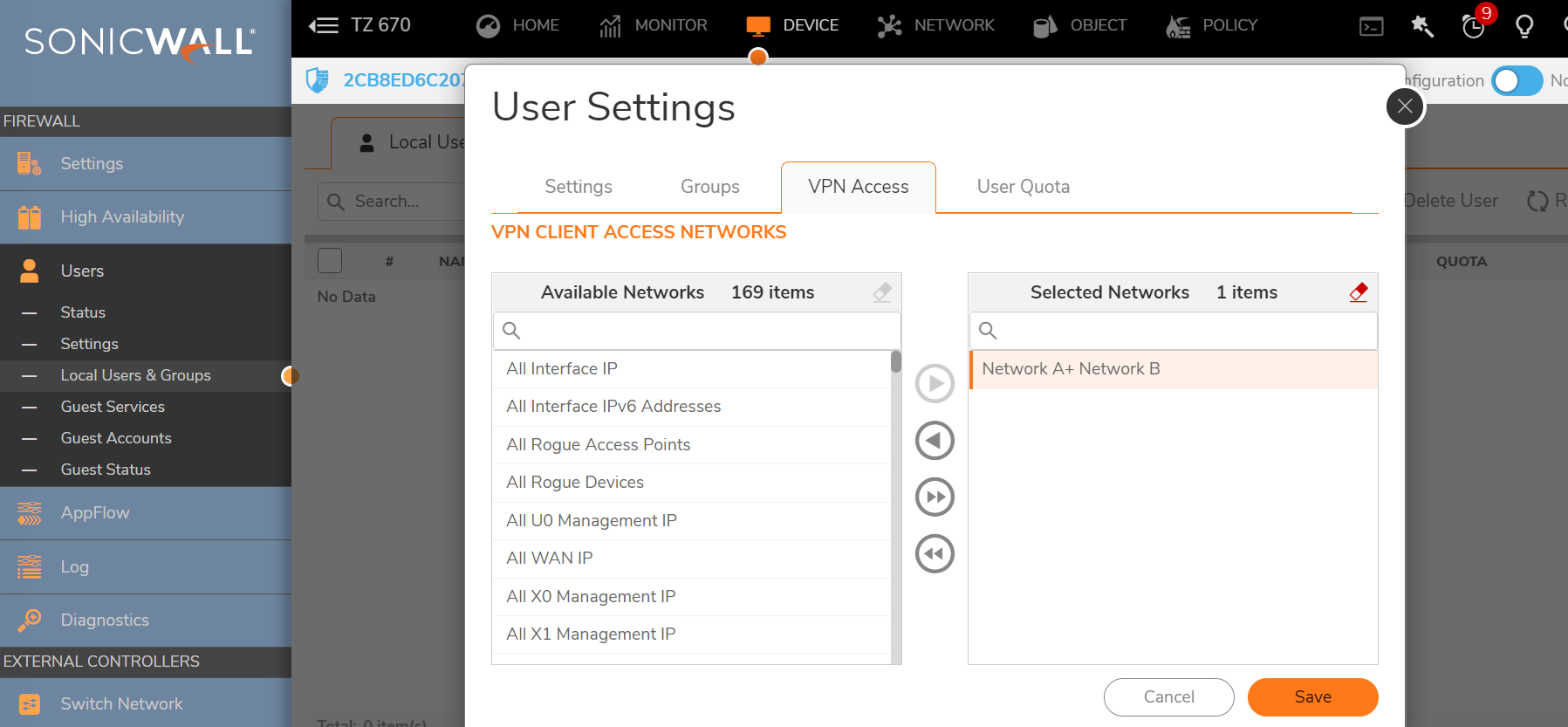
17. For testing we will first connect with the IPSEC VPN using the windows inbuilt VPN and then we will try to ping the devices present in Network B which is local to SonicWall B.
Related Articles
- Error:"Invalid API Argument" when modifying the access rules
- Cysurance Partner FAQ
- Configure probe monitoring for WAN Failover and Loadbalancing - SonicWall UTM






 YES
YES NO
NO