-
Products
-
SonicPlatform
SonicPlatform is the cybersecurity platform purpose-built for MSPs, making managing complex security environments among multiple tenants easy and streamlined.
Discover More
-
-
Solutions
-
Federal
Protect Federal Agencies and Networks with scalable, purpose-built cybersecurity solutions
Learn MoreFederalProtect Federal Agencies and Networks with scalable, purpose-built cybersecurity solutions
Learn More - Industries
- Use Cases
-
-
Partners
-
Partner Portal
Access to deal registration, MDF, sales and marketing tools, training and more
Learn MorePartner PortalAccess to deal registration, MDF, sales and marketing tools, training and more
Learn More - SonicWall Partners
- Partner Resources
-
-
Support
-
Support Portal
Find answers to your questions by searching across our knowledge base, community, technical documentation and video tutorials
Learn MoreSupport PortalFind answers to your questions by searching across our knowledge base, community, technical documentation and video tutorials
Learn More - Support
- Resources
- Capture Labs
-
- Company
- Contact Us
Issue: Unable to access management of switch due incorrect VLAN membership on the switch ports in Switch Policy



Description
- The switch will show offline in WNM and will not be able to manage even if we are on the same VLAN or directly connected. This situation will occur when the management VLAN is changed on the switch policy in WNM from default VLAN to another VLAN ID
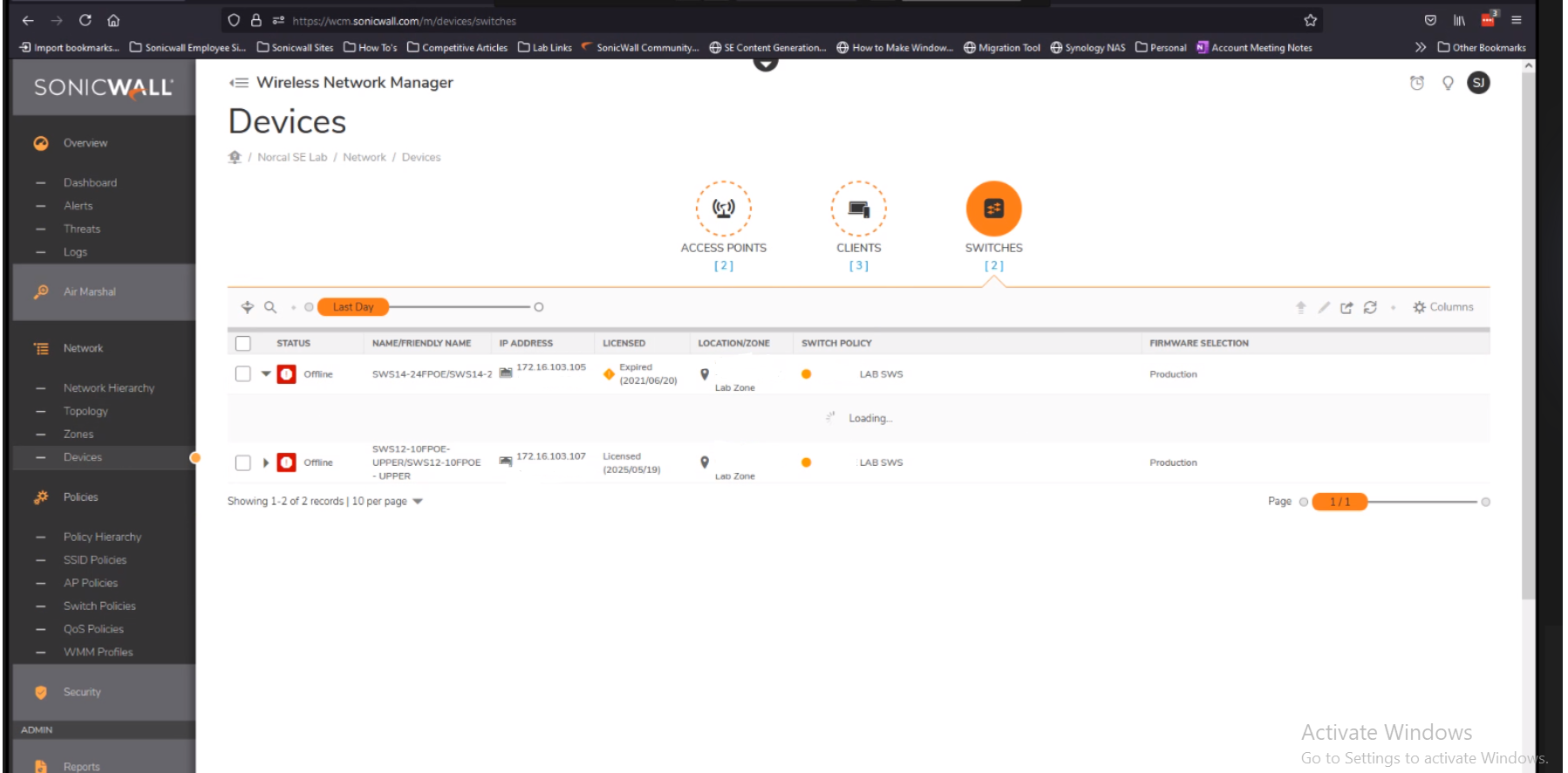
- The upstream device is on the VLAN ID (VLAN 103) to which the switch is connected. Below image shows the switch policy config page and the assignment of VLAN.
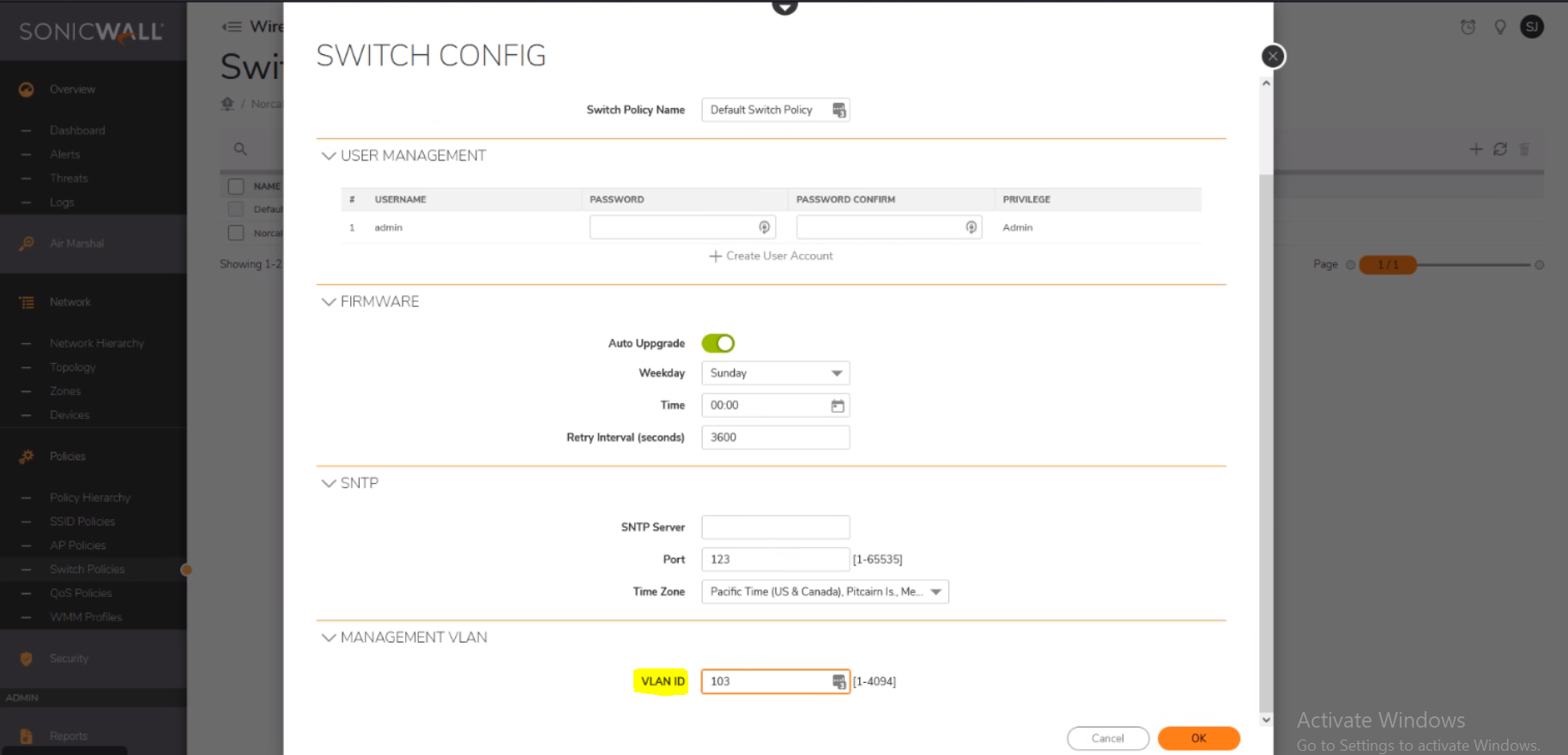
- Once the respective VLAN ID is added and click on OK, the access to the switch management will be lost. The device will be shown offline. The only way to get back the access to the switch is through console access.This issue happens as the uplink from the switch to the upstream device is not tagged with the management VLAN ID. So, the uplink must be tagged on the switch with the respective VLAN ID.
Cause
This issue happens as the uplink from the switch to the upstream device is not tagged with the management VLAN ID. So, the uplink must be tagged on the switch with the respective VLAN ID
Resolution
Get console access to the switch and run below commands. These commands will tag the uplink of the switch with management VLAN.
- Login to the switch and in config mode
- Create vlan 103
Config tVlan 103 - Added access port 0/1 and trunk port to vlan 103
Ports add gigabitethernet 0/1,0/26Exit - Move to trunk port to set PVID
Interface gigabithethernet 0/26switchport pvid 103Exit - Move to access port to set PVID
Interface gigabitethernet 0/1switchport pvid 103
- Here in the above example the management VLAN ID is 103 and the uplink from switch is port 26.
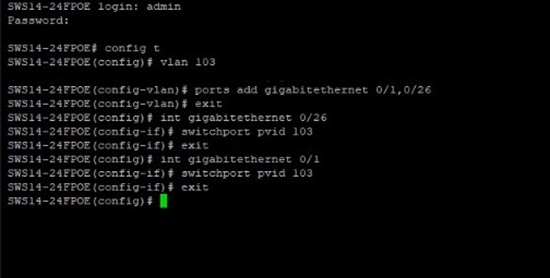
- After this the switch will be having the right management VLAN ID and switch will be able to communicate to the cloud. The switch will show online, and will have access to the management.
- The right way of changing the management VLAN on the switch through WNM is, first add the respective VLAN ID in the management VLAN in ‘Switch policy’.
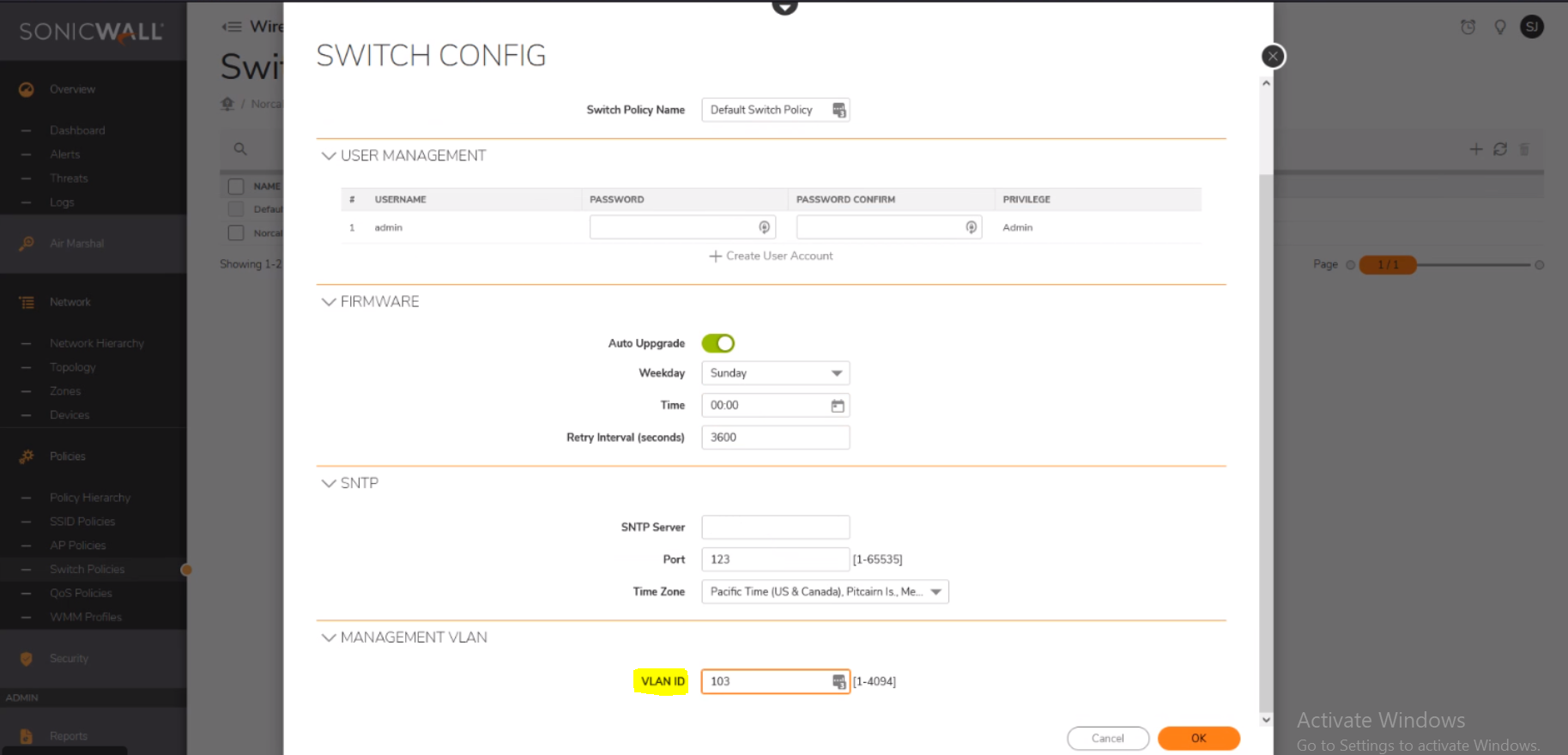
- Then navigate to VLAN in the same policy and tag the uplink port with the management VLAN ID. Here port 26 is used as uplink port and management VLAN ID as 103.
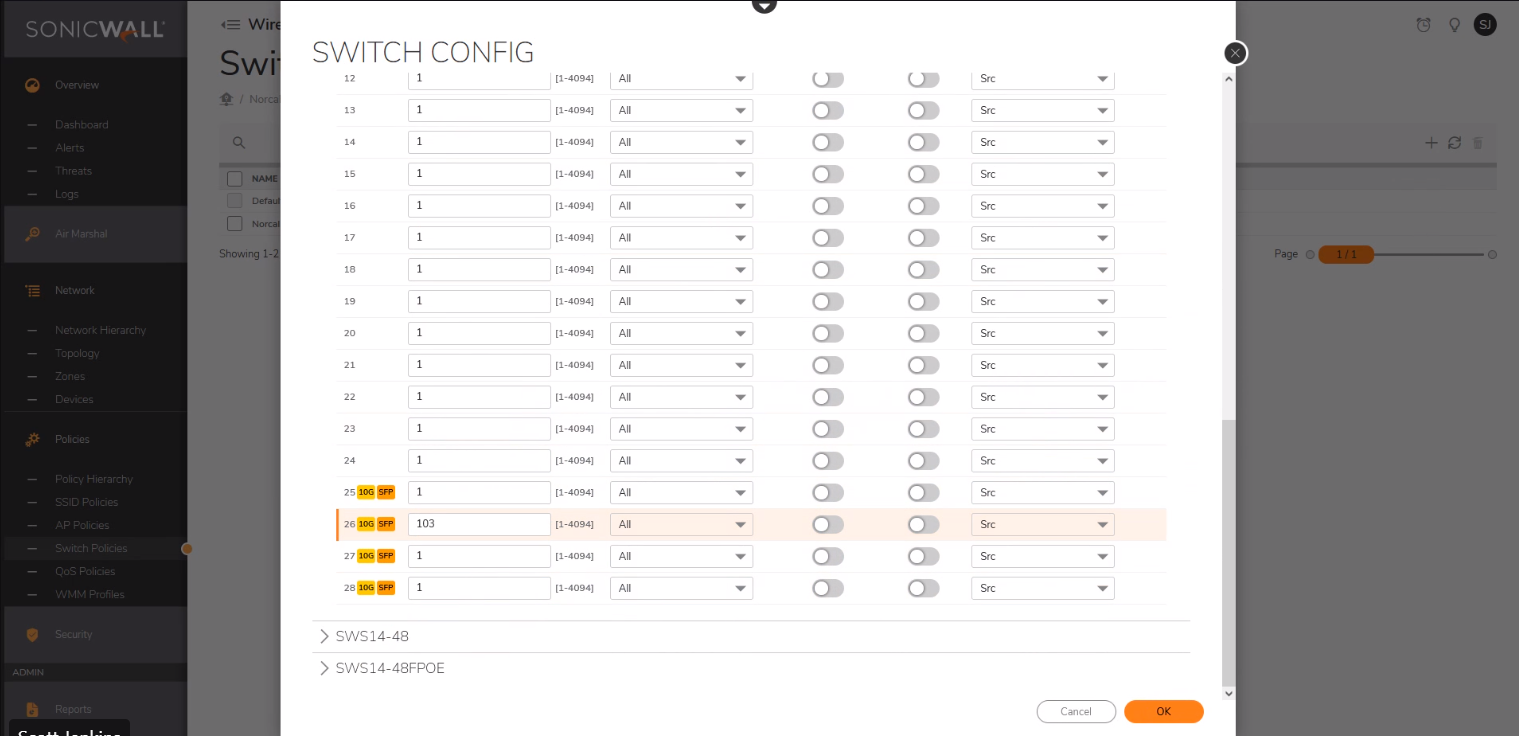
Commands:
- Config t
- vlan VLAN ID
- ports add gigabitethernet 0/1,0/26
- exit
- int gigabitethernet 0/26
- switchport pvid 103
- exit
- int gigabitethernet 0/1
- switchport pvid 103
- exit
Related Articles
- Create a new VLAN on Sonicwall Switch managed by WCM.
- How to add SonicWall Switch manually to SonicWall UTM?
- How to configure Trunk and Access ports on SonicWall Switches using WNM






 YES
YES NO
NO