-
Products
-
SonicPlatform
SonicPlatform is the cybersecurity platform purpose-built for MSPs, making managing complex security environments among multiple tenants easy and streamlined.
Discover More
-
-
Solutions
-
Federal
Protect Federal Agencies and Networks with scalable, purpose-built cybersecurity solutions
Learn MoreFederalProtect Federal Agencies and Networks with scalable, purpose-built cybersecurity solutions
Learn More - Industries
- Use Cases
-
-
Partners
-
Partner Portal
Access to deal registration, MDF, sales and marketing tools, training and more
Learn MorePartner PortalAccess to deal registration, MDF, sales and marketing tools, training and more
Learn More - SonicWall Partners
- Partner Resources
-
-
Support
-
Support Portal
Find answers to your questions by searching across our knowledge base, community, technical documentation and video tutorials
Learn MoreSupport PortalFind answers to your questions by searching across our knowledge base, community, technical documentation and video tutorials
Learn More - Support
- Resources
- Capture Labs
-
- Company
- Contact Us
Installing Anti-Spam Junk Store on an Exchange Server



Description
Comprehensive Anti-Spam Service can create a Junk Store on your Microsoft Exchange Server. The Junk Store quarantines messages for end-user analysis and provides statistics.
Resolution
Step 1: Log in to your Exchange Server.
Step 2: Open a web browser and login to the SonicWall Management GUI.
Step 3: Navigate to Anti-Spam | Status page in the GUI. (This will let you to check if Anti-Spam is enabled or not) option.
option.
Step 5: After enabling the Anti-Spam, SonicWall does some changes to the existing configuration & this is represented as "terms and conditions". Click Proceed to accept it.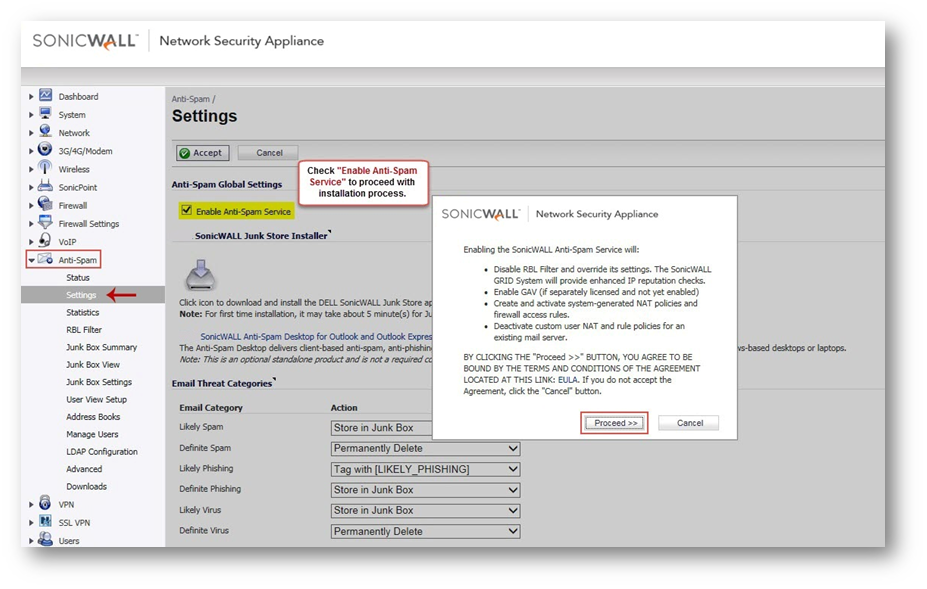
Step 7: Enter Mail Server Settings such as public IP address, private IP address, zone in which the mail server is located and port used by the server for email traffic. Click Next.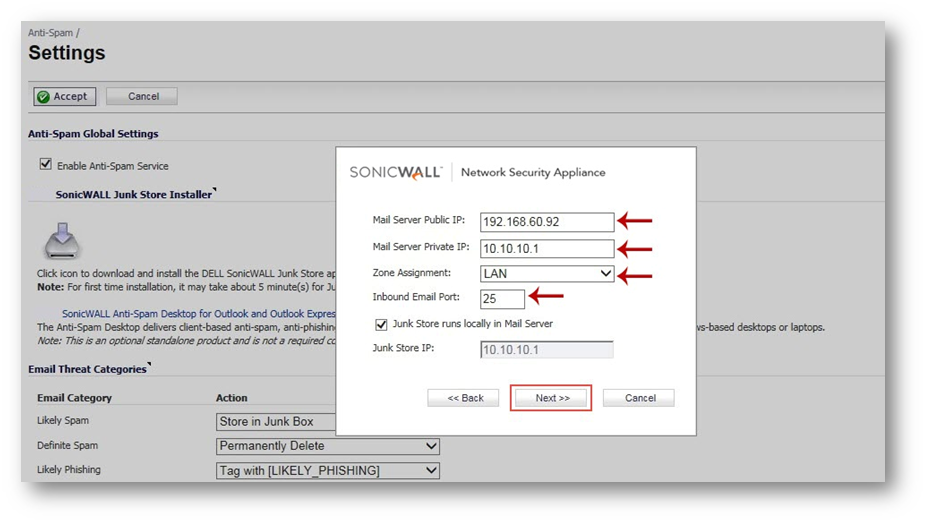
Step 9: on Anti-Spam | Settings page, click the Junk Store Installer icon to install the Junk Store on your Exchange Server. Note:
Note:
- The installation may take about 15 minutes to finish.
- DO NOT navigate away from the Junk Store page during the installation.
Sometimes your browser may ask you to permit the "SonicWall Email Security Add-on" installation. Right click on the alert and click on "Install This Add-on for All Users on This Computer".
Various states of the Junk Store Installer download is shown below in the screen shots.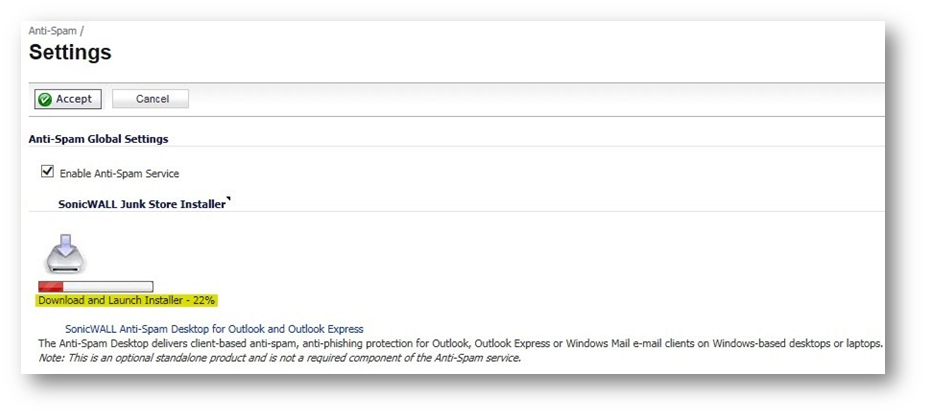
Step 10: Once the download is complete, you may need to click "yes" in the User Account Control window to start the installation. Step 11: Junk Store installation starts with file copy process as shown below in the screen shot.
Step 11: Junk Store installation starts with file copy process as shown below in the screen shot. Step 12: By default, junk store is installed in C:Program Files (x86)SonicWallES. Click on Browse to change the installation path.
Step 12: By default, junk store is installed in C:Program Files (x86)SonicWallES. Click on Browse to change the installation path.
Step 13: Click on Next after choosing the installation path. Step 14: Enter the domain name and click on Next.
Step 14: Enter the domain name and click on Next.
Step 15: Migrating data in the Junk Store may take a long time. Wait for the data migration to complete. Step 16: Click Finish to complete the Junk Store Installation process.
Step 16: Click Finish to complete the Junk Store Installation process.
Note:
- On finishing installation the following folder will be created in the Exchange ServerC:Program Files (x86)SonicWallES.
- Navigate to the Anti-Spam | Status page and verify that the SonicWall Junk Store is Operational. (It typically takes about 15 minutes for the Junk Store to become operational)
Related Articles
- Error:"Invalid API Argument" when modifying the access rules
- Cysurance Partner FAQ
- Configure probe monitoring for WAN Failover and Loadbalancing - SonicWall UTM
Categories
- Firewalls > TZ Series
- Firewalls > SonicWall SuperMassive E10000 Series
- Firewalls > SonicWall SuperMassive 9000 Series
- Firewalls > SonicWall NSA Series






 YES
YES NO
NO