-
Products
-
SonicPlatform
SonicPlatform is the cybersecurity platform purpose-built for MSPs, making managing complex security environments among multiple tenants easy and streamlined.
Discover More
-
-
Solutions
-
Federal
Protect Federal Agencies and Networks with scalable, purpose-built cybersecurity solutions
Learn MoreFederalProtect Federal Agencies and Networks with scalable, purpose-built cybersecurity solutions
Learn More - Industries
- Use Cases
-
-
Partners
-
Partner Portal
Access to deal registration, MDF, sales and marketing tools, training and more
Learn MorePartner PortalAccess to deal registration, MDF, sales and marketing tools, training and more
Learn More - SonicWall Partners
- Partner Resources
-
-
Support
-
Support Portal
Find answers to your questions by searching across our knowledge base, community, technical documentation and video tutorials
Learn MoreSupport PortalFind answers to your questions by searching across our knowledge base, community, technical documentation and video tutorials
Learn More - Support
- Resources
- Capture Labs
-
- Company
- Contact Us
In Capture Security Center a VPN Tunnel Status shows UP but Flow Status shows DOWN



Description
This articles helps to troubleshoot the issue with firewalls fully acquired in CSC but no reporting data available. One of the causes for No data in reports is because even though the VPN Tunnel shows UP in Firewall as well as in CSC the Flow Status shows DOWN.

Cause
The possible causes for flow status to show down are:
- Flow Server assignment is stuck.
- Configuration issues on the firewall.
Resolution
Steps to troubleshoot the issue:
- If Flow Server assignment is stuck, please perform the following:
- If its a Newly added firewall and Flow Status is showing down with Tunnel Status as up, follow the below steps:
Login to CSC, click on the Management Tile, Go to Manage tab | AppFlow Settings |GMS Flow Server. Copy "GMSFlow Server Address" and "Source IP to use over VPN Tunnel" in a notepad. Now set these to 0.0.0.0 and click on Accept. NOTE: During this process CSC will try to reassign the agent for the firewall.
NOTE: During this process CSC will try to reassign the agent for the firewall.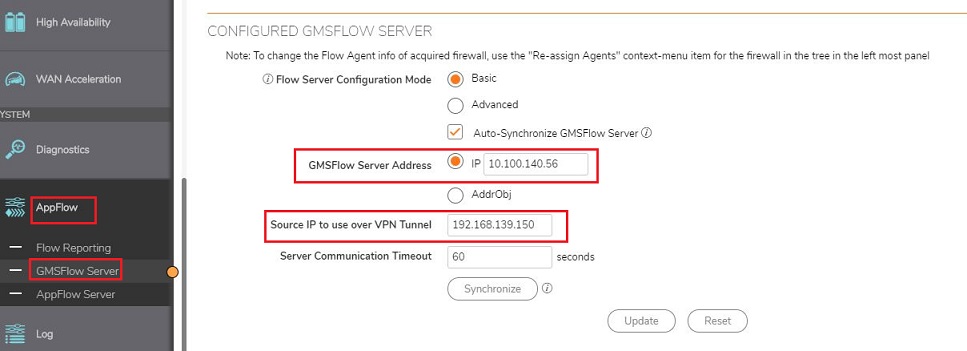
After the Sync, the Flow Status will show up in CSC.
If still the same, try deleting the firewall from CSC, wait for 15 minutes and then re-add in CSC. Give it 8-10 minutes to get acquired in CSC. - If the firewall was already acquired and reporting fine, but later started showing Flow Status as DOWN:
This shows that there is some issue in backend with the existing Flow Agent or Flow Forwarded. In such cases, CSC will try to reassign the agent for the firewall. Give it sometime to see if the reassignment takes place on its own. If there is no change in the Status or status still shows down, contact SonicWall Technical Support.
- If its a Newly added firewall and Flow Status is showing down with Tunnel Status as up, follow the below steps:
- Look for any configuration issue on the firewall:
Go to VPN Settings, configure the VPN policy with name SGMS_XXXXXXXXXXXX where XXXXXXXXXXXX is the CSC serial, go to the Network tab and make a note of the object names for Local and Destination networks.
 GMSServer-C0EAE4E34398 and GMSFlow-18B169243050 where GMSServer serial will be the serial number of Flow Agent Server and GMSFlow serial will be the firewall serial. Make sure the Network objects for Local and destination networks used in the VPN policy matches with the one present under Address Objects, if there are duplicates, try deleting them and disabling and re enabling the VPN policy.
GMSServer-C0EAE4E34398 and GMSFlow-18B169243050 where GMSServer serial will be the serial number of Flow Agent Server and GMSFlow serial will be the firewall serial. Make sure the Network objects for Local and destination networks used in the VPN policy matches with the one present under Address Objects, if there are duplicates, try deleting them and disabling and re enabling the VPN policy.
Also, verify if there are no custom routes added on the firewall which includes the subnet used by CSC for VPN.
 NOTE: These serials numbers will be different for different deployments.
NOTE: These serials numbers will be different for different deployments.
Related Articles
- How to create and export On-Demand report from CSC / CGMS
- SonicWall NSM – AppFlow ports
- NSM - Firewall System Events and Filters






 YES
YES NO
NO