-
Products
-
SonicPlatform
SonicPlatform is the cybersecurity platform purpose-built for MSPs, making managing complex security environments among multiple tenants easy and streamlined.
Discover More
-
-
Solutions
-
Federal
Protect Federal Agencies and Networks with scalable, purpose-built cybersecurity solutions
Learn MoreFederalProtect Federal Agencies and Networks with scalable, purpose-built cybersecurity solutions
Learn More - Industries
- Use Cases
-
-
Partners
-
Partner Portal
Access to deal registration, MDF, sales and marketing tools, training and more
Learn MorePartner PortalAccess to deal registration, MDF, sales and marketing tools, training and more
Learn More - SonicWall Partners
- Partner Resources
-
-
Support
-
Support Portal
Find answers to your questions by searching across our knowledge base, community, technical documentation and video tutorials
Learn MoreSupport PortalFind answers to your questions by searching across our knowledge base, community, technical documentation and video tutorials
Learn More - Support
- Resources
- Capture Labs
-
- Company
- Contact Us
Implementing Hub and Spoke Site-to-Site VPN (Video Tutorial)



Description
It is possible to establish a site to site VPN between a hub SonicWall (such as a corporate headquarters) and multiple spoke SonicWalls (branch offices) where the branches are able to communicate using the hub as an intermediary. The purpose of this document is to outline all necessary steps to configure a VPN consisting of one hub and two spokes where all firewalls are running SonicOS Enhanced. An example is used throughout this document to clarify all concepts and instructions.
Example Hub and Spoke Network
Use of a simple example scenario will aid the creation of a hub and spoke VPN. It may be of further help to create a network diagram based on this information. The information from this example will be used throughout the rest of this document.
Example Hub and Spoke Specifications
Two branch offices (Networks A and C) will connect to a hub at the corporate headquarters (Network B). Networks A and C will be able to exchange traffic through the hub. Review the specifications in the following table:
| Branch Office A | LAN A Subnet | 10.0.1.0/24 |
| WAN A IP Address | 192.168.1.1/24 | |
| Corporate Office (hub) B | LAN B Subnet | 10.0.2.0/24 |
| WAN B IP Address | 192.168.2.1/24 | |
| Branch Office C | LAN C Subnet | 10.0.3.0./24 |
| WAN C IP Address | 192.168.3.1./24 |
Resolution
To watch a video tutorial on this topic, click here.
Resolution for SonicOS 7.X
This release includes significant user interface changes and many new features that are different from the SonicOS 6.5 and earlier firmware. The below resolution is for customers using SonicOS 7.X firmware.
Create Address and Group Objects
A number of address objects are needed in the implementation of any site to site VPN. This need is greater in a hub and spoke configuration. Group objects will also be required. The address objects will specify local and destination networks, which will be grouped together to permit hub and spoke communication. Access the Object | Match Objects | Addresses | Address Objects page in each firewall to configure the address and group objects as needed.
Create the Address Objects
Address objects must be configured as follows on all three firewalls to enable this VPN connection.
Create the following address objects on Spoke A
- Navigate to Object | Match Objects | Addresses | Address Objects, click Add.
- Name: LAN B Subnet.
- Zone: VPN.
- Type: Network.
- IP Address: 10.0.2.0.
- Subnet Mask: 255.255.255.0.
- Name: LAN C Subnet.
- Zone: VPN.
- Type: Network.
- IP Address: 10.0.3.0.
- Subnet Mask: 255.255.255.0.
Create the following address objects on Hub B
- Name: LAN A Subnet.
- Zone: VPN.
- Type: Network .
- IP Address: 10.0.1.0.
- Subnet Mask: 255.255.255.0.
- Name: LAN C Subnet.
- Zone : VPN.
- Type: Network.
- IP Address: 10.0.3.0.
- Subnet Mask: 255.255.255.0.
Create the following address objects on Spoke C
- Name: LAN A Subnet.
- Zone: VPN.
- Type: Network.
- IP Address: 10.0.1.0.
- Subnet Mask: 255.255.255.0.
- Name: LAN B Subnet
- Zone: VPN.
- Type: Network.
- IP Address: 10.0.2.0.
- Subnet Mask: 255.255.255.0
Screenshots of address objects for LAN A, LAB B and LAN C subnets
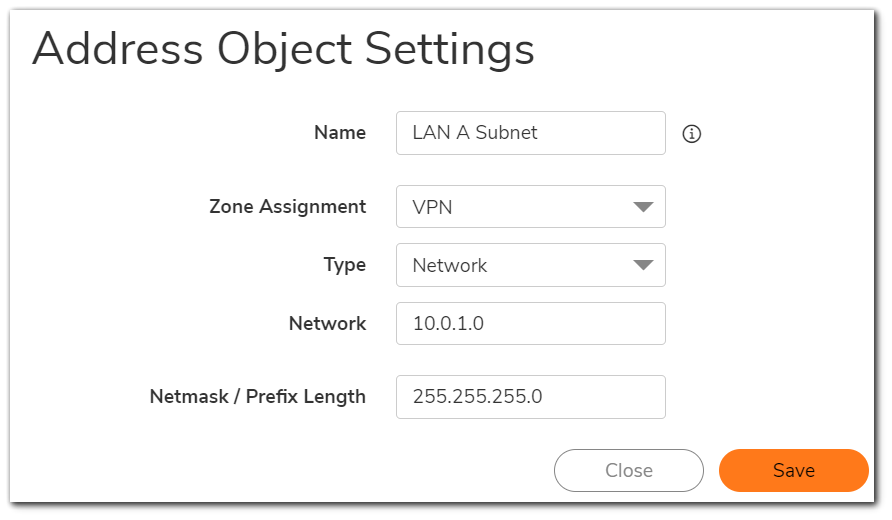
![]()
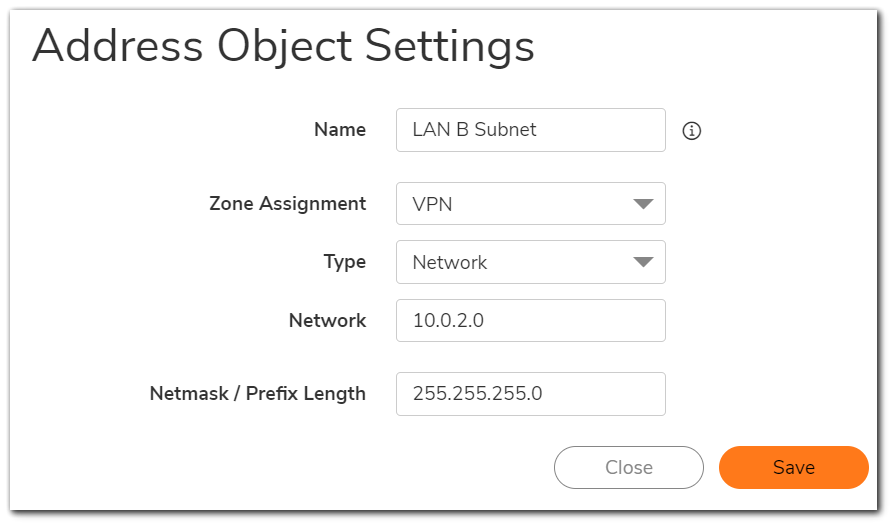
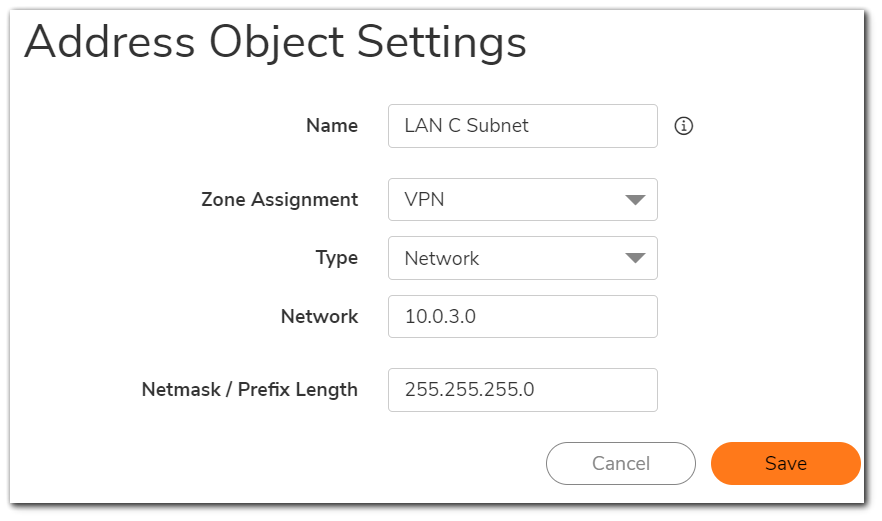
Create the Group Objects
The need to specify multiple local and destination networks mandates the creation of address object groups, since only one such object may be selected in the VPN policy configuration screen. Create the groups as specified below on each firewall, then join the specified address objects to the groups.
Configure group on Spoke A
- Group name: Destination B and C .
- Members: LAN B Subnet, LAN C Subnet.
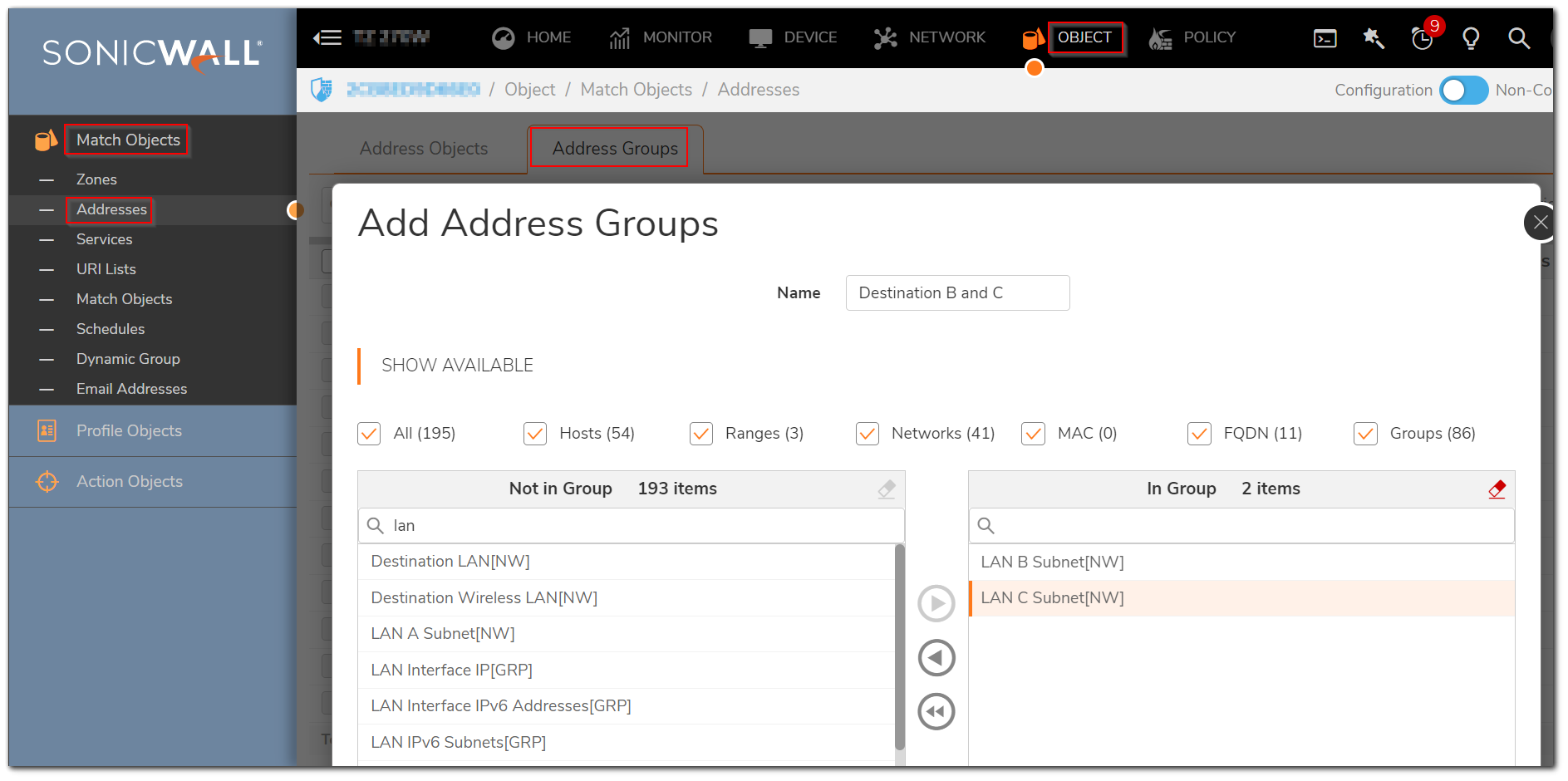
Configure groups on Hub B:
- Group name: Local B and C.
- Members: LAN Subnets, LAN C Subnet.
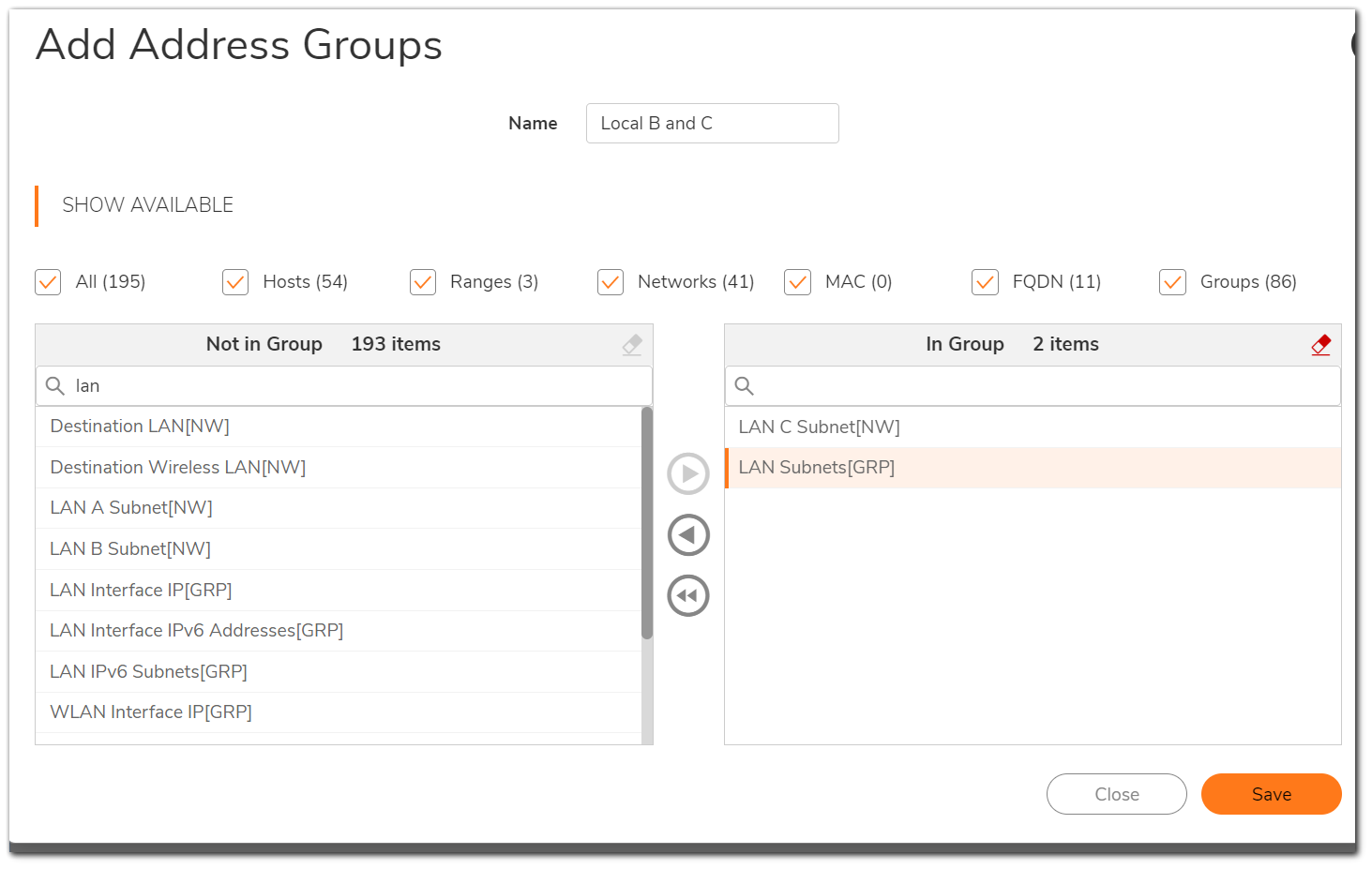
- Group name: Local A and B .
- Members: LAN Subnets, LAN A Subnet.
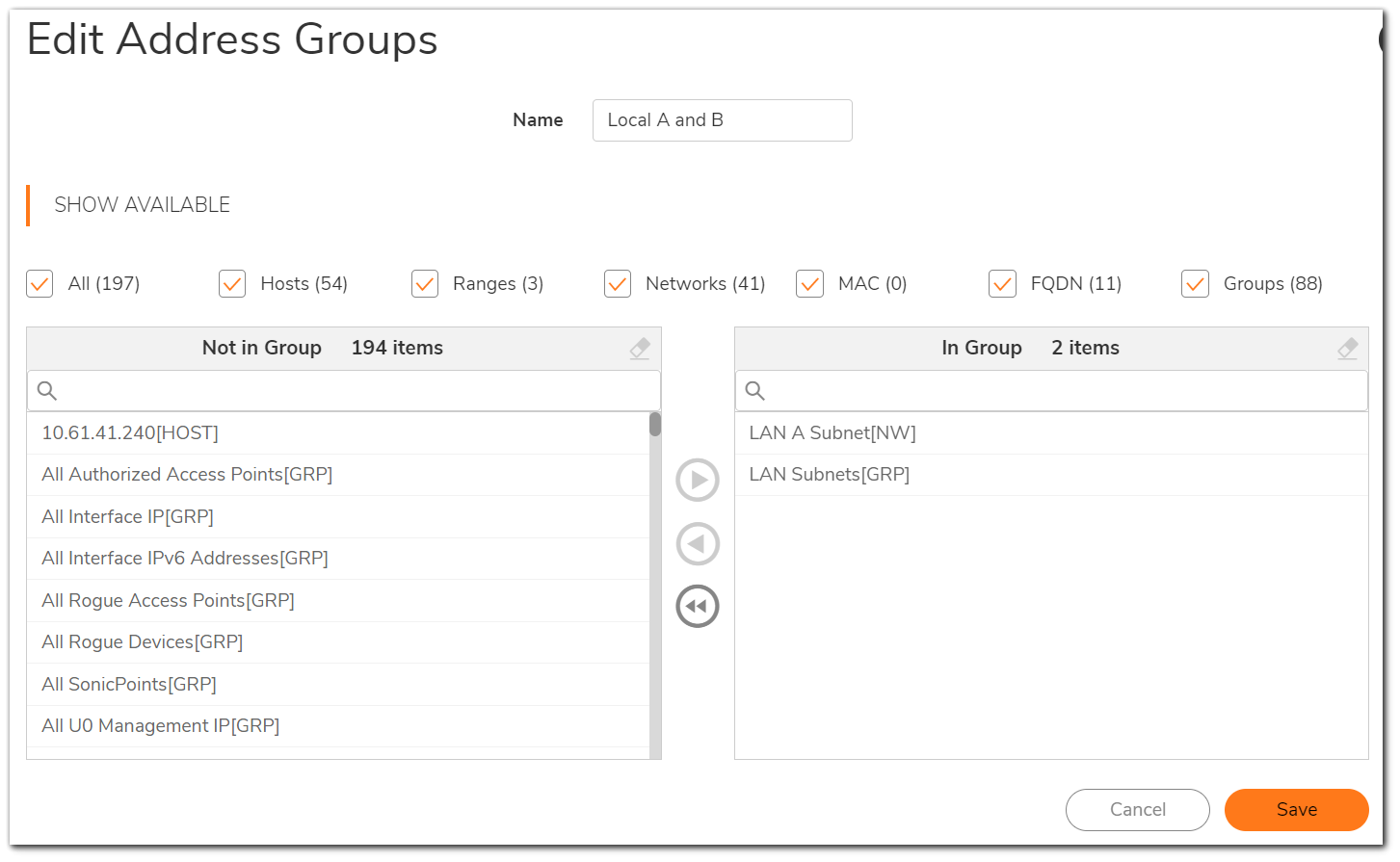
Configure groups on Spoke C
- Group name: Destination A and B.
- Members: LAN A Subnet, LAN B Subnet.
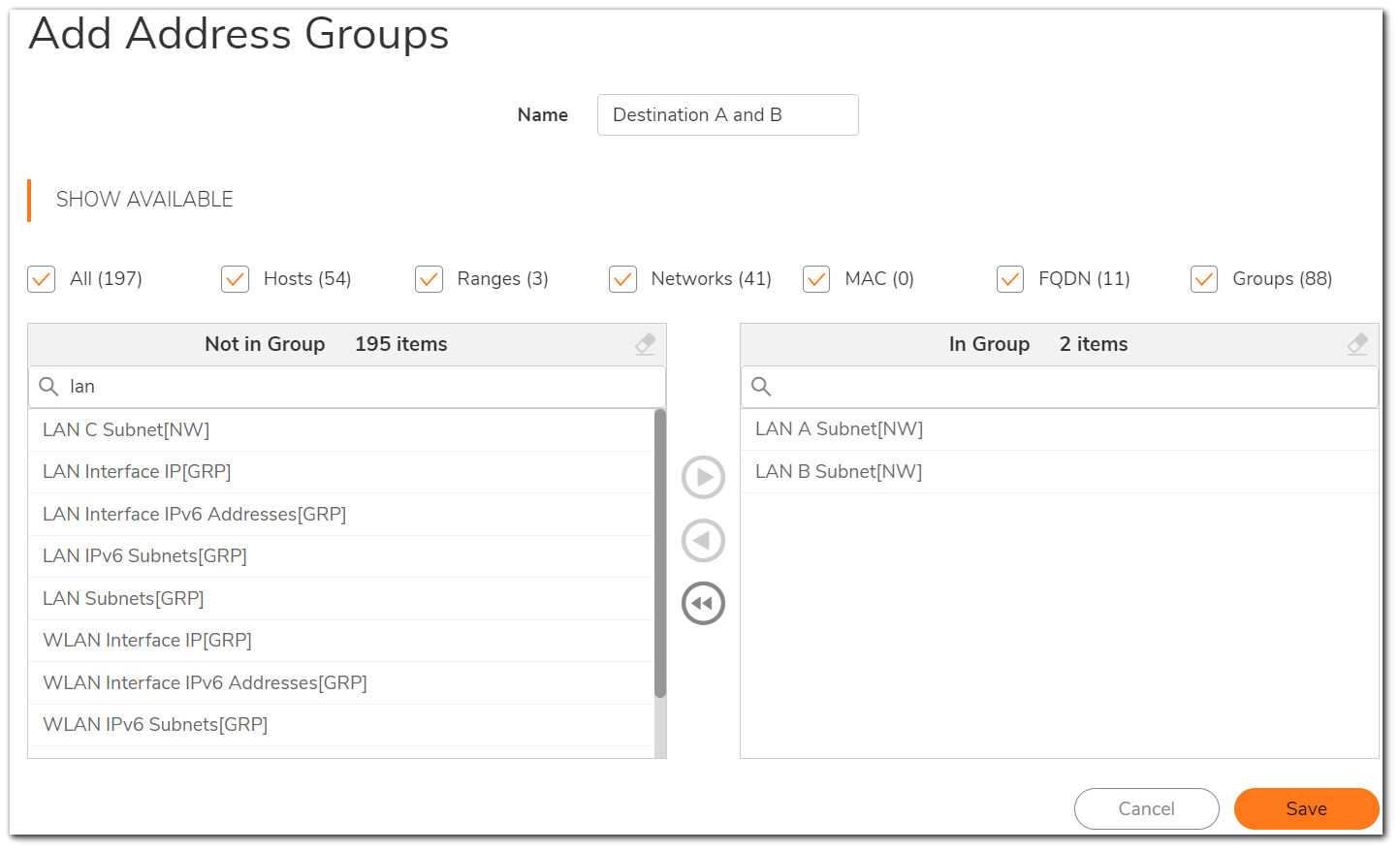
Making the Connections
Now that all address and group objects have been established, the security associations can be created to enable the hub and spoke VPN. Each spoke will need only one VPN policy pointing to the hub. The hub will require two VPN policies, one to each spoke. Each policy is created on the Network | IPsec VPN |Rules and settings page in the usual manner for any site to site tunnel, with the exception of the Network tab as shown below.
Spoke A VPN Policy
- On the Network tab for this VPN policy, specify the LAN Subnets object as the local network and the Destination B and C group object as the destination network.
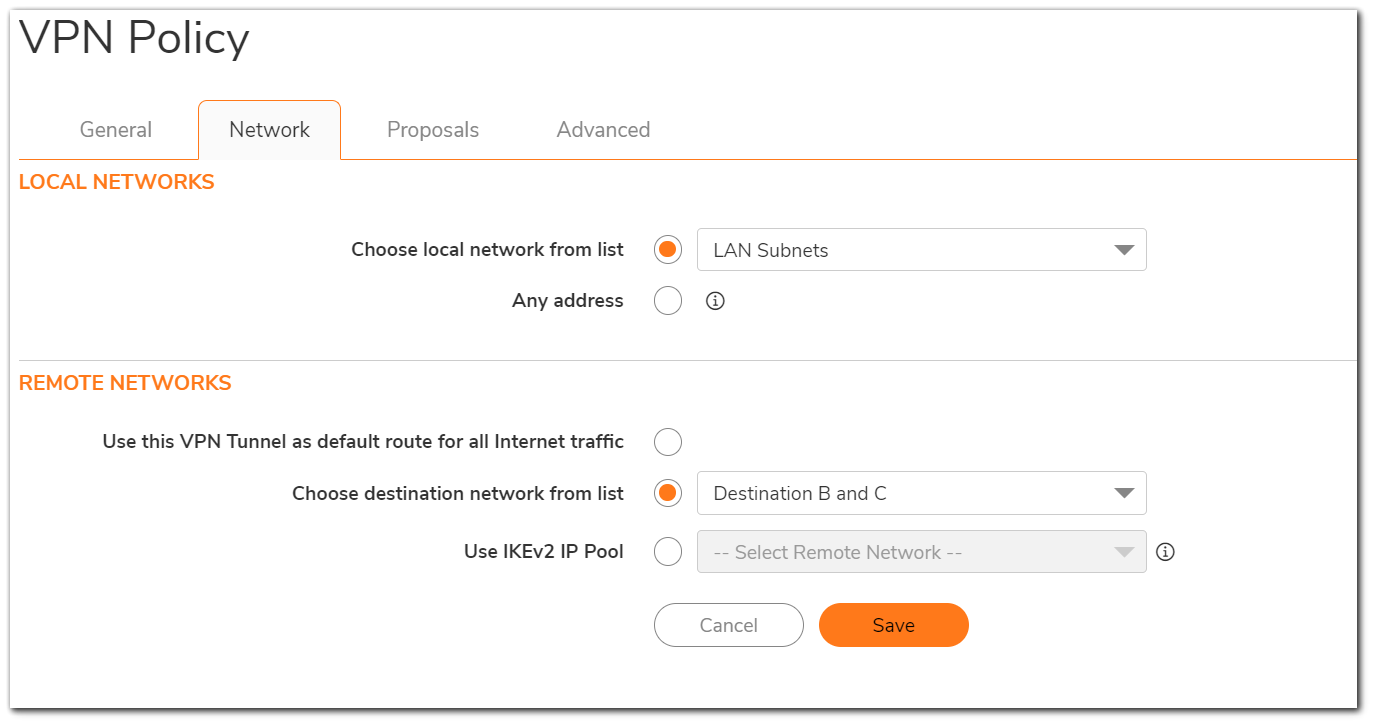
Hub B VPN Policy
There should be two policies defined on the hub SonicWall, one pointing to Spoke A and the other to Spoke B. Specify the Local and Destination objects on the Network tab for each policy as follows.
Spoke A policy
- Local Network: Local B and C .
- Destination Network: LAN A Subnet.
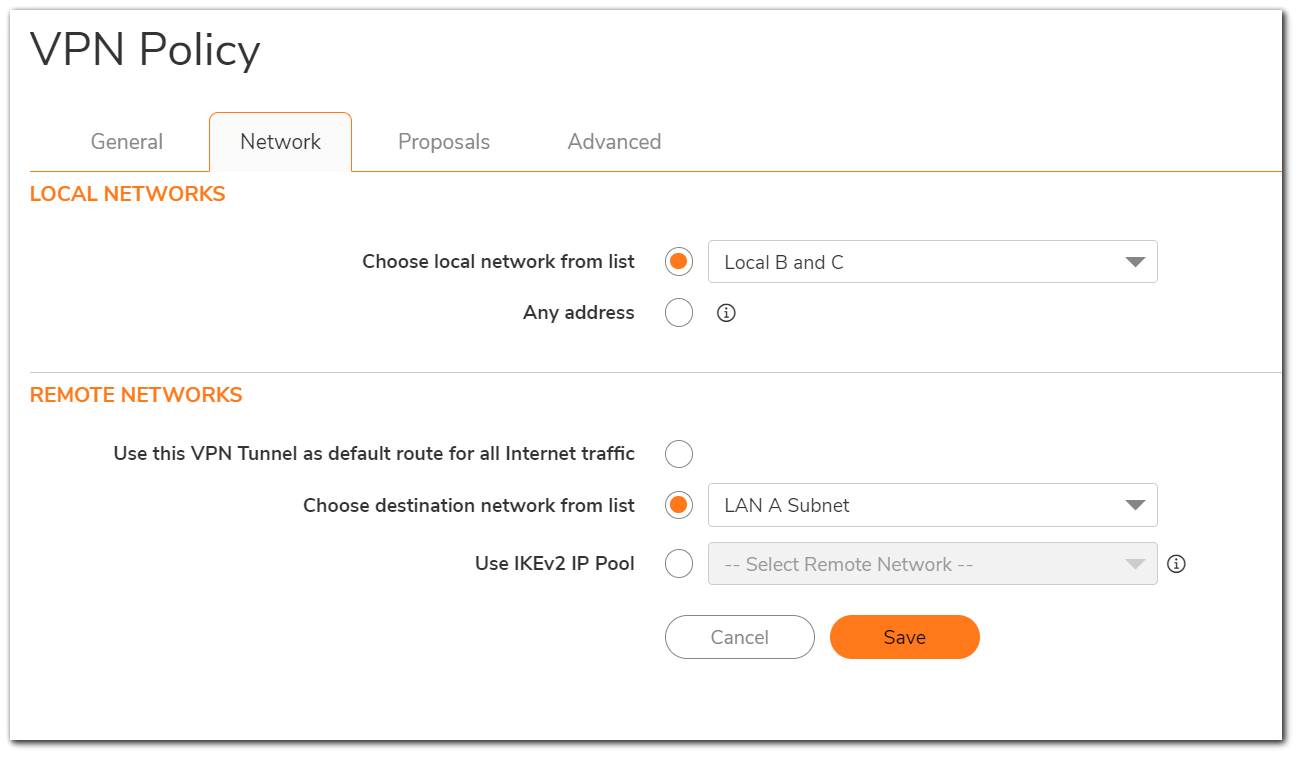
Spoke C policy
- Local Network: Local A and B .
- Destination Network: LAN C Subnet.
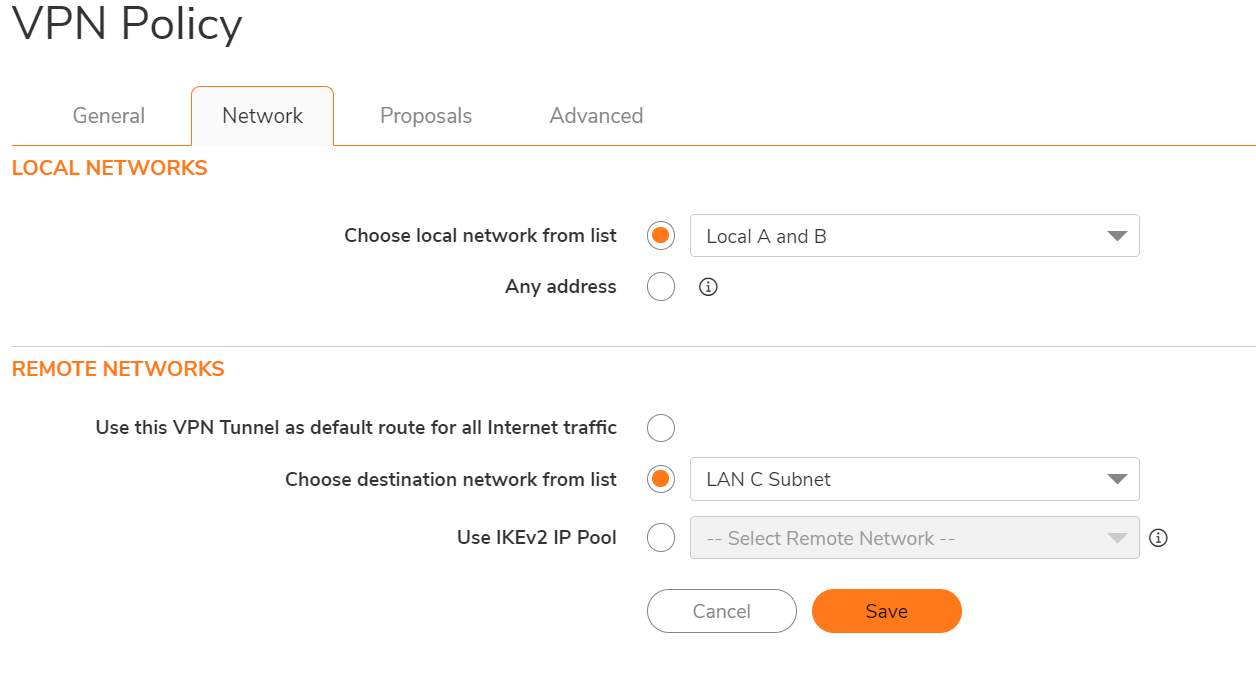
Spoke C VPN Policy
- On the Network tab for this VPN policy, specify the LAN Subnets object as the local network and the Destination A and B object as the destination network.
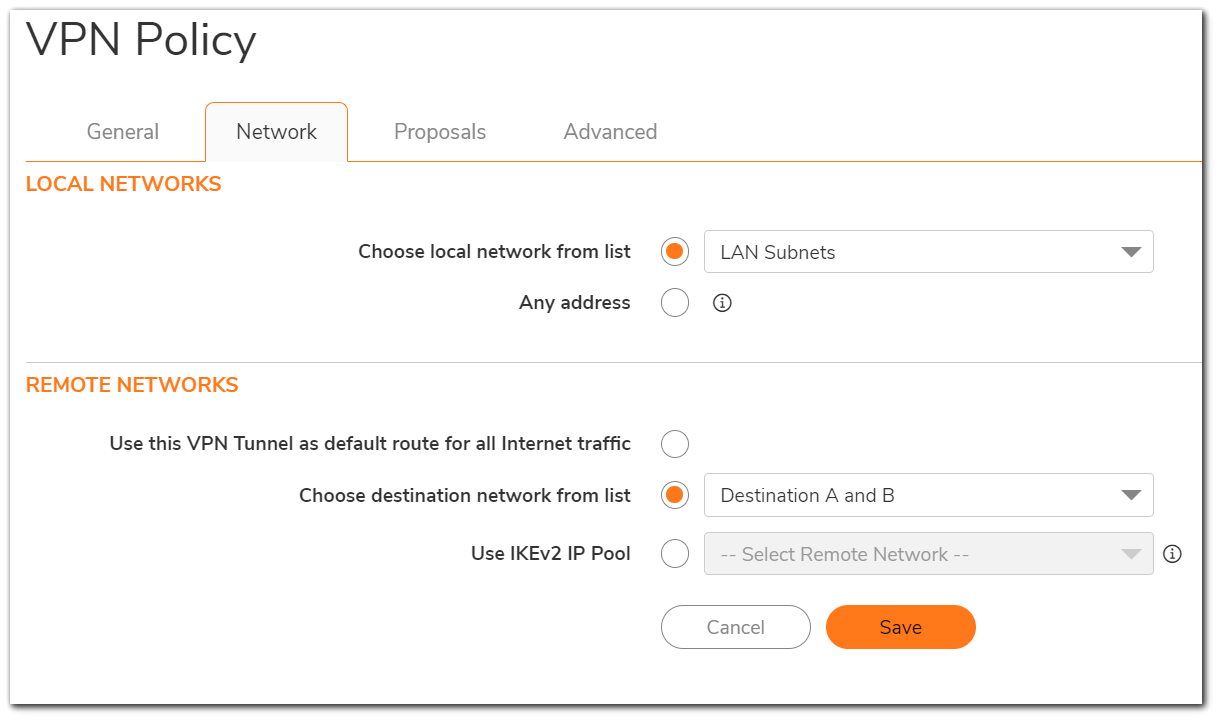
Create the VPN to VPN Access Rule
Follow these steps to create the access rule on each SonicWall appliance (the hub and both spokes) allowing communication between VPN tunnels:
- Navigate to Policy | Rules and Policies | Access Rules | Matrix.
- Select the edit icon at the point of intersection for the VPN to VPN zone.
- Add a new rule.
- Action: Allow
- Service: Any
- Source: Any
- Destination: Any
- Click OK.
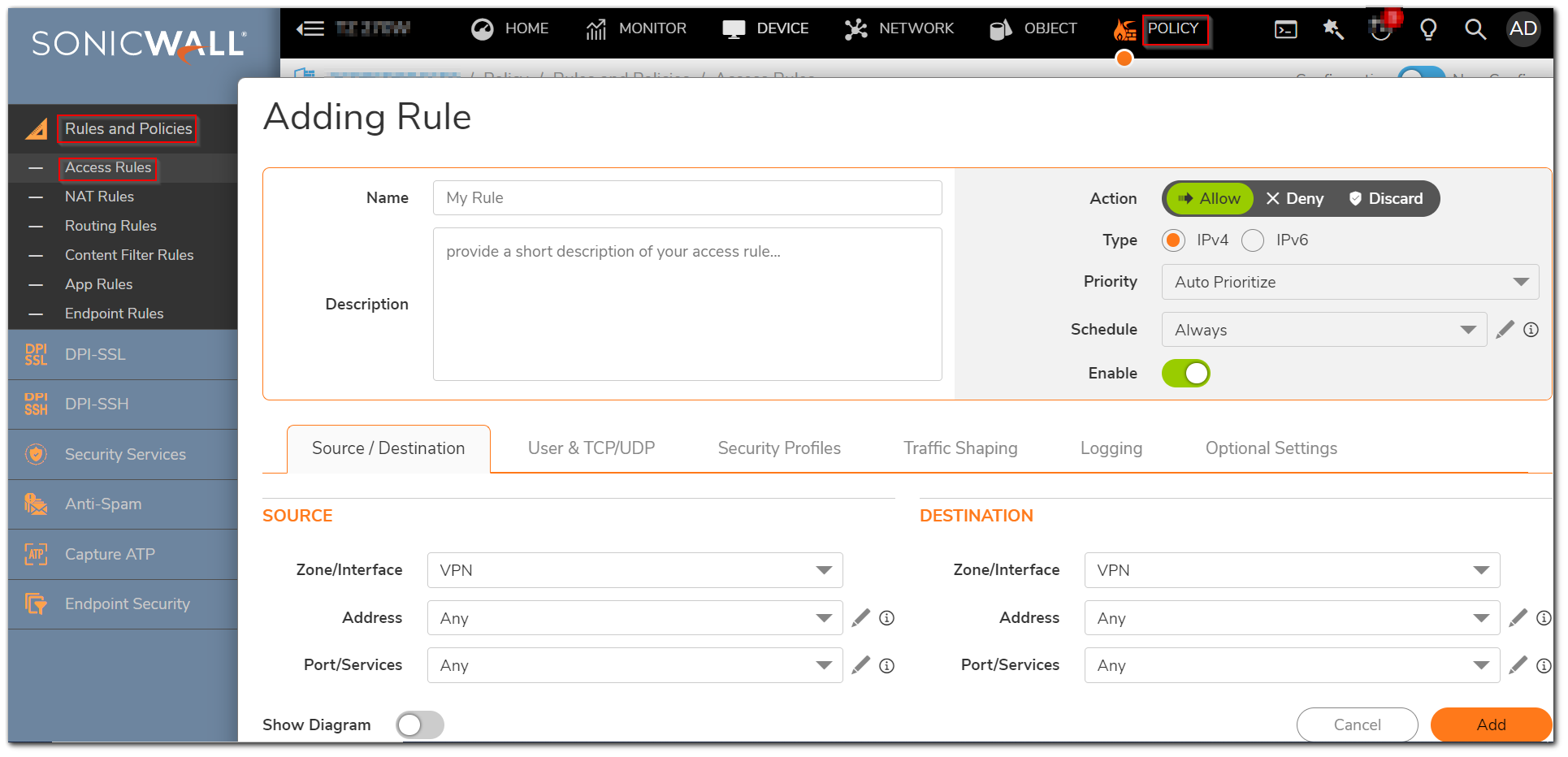
How to Test
After following all of the above steps, a working VPN should be successfully established between one hub SonicWall and two spokes. Expansion of this basic model may enable VPN tunnels to hundreds of spokes through a hub given sufficient bandwidth. This example scenario may be simply tested by pinging the IP addresses of various computers on the LAN sides of each SonicWall. EXAMPLE:From a computer behind the hub, ping computers behind the LANs of spokes A and C. Similarly, from each spoke, ping computers behind the hub and the opposite spoke.
EXAMPLE:From a computer behind the hub, ping computers behind the LANs of spokes A and C. Similarly, from each spoke, ping computers behind the hub and the opposite spoke.
Resolution for SonicOS 6.5
This release includes significant user interface changes and many new features that are different from the SonicOS 6.2 and earlier firmware. The below resolution is for customers using SonicOS 6.5 firmware.
Create Address and Group Objects
A number of address objects are needed in the implementation of any site to site VPN. This need is greater in a hub and spoke configuration. Group objects will also be required. The address objects will specify local and destination networks, which will be grouped together to permit hub and spoke communication. Access the Manage | Objects | Address Objects page in each firewall to configure the address and group objects as needed.
Create the Address Objects
Address objects must be configured as follows on all three firewalls to enable this VPN connection.
Create the following address objects on Spoke A
- Navigate to Manage | Objects | Address Objects, click Add.
- Name: LAN B Subnet.
- Zone: VPN.
- Type: Network.
- IP Address: 10.0.2.0.
- Subnet Mask: 255.255.255.0.
- Name: LAN C Subnet.
- Zone: VPN.
- Type: Network.
- IP Address: 10.0.3.0.
- Subnet Mask: 255.255.255.0.
Create the following address objects on Hub B
- Name: LAN A Subnet.
- Zone: VPN.
- Type: Network .
- IP Address: 10.0.1.0.
- Subnet Mask: 255.255.255.0.
- Name: LAN C Subnet.
- Zone : VPN.
- Type: Network.
- IP Address: 10.0.3.0.
- Subnet Mask: 255.255.255.0.
Create the following address objects on Spoke C
- Name: LAN A Subnet.
- Zone: VPN.
- Type: Network.
- IP Address: 10.0.1.0.
- Subnet Mask: 255.255.255.0.
- Name: LAN B Subnet
- Zone: VPN.
- Type: Network.
- IP Address: 10.0.2.0.
- Subnet Mask: 255.255.255.0
Screenshots of address objects for LAN A, LAB B and LAN C subnets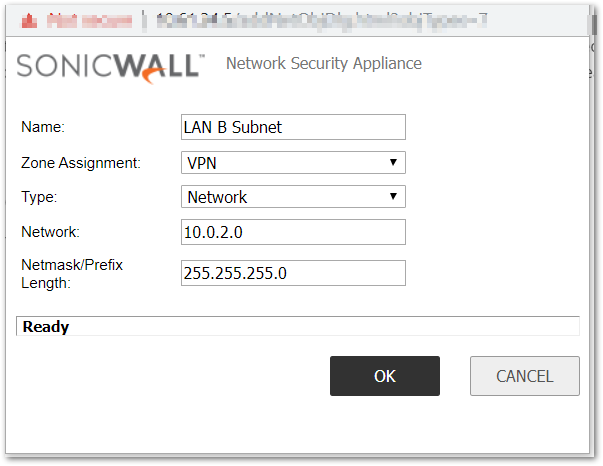
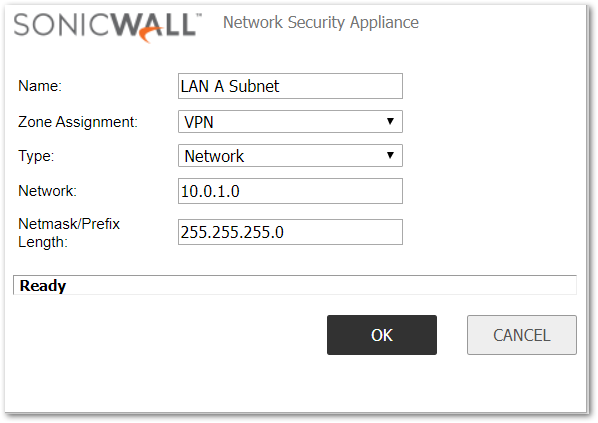
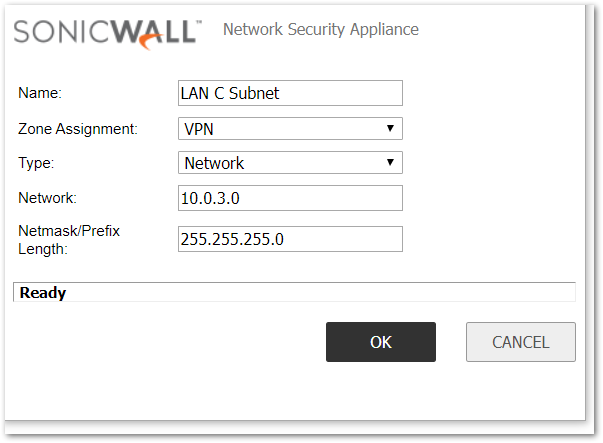
Create the Group Objects
The need to specify multiple local and destination networks mandates the creation of address object groups, since only one such object may be selected in the VPN policy configuration screen. Create the groups as specified below on each firewall, then join the specified address objects to the groups.
Configure group on Spoke A
- Group name: Destination B and C .
- Members: LAN B Subnet, LAN C Subnet.
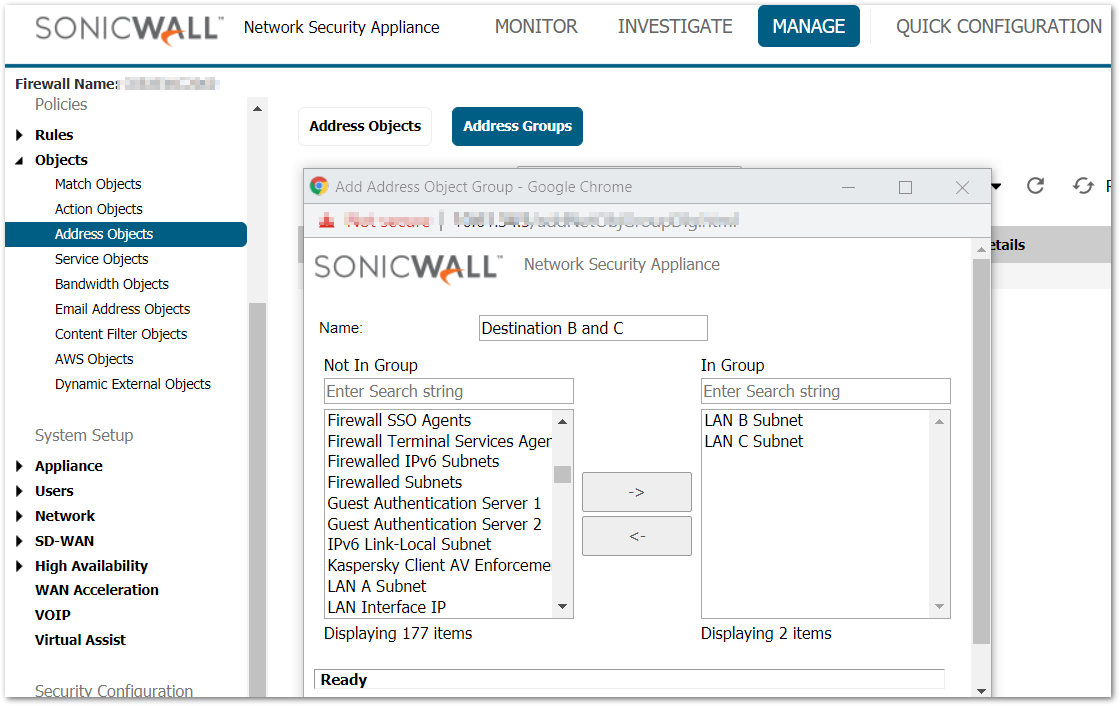
Configure groups on Hub B:
- Group name: Local B and C.
- Members: LAN Subnets, LAN C Subnet.
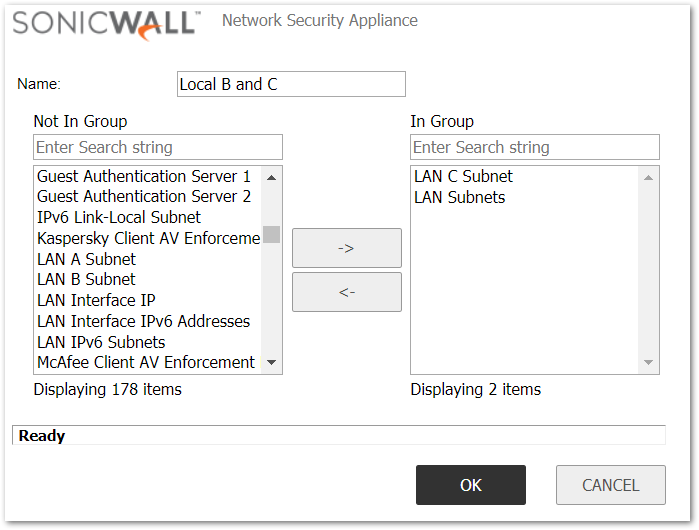
- Group name: Local A and B .
- Members: LAN Subnets, LAN A Subnet.
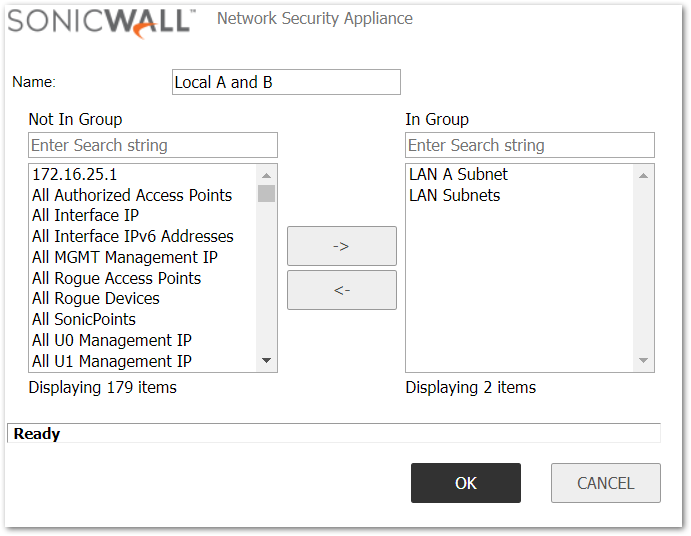
Configure groups on Spoke C
- Group name: Destination A and B.
- Members: LAN A Subnet, LAN B Subnet.
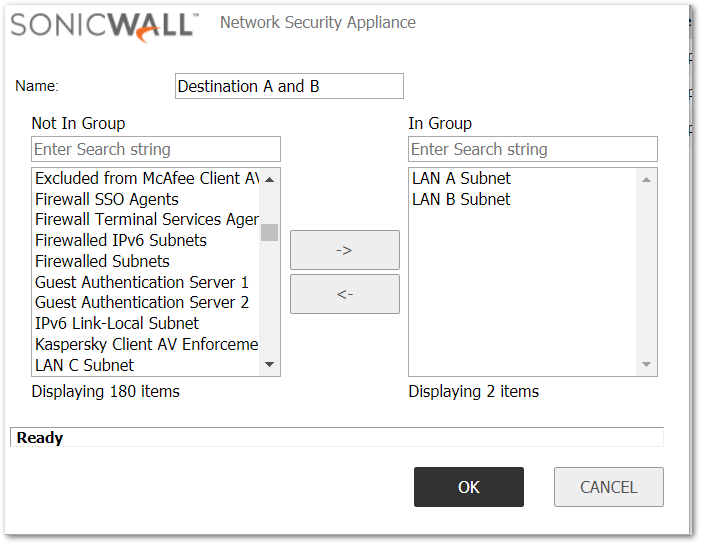
Making the Connections
Now that all address and group objects have been established, the security associations can be created to enable the hub and spoke VPN. Each spoke will need only one VPN policy pointing to the hub. The hub will require two VPN policies, one to each spoke. Each policy is created on the Manage | VPN | Base Settings page in the usual manner for any site to site tunnel, with the exception of the Network tab as shown below.
Spoke A VPN Policy
- On the Network tab for this VPN policy, specify the LAN Subnets object as the local network and the Destination B and C group object as the destination network.
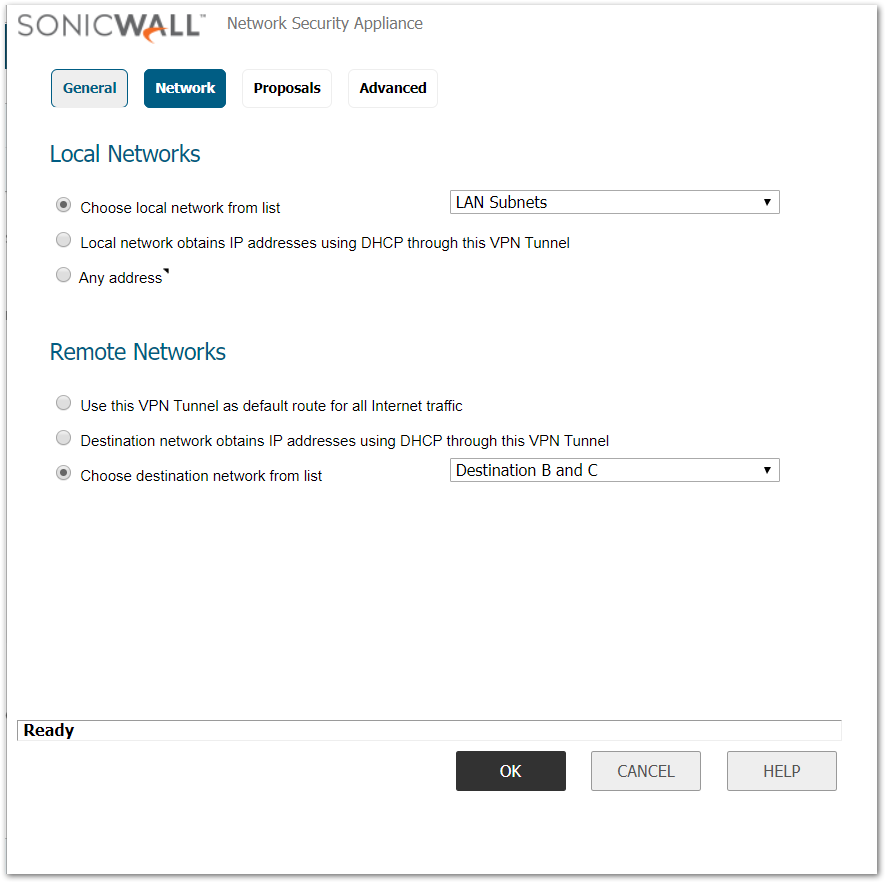
Hub B VPN Policy
There should be two policies defined on the hub SonicWall, one pointing to Spoke A and the other to Spoke B. Specify the Local and Destination objects on the Network tab for each policy as follows.
Spoke A policy
- Local Network: Local B and C .
- Destination Network: LAN A Subnet.
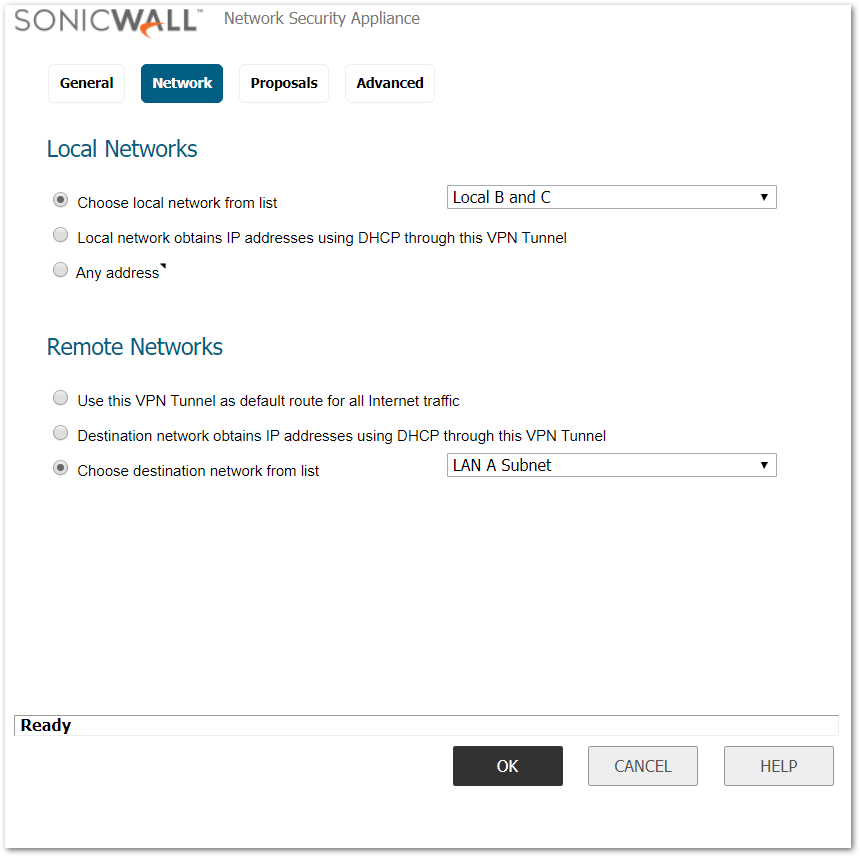
Spoke C policy
- Local Network: Local A and B .
- Destination Network: LAN C Subnet.
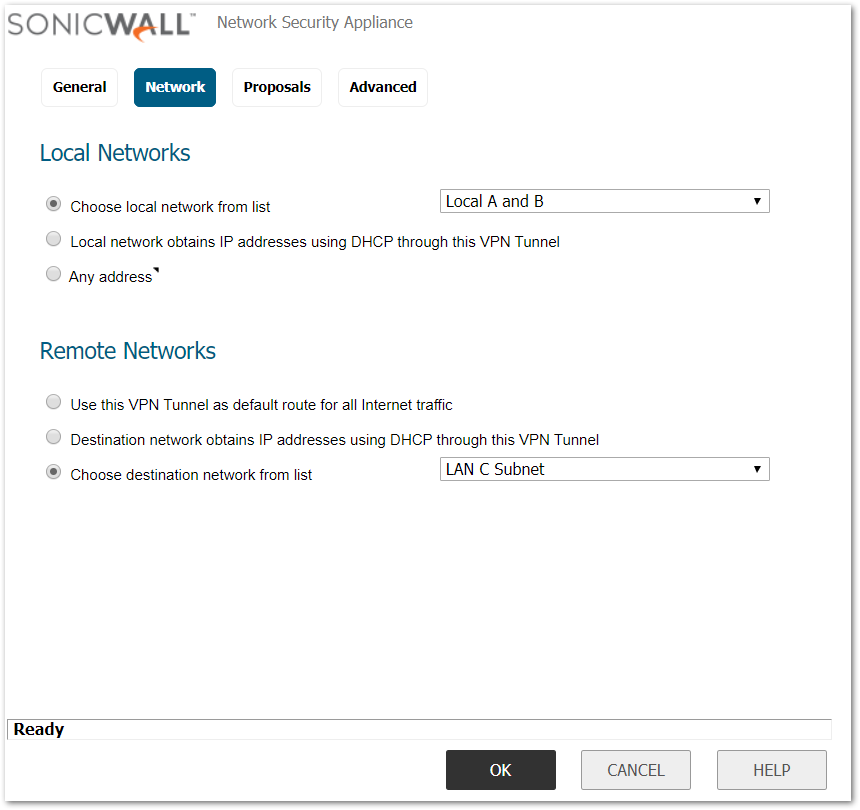
Spoke C VPN Policy
- On the Network tab for this VPN policy, specify the LAN Subnets object as the local network and the Destination A and B object as the destination network.
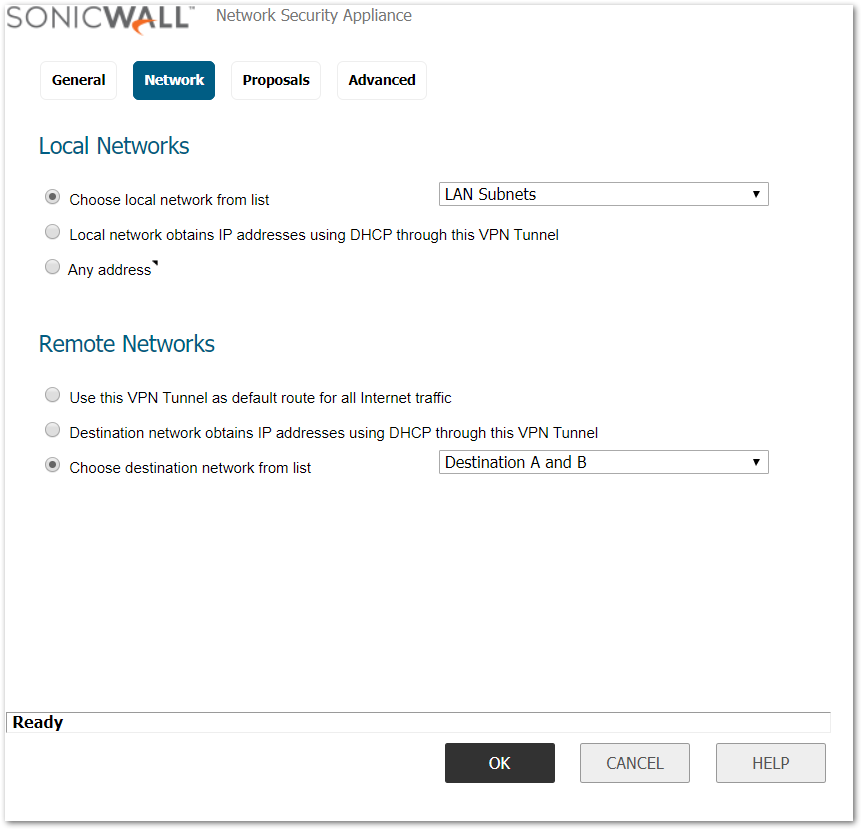
Create the VPN to VPN Access Rule
Follow these steps to create the access rule on each SonicWall appliance (the hub and both spokes) allowing communication between VPN tunnels:
- Navigate to Manage | Rules | Access Rules | Matrix.
- Select the edit icon at the point of intersection for the VPN to VPN zone.
- Add a new rule.
- Action: Allow
- Service: Any
- Source: Any
- Destination: Any
- Click OK.
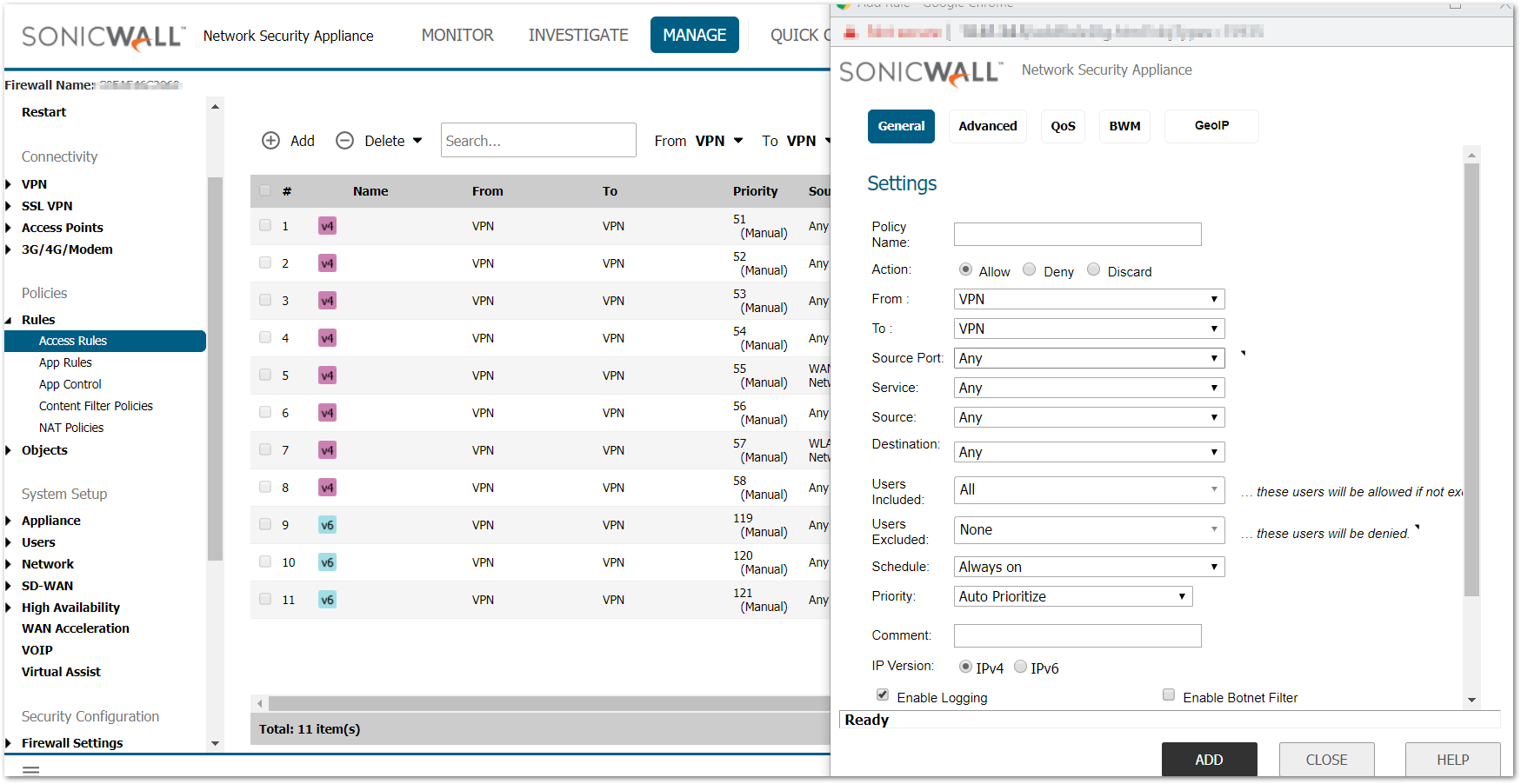
How to Test
After following all of the above steps, a working VPN should be successfully established between one hub SonicWall and two spokes. Expansion of this basic model may enable VPN tunnels to hundreds of spokes through a hub given sufficient bandwidth. This example scenario may be simply tested by pinging the IP addresses of various computers on the LAN sides of each SonicWall. EXAMPLE:From a computer behind the hub, ping computers behind the LANs of spokes A and C. Similarly, from each spoke, ping computers behind the hub and the opposite spoke.
EXAMPLE:From a computer behind the hub, ping computers behind the LANs of spokes A and C. Similarly, from each spoke, ping computers behind the hub and the opposite spoke.
Related Articles
- How to Block Google QUIC Protocol on SonicOSX 7.0?
- How to block certain Keywords on SonicOSX 7.0?
- How internal Interfaces can obtain Global IPv6 Addresses using DHCPv6 Prefix Delegation
Categories
- Firewalls > SonicWall SuperMassive 9000 Series > VPN
- Firewalls > TZ Series > VPN
- Firewalls > NSa Series > VPN
- Firewalls > NSv Series > VPN






 YES
YES NO
NO