-
Products
-
SonicPlatform
SonicPlatform is the cybersecurity platform purpose-built for MSPs, making managing complex security environments among multiple tenants easy and streamlined.
Discover More
-
-
Solutions
-
Federal
Protect Federal Agencies and Networks with scalable, purpose-built cybersecurity solutions
Learn MoreFederalProtect Federal Agencies and Networks with scalable, purpose-built cybersecurity solutions
Learn More - Industries
- Use Cases
-
-
Partners
-
Partner Portal
Access to deal registration, MDF, sales and marketing tools, training and more
Learn MorePartner PortalAccess to deal registration, MDF, sales and marketing tools, training and more
Learn More - SonicWall Partners
- Partner Resources
-
-
Support
-
Support Portal
Find answers to your questions by searching across our knowledge base, community, technical documentation and video tutorials
Learn MoreSupport PortalFind answers to your questions by searching across our knowledge base, community, technical documentation and video tutorials
Learn More - Support
- Resources
- Capture Labs
-
- Company
- Contact Us
How to upgrade firmware on Gen7 firewall with API tool?



Description
Postman is a platform for API development. Since Gen7 firewalls use API, we can use Postman to upgrade firmware with API. More information about Postman can be found in the following link:https://www.postman.com/product/what-is-postman/
 NOTE: Same version of firmware can not be upgraded via API. For example, SonicOS 7.0.1-5018-R1709: its firmware version is 7.0.1-5018. This version may have different minor releases, but as long as its name starts with 7.0.1-5018, then its firmware version is 7.0.1-5018. SonicOS 7.0.1-5030-R2007-H17127-540: firmware version is 7.0.1-5030.
NOTE: Same version of firmware can not be upgraded via API. For example, SonicOS 7.0.1-5018-R1709: its firmware version is 7.0.1-5018. This version may have different minor releases, but as long as its name starts with 7.0.1-5018, then its firmware version is 7.0.1-5018. SonicOS 7.0.1-5030-R2007-H17127-540: firmware version is 7.0.1-5030.
 NOTE: The upgrade is one firewall at a time. But we can use variables to quickly change the target firewall IP address in order to upgrade next firewall. Example on upgrading firmware on TZ570 from 7.0.1-5030 to 7.0.1-5050.
NOTE: The upgrade is one firewall at a time. But we can use variables to quickly change the target firewall IP address in order to upgrade next firewall. Example on upgrading firmware on TZ570 from 7.0.1-5030 to 7.0.1-5050.
Current firewall firmware:
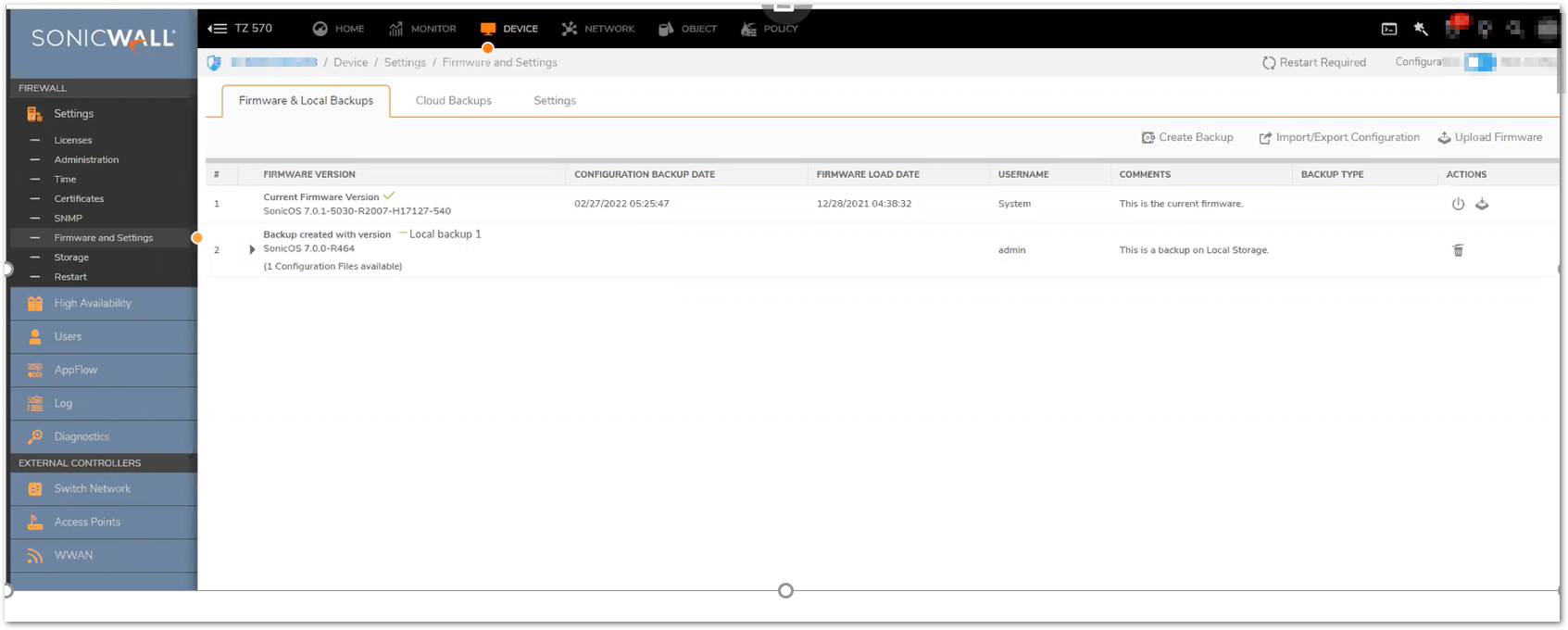
Configured Postman:
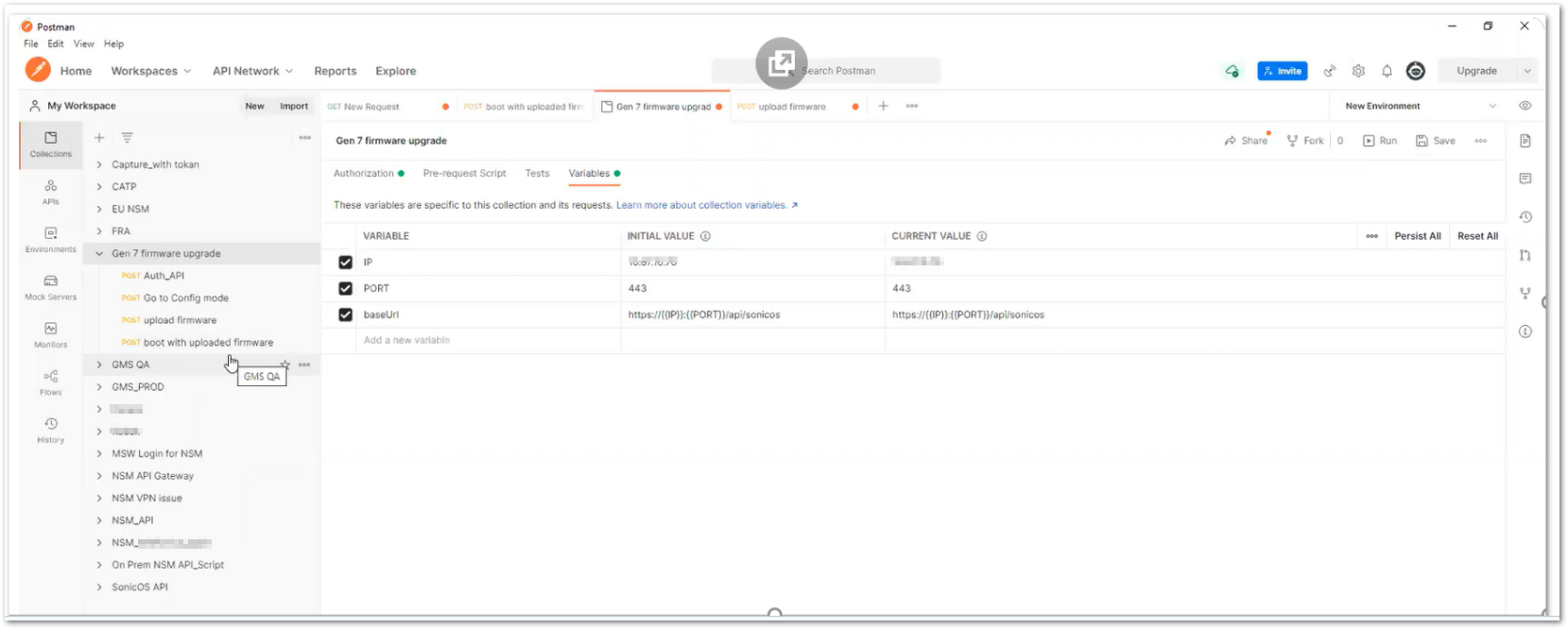
Steps:
- Create a folder, example called “Gen 7 firmware upgrade’, define Variables, including IP, PORT, and baseUrl, and Save the settings:
IP: 10.67.10.70 (Is FW IP)
PORT: 443 (is MGMt port of the FW)
baseUrl to be: https://{{IP}}:{{PORT}}/api/sonicos
Here the IP can be changed easily to upgrade next firewall.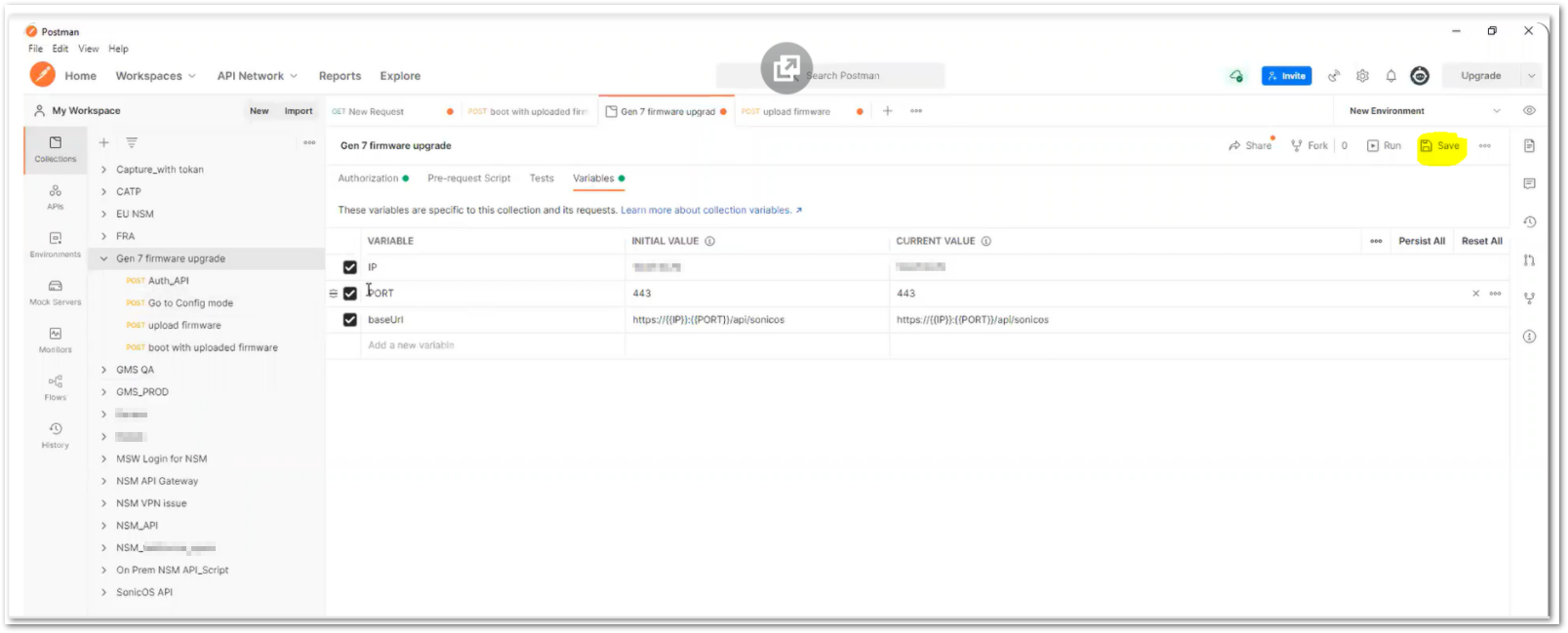
- Navigate to Auth_API. POST section has the variables: {{baseUrl}}/auth
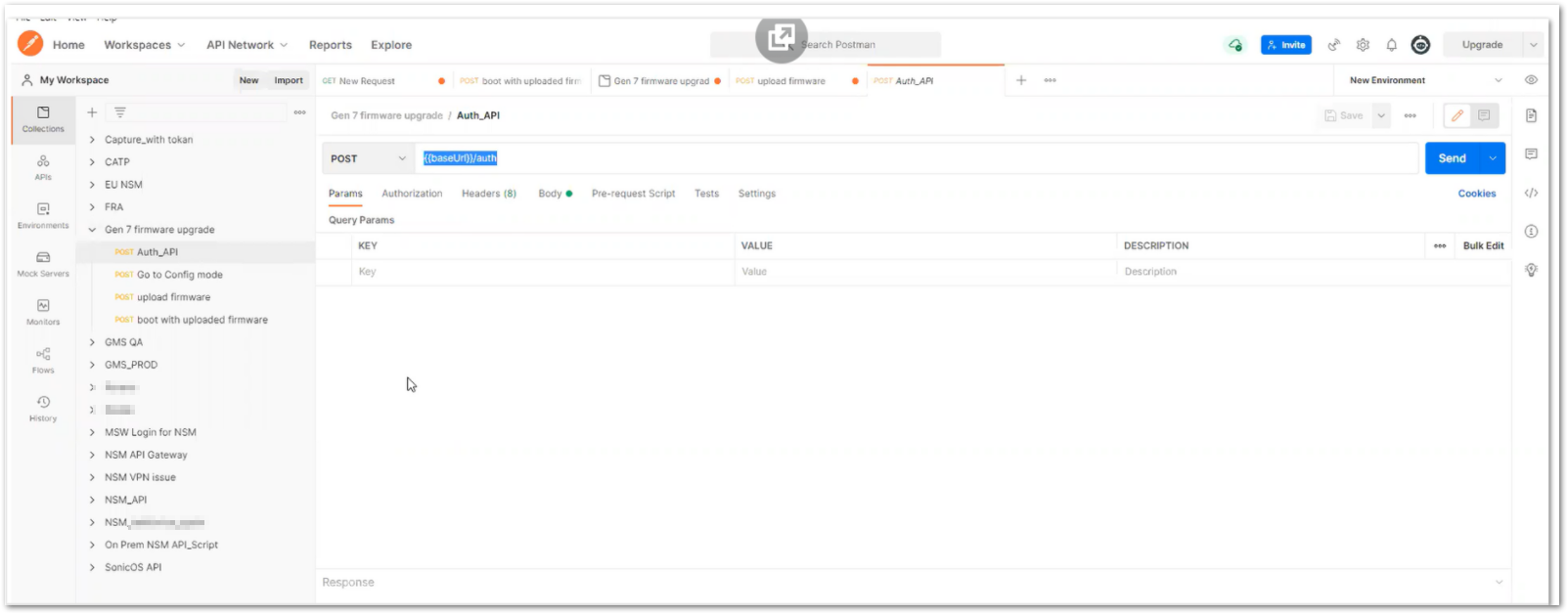
In Body section, enter username and password. Then click Send: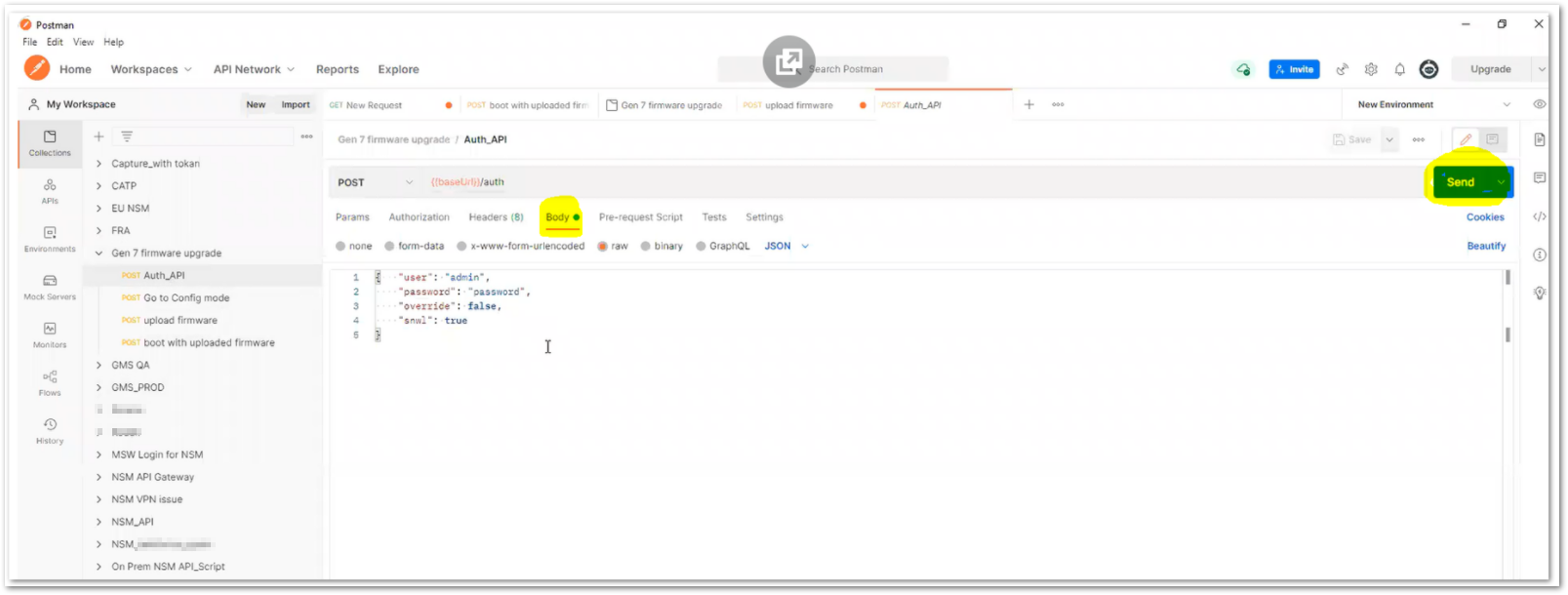
It returned “bearer_token”: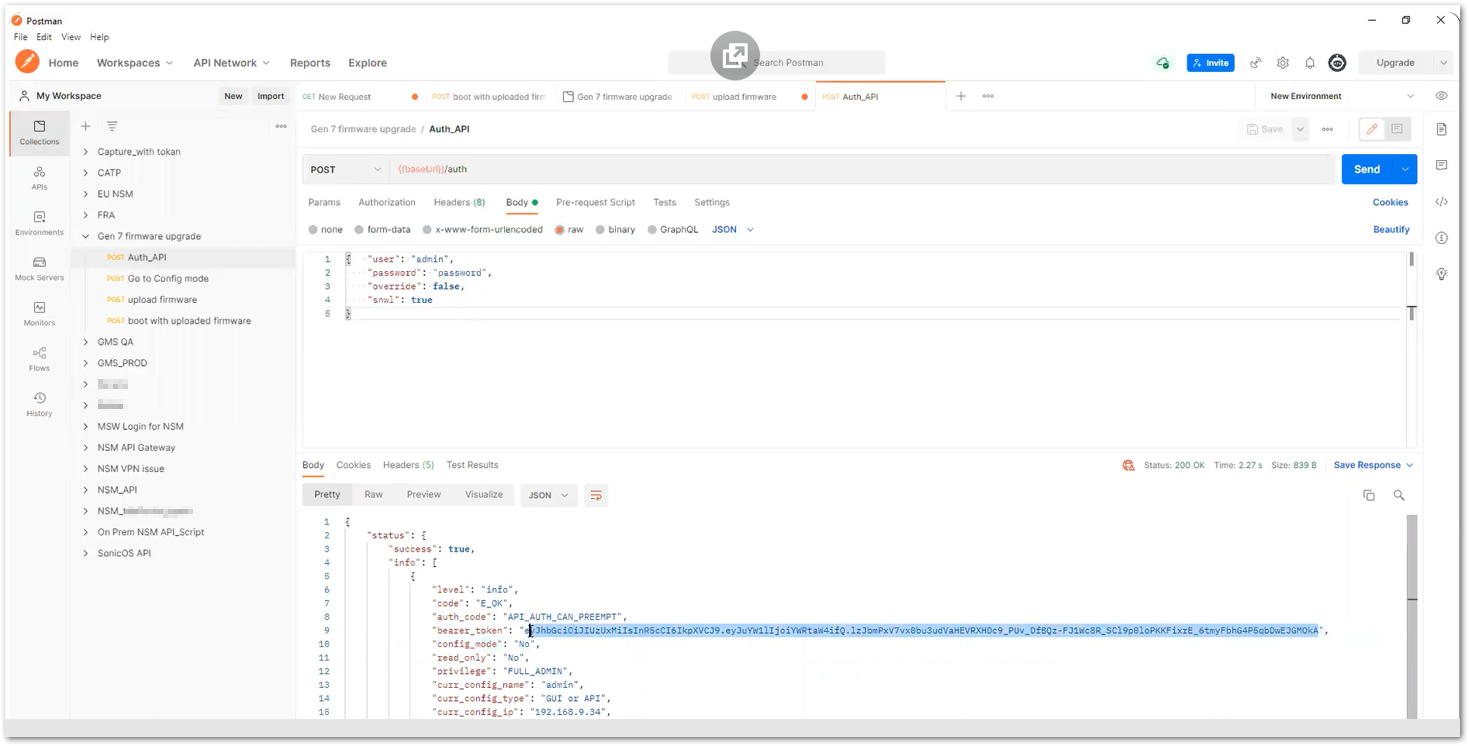
Copy/paste the token at “Gen 7 firmware upgrade” folder under Authorization, click Save: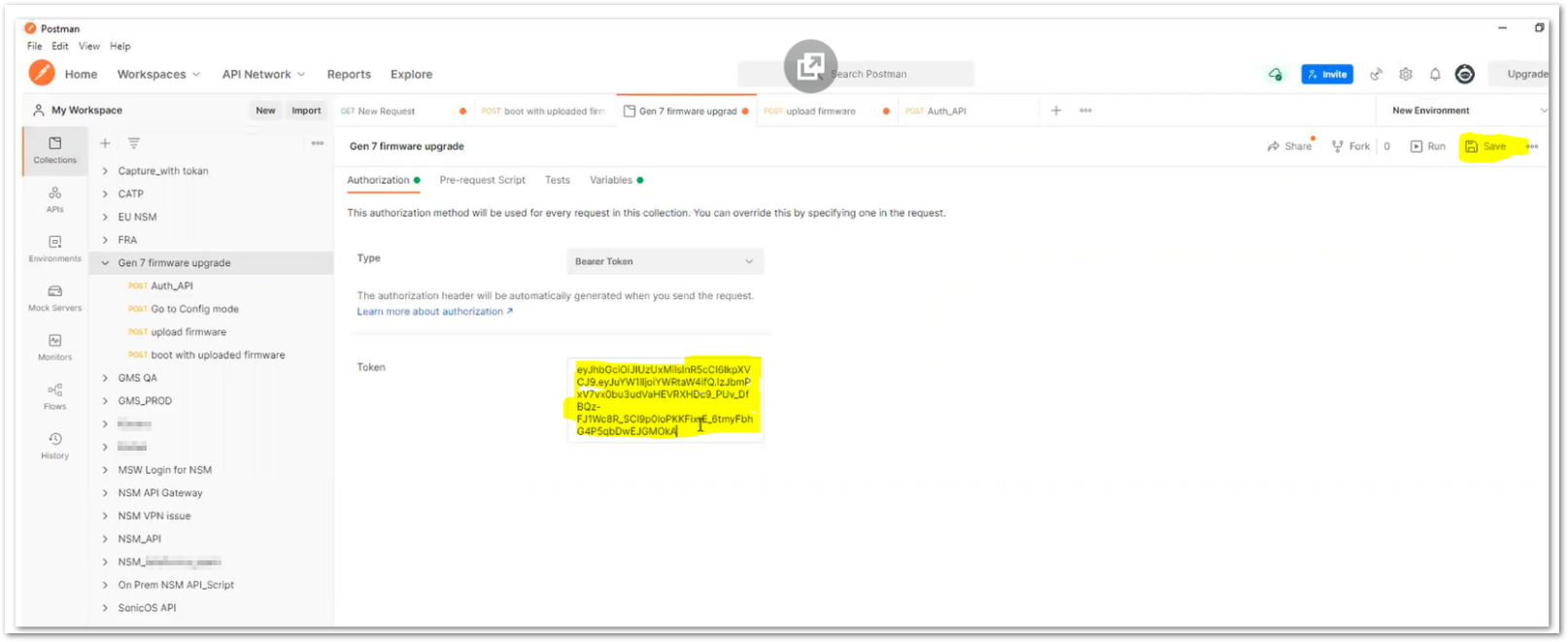
- Next API “Go to Config mode”. The API call is: {{baseUrl}}/config-mode. Its type should be “Inherit auth from parent”:
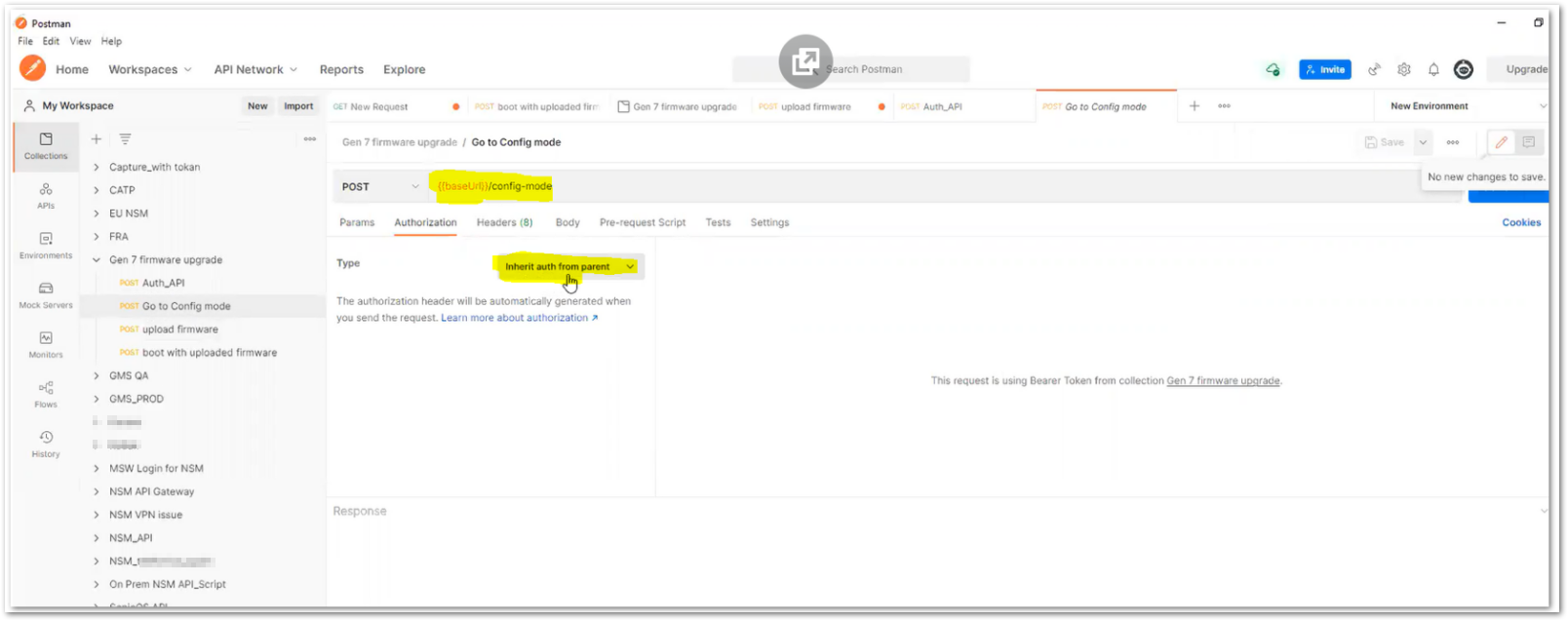
Click Send, it returned success, the firewall is in Config Mode: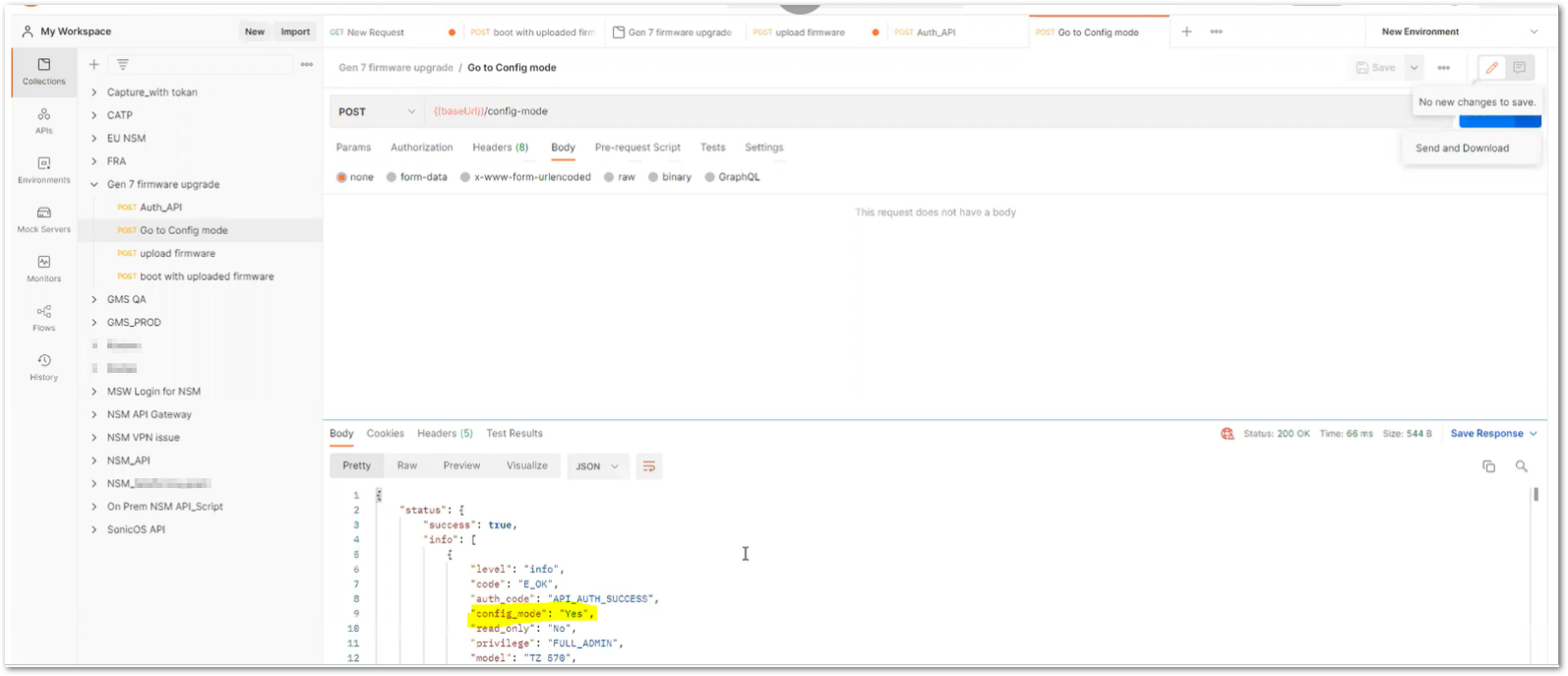
- Next API call “upload firmware”: {{baseUrl}}/import/firmware
The Authorization is still “Inherit auth from parent”: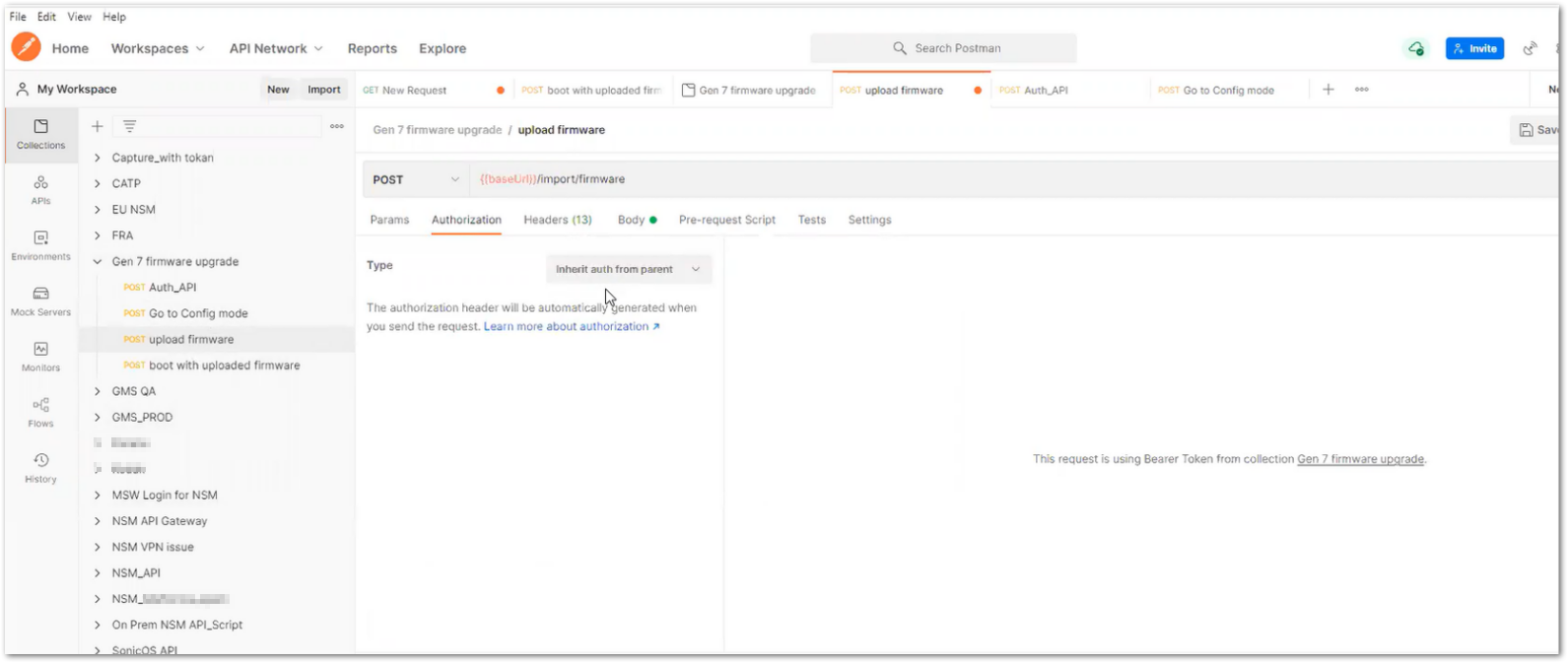
In Headers section, Content-Type has to be: Multipart/form-data; boundary=<calculated when request is sent> along with that we need Content-length value needs to set as <calculated when request is sent>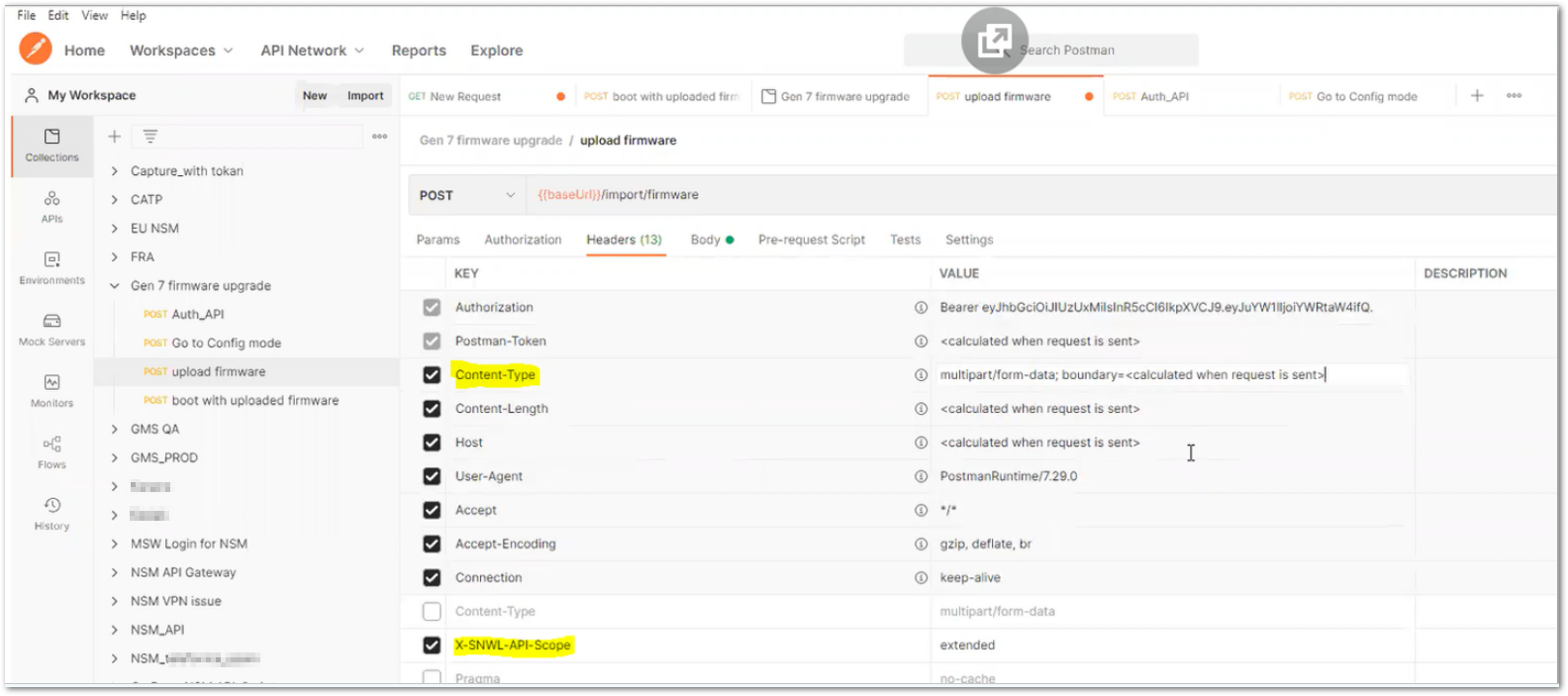
At Body, need to enter KEY to be “firmware”, VALUE to select “File”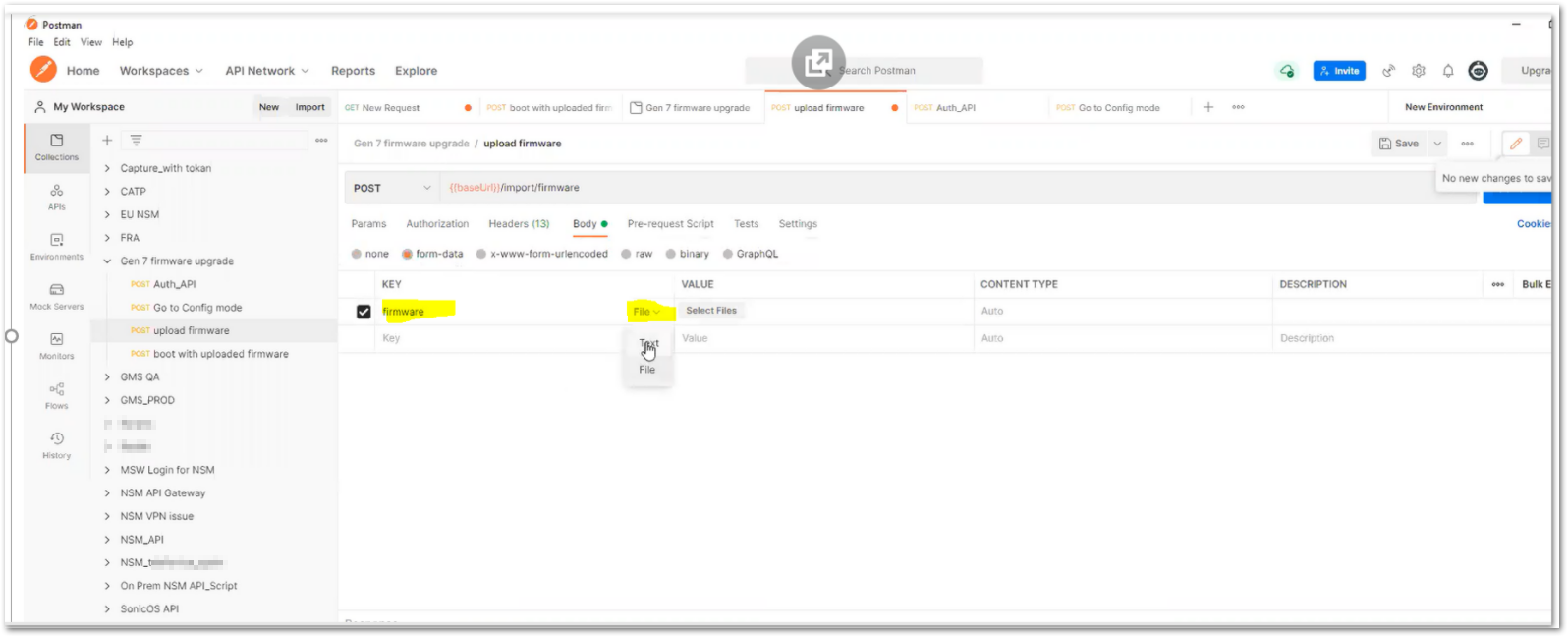
Click “Select Files” will prompt to select the firmware version 7.0.1-5050: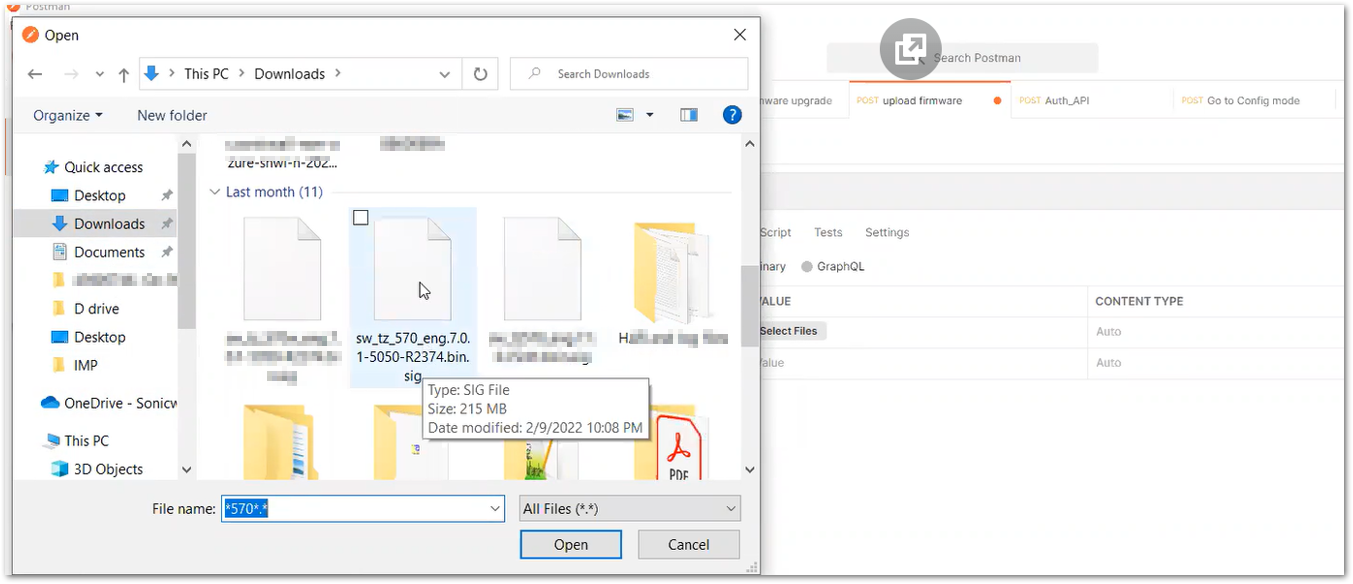
CONTENT TYPE to be: application/octet-stream: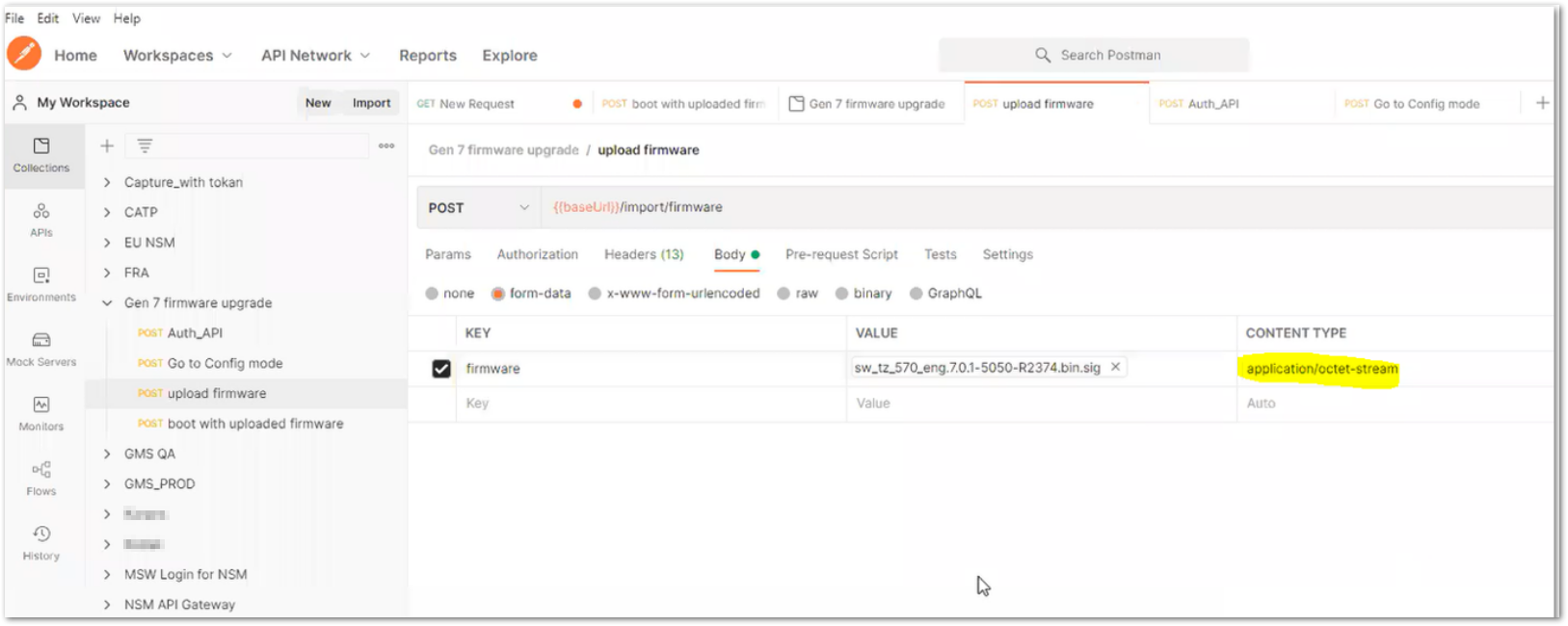
Click on “Send”. It will take several minutes depending on file size. Here are the results: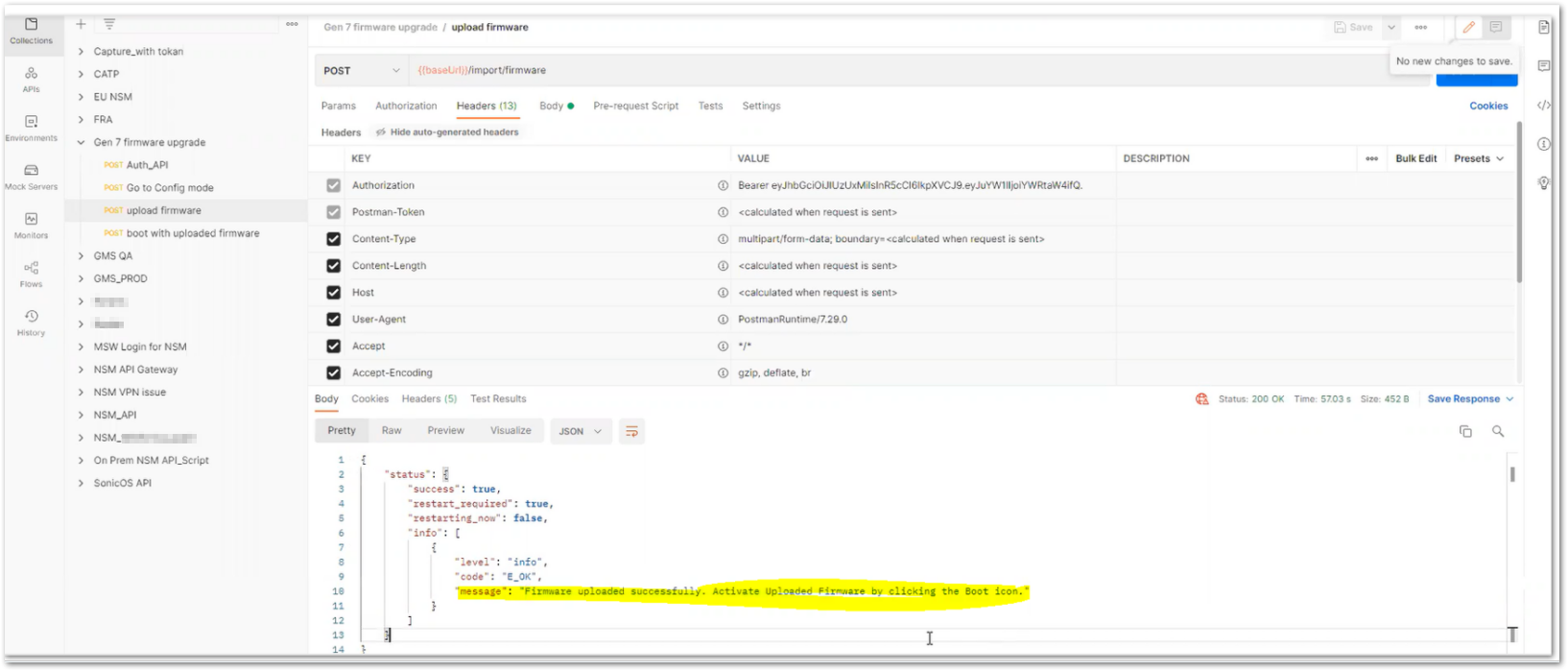
- Next API “boot with uploaded firmware”: {{baseUrl}}/boot/uploaded
No need to add or change any value here. Click Send TIP: Send button is shadowed under "No new changes to save".
TIP: Send button is shadowed under "No new changes to save".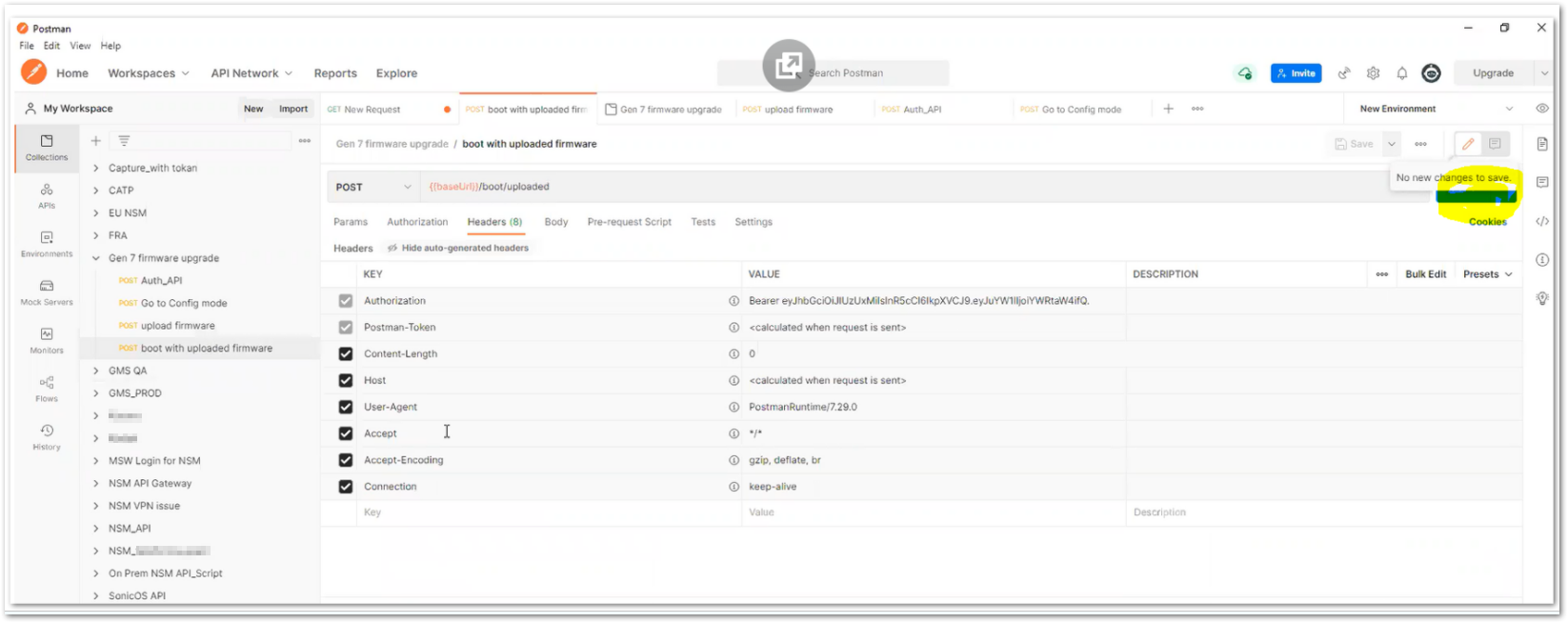
It returned message “Success” and Restarting now.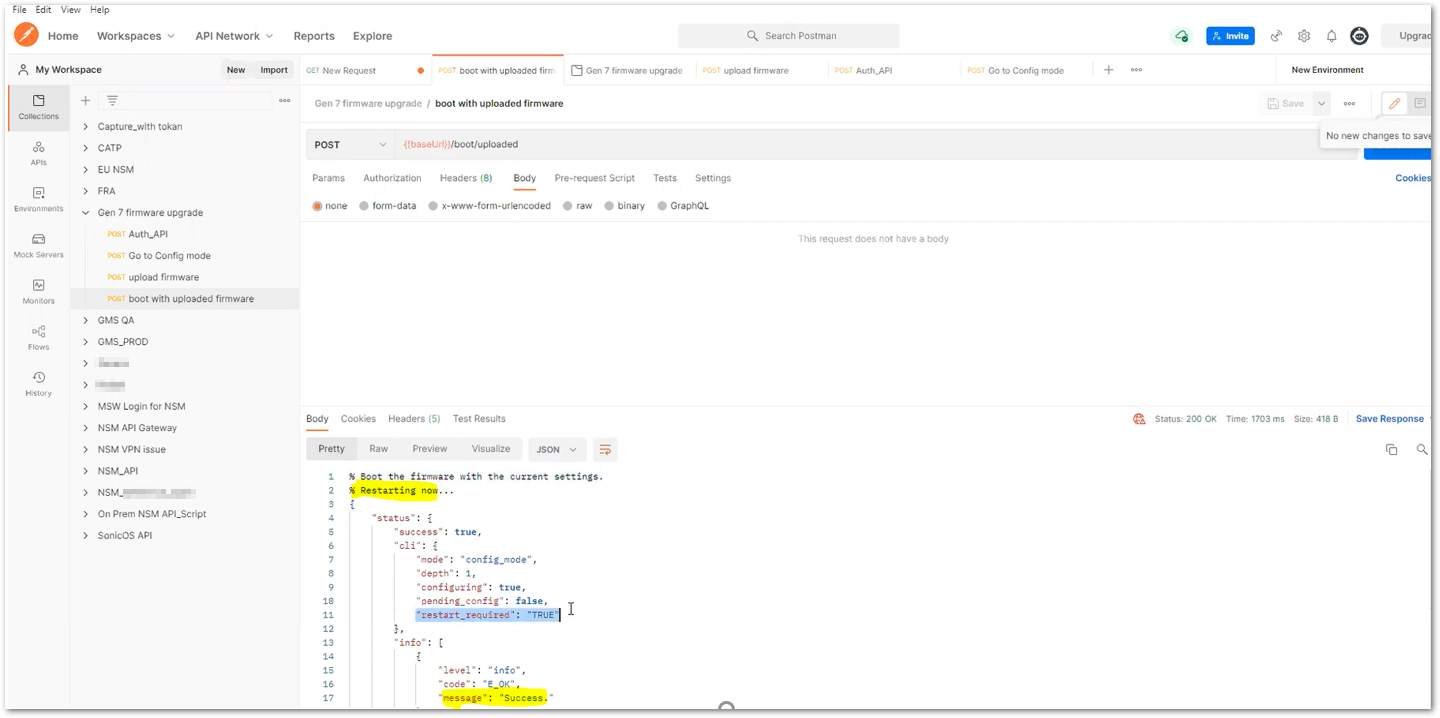
Logging into firewall, confirmed the firmware has been upgraded to 7.0.1-5050: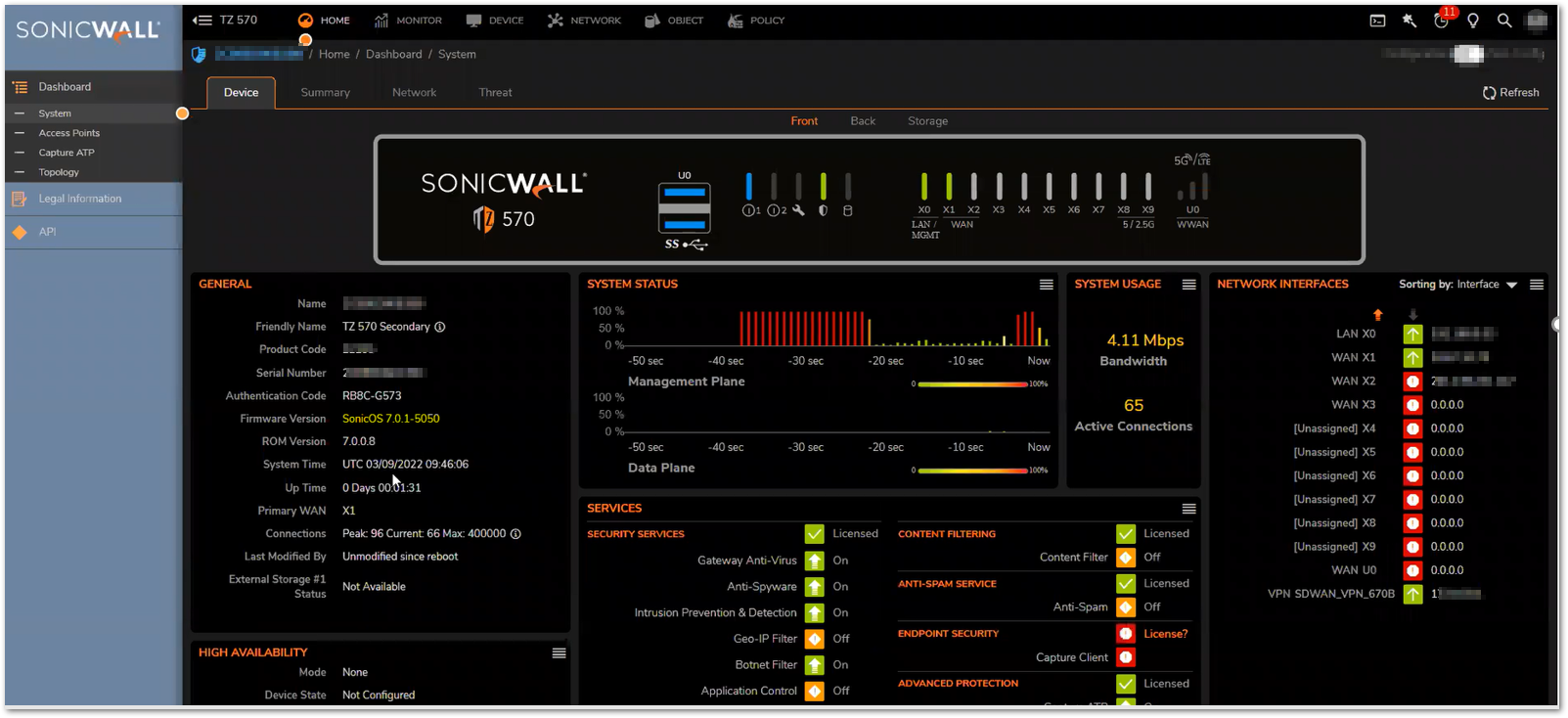
Related Articles
- Creating a license subscription report in GMS 9.3
- How to create SSLVPN login reports with Syslog GMS/Analytics
- Can I review, accept and deny the GMS changes before pushing to firewalls with workflow license?






 YES
YES NO
NO