-
Products
-
SonicPlatform
SonicPlatform is the cybersecurity platform purpose-built for MSPs, making managing complex security environments among multiple tenants easy and streamlined.
Discover More
-
-
Solutions
-
Federal
Protect Federal Agencies and Networks with scalable, purpose-built cybersecurity solutions
Learn MoreFederalProtect Federal Agencies and Networks with scalable, purpose-built cybersecurity solutions
Learn More - Industries
- Use Cases
-
-
Partners
-
Partner Portal
Access to deal registration, MDF, sales and marketing tools, training and more
Learn MorePartner PortalAccess to deal registration, MDF, sales and marketing tools, training and more
Learn More - SonicWall Partners
- Partner Resources
-
-
Support
-
Support Portal
Find answers to your questions by searching across our knowledge base, community, technical documentation and video tutorials
Learn MoreSupport PortalFind answers to your questions by searching across our knowledge base, community, technical documentation and video tutorials
Learn More - Support
- Resources
- Capture Labs
-
- Company
- Contact Us
How to un-assign or disable an interface



Description
This article describes how to disable or unassign an interface.
As per SonicWall UTM best practices with regard to interfaces (especially WAN), an interface without a link must be unassigned. Likewise, an interface with a link but without an IP address must be either assigned with an IP address or de-linked.
Resolution
This release includes significant user interface changes and many new features that are different from the SonicOS 6.5 and earlier firmware. The below resolution is for customers using SonicOS 7.X firmware. Resolution for SonicOS 7.X
How to unassign the port
Login to the SonicWall management GUI.
- Nativgate to Network | System | Interfaces
- Click on configure button alongside the interface you wish to unassign.
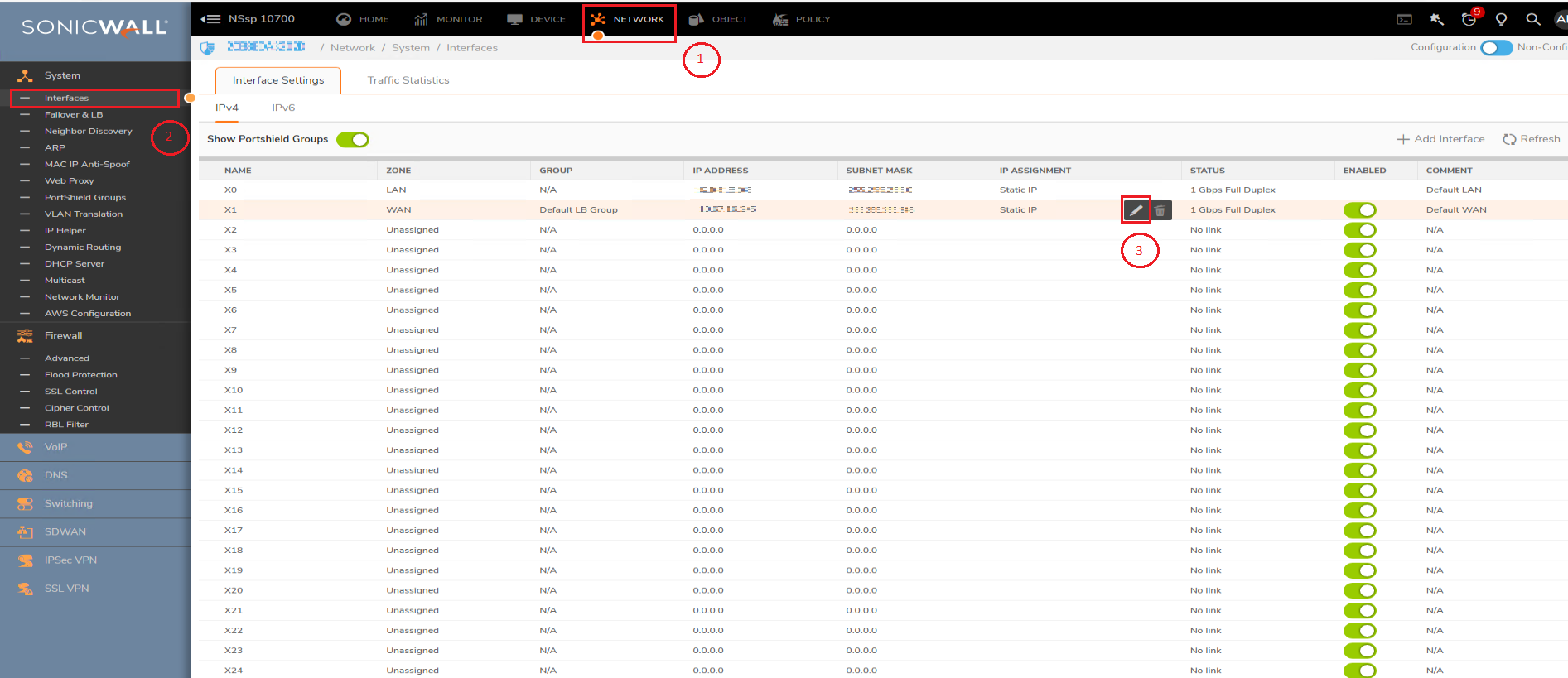
- Click on the drop-down under Zone and select Unassigned.
.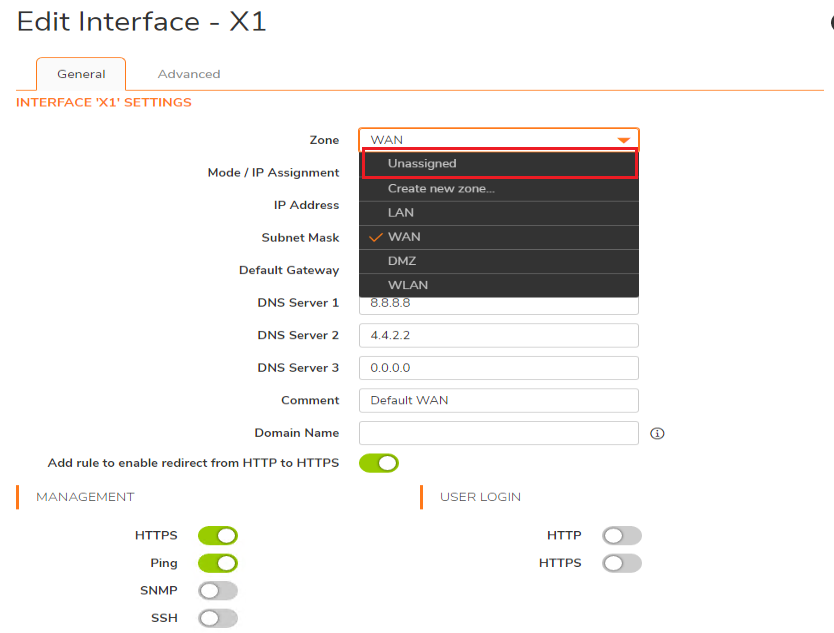
- Click on OK to save.
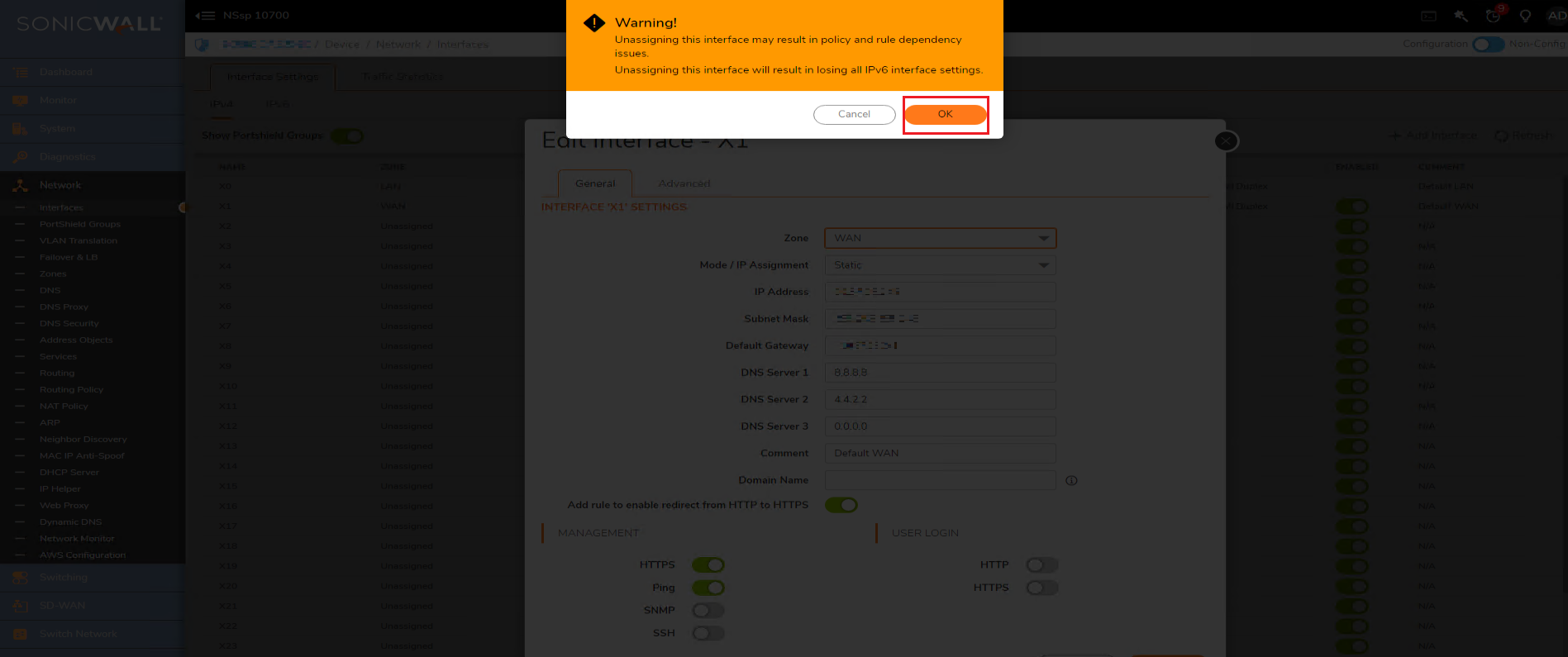
- The default LAN interface (X0) cannot be unassigned.
How to Shutdown or disable the port
Login to the SonicWall management GUI.
- Nativgate to Network | System | Interfaces
- Click on Enabled button alongside the interface you wish to Shutdown.
- To Confirm click on OK to shutdown the port.
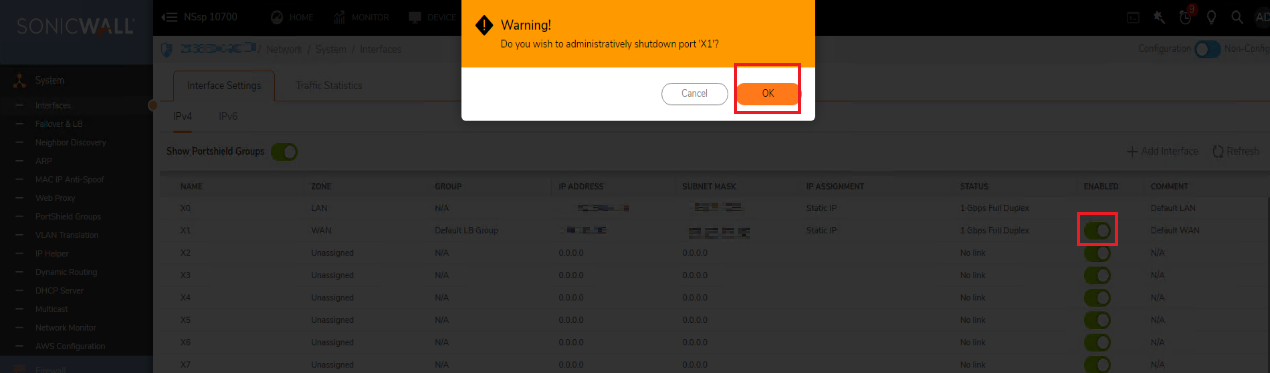
How to unassign an interface from the CLI, perform the following steps in the CLI:
| config
| interface
| no zone
| exit
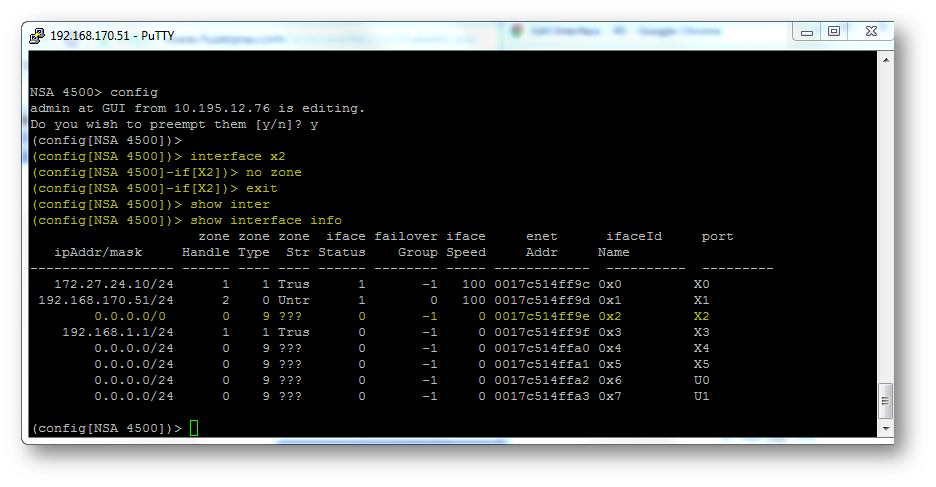
How to shutdown an interface from the CLI, perform the following steps in the CLI:
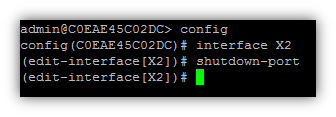
Resolution for SonicOS 6.5
This release includes significant user interface changes and many new features that are different from the SonicOS 6.2 and earlier firmware. The below resolution is for customers using SonicOS 6.5 firmware.
How to unassign the port
Login to the SonicWall management GUI.
- Click Manage in the top navigation menu.
- Click on the Network | Interfaces
- Click on configure button alongside the interface you wish to unassign.
- Click on the drop-down under Zone and select Unassigned.
- Click on OK to save.
If the interface is in the WAN zone, the following warning message will be displayed. 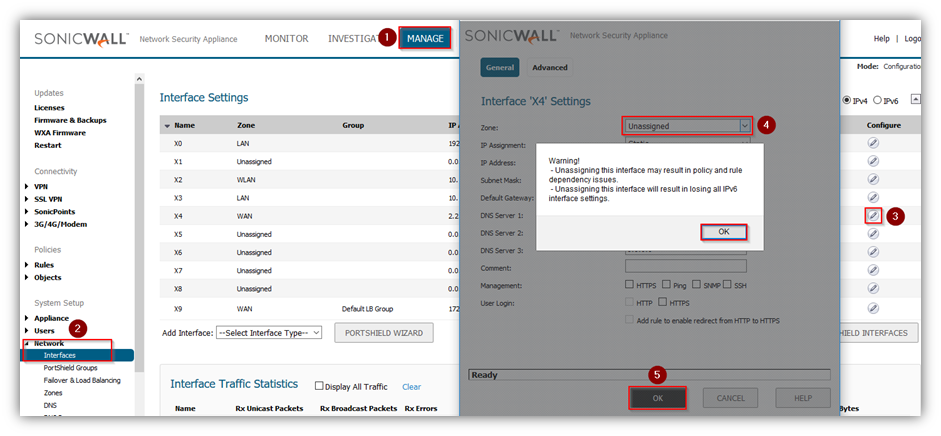
The default LAN interface (X0) cannot be unassigned.
How to Shutdown or disable the port
Login to the SonicWall management GUI.
- Click Manage in the top navigation menu.
- Click on the Network | Interfaces
- Click on Enabled button alongside the interface you wish to Shutdown.
- To Confirm click on OK to shutdown the port.
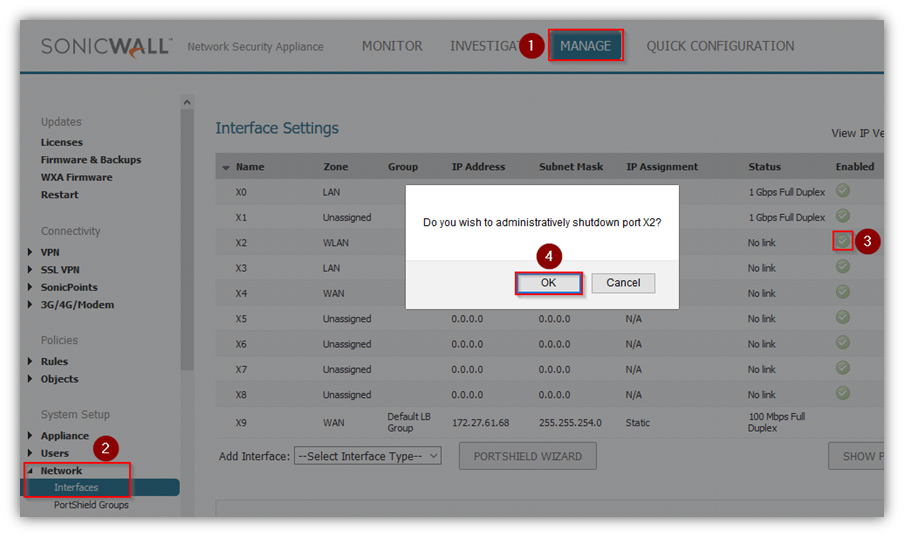
How to unassign an interface from the CLI, perform the following steps in the CLI:
| config
| interface
| no zone
| exit
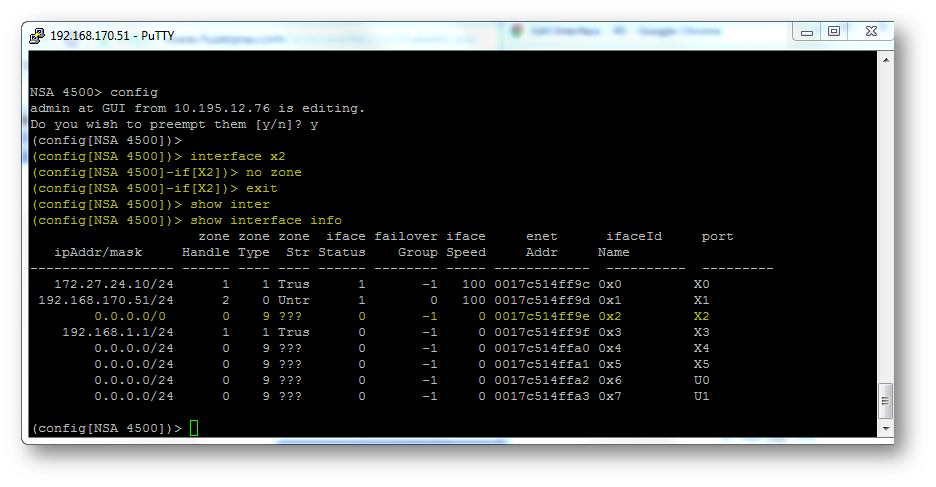
How to shutdown an interface from the CLI, perform the following steps in the CLI:
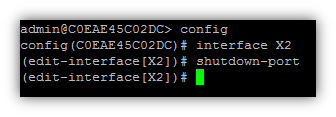
Resolution for SonicOS 6.2 and Below
The below resolution is for customers using SonicOS 6.2 and earlier firmware. For firewalls that are generation 6 and newer we suggest to upgrade to the latest general release of SonicOS 6.5 firmware.
How to unassign the port
- Login to the SonicWall management GUI.
- Navigate to the Network | Interfaces page.
- Click on the configure button alongside the interface you wish to unassign.
- Click on the drop-down under Zone and select Unassigned.
- Click on OK to save.
If the interface is in the WAN zone, the following warning message will be displayed. 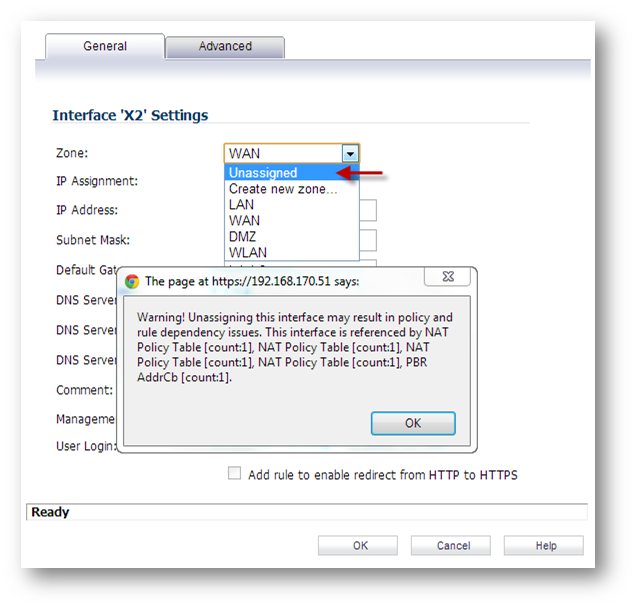
The default LAN interface (X0) cannot be unassigned.
How to Shutdown or disable the port
- Login to the SonicWall management GUI.
- Navigate to the Network | Interfaces page.
- Click on the Enable button to shutdown the portTo Confirm click on OK to shutdown the port.
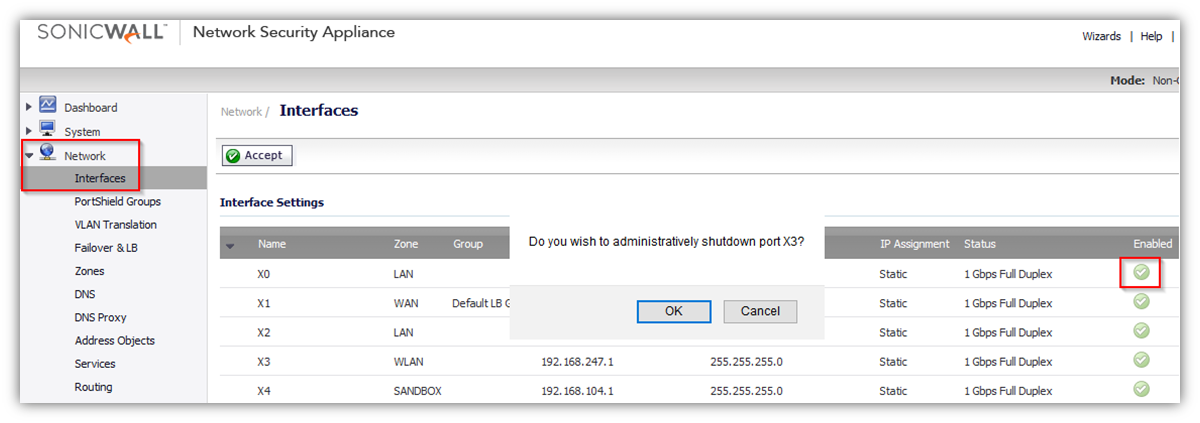
To unassign an interface from the CLI, perform the following steps in the CLI:
| config
| interface
| no zone
| exit
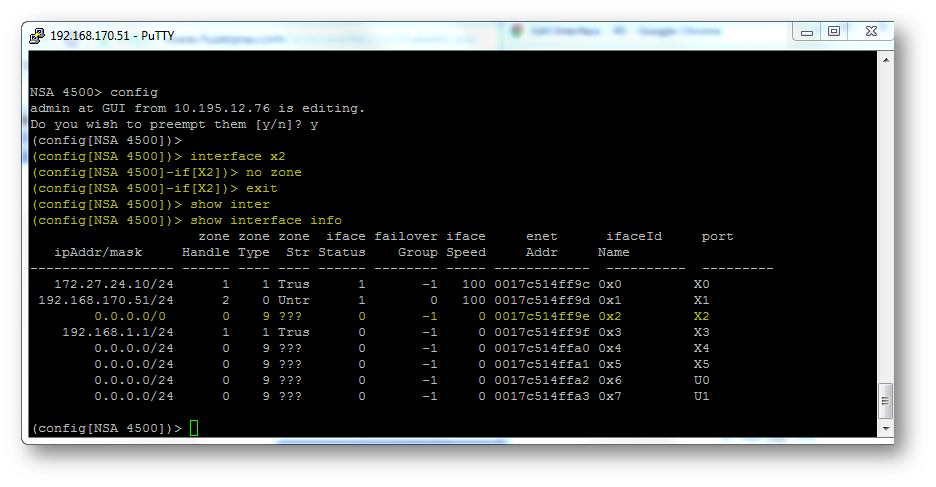
To shutdown an interface from the CLI, perform the following steps in the CLI:
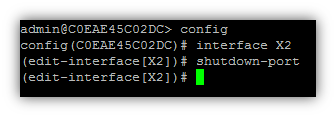
Related Articles
- Error:"Invalid API Argument" when modifying the access rules
- Cysurance Partner FAQ
- Configure probe monitoring for WAN Failover and Loadbalancing - SonicWall UTM
Categories
- Firewalls > SonicWall NSA Series > Networking
- Firewalls > SonicWall SuperMassive 9000 Series
- Firewalls > SonicWall SuperMassive E10000 Series
- Firewalls > TZ Series > Networking






 YES
YES NO
NO