-
Products
-
SonicPlatform
SonicPlatform is the cybersecurity platform purpose-built for MSPs, making managing complex security environments among multiple tenants easy and streamlined.
Discover More
-
-
Solutions
-
Federal
Protect Federal Agencies and Networks with scalable, purpose-built cybersecurity solutions
Learn MoreFederalProtect Federal Agencies and Networks with scalable, purpose-built cybersecurity solutions
Learn More - Industries
- Use Cases
-
-
Partners
-
Partner Portal
Access to deal registration, MDF, sales and marketing tools, training and more
Learn MorePartner PortalAccess to deal registration, MDF, sales and marketing tools, training and more
Learn More - SonicWall Partners
- Partner Resources
-
-
Support
-
Support Portal
Find answers to your questions by searching across our knowledge base, community, technical documentation and video tutorials
Learn MoreSupport PortalFind answers to your questions by searching across our knowledge base, community, technical documentation and video tutorials
Learn More - Support
- Resources
- Capture Labs
-
- Company
- Contact Us
How to troubleshoot CFS v4.0 broken site issues with Wireshark?



Description
Multiple times administrator run into issue of allowing or whitelisting some sites from CFS filtering of the SonicWall.The simple solution is to allow the website/domain name under Manage |Policies | Object | Content Filter Object | URI List Object
However, some websites fetch data from few other domains and hence whitelisting a single main domain results in partial contents being loaded.
 EXAMPLE: If we add 'bbc.com' website only and under the allowed domain list, the website partially loads as shown below:
EXAMPLE: If we add 'bbc.com' website only and under the allowed domain list, the website partially loads as shown below:
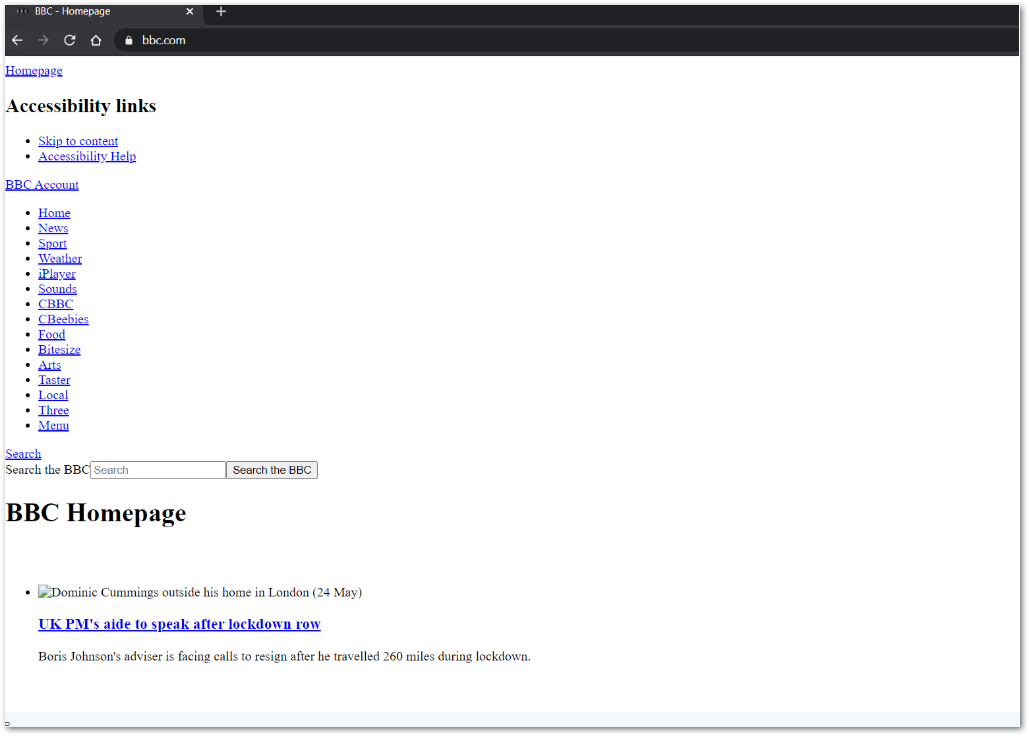
Resolution
In order to fine the assosicated domains or extra domains embedded in the website coding, either we can check the HTML coding by checking 'view page source' of the website or use the 'Packet Monitor' feature of the SonicWall to identify it as explained below:
- Set the packet capture on the SonicWall based on the source IP address of the PC which is having the issue. You can navigate to Investigate |Tools | Packet Monitor and configure it as :
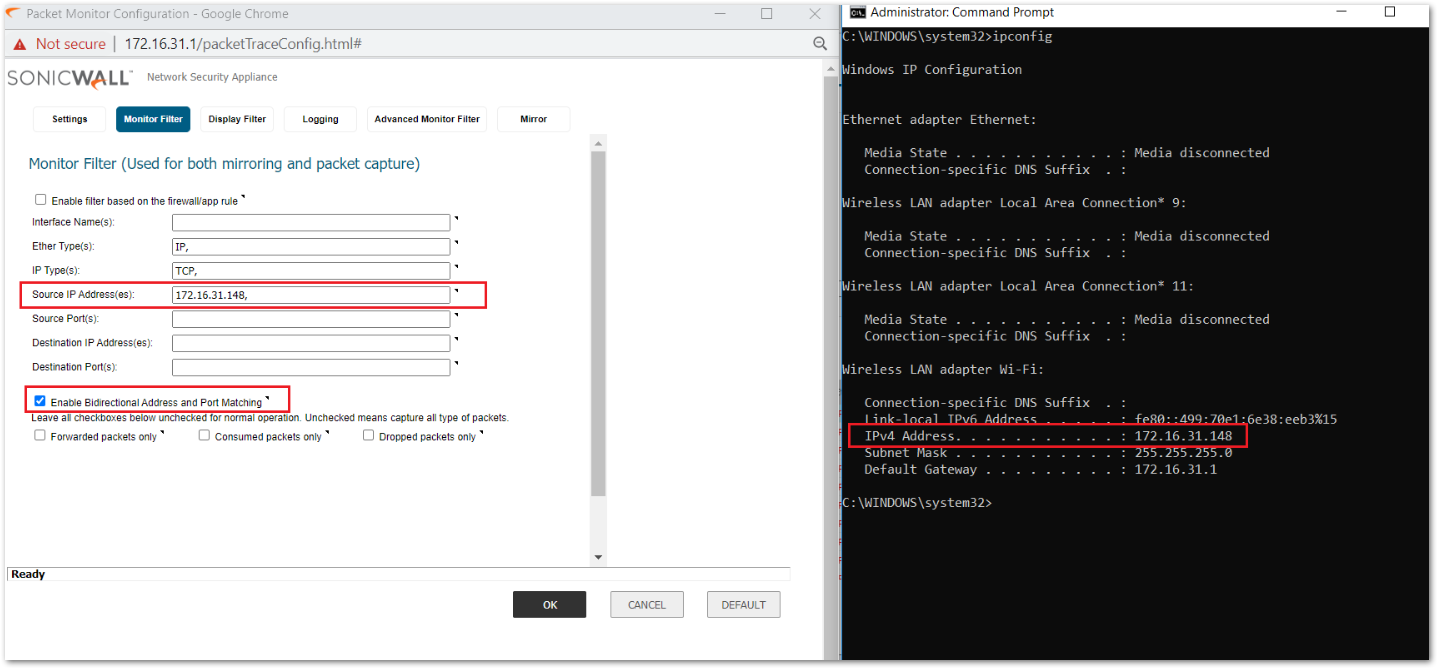
- Select the view filter as only drop packets.
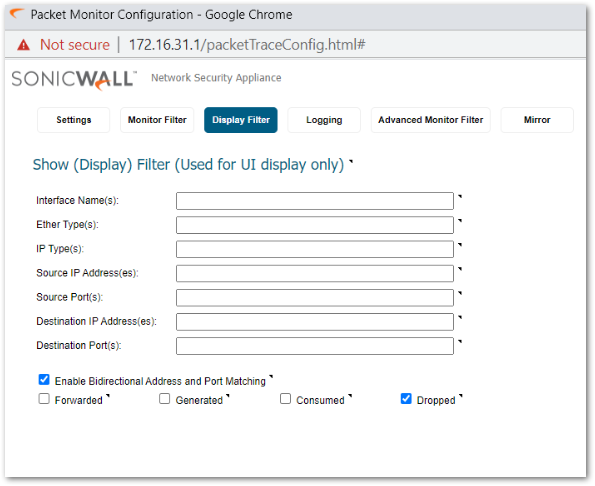
- Refresh or access the broken web-page again from the machine through which packet monitoring has been set and you should notice the following drop packets mentioning the drop reason as Enforced Content Filter Policy. Export this data in libpacpng or any wireshark supported format .
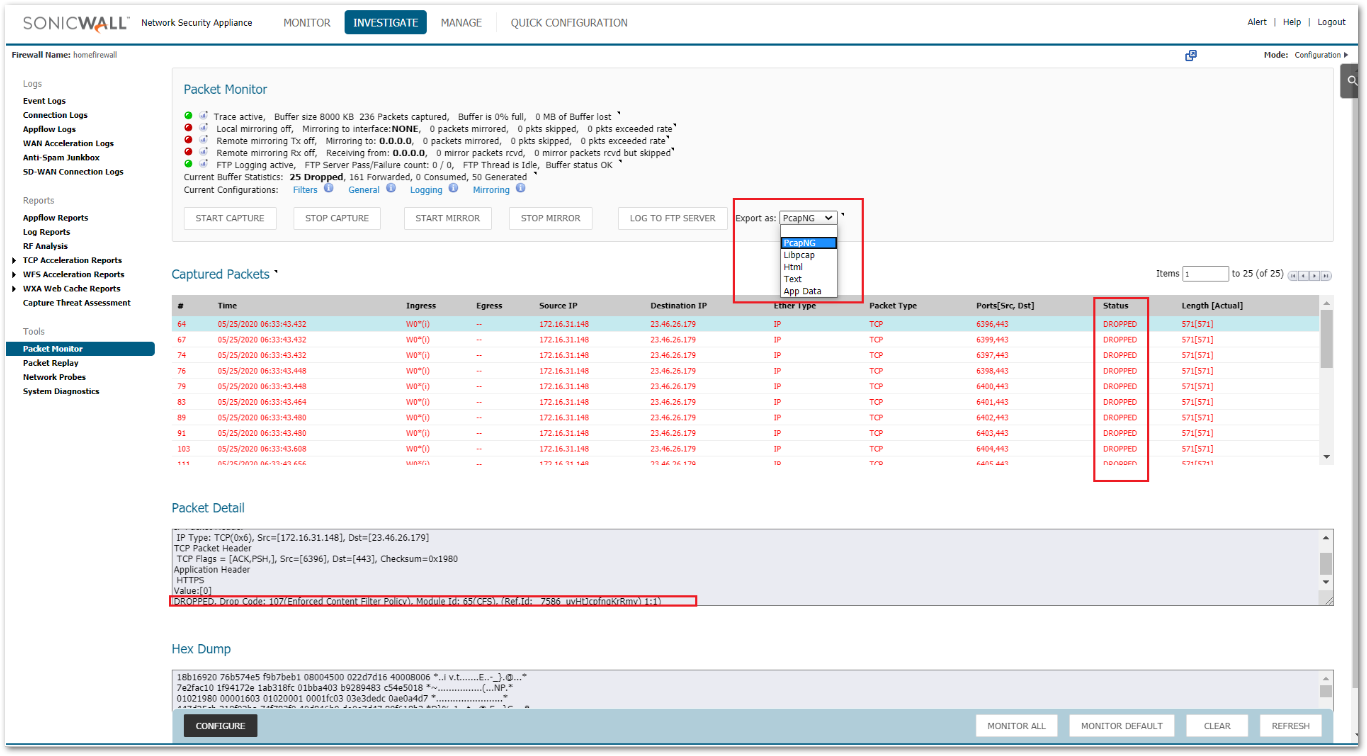
- SonicWall CFS policy will block the client hello packet for https site and 'get request' for http sites. For the above example, the website is https based, hence we will filter the wireshark for client hello packets.
ssl.handshake.type==1 TIP: Either you can check the dropped packet number on firewall and directly go to that packet in wireshark by pressing CTRL+G or use the filter with syntax as shown below to see all the client hello packets captured:
TIP: Either you can check the dropped packet number on firewall and directly go to that packet in wireshark by pressing CTRL+G or use the filter with syntax as shown below to see all the client hello packets captured: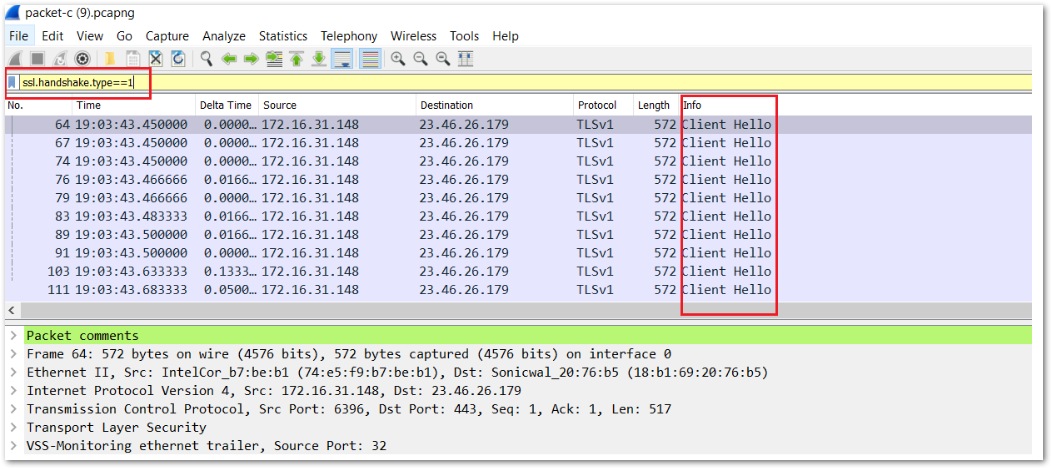
- Open the client Hello packet and navigate to the Server Name field where you will find the exact domain name which needs to be added in the CFS Allowed Domain List .
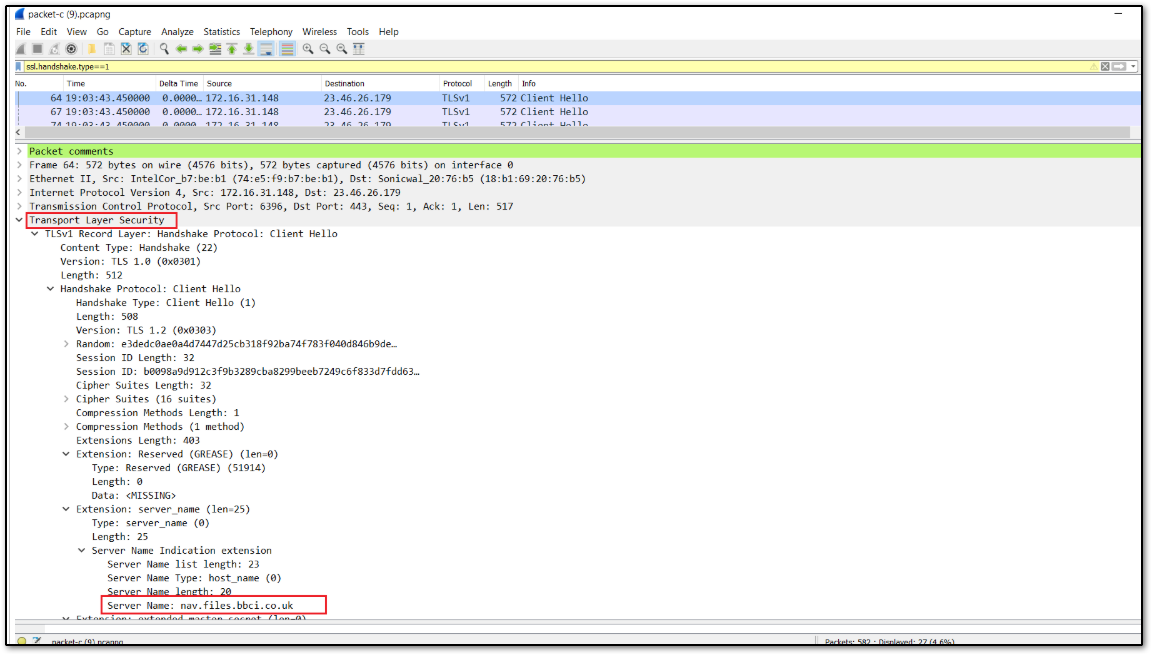
 NOTE: You might need to check all the client hello packets and find all the domains which are being dropped as CFS.
NOTE: You might need to check all the client hello packets and find all the domains which are being dropped as CFS. - Add all the domains found through the above steps under the CFS allowed domain list. If you see different sub-domains of a main domain, you may add Wildcard character (*) to the main domain as shown below.
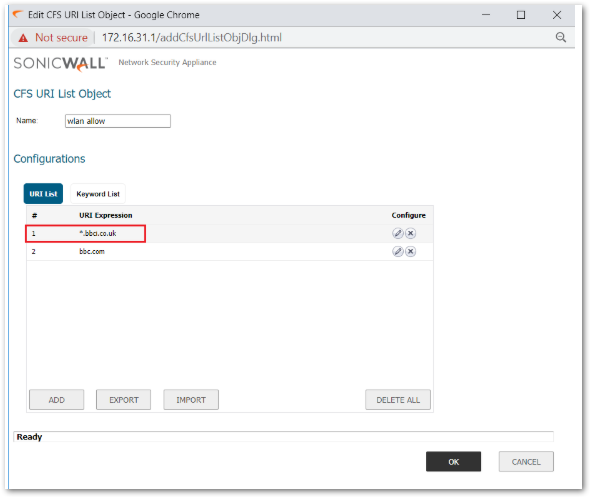
- Access the website now as you should be seeing all the contents loaded as expected.
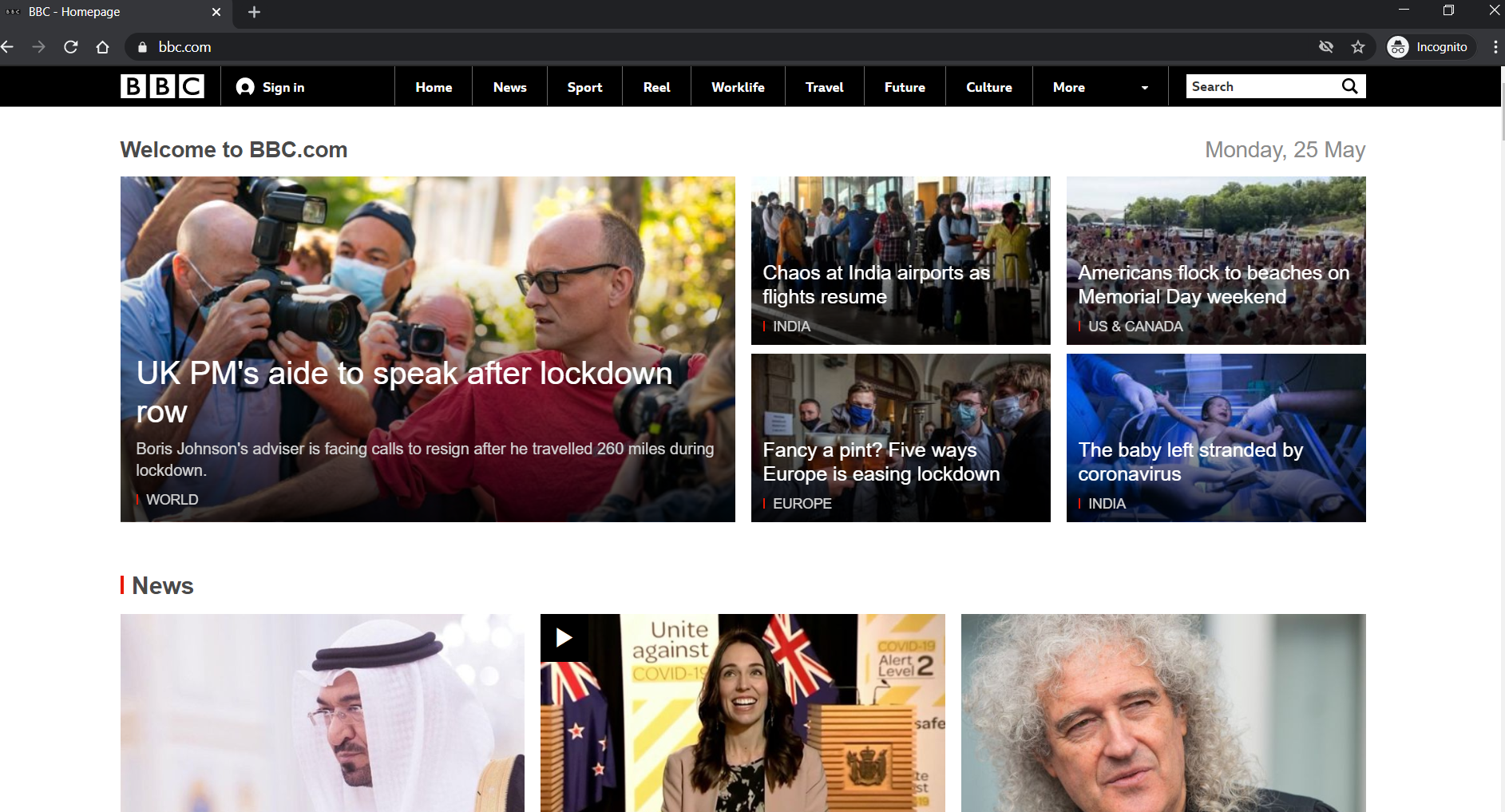
 TIP: Make sure you check in the private window of browser or clear browsing history to avoid any previous cache issues.
TIP: Make sure you check in the private window of browser or clear browsing history to avoid any previous cache issues.
Related Articles
- Error:"Invalid API Argument" when modifying the access rules
- Cysurance Partner FAQ
- Configure probe monitoring for WAN Failover and Loadbalancing - SonicWall UTM
Categories
- Firewalls > TZ Series
- Firewalls > SonicWall NSA Series
- Firewalls > SonicWall SuperMassive 9000 Series
- Firewalls > SonicWall SuperMassive E10000 Series






 YES
YES NO
NO