-
Products
-
SonicPlatform
SonicPlatform is the cybersecurity platform purpose-built for MSPs, making managing complex security environments among multiple tenants easy and streamlined.
Discover More
-
-
Solutions
-
Federal
Protect Federal Agencies and Networks with scalable, purpose-built cybersecurity solutions
Learn MoreFederalProtect Federal Agencies and Networks with scalable, purpose-built cybersecurity solutions
Learn More - Industries
- Use Cases
-
-
Partners
-
Partner Portal
Access to deal registration, MDF, sales and marketing tools, training and more
Learn MorePartner PortalAccess to deal registration, MDF, sales and marketing tools, training and more
Learn More - SonicWall Partners
- Partner Resources
-
-
Support
-
Support Portal
Find answers to your questions by searching across our knowledge base, community, technical documentation and video tutorials
Learn MoreSupport PortalFind answers to your questions by searching across our knowledge base, community, technical documentation and video tutorials
Learn More - Support
- Resources
- Capture Labs
-
- Company
- Contact Us
How to solve O365 for Cloud Edge Secure Access?



Description
This article describes configuring O365 over the Cloud Edge, O365 is a cloud-based suite centered around business productivity, which includes apps like Outlook, Word, PowerPoint, etc. and services like Skype for Business, SharePoint, OneDrive, Teams, Yammer, Planner and so on.
Symptoms:
We can access Office 365 organization using Azure configuration or through ZTNA applications. We can configure services like Outlook, Skype, SharePoint, etc. And access them via Cloud Edge VPN or ZTNA
Cause
The following conditions exist for O365 & provisioning:
- Configuring & Accessing Office 365 organization using the Azure
- Configuring and Accessing O365 applications suing ZTNA
- Configure Always VPN ON and tunnel all mode to securely accessO365 services/applications
Resolution
We create IDP group using the O365 and allow access to the Azure organizational users only. We configure the ZTNA and allow access to groups/users. The following steps need to be followed
Configure& Access Office 365 organization using the Azure
- Log in to Microsoft Azure and choose Azure Active Directory from the sidebar
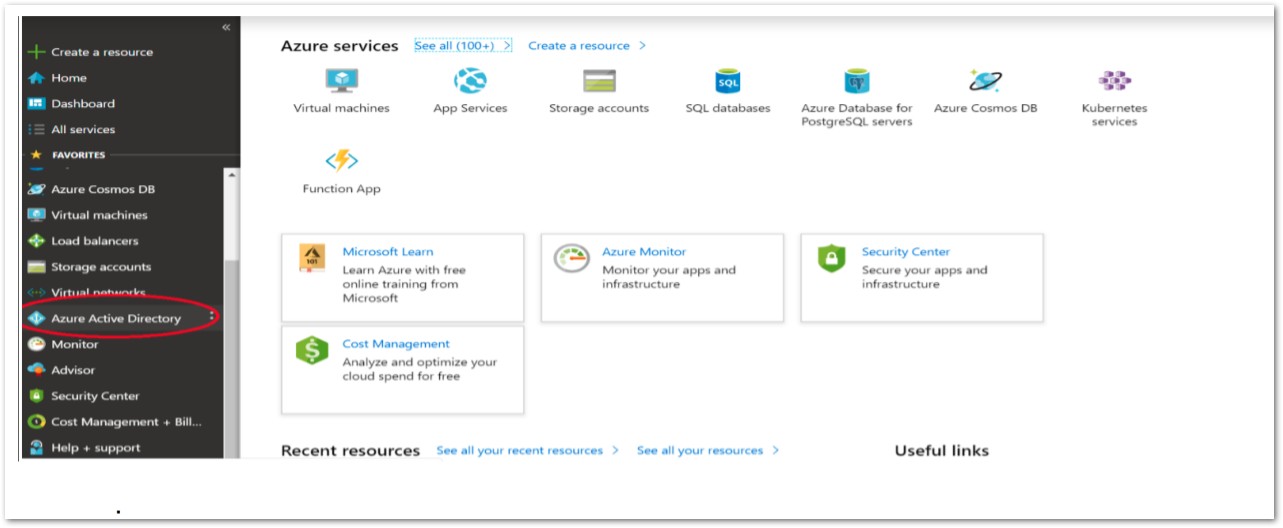
- Navigate to Manage|App registrations and click on New registration to add a new application
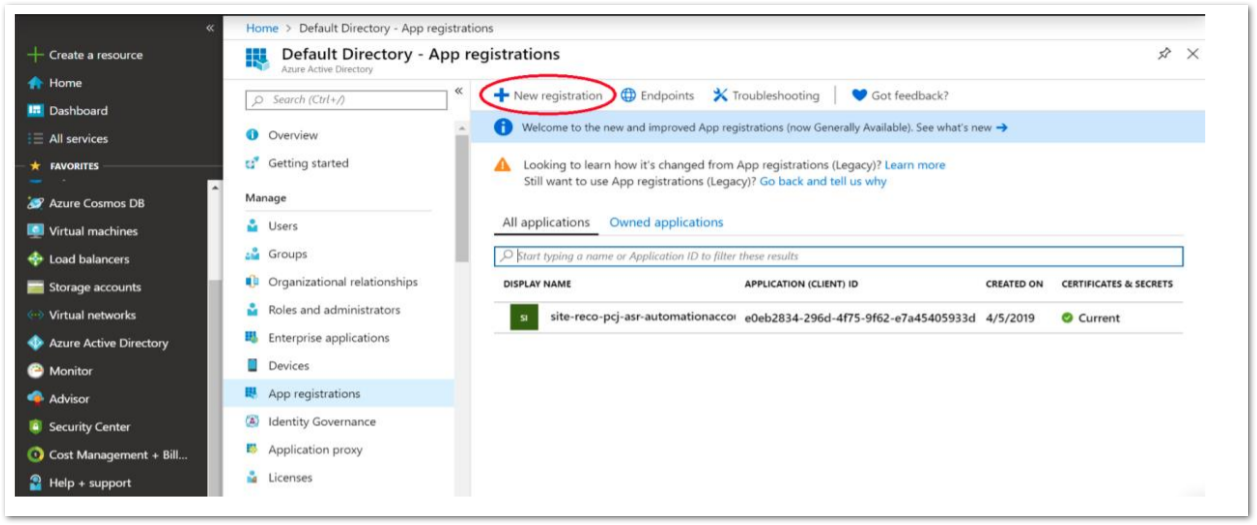
- Enter any name "CloudEdgeDemo" for the application, select Web app/API as the Application Type, and for Sign-on URL enter your application URL with your workspace name:https://workspace.sonicwalledge.com/

- Once the application has been created, you will have to configure the permissions. Select the name of the application CloudEdgeDemo to open the Settings section
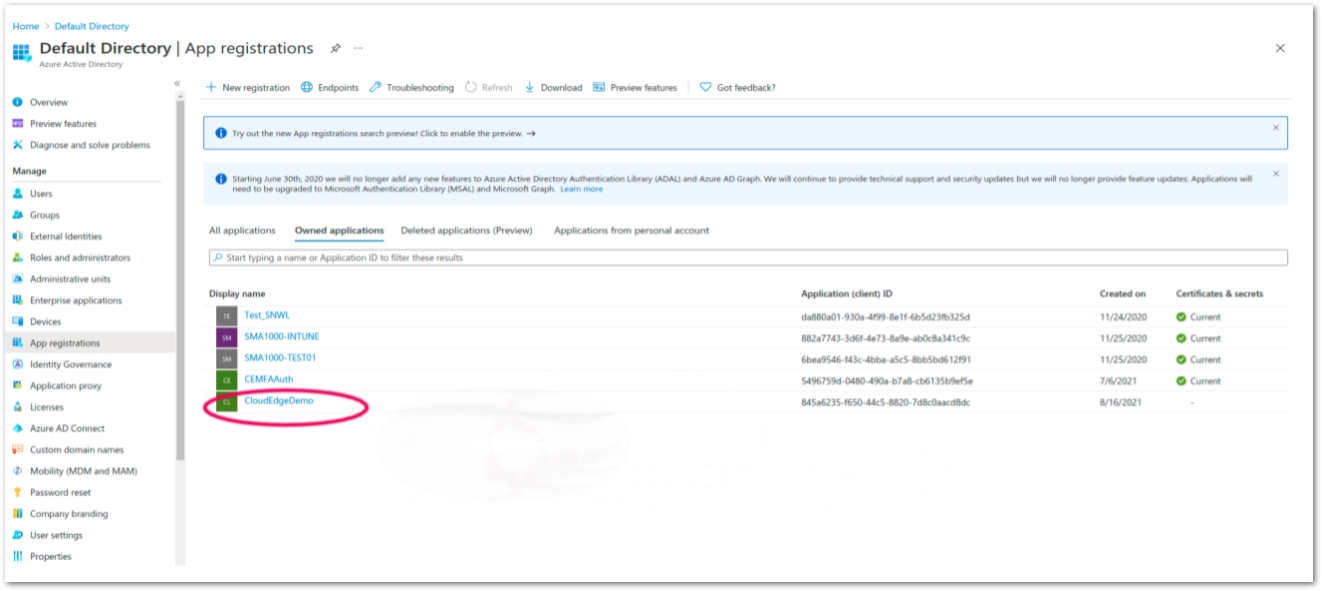
- Under API permissions, click Add a permission
- Select APIs my organization uses and choose Windows Azure Active Directory to change the access level
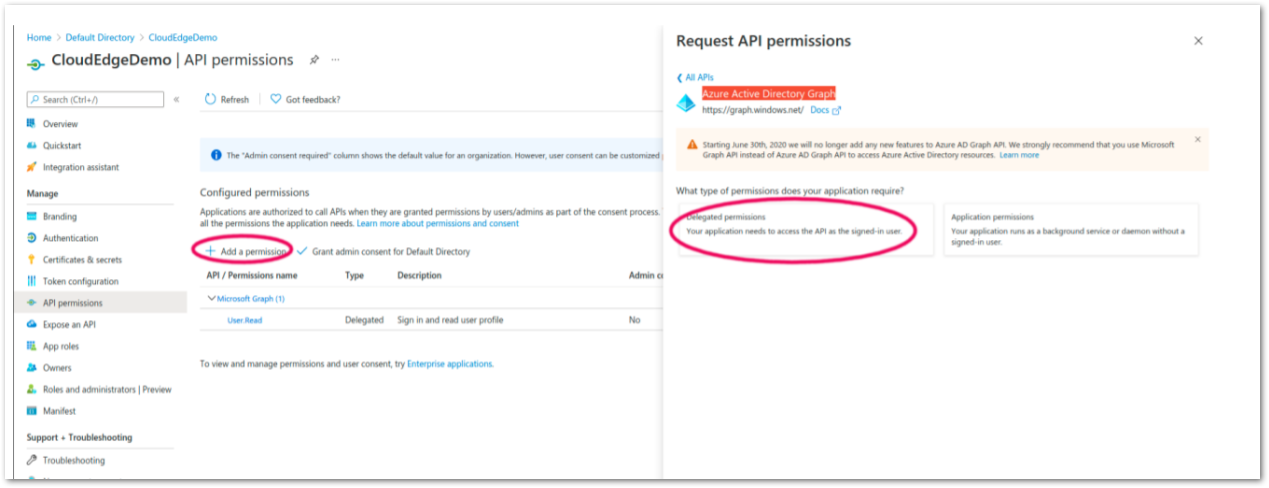
- Modify permissions so your app can read the directory. Under Delegated permissions, check next to Sign in and read user profile and Read directory data.
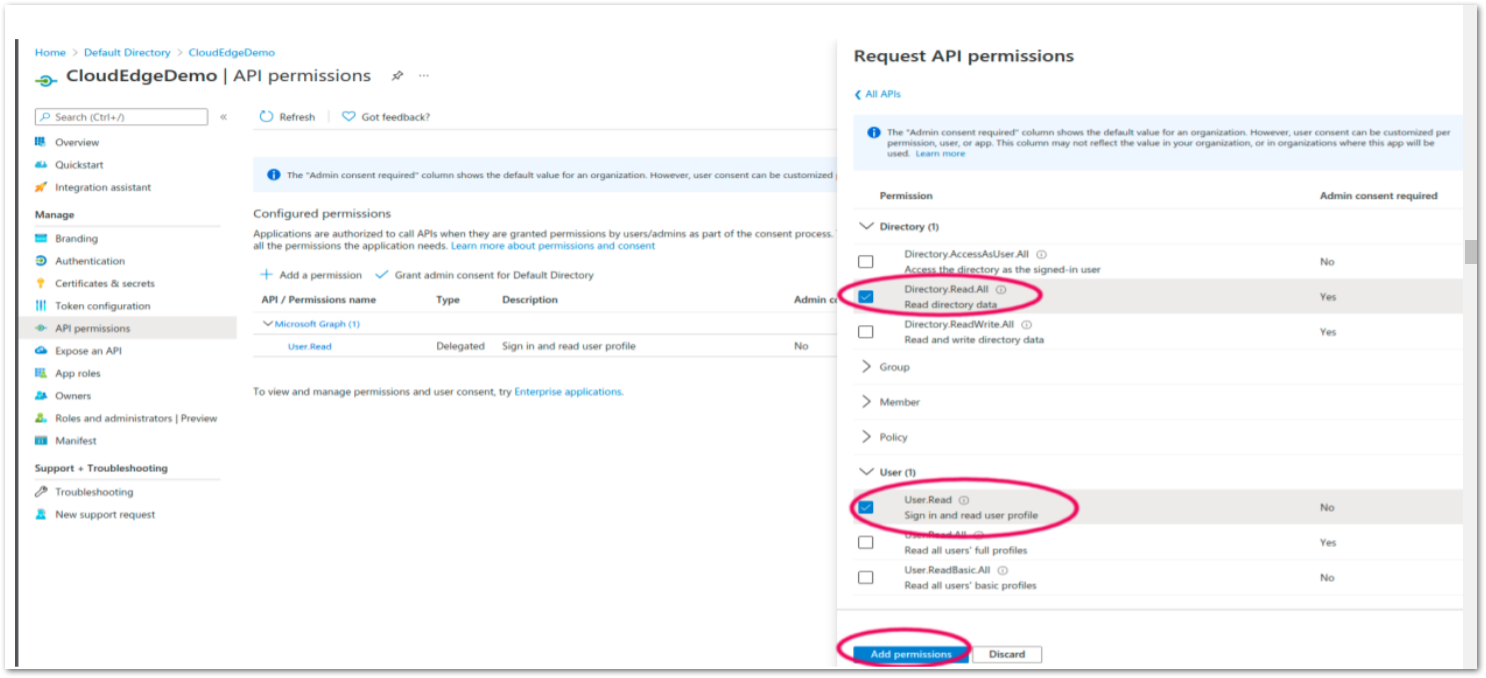
 NOTE: Grant Admin Consent if requested during this step.
NOTE: Grant Admin Consent if requested during this step. TIP: If you want to allow users from external organizations (such as other Azure directories) to log in, you will need to enable the Multi-Tenant option for this application. In the Authentication section, choose the Multi-tenant option.
TIP: If you want to allow users from external organizations (such as other Azure directories) to log in, you will need to enable the Multi-Tenant option for this application. In the Authentication section, choose the Multi-tenant option.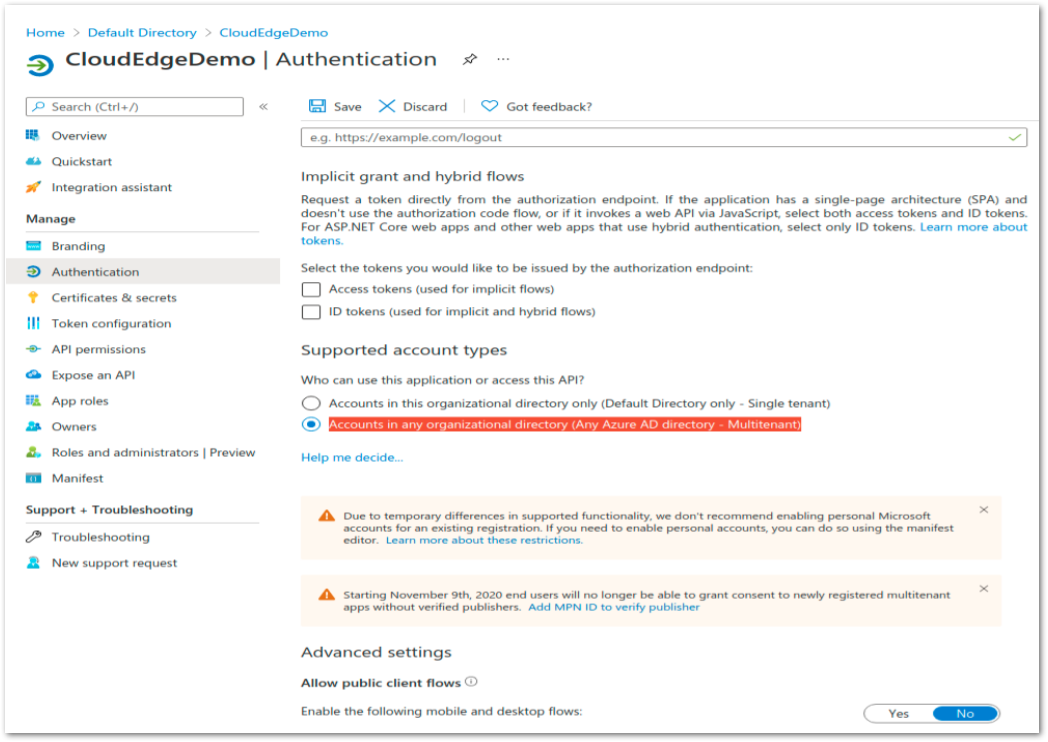
Configuring the key
- Create a key (secret password) that will be used as the Client Secret in the Perimeter 81 IDP connection. Select Certificates and secrets from the Application menu
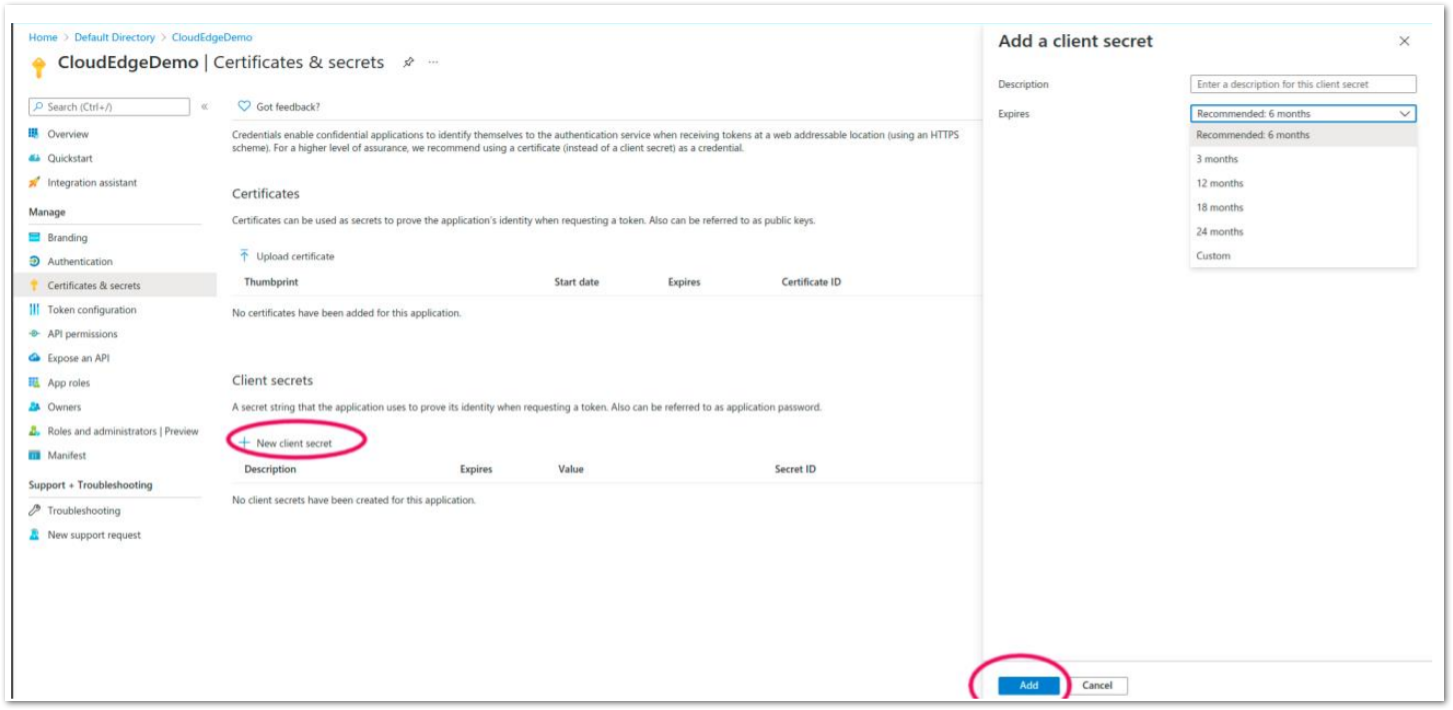
- Copy the client Secret to use on Cloud Edge during IDP configuration
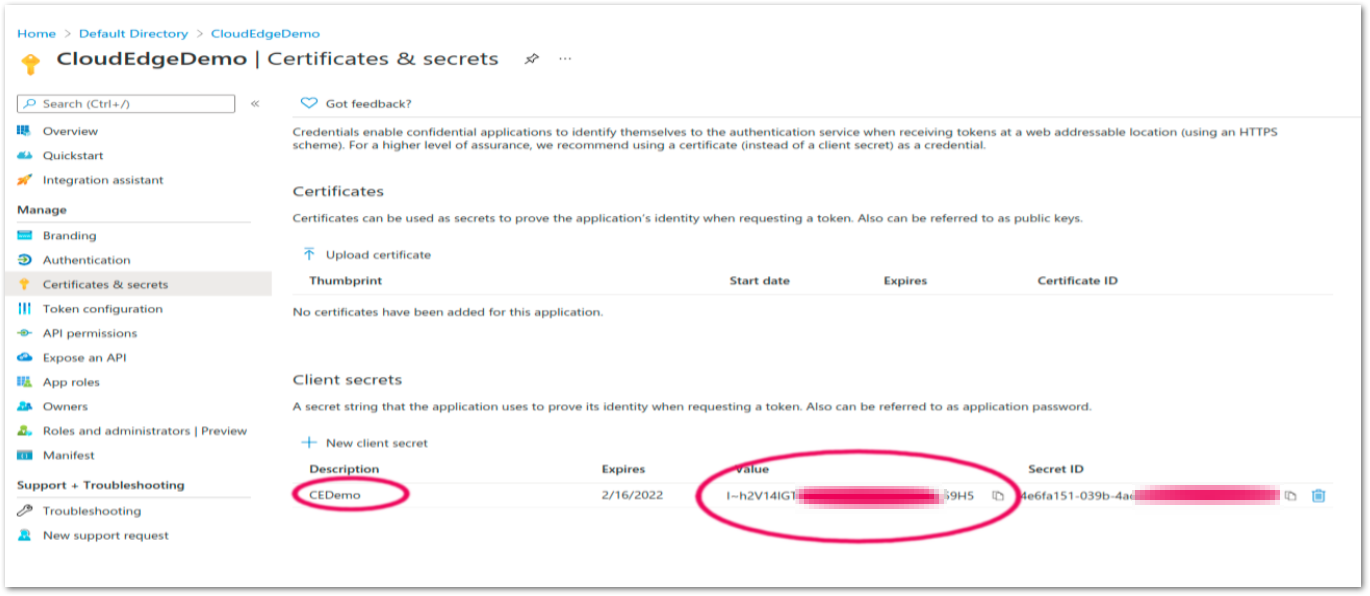
Configuring Reply URLs
- Navigate to Azure Active Directory | Apps registrations and select the Cloud Edge Demo app. Select Authentication, navigate to Redirect URLs and add the following link:https://auth.sonicwalledge.com/login/callback

Configuring IDP connection
- Go to your Cloud Edge Web admin and navigate to IDP
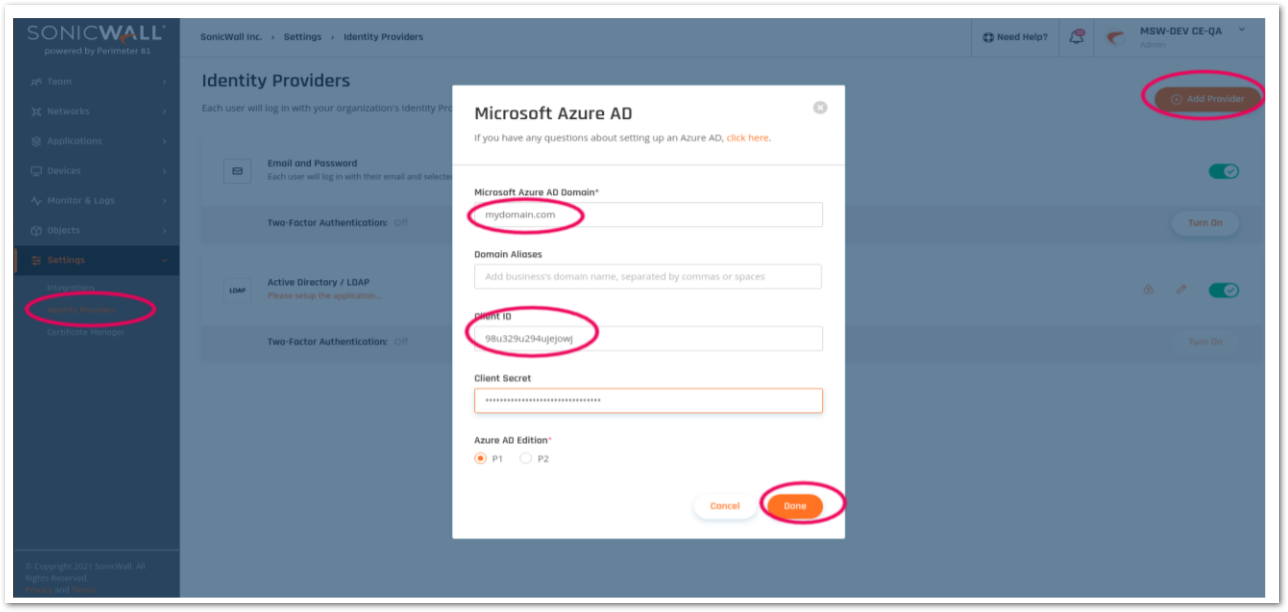
- Configure all the required fields and click done to save the IDP settings
 NOTE: You can copy the ClientID by going to the Azure AD App name (in this example: "CloudEdgeDemo”)
NOTE: You can copy the ClientID by going to the Azure AD App name (in this example: "CloudEdgeDemo”)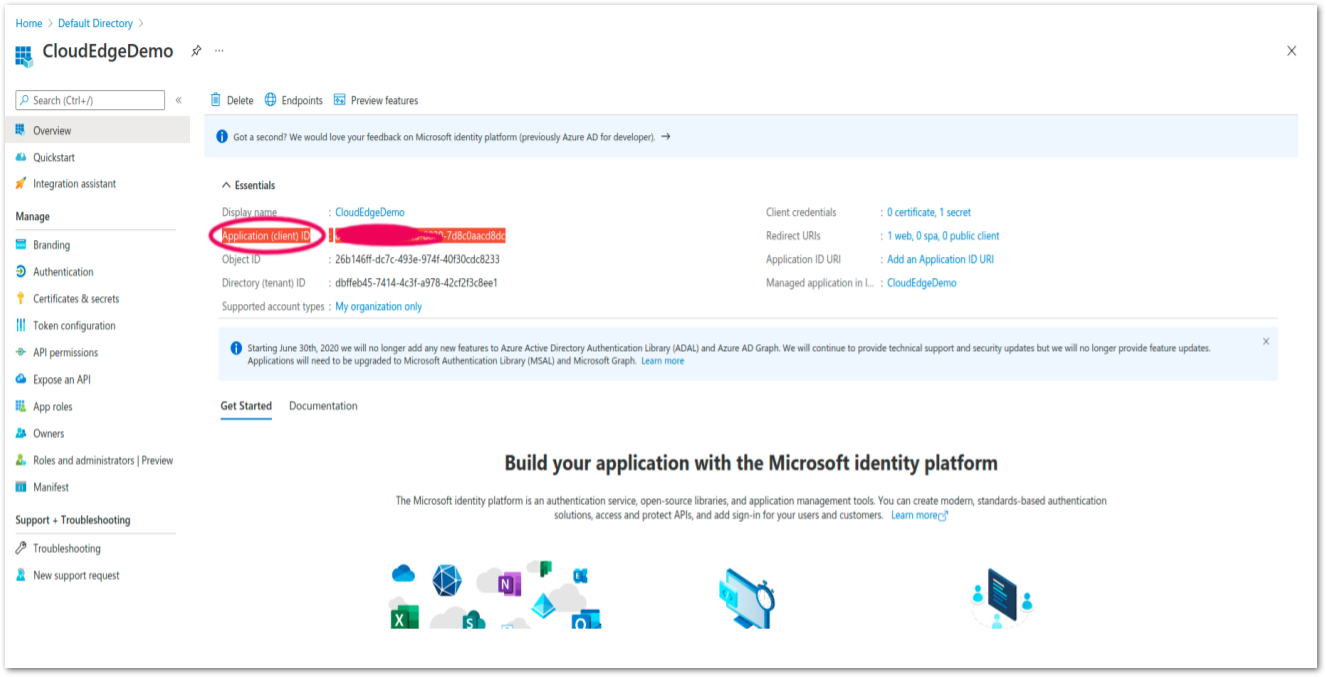
Login to SSO using IDP Azure AD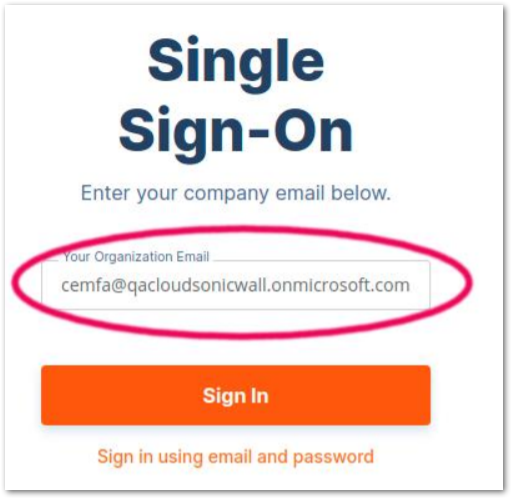
Configuring and Accessing O365 applications suing ZTNA
- We can create different ZTNA for Office365 for Users/Groups and allow access with restricted policies (refer Cloud Edge guides for more details on ZTNA).
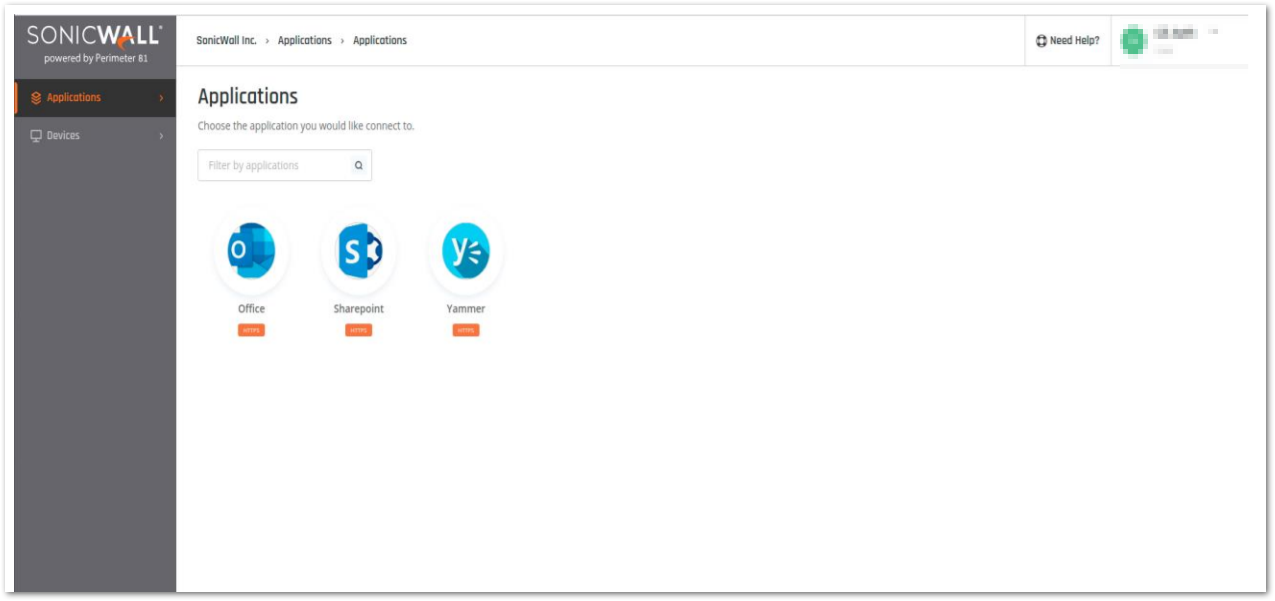
Configure Always VPN ON and tunnel all mode to securely access O365 services/applications
- In order to access O365 different services/applications via Cloud Edge VPN agents, we can configure always ON VPN and use the O365 applications/services securely. Refer Cloud Edge guides for more details on VPN agents.
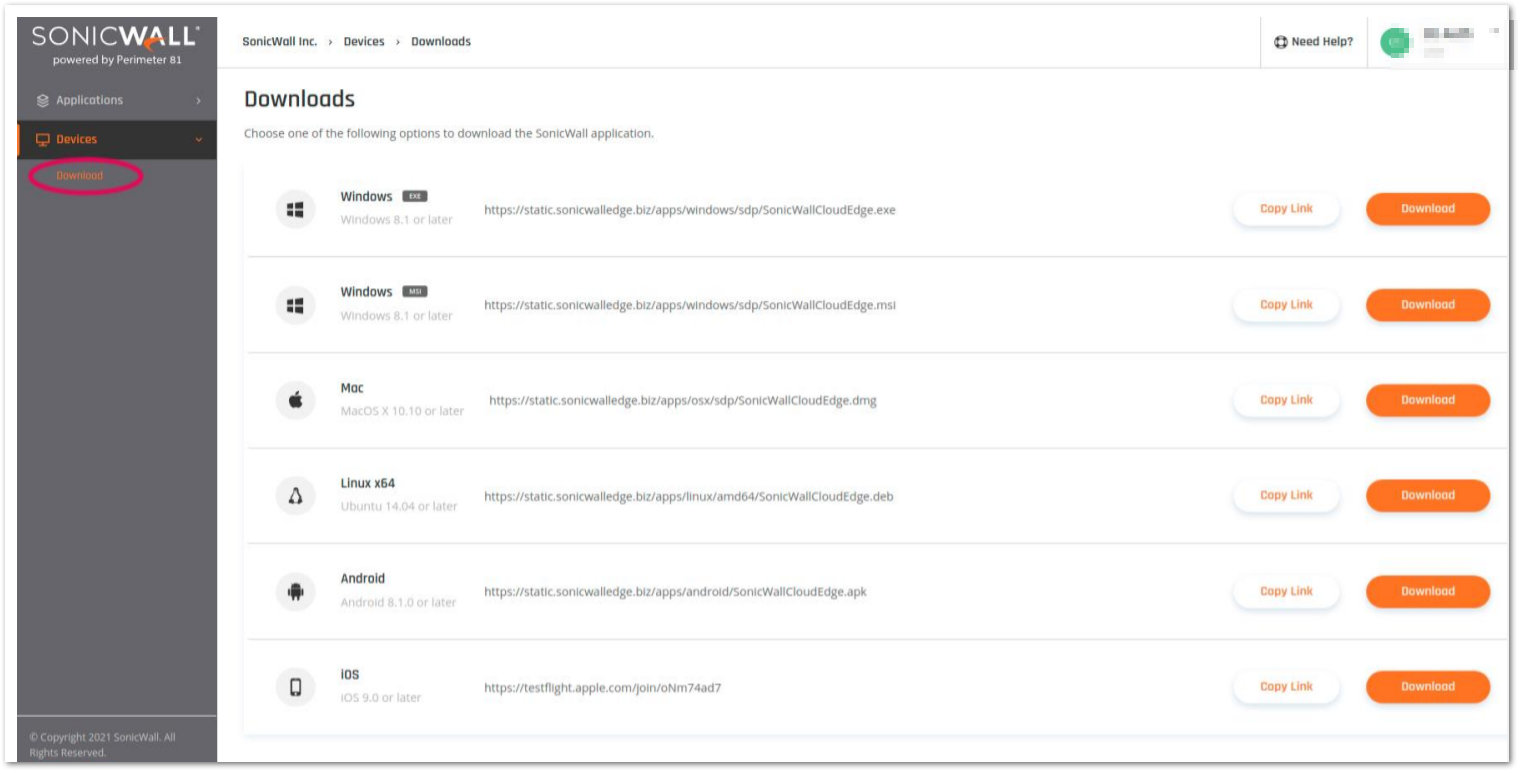
Related Articles
- Converting Cloud App Security licenses from annual to monthly
- Cloud Application Security FAQs
- Cloud Edge License Provisioning and Management through MSSP Monthly






 YES
YES NO
NO