-
Products
-
SonicPlatform
SonicPlatform is the cybersecurity platform purpose-built for MSPs, making managing complex security environments among multiple tenants easy and streamlined.
Discover More
-
-
Solutions
-
Federal
Protect Federal Agencies and Networks with scalable, purpose-built cybersecurity solutions
Learn MoreFederalProtect Federal Agencies and Networks with scalable, purpose-built cybersecurity solutions
Learn More - Industries
- Use Cases
-
-
Partners
-
Partner Portal
Access to deal registration, MDF, sales and marketing tools, training and more
Learn MorePartner PortalAccess to deal registration, MDF, sales and marketing tools, training and more
Learn More - SonicWall Partners
- Partner Resources
-
-
Support
-
Support Portal
Find answers to your questions by searching across our knowledge base, community, technical documentation and video tutorials
Learn MoreSupport PortalFind answers to your questions by searching across our knowledge base, community, technical documentation and video tutorials
Learn More - Support
- Resources
- Capture Labs
-
- Company
- Contact Us
How to Setup/Breakup Cluster Licensing for Email Security's Split-Configuration



Description
How to Setup/Breakup Cluster Licensing for Email Security's Split-Configuration
Resolution
Introduction:
Sonicwall introduced a new licensing feature to help clients address licensing for multiple servers deployed in a Split-Configuration environment. This "Cluster Licensing" is applicable to any version starting with 6.x and up. This new licensing model will allow any Remote Analyzer to "piggyback" off of any active license registered to the Control Center. In short, it would allow one active license for the Control Center to be applied to any number of Remote Analyzers, just as long as they were registered to the same mysonicwall.com account. This feature also allows for that one active license (that is registered to your production Control Center) to carry over and be applied to one Secondary Control Center as well. Secondary Control Centers are usually defined for failover scenarios.
In order to configure your servers to take advantage of this "Cluster Licensing" scheme, they must be associated to the primary Control Center from the same mysonicwall.com account. (Please note: In order to configure for "Cluster Licensing," nothing needs to be done on the servers themselves. Once the associations are defined in the mysonicwall.com account, the licensing scheme will take affect immediately). Be sure that all servers have proper communication to our datacenter as this licensing scheme is solely dependent on the availability of this connectivity. Communication between all servers in the Split-Configuration environment and their connectivity to Sonicwall's datacenter is a definite prerequisite.
Prerequisites:
- All relevant servers that are going to be part of the "Clustering Licensing" scheme, need to be registered to the same mysonicwall.com account.
- There must be at least one active license registered to one server. (Since this licensing scheme is defined by its associations to the Control Center, it is
suggested that the one active license be registered to your Control Center).
- All servers must have connectivity to our datacenter. This will require access to port 443 for SSL. (Please note: Each server will receive their licensing
independently from one another as it downloads it from the Datacenter, not the Control Center).
- All servers in the "Clustering Licensing" scheme will need proper communication to DNS so that it can resolve to Sonicwall's datacenters.
The following outlines how to define associations in mysonicwall.com to make "Clustering Licensing" active. It is assumes at this point that all servers have already been registered to mysonicwall.com :
1) Login to your mysonicwall.com account.
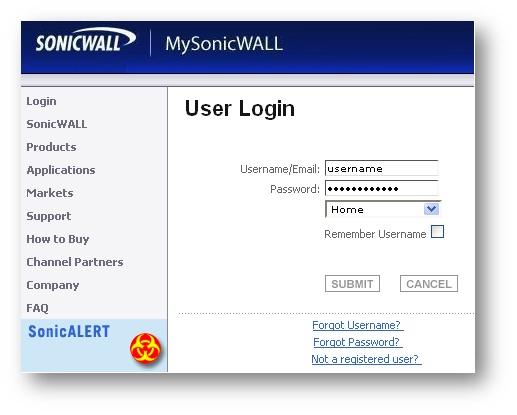
2) Next, go to My Products at the left side of the screen.
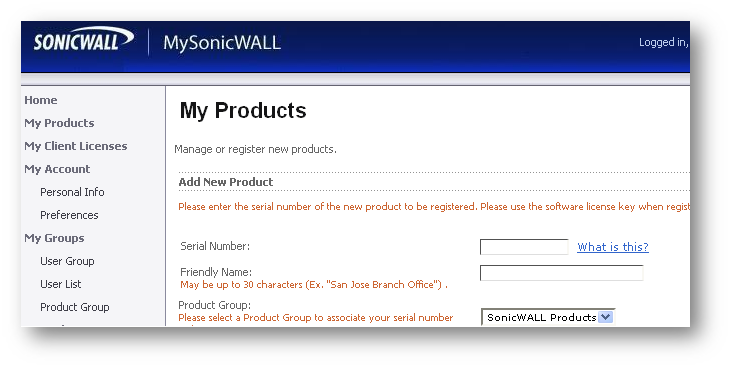
3) Go ahead and go to the server that is your Control Center. Once at the Service Management page of your Control Center, at the very bottom of the screen, will display the options to define the Remote Analyzers that will be associated to the Control Center. You will see a section called "Associated Products." (Please note: This section is only appliacble to multi-server deployments for Split Configurations. All-in-One configurations will not utilize this feature).
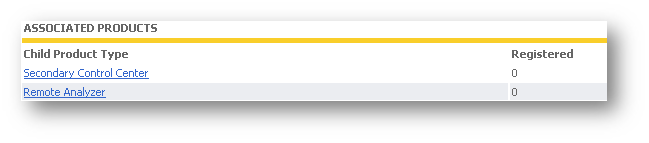
4) To define which servers will be associated to the Control Center's active license, please select Remote Analyzer. It will then bring you to a page that will display all eligible servers in your mysonicwall.com account available for clustering. Once the server has been selected through the drop down menu, click on associate. This will complete the association and effectively enable the clustering licensing for the recently associated server.
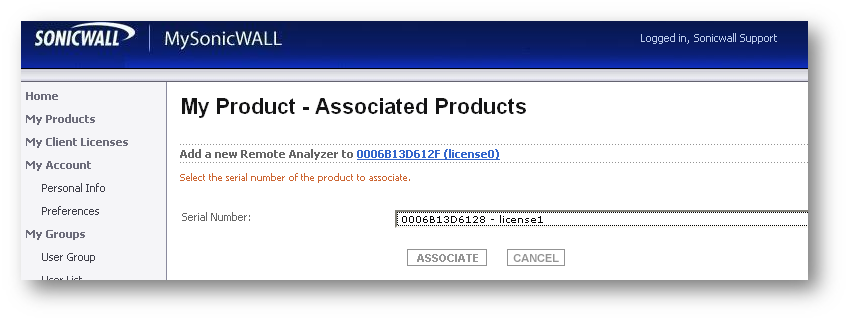
5) Once the association has completed, it will display underneath the current associated servers.
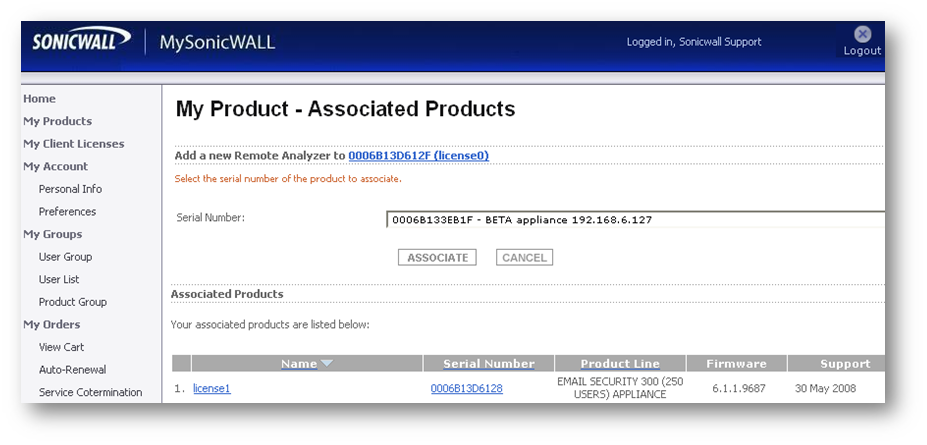
6) From that same page, you should proceed with associating all desired servers in your Split-Configuration to the Control Center from that drop down menu. Once completed, it will look something like the following:

7) Configuration for your "Clustering Licensing" is now complete and active. To confirm that the servers have downloaded their new licensing file, please login to the UI and check the license management page. You may need to Refresh Licenses to update them. It should display exactly the same as what is displayed on the Control Center. (Please note:check for the Count and the Expiration date. They should be exactly the same as the Control Center.
8) Now that all relevant servers in your Split-Configuration have been associated to the Control Center for "Clustering Licensing," you can now define the association for your secondary Control Center. (Defining a secondary Control Center is an option and not a requirement). In the same method, on the Products page, go to the server that is the Control Center and select Secondary Control Center from the bottom of the page.
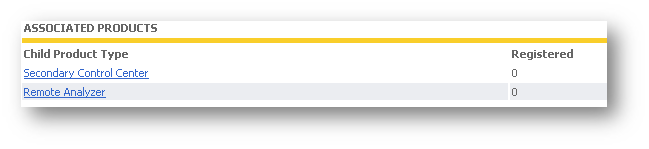
9) This will bring you back to the list of available servers that can be associated to your Control Center. In the drop down menu, go ahead and select the server to be associated. Next, select the associate button. As this completes, it will make the server you just recently defined, an active secondary Control Center. The licensing should be effective immediately. You have just completed the configuration for Clustering Licensing. Now all servers defined in mysonicwall.com are now licensed and active.
Breaking up the Clustering Licensing
In the event that you wanted to relocate one of the servers out of your Split-Configuration, and/or had to do a hardware upgrade, it would be important to know how to remove the association from the Control Center. To break the association, simply go to the server that is one of the Remote Analyzers. Once you are on that server's Service Management page, navigate to the bottom of that screen. You will have the option to select Remove to break the association on this server from the Control Center. It will prompt you to confirm the disassociation.
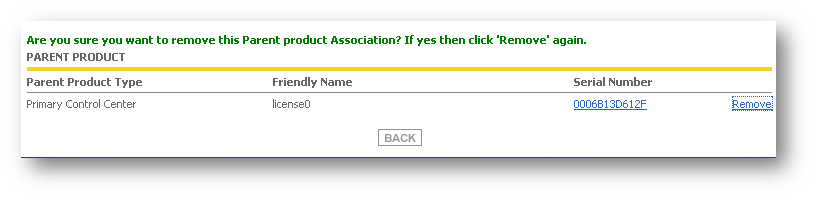
Once the disassociation has completed, it will disply at the top of the screen.
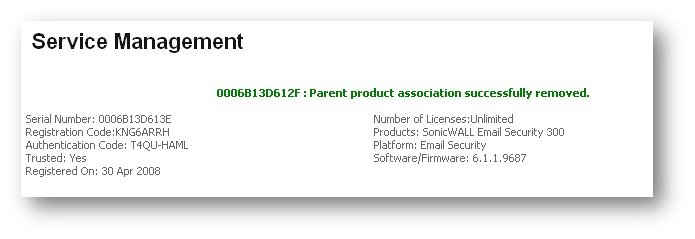
Quick note: Please be sure not to have mailflow routing to the Remote Analyzer that is to be disassociated form the Control Center. When that particular server is disassociated and no longer has any valid licensing, effectively immediately, no longer filters mailflow and becomes essentially a pass through.
Related Articles
- Email Security: How to download the Outlook Junk Tool?
- Configuring SonicWall Email Security to Ensure Maximum effectiveness, High Throughput
- How to exclude the domain from DHA scanning?
Categories
- Email Security > Email Security Appliance
- Email Security > Email Security Software
- Email Security > Hosted Email Security






 YES
YES NO
NO