-
Products
-
SonicPlatform
SonicPlatform is the cybersecurity platform purpose-built for MSPs, making managing complex security environments among multiple tenants easy and streamlined.
Discover More
-
-
Solutions
-
Federal
Protect Federal Agencies and Networks with scalable, purpose-built cybersecurity solutions
Learn MoreFederalProtect Federal Agencies and Networks with scalable, purpose-built cybersecurity solutions
Learn More - Industries
- Use Cases
-
-
Partners
-
Partner Portal
Access to deal registration, MDF, sales and marketing tools, training and more
Learn MorePartner PortalAccess to deal registration, MDF, sales and marketing tools, training and more
Learn More - SonicWall Partners
- Partner Resources
-
-
Support
-
Support Portal
Find answers to your questions by searching across our knowledge base, community, technical documentation and video tutorials
Learn MoreSupport PortalFind answers to your questions by searching across our knowledge base, community, technical documentation and video tutorials
Learn More - Support
- Resources
- Capture Labs
-
- Company
- Contact Us
How to send Logs to an FTP Server



Description
FTP log automation enables the administrator to send logs to an FTP server. This is a new feature introduced on 6.5.4.x and above along with Gen7 firmware versions .
It is similar to Email Log Automation in the following aspects:
- You can select text, HTML, or CSV file format
- You can select detailed or concise log information
- You can select a predefined time schedule. In addition to the defined schedule, logs are sent when the administrator clicks restart and when the log is full.
Resolution
RESOLUTION FOR SONICOS 7.X
This release includes significant user interface changes and many new features that are different from the SonicOS 6.5 and earlier firmware. The below resolution is for customers using SonicOS 7.X firmware.
You can configure FTP Log Automation with the following steps:
- Navigate to the Device| Log | Automation page and switch to the FTP Log Automation tab.
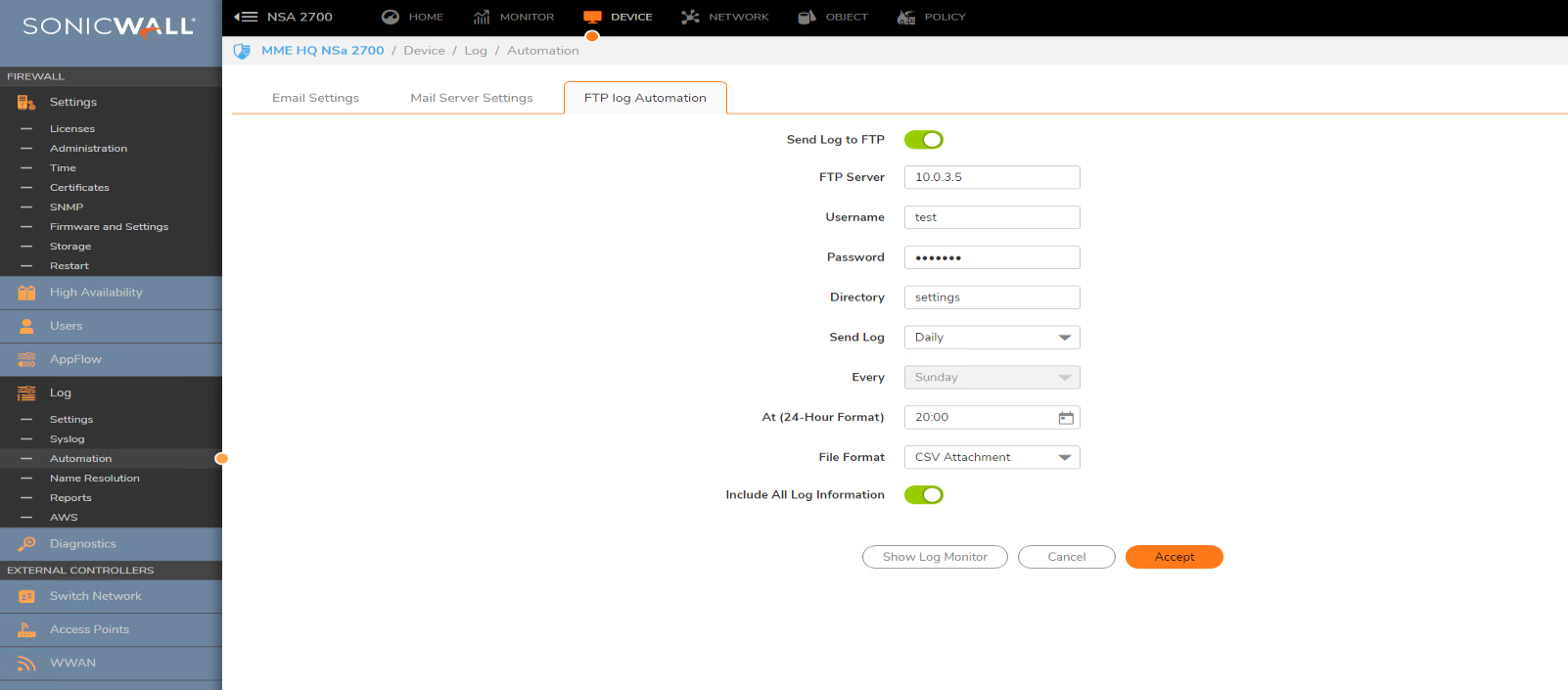
- Select Send Log to FTP to enable FTP log automation
- For FTP Server, enter the IPv4 address of the FTP server.
- For Username, enter the username for authenticating to the FTP server.
- For Password, enter the password for the FTP username account.
- For Directory, enter the destination directory on the FTP server. The default is logs.
- From the Send Log drop-down menu, select the frequency for sending the logs to the FTP server. Choose Daily, Weekly, or When Full. The default is When Full.
- Select the day of the week for sending the logs from the drop-down menu next to every. This is used for a Weekly schedule.
- Select the hour and minute of the day in 24 hour format in the two fields next to (24-Hour Format). The time is used for Daily and Weekly schedules.
- From the File Format drop-down menu, select one of Plain Text, HTML, or CSV Attachment as the format in which the logs are sent.
- Select Include All Log Information to have all information included in the log report. If not selected, only readable column data is sent.
If finished configuring settings on this page, click ACCEPT.
RESOLUTION FOR SONICOS 6.5.x
You can configure FTP Log Automation with the following steps:
- Navigate to the MANAGE | Logs settings | Automation page and scroll down to the FTP Log Automation section.
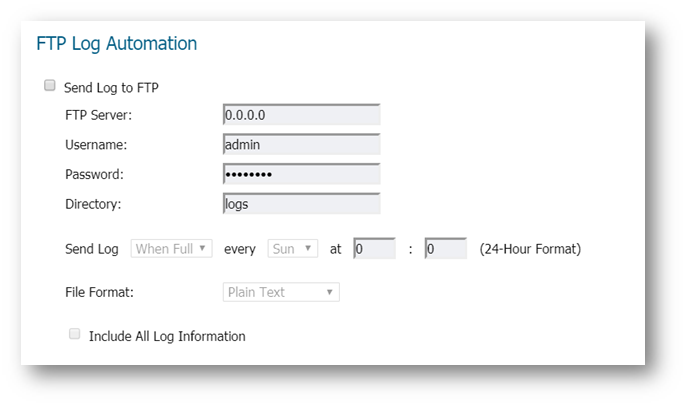
- Select Send Log to FTP to enable FTP log automation. Clear the checkbox to disable it.
- For FTP Server, enter the IPv4 address of the FTP server.
- For Username, enter the username for authenticating to the FTP server.
- For Password, enter the password for the FTP server account.
- For Directory, enter the destination directory on the FTP server. The default is logs.
- From the Send Log drop-down menu, select the frequency for sending the logs to the FTP server. Choose Daily, Weekly, or When Full. The default is When Full.
- Select the day of the week for sending the logs from the drop-down menu next to every. This is used for a Weekly schedule.
- Select the hour and minute of the day in 24 hour format in the two fields next to (24-Hour Format). The time is used for Daily and Weekly schedules.
- From the File Format drop-down menu, select one of Plain Text, HTML, or CSV Attachment as the format in which the logs are sent.
- Select Include All Log Information to have all information included in the log report. If not selected, only readable column data is sent.
- If finished configuring settings on this page, click ACCEPT.
Related Articles
- Error:"Invalid API Argument" when modifying the access rules
- Cysurance Partner FAQ
- Configure probe monitoring for WAN Failover and Loadbalancing - SonicWall UTM






 YES
YES NO
NO